Summary: In this article, we will show the effective solutions to fix "Mac can't recognize connected SD card" issue. Before fixing the unrecognized SD card, you can use data recovery software - such as Donemax Data Recovery for Mac to recover or export all files from the SD card to your Mac.
PAGE CONTENT:
SD cards are widely used for storing and transferring data, especially among photographers, videographers, students, and professionals. However, it can be frustrating when your Mac refuses to recognize the connected SD card. Whether you're trying to access important files, transfer media, or format the card for new use, encountering this issue can disrupt your workflow.
There are several reasons why your Mac might not detect the SD card, ranging from simple connection problems to more complex software or hardware malfunctions. Fortunately, this issue is often fixable with a few troubleshooting steps. In this guide, we'll explore the potential causes of this problem and provide detailed solutions to help you get your SD card working again.
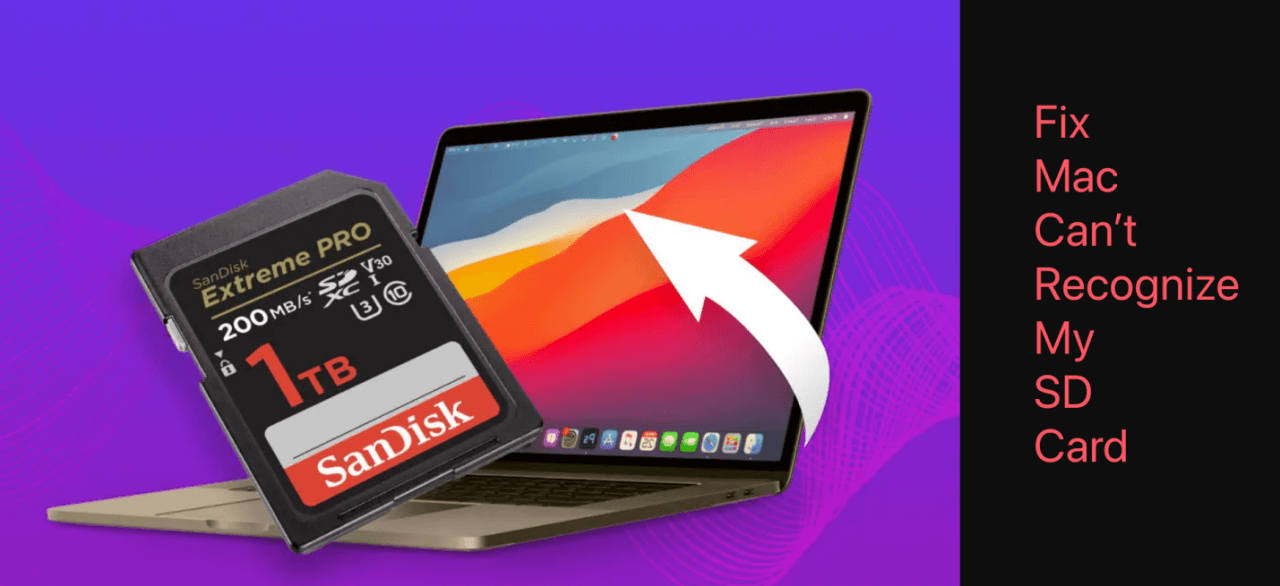
Possible Reasons Why Your Mac Doesn't Detect the SD Card
Before jumping into fixes, it's essential to understand the possible reasons behind this issue. By identifying the root cause, you can save time and avoid unnecessary troubleshooting steps.
1. Hardware Issues
One of the most common reasons for an unrecognized SD card is a hardware-related problem. This could be due to:
- A faulty SD card or adapter – If your SD card is damaged or defective, your Mac may not detect it. Similarly, if you are using an SD card adapter or a USB card reader, these accessories might be malfunctioning.
- A dirty or damaged SD card slot – Dust, dirt, or debris inside the SD card slot can prevent proper contact between the card and the Mac.
- A loose or improper connection – If the SD card isn't fully inserted into the slot or the adapter isn’t securely connected to the Mac, the system may not detect it.
2. Software & System Issues
If your hardware is in good condition, the problem may stem from software-related issues, such as:
- macOS not recognizing the file system format – If your SD card is formatted in a file system that macOS doesn't support (e.g., NTFS), it may not appear in Finder or Disk Utility.
- Outdated macOS or driver issues – If you're using an older version of macOS, it might have compatibility issues with newer SD cards.
- Incorrect Finder or Disk Utility settings – Sometimes, Finder preferences may be configured to hide external devices, or Disk Utility may not automatically mount the SD card.
3. SD Card Corruption or Damage
In some cases, the SD card itself may be corrupt or physically damaged. Symptoms of corruption include:
- The SD card appearing in Disk Utility but not mounting
- An error message stating that the disk is unreadable or needs to be formatted
- The SD card working on other devices but not on your Mac
Recover Lost Files from Unrecognized SD Card on Mac
Before fixing the 'Mac can't recognize SD card' issue, you can use Mac data recovery software - such as Donemax Data Recovery for Mac to export/recover files from the SD card.
Donemax Data Recovery for Mac
- Recover deleted/formatted and lost files from the SD card.
- Export inaccessible files from the SD card on Mac.
- Recover lost files from unrecognized/corrupted SD card on Mac.
Step 1. Donemax Data Recovery for Mac is a powerful data recovery application. Click Download button below to download this Mac data recovery application, then install it on your Mac.
Open Donemax Data Recovery for Mac, select the SD card to start data recovery.

Step 2. Click on Scan button to deeply scan the SD card and find all existing files, inaccessible files, deleted/formatted and lost files.

Step 3. Once the scan is completed, you can preview all recoverable files. Select the files you need, click on Recover button to save them to your Mac.

Donemax Data Recovery for Mac also can help you mount SD card on Mac, reformat SD card on Mac, repair corrupted SD card on Mac, etc.
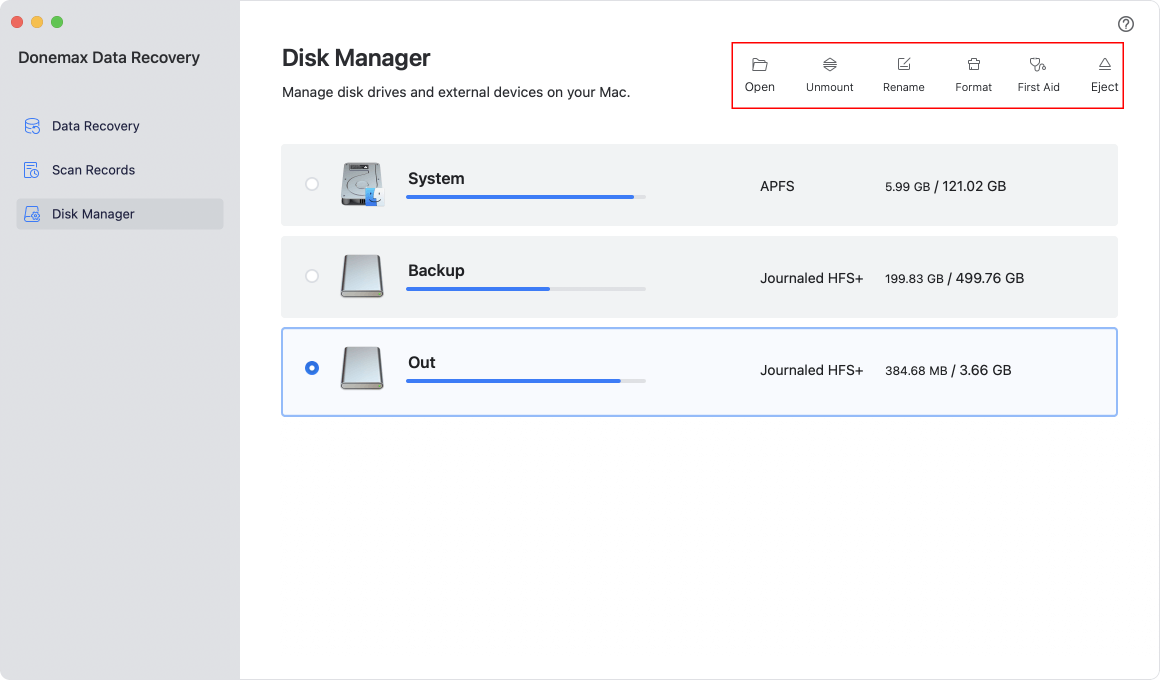
Quick Fixes for Mac Can't Recognize Connected SD Card
If your SD card isn't recognized, try these quick solutions before diving into more advanced troubleshooting.
1. Reconnect & Restart
- Remove the SD card and reinsert it. Ensure it is properly seated in the slot or adapter.
- If using an external card reader, unplug it and reconnect it to another USB port.
- Restart your Mac and check if the SD card is now recognized.
2. Check the SD Card Slot & Adapter
- Inspect the SD card and the slot for dust or debris. Use a can of compressed air to gently clean the slot if necessary.
- Try inserting a different SD card to check if the slot is functioning properly.
- If using an adapter or card reader, try a different one to see if the problem lies with the accessory.
3. Verify in Finder & Disk Utility
Sometimes, the SD card may be detected by your Mac but not displayed in Finder. To check:
- Open Finder and go to Settings.
- Under the General tab, ensure External disks is checked.
- Under the Sidebar tab, ensure External disks is also checked.
![Mac refuses to recognize the connected SD card]()
Next, open Disk Utility:
- Press Command + Space, type Disk Utility, and press Enter.
![Mac refuses to recognize the connected SD card]()
- Look for the SD card in the left sidebar. If it appears but is not mounted, click Mount.
![Mac refuses to recognize the connected SD card]()
- If the SD card doesn't appear at all, move on to advanced troubleshooting steps.
4 Advanced Solutions If the SD Card Still Isn't Recognized by Your Mac
If the quick fixes didn't work, it's time to move on to more advanced troubleshooting methods. These solutions will help you determine whether the problem lies with the SD card itself, your Mac's hardware, or software settings that need to be adjusted.
Solution 1. Use Terminal to Check for the SD Card
Sometimes, an SD card won't appear in Finder or Disk Utility, but it may still be detected by macOS at a deeper system level. Using the Terminal application, you can manually check for connected storage devices and attempt to mount them.
How to Check If macOS Detects the SD Card Using Terminal:
- Open Terminal on your Mac. You can do this by pressing Command + Space, typing Terminal, and pressing Enter.
![Mac refuses to recognize the connected SD card]()
- In the Terminal window, type the following command and press Enter:
diskutil list
This command will display a list of all storage devices connected to your Mac, including internal and external drives.
- Look through the output for a device labeled something like:
/dev/disk4 (external, physical):
![Mac refuses to recognize the connected SD card]()
If your SD card appears in this list but is not mounted, it means the Mac is detecting it, but it hasn't been assigned a volume.
How to Manually Mount the SD Card Using Terminal:
- Once you identify the SD card's disk number (e.g., /dev/disk4), you can try to mount it manually by typing:
diskutil mountDisk /dev/disk4
![Mac refuses to recognize the connected SD card]()
Replace /dev/disk4 with the correct disk identifier from the diskutil list output.
- If mounting is successful, your SD card should now appear in Finder and Disk Utility.
- If you receive an error message stating that the disk cannot be mounted, the card may be corrupt or formatted in an incompatible file system. In this case, proceed to reformatting the SD card.
Solution 2. Reformat the SD Card (If Detected but Not Accessible)
If your SD card appears in Disk Utility but cannot be accessed, it may have a file system format that macOS doesn't support, or it might be corrupt. Reformatting the SD card can resolve this issue, but be aware that this will erase all data on the card.
How to Reformat an SD Card Using Disk Utility:
- Open Disk Utility by pressing Command + Space, typing Disk Utility, and hitting Enter.
![Mac refuses to recognize the connected SD card]()
- In the left sidebar, look for the SD card under External Drives or Locations. If it appears but is greyed out, click on it.
- Click the Erase button at the top of the Disk Utility window.
- Choose a new file system format based on how you intend to use the SD card:
- ExFAT – Best for compatibility across Mac and Windows systems.
- Mac OS Extended (Journaled) – Best for Mac-only use.
- MS-DOS (FAT32) – Works on both Mac and Windows, but has a 4GB file size limit.
- Name the SD card (optional) and click Erase.
![Mac refuses to recognize the connected SD card]()
- Once the process completes, eject and reinsert the SD card to see if your Mac recognizes it.
What If Disk Utility Cannot Erase the SD Card?
If Disk Utility gives you an error when trying to erase the SD card, try the following:
- Open Terminal and type:
diskutil unmountDisk force /dev/disk4
Replace /dev/disk4 with the correct disk identifier from diskutil list.
- Then, type:
sudo diskutil eraseDisk ExFAT SDCARD /dev/disk4
![Mac refuses to recognize the connected SD card]()
This command will attempt to forcefully erase and reformat the SD card to ExFAT.
- If this still doesn't work, your SD card may be physically damaged or write-protected.
Solution 3. Update macOS & Reset System Settings
If your Mac is running an outdated version of macOS, it may not support certain SD cards, particularly newer ones with high capacities (e.g., 128GB or larger). Updating macOS and resetting system settings can sometimes resolve detection issues.
How to Check for macOS Updates:
- Click on the Apple menu () in the top-left corner of the screen.
- Go to System Settings > General > Software Update (on macOS Ventura and later) or System Preferences > Software Update (on older versions).
- If an update is available, click Update Now and follow the installation prompts.
- Restart your Mac after updating and check if the SD card is now recognized.
![Mac refuses to recognize the connected SD card]()
For Mac Desktops (iMac, Mac mini, Mac Pro):
- Shut down the Mac.
- Unplug the power cord and wait 15 seconds.
- Plug the power cord back in and wait 5 seconds.
- Turn on your Mac and check for the SD card.
Solution 4. Try a Different Mac or Device
If the SD card is still not recognized, try inserting it into a:
- Different Mac – If another Mac detects the SD card, the issue is likely with your Mac's hardware or software settings.
- Windows PC – If Windows recognizes the SD card, it may be formatted in NTFS, which macOS cannot read natively. You might need to reformat it to ExFAT.
- Camera or Smartphone – If a camera or phone detects the SD card, the card may contain a proprietary file system that macOS doesn’t support.
What to Do If the SD Card Works on Other Devices but Not Your Mac
- Try reformatting the SD card on a Windows PC or in a camera before inserting it into the Mac again.
- Check if the SD card slot or USB port on your Mac is damaged.
- If using an adapter or card reader, test with a different one to rule out a faulty accessory.
When to Seek Professional Help
If none of the above solutions work, consider seeking professional assistance in the following cases:
- The SD card is not recognized on any device, indicating possible physical damage.
- You need to recover important files before formatting the SD card.
- The SD card slot on your Mac appears to be malfunctioning.
Apple's support team or a data recovery service can help diagnose and fix the issue.
Conclusion
When your Mac fails to recognize an SD card, it can be due to hardware issues, software misconfigurations, or corruption of the card itself. By following the troubleshooting steps in this guide, you can identify the problem and apply the appropriate fix.
To prevent future issues, always eject SD cards properly, keep the slot clean, and ensure your macOS is up to date. If your SD card still isn't detected despite trying all solutions, professional repair or data recovery may be necessary.
With these tips, you should be able to get your SD card working again and avoid similar problems in the future.
FAQs About Fixing "Mac Won't Recognize My SD Card"
1. How to fix SD card not showing up on Mac?
You can try the following solutions to fix unrecognized SD card on Mac:
- Open a Finder, click Finder on Apple menu, then choose Settings. When Finder Settings window opens, click General and Sidebar, ensure External disks is selected. Then check if you see the SD card in Finder or on desktop.
- Open Disk Utility, if you can see the SD card, click on Mount button or First Aid button.
- Repair the corrupted SD card with Disk Utility or third-party tools.
2. How to fix a corrupted SD card on Mac?
Connect the SD card to your Mac, then open Disk Utility, select the SD card, click on First Aid button to repair the SD card.
You also can use third-party SD card repair tool - such as Donemax Data Recovery to help you fix the corrupted SD card on your Mac.
3. How to mount NTFS SD card on Mac?
If your SD card has been formatted to NTFS file system and you don't want to reformat it to Mac-compatible file system, you can install an NTFS driver and then run it to mount the SD card on your Mac:
Step 1. Download and install the reliable NTFS driver - Donemax NTFS for Mac on your Mac.
Step 2. Open Donemax NTFS for Mac, select the NTFS SD card, click on Mount button.

Step 3. If you want to write data or modify files on the SD card, just click on Enable Writable button, then your Mac can read-write NTFS drives on your Mac.

4. How to recover lost data from unrecognized SD card on Mac?
If you want to recover lost videos/images from the SD card which is not recognized by your Mac, you can try Mac data recovery software - such as Donemax Data Recovery for Mac.
- Download and install Donemax Data Recovery for Mac, then open Donemax Data Recovery for Mac.
- Select the SD card to start data recovery.
- Click on Scan button. Donemax Data Recovery for Mac will deeply scan the SD card.
- Preview and recover lost files after scanning the SD card.
Donemax Data Recovery for Mac also can help you mount SD card, reformat SD card and fix corrupted SD card on your Mac.


Donemax Data Recovery for Mac
Donemax Data Recovery for Mac is one of the best Mac data recovery software. It is easy-to-use and can help in recovering deleted, formatted, inaccessible or lost data from Mac HDD/SSD, external disk, USB drive, SD card, camera or other storage devices.
Related Articles
- Mar 17, 20256 Methods to Fix Couldn't Open Device 69877 Error on Mac
- Mar 29, 2024How to Fix Broken External Hard Drive?
- Mar 19, 2025Fix Seagate External Hard Drive Format Error: A Complete Guide
- Feb 19, 2025Fix Maxtor External Hard Drive Not Recognized/Not Working on Windows
- Oct 29, 2024Fix Error Code 102 on Mac: A Comprehensive Guide to Fix It
- Aug 21, 2023How to Fix Toshiba External Hard Drive Not Showing Up?

Charles
Charles, who lives in Sydney, Australia, is an editor & writer of Donemax Team. He is good at writing articles related with Apple Mac computers, Windows operating systems, data recovery, data erasure, disk clone and data backup, etc. He loves reading and playing tennis in his spare time and is interested in testing new digital devices such as mobile phones, Macs, HDDs, SSDs, digital cameras, etc.

Gerhard Chou
In order to effectively solve the problems for our customers, every article and troubleshooting solution published on our website has been strictly tested and practiced. Our editors love researching and using computers and testing software, and are willing to help computer users with their problems
Hot Donemax Products

Clone hard drive with advanced clone technology or create bootable clone for Windows/Mac OS.

Completely and easily recover deleted, formatted, hidden or lost files from hard drive and external storage device.

Certified data erasure software - permanently erase data before selling or donating your disk or any digital device.









