100% Effective data recovery software to completely recover deleted, formatted and lost files.
The problem of lost files and their recovery is crucial. Due to a computer glitch, anybody may lose data or have files deleted. It's never a good scenario to accidentally lose important data. If you make a mistake, all of your data might vanish in a matter of seconds.
Not all hope is lost if you haven't backed up your erased data elsewhere. However, you may wonder whether and how you may restore lost data on Windows 10. There are several options to recover lost data in Windows 10. The likelihood of success in recovering your data using any of these approaches is quite high.
Top 5 Methods to Recover Deleted/Lost Files on Windows 10 PC
Before We Get Started
- It is critical to act promptly and retrieve the deleted files on Windows 10 before they are overwritten.
- To give yourself some time while you retrieve the erased files, you should stop any unneeded programs from running in the background. And most importantly, refrain from saving any new information to the storage device.
- The file you just removed is still in the same Windows Explorer window you used.
- You are certain that it was put in the recycle bin.
- Recover deleted, formatted or lost files on Windows 10.
- Recover inaccessible hard drive on Windows 10.
- Recover any missing or hidden file on Windows 10.
- Recover lost files via Windows file history feature.
- Recover lost files from a backup (check how to back up Windows 10 PC >>)
- Recover lost files from cloud drive such as OneDrive.
Method 1. Restore deleted files from recycle bin
Using Windows 10 recycle bin, you may recover data you accidentally deleted. Follow these procedures to access deleted files in Windows 10:
Go to the recycle bin folder.
You may get back a file you accidentally deleted by selecting it in the recycle bin folder and clicking the “Restore” button.
Alternatively, you may right-click a group of files and choose “restore” to bring back files you accidentally removed.
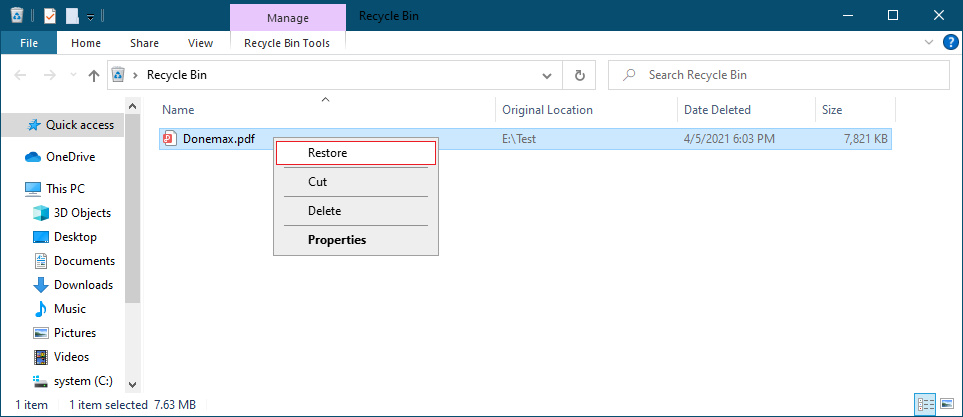
Method 2. Use CTRL+Z to restore latest deleted files
If you want your files returned from the Recycle Bin even more quickly, there's another method to do it. But you should only use it immediately after erasing a file, and only if:
If you accidentally moved a file and want to put it back where it was, just click CTRL + Z. Well, in theory, at least. Windows 10 and later versions include an official undo function that may be used to restore accidentally deleted files.
In reality, this is only a command to reverse your most recent action rather than a mystical key combination that will revive deleted data. Microsoft decided to include it as a means of archiving data in Windows, beginning with Version 2004 (Build 19041).
Right-clicking an empty area of the Windows Explorer window where a file was removed will bring up a menu with the Undo Delete option.

Method 3. Use 'Restore Previous Versions' to undelete files and folders
Windows provides a way to roll back folders to earlier points in time, making it possible to recover data that you thought was lost forever after deleting it. To restore lost data on Windows 10, use the methods outlined below:
First, go to the parent folder of the desired folder and right-click on it. The next step is to choose “Restore previous versions.”
A window similar to the one seen in the picture below will pop up. Choose the point in time to restore the file from before it was erased and press the “Restore” button.

The restoration procedure will start.
When the folder is restored, the file will be placed back where it was before.
Method 4. Recover deleted files using CMD
If you've accidentally deleted anything on Windows 10, this may be the least intuitive method discussed here to get it back, but that doesn't mean it's not worth trying. It is possible to restore lost data without installing any additional software by using the system utilities that are available through the Command-Line.
Using CMD, you may recover accidentally deleted files by following these steps:
Launch Windows PowerShell by pressing Win + X. (Admin).
Type this command (substitute the letter of your storage device for X): chkdsk X: /r
The command initiates the CHKDSK program and instructs it to search the whole storage device for damaged sectors and other faults.
Select “Yes” when prompted to “convert lost chains to files.”
Next, run the following command (again, use the letter of your storage device for X) to restore the system's default hidden, file protection, and other attributes: Use: attrib -h -r -s /s /d X:*.*

Method 5. Recover any lost file on Windows 10 using data recovery software
Actually, data recovery software is the best tool for data recovery on Windows 12/11/10/8/7 or Mac. Most of data recovery software programs are able to recover permanently deleted files, as well as formatted files or inaccessible data.
We would like to introduce a powerful yet easy-to-use data recovery program - Donemax Data Recovery, to help Windows 10 users to recover deleted or lost files.
Donemax Data Recovery
Just follow the steps below to recover deleted or missing files on Windows 10:
Step 1. Download and install Donemax Data Recovery on your Windows 10 PC. Then open it and select the hard drive where you delete or lose the files to start data recovery.

Step 2. Donemax Data Recovery offers deep scan technology to scan the selected hard drive. Just click on Scan button to find all recoverable files.

Step 3. Once the scan is completed, you can preview all recoverable files.
Step 4. Select the wanted files and save them by click on Recover button.

Other ways to recover lost files on Windows 10:
Conclusion
Unfortunately, many false materials about Windows 10 file recovery are floating around online. False information may potentially cause further data loss. The techniques we examined should be able to help you in recovering any data that have been accidentally deleted from Windows 10.
They have been thoroughly examined, and they are certain to be effective. In any case, we stress again that preparation is key in the face of such events. After you've restored your system and retrieved your data, you should implement a backup solution if you haven't already.
Donemax Data Recovery is a comprehensive data recovery program which is able to completely recover missing files on Windows 10 PC. It also can recover lost data from a Mac, USB flash drive, SD card, digital camera, external hard drive, etc.
Donemax Data Recovery

Hot Articles
- Best 10 data recovery software for Windows and Mac OS
- Easy Way to Recover Permanently Deleted Files
- Fix Corrupted SD Card and Recover Lost Images and Videos
- Fix External Device Not Showing Up and Recover Data
- Recover Lost or Unsaved Word Documents
- Recover Deleted or Lost Hard Drive Partition
- Recover Lost Data on Windows 11 PC
- Recover Lost Data from Formatted SSD
- Recover Deleted Photos from Digital Camera
- How to Fix WD Portable Drive Not Showing Up