100% Effective data recovery software to completely recover deleted, formatted and lost files.
WD portable drive is popular among users. WD offers different kinds of portable drives. Also, there are different sizes for the WD portable drive. If some errors happen on the computer or the WD portable drive, it would make the WD portable drive is not showing up or unrecognized.
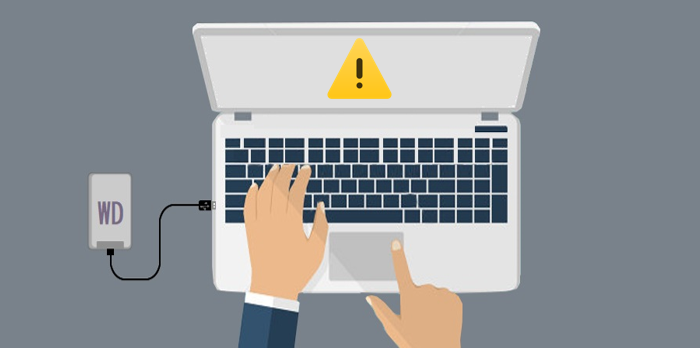
On this page, there are some solutions for you to fix an unrecognized WD portable drive. Also, we will recommend the best data recovery software to help you recover lost data from the unrecognized WD portable drive, or other drives, including HDD, SSD, SD card, USB flash drive.
WD portable drive would be not showing up because of some issues, like file system crash, partition loss, driver missing/corrupted, not initialized, bad sectors, virus infection, and so on. You can try the following methods to check if you can fix the unrecognized or not showing up WD portable drive.
How to fix WD portable drive not showing up?
If the WD portable drive is not physically damaged or no hardware issue, you can still fix the issue and make WD portable drive working again. Here are the methods you can try to fix the issue of the WD portable drive not showing up.
Method 1: Initialize WD portable drive and create a new volume
If the WD portable drive becomes uninitialized, you can try to initialize it in Disk Management. Right-click the no initialized drive and choose the Initialize option. In the popup window, you can choose to initialize it with MBR or GPT mode.
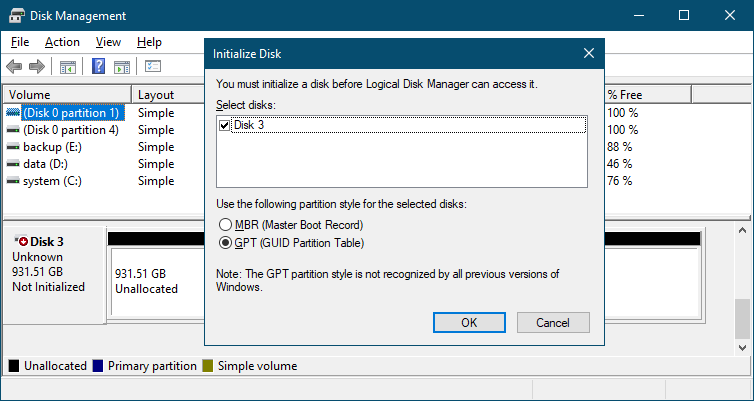
After initializing the WD portable drive, you can then create a new volume with the unallocated space. Just right-click the unallocated space and click the option New Simple Volume to create a new volume on the drive. Then you can reuse the drive to store data.
Method 2: Assign drive letter to WD portable drive partition
The drive will not be recognized in Windows Explorer if the drive letter is missing. It's very simple to solve the issue in such a case. After you open Disk Management, you can see the partition directly. Please assign a drive letter to make it work again. Right-click the partition, click the option Change Drive Letter and Paths… and you can add a drive letter for the partition directly.
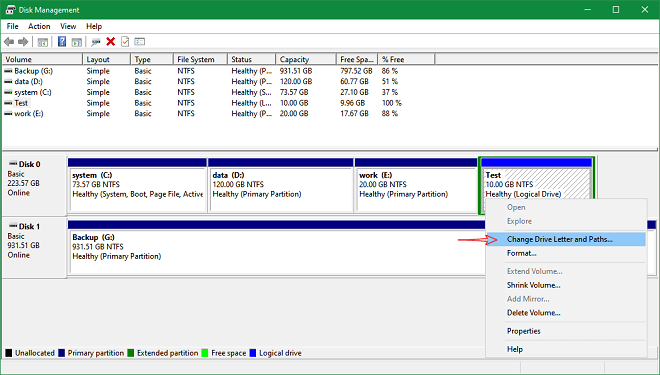
Method 3: Format WD portable drive
Sometimes, you cannot assign a drive letter to a partition if the file system is corrupted. Also, if the file system of the WD portable drive is not compatible with Windows, you cannot see and access it directly. For example, if the drive was ever used on Mac, Linux with HFS+, EXT3/4, or other formats, the drive will not be recognized and showing up.
In such a case, you can try to format the drive to fix it instead. You need to format the not showing up WD portable drive in Disk Management. Right-click the partition and click the Format… button and follow the wizard to finish the format process. After formatting the drive, it will be accessible again.
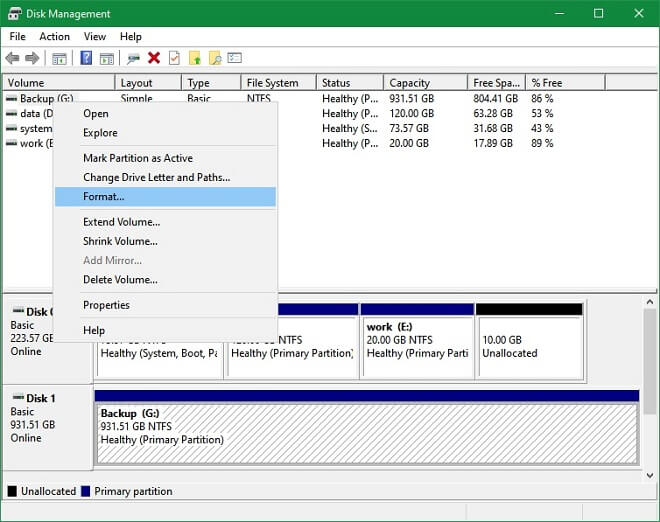
You can also try to format the drive with third-party software. For example, you can use Donemax Data Eraser to format the WD portable drive. You can download the software and install it on your machine.
After running the software, you can change to the Disk Tools tab. You will find the WD portable drive here and click the Format button to format the drive.
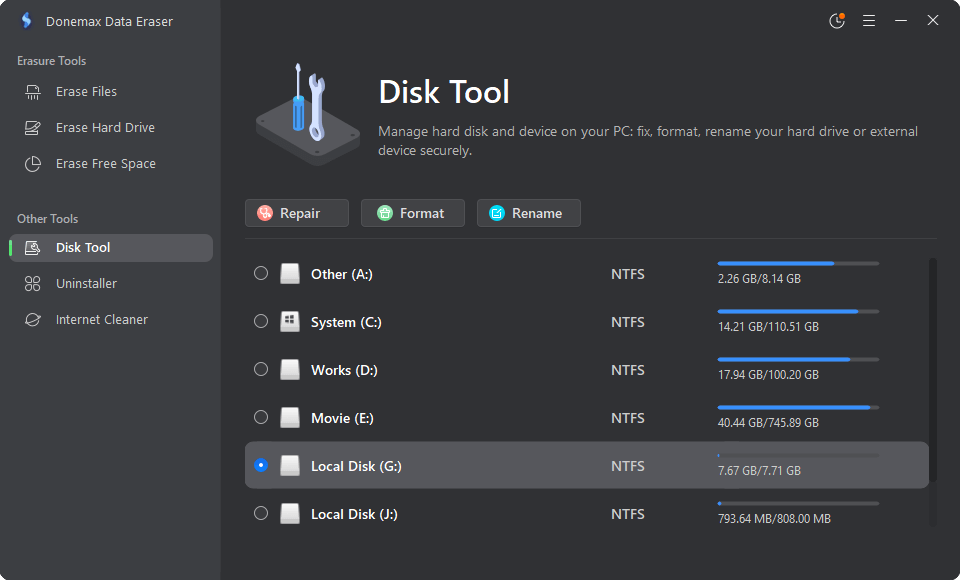
This tool can also wipe data permanently from a drive. If you want to wipe data from a drive, you can use the option Erase Hard Drive. However, you have to be careful as it will erase data permanently, and no way to recover the data.
Method 4: Update WD portable drive device driver
WD portable drive can be recognized normally if the device driver is installed successfully. However, if the driver is missing or corrupted, the WD portable will not be recognized normally. So please check and reinstall the device driver to have a try.
Please open Device Manager and find the WD portable drive under the Disk drives option. Right-click the WD portable drive and click the Uninstall device option and ensure to remove the corrupted driver. Then choose the option Update driver to update and install the latest version of the WD portable drive device driver.

Method 5: Switch connection port and cable
Change the connection of the WD portable drive can also fix the issue in some cases. For example, if the cable or port is damaged, the drive will not be recognized normally. You can change the cable or port to check if it works.
Also, you can restart the computer or connect it to another computer to have a try. If you are using a laptop, you can also use a powered USB hub or adaptor to check if it can be recovered normally.
Method 6: Fix file system issues with CHKDSK
Run CHKDSK is another way to fix an unrecognized WD portable drive. If there are some issues with the file system, it will make the WD portable drive not showing up. You can run CHKDSK to fix the issues and make the drive working. Here is the command:
Chkdsk /f /r D: (change the D: to the correct drive letter on your computer)
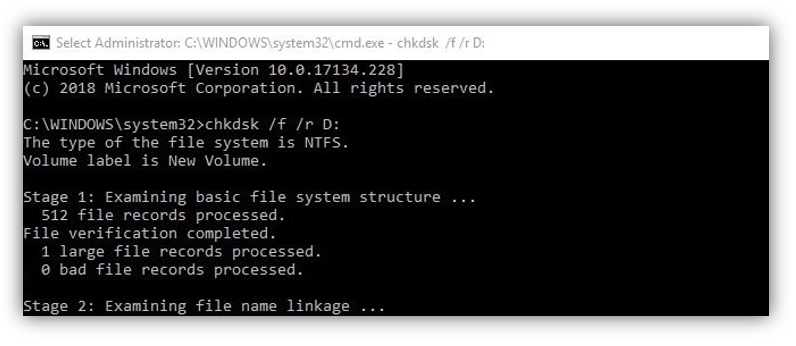
Method 7: Fix damaged WD Disk with Error checking
If a drive is damaged and cannot be accessed, the system offers a tool to check and fix the issues. Right-click the damaged partition and choose Properties, change to Tools tab, and click the Check button under the Error checking option. It will scan the drive errors. If the scan process is done and there are errors, you can click the Repair drive option to fix the errors.

Tutorial for WD portable drive data recovery
You can use the above methods to fix the not showing up WD portable drive. After fixing the drive, you can reuse and access the WD portable drive. However, if you have important files on the unrecognized WD portable drive, we suggest you don't fix the drive first. The methods will do further changes to the drive and would harm the data.
The first step you need to do is to recover files from the not showing up WD portable drive. How to recover files from WD portable drive? We suggest you choose reliable WD portable drive data recovery software. Donemax Data Recovery is effective on data recovery for WD portable drive, or other drives. The software can work well to recover data from WD portable drive in different cases like drive become unrecognized, partition lost, data deleted, file system damaged, virus-infected, and so on.
The software can recover deleted/lost data from WD portable drive in a few steps. You can do as follows to recover data with the data recovery software:
Step 1. Download the software and install it on your computer. Here is the download for the software.
Step 2. Run the software and then choose the WD portable drive from the device list of the software.

Step 3. Click the Scan button and the software will search for the lost files from the WD portable drive.

Step 4. Once the scan is completed, please check and choose the files to recover to another drive.

Conclusion:
Issues will happen on your drive sometimes and make your drive unrecognized/damaged/crashed/not showing up. Here are some solutions on this page that can help you fix the issue. Also, to keep your data safe, it's highly suggested to back up your data regularly to different places, like the cloud, external drive, NAS, etc. At last, you can try and use Donemax Data Recovery to retrieve the lost data from your damaged drive.
Donemax Data Recovery

Hot Articles
- Best 10 data recovery software for Windows and Mac OS
- Easy Way to Recover Permanently Deleted Files
- Fix Corrupted SD Card and Recover Lost Images and Videos
- Fix External Device Not Showing Up and Recover Data
- Recover Lost or Unsaved Word Documents
- Recover Deleted or Lost Hard Drive Partition
- Recover Lost Data on Windows 11 PC
- Recover Lost Data from Formatted SSD
- Recover Deleted Photos from Digital Camera
- How to Fix WD Portable Drive Not Showing Up