100% Effective data recovery software to completely recover deleted, formatted and lost files.
Quick Navigation:
It's a fact of life that sometimes we have to format a hard disk as part of problem-solving or that we accidentally do so. It might be frustrating for many Windows 10 users since it can result in immediate data loss.
The good news is that unformatting a hard disk is possible on Windows 10 and doesn't need a backup. For the sake of your convenience. This article will examine unformatting your hard drive and recovering your deleted or formatted files.
Format and Unformat on Windows 10
Format:
The term "format" refers to the action of clearing up a disk's storage space and installing a file system in preparation for data storage. There are circumstances where formatting a hard drive is necessary, such as when a RAW file system is present, Windows displays "disk not formatted," or a virus has been detected. In addition to these scenarios, people regularly unintentionally format their hard drives or external storage devices.
Unformat:
Unformatting is the process of retrieving information from a previously formatted storage medium such as a USB flash drive, hard disk, or SD card. When data on a hard disk has been accidentally formatted, the user will need to unformat the drive to restore the data. It requires special data recovery software or human intervention to accomplish.
Restore A Formatted Drive in Windows 10 Via File History
Windows 10 File History feature is a backup and restoration tool many users are unaware of. With its help, you may keep a full disk copy backed up on a separate hard drive. Consequently, if you have a copy of File History saved elsewhere, you may use it to recover your data and unformat the SSD.
Launch File History First, Then Attach The Drive:
To begin, plug the USB cord from the external hard drive into your computer. After that, choose the "More option" under File History in Windows Settings > Update & Security > Backups.
Clicking this will bring up the associated source's disk backup options. Choosing the option restore data from the current backup is as simple as scrolling down.
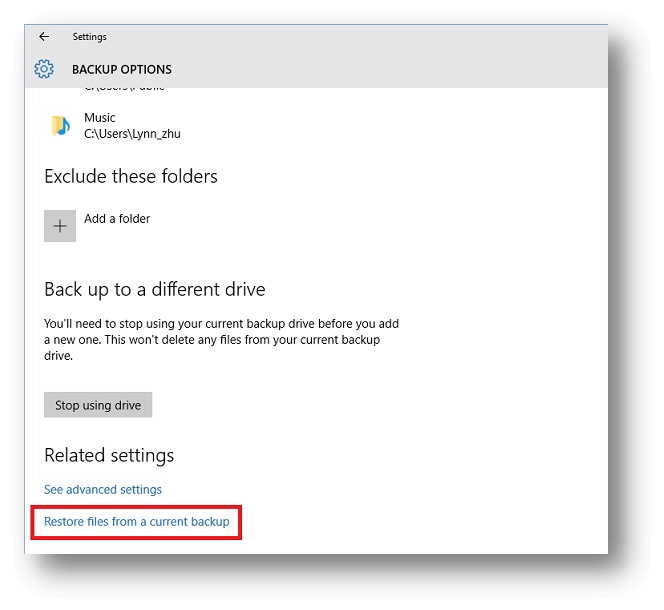
Restore The Backup After Previewing Your Files
After this, you may preview your files in a separate interface tailored to your File History. To find anything, in particular, use the search bar or scroll to the right or left to see the timestamp of the recorded data. To undelete the hard drive's formatting, choose the data you want to retrieve and hit the "Restore" button.
Unformat A Formatted Drive in Windows 10 Via Recovery Software
Data recovery software in Windows may effectively be used to unformat a formatted hard disk. However, you must choose a reliable data recovery application that won't worsen the situation and has excellent data recovery success rates.
Donemax Data Recovery will be used here since it meets all the criteria for a decent data recovery application. It's user-friendly enough for novices to pick up immediately and has a stellar data recovery record for people and companies worldwide. Even better, there is a trial version that is free and allows Windows users to free scan the hard drive and recover 200MB data for free.
Donemax Data Recovery
- Recover permanently deleted files.
- Unformat hard drive or recover erased hard drive.
- Recover inaccessible or crashed hard drive.
Here, we'll take a look at how to utilize Donemax Data Recovery to recover data from an unintentionally formatted hard drive:
Step 1. Open Donemax Data Recovery on your Windows 10 PC, then select the formatted hard drive to start data recovery.

Step 2. Click on Scan button. Donemax Data Recovery will deeply scan the formatted hard drive and find every recoverable file.

Step 3. Once the scan is completed, you can preview all recoverable files. Just select the wanted files and save them.

Windows 10 formatted recovery FAQs
Q1: I formatted a Windows 10 hard drive a few years ago, can the data be recovered?
Yes, in most cases, the formatted data can be recovered, just download Donemax Data Recovery. Run it on your computer and scan the formatted hard drive, get all lost files back.
Q2: My Windows 10 PC tells 'The SD card is not formatted', what should I do?
Just use Donemax Data Recovery to scan the SD card and then export all data from the SD card to your PC, and then format the SD card to fix this issue.
Q3: I format the hard drive using full format method, can the data be recovered?
Yes, Donemax Data Recovery offers deep recovery mode to ensure you find the lost files after high-level format or full format.
Conclusion
Do not panic if you have mistakenly formatted a hard disk, memory card, USB flash drive, or any other kind of storage device. Put a stop to using the gadget and use data recovery software to undelete files from the hard disk. After that, you will have access to all of your files again. That's the best way to unformat a hard drive on Windows 10 PC.
Donemax Data Recovery

Hot Articles
- Best 10 data recovery software for Windows and Mac OS
- Easy Way to Recover Permanently Deleted Files
- Fix Corrupted SD Card and Recover Lost Images and Videos
- Fix External Device Not Showing Up and Recover Data
- Recover Lost or Unsaved Word Documents
- Recover Deleted or Lost Hard Drive Partition
- Recover Lost Data on Windows 11 PC
- Recover Lost Data from Formatted SSD
- Recover Deleted Photos from Digital Camera
- How to Fix WD Portable Drive Not Showing Up