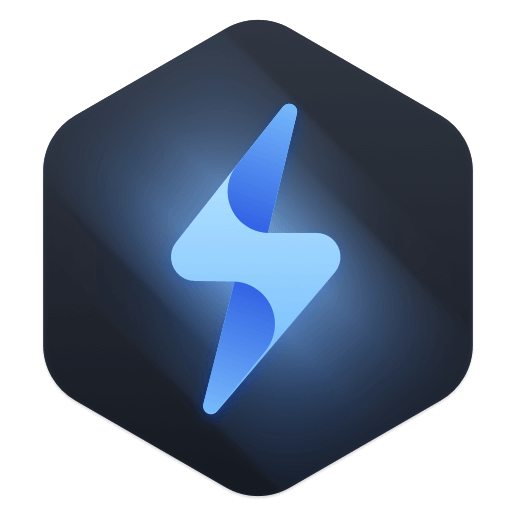Safe, powerful and easy-to-use Mac data erasure software to permanently erase data.
Why you want to format a hard drive on Mac? Here are some situations:
- Hi, when I connect my external hard drive to my Mac, it says the external hard drive is not formatted (not initialized), I need to format it.
- I will sell my Mac, so is there any quick method to format the hard drive to erase all my private data on the Mac.
- I have an external hard drive which is NTFS file system, is there any way to format it for my Mac?
- My hard drive is attacked by unknown virus, I have to format it.
- How to format my HFS hard drive to the latest APFS file system?
Actually, there are many reasons why a Mac user would like to format a hard drive/external device on Mac. Whether you want to fix logical error on a hard drive or just want to clear a hard drive to get a new start, formatting is the best method to meet your needs. How to format a hard drive on Mac? Here, we will introduce three simple and safe methods to help you format a hard drive on Mac.
Three methods to format hard drive on Mac:
Method 1. Format hard drive on Mac using Disk Utility.
Normally, when a Mac user wants to format a hard drive on Mac, Disk Utility is the option. This built-in disk management application can help Mac users securely and easily format a hard drive on Mac. Follow the steps below:
Step 1. Open Launchpad > Find Disk Utility > Open Disk Utility.
Step 2. Make sure the hard drive you want to format is connected to your Mac. Then find it on the main interface of the Disk Utility. Select the target hard drive.
Step 3. Click on Erase button. Then it allows to create a name for the hard drive, choose a file system for the hard drive.
Step 4. Start to erase and format the hard drive.

If you want to format the startup disk of the Mac computer, just enter recovery mode to format and erase it.
Step 1. Restart your Mac.
Step 2. Hold down the Command and R keys (press and hold the power button if you are using a M1 Mac) as soon as you hear the Mac tone indicating a reboot.
Step 3. Choose Disk Utility to help you erase the startup disk.

Method 2. Format hard drive on Mac with third-party software.
Many Mac cleaner or eraser applications offers disk format tool to help users format hard drive on Mac. For example, Mac users can format a Mac hard drive easily by using Donemax Data Eraser, DMmenu for mac , AweCleaner for Mac, etc. Here, we will show you how to format hard drive with Donemax Data Eraser.
Step 1. Download and install Donemax Data Eraser for Mac. It is a safe and powerful data erasure & disk management application for Mac OS.
Step 2. Choose Disk Format tool. Then select the hard drive and click Format button.

Step 3. This tool will quickly format the selected hard drive or external device.

Please note that the formatted data still can be recovered by data recovery software. The two formatting methods above can't help permanently erase data from your hard drive. Data recovery software, such as Donemax Data Recovery for Mac is able to quickly unformat the hard drive even it has been erased by Disk Utility. Follow the steps below to recover formatted hard drive on Mac.
Step 1. Download and install Donemax Data Recovery for Mac. Open it to start data recovery.
Step 2. Select the formatted hard drive. It supports to recover lost data from Mac-based HDD, SSD, external hard drive, USB flash drive, memory card, etc.

Step 3. Click on Scan button. Donemax Data Recovery for Mac will deeply scan the formatted hard drive and find all recoverable files.

Step 4. Once the scan is completed, you can preview all recoverable files. Then select the wanted files and save them.

Method 3. Format and wipe a hard drive on Mac.
As you have seen, the formatted data still can be recovered by data recovery software. Before you sell or donate your hard drive, you'd better permanently erase all your private data to avoid potential data recovery.
Donemax Data Eraser for Mac is a powerful data erasure software. It offers certified data erasure methods including HMG Infosec Standard 5 (1 pass), Peter Gutmann's algorithm 2 (2 passes), U.S. Army AR380-19 (3 passes), DoD 5220.22-M ECE (7 passes), Peter Gutmann's algorithm 35 (35 passes). It can help you securely format and wipe a hard drive on Mac. Once the hard drive is erased by this data erasure software, all data on the hard drive will be lost forever, can't be recovered by any data recovery software. Follow the steps below:
Step 1. Run Donemax Data Eraser on your Mac. Then choose data erasure tool - Erase Hard Drive.

Step 2. Select the hard drive you want to wipe, then click on Erase Now button.

Step 3. Donemax Data Eraser for Mac will format and wipe the selected hard drive.
Step 4. Once the process gets finished, all data on the hard drive is gone forever. This is 100% safe data erasure method, it will not cause any damage to your hard drive or Mac.

If you are going to sell your Mac and want to permanently erase data from it, just check this guide: the things you need to do before you sell your Mac.
Donemax Data Eraser