Before we start: If you can't restore lost files on Huawei MateBook via recycle bin or backup, you can use data recovery software - such as Donemax Data Recovery to get the lost data back. It not only can help you recover lost data on Huawei MateBook, but it also can recover lost data from external HDD/SSD, USB flash drive, digital camera, SD card, etc.
PAGE CONTENT:
In the age of digital dependency, losing important files can be devastating - especially when it happens on a premium device like a Huawei MateBook. Whether it's a work presentation, precious photos, or essential system files, data loss is a serious issue that affects users across all levels of expertise. This article provides a detailed, step-by-step guide to help you recover lost or deleted data from your Huawei MateBook, and prevent future incidents.
Understand the Huawei MateBook Series
Huawei's MateBook line has gained popularity for its sleek design, powerful hardware, and seamless integration with Huawei's ecosystem. With models like the MateBook X Pro, MateBook D series, and MateBook 14, the brand has become a strong competitor in the ultrabook market. These devices are widely used for business, education, creative work, and everyday computing - making them a central hub for critical data storage.
Unfortunately, like any computing device, MateBooks are not immune to data loss, whether due to human error, hardware issues, or software failure. Let's explore the root causes.

Common Causes of Data Loss on Huawei MateBook
Before diving into recovery solutions, it's helpful to understand what may have caused your data loss. This can influence how you proceed with recovery:
◾Unintentional Deletion
The most frequent reason for data loss - users may mistakenly delete important files and empty the Recycle Bin before realizing their mistake.
◾Hard Drive or SSD Failure
MateBooks, like many modern laptops, come with SSDs (Solid-State Drives). While SSDs are faster and more durable than HDDs, they can still fail due to power surges, wear-and-tear, or firmware errors.
◾Operating System Crashes or Updates
A failed Windows update or corrupted system files can render your laptop unbootable or cause certain files to become inaccessible.
◾Malware and Ransomware
Viruses can corrupt or delete files, and ransomware can encrypt your data, locking you out completely.
◾Formatting or Partition Issues
In cases where users format a partition or reallocate storage space, data can become lost if backups aren’t created beforehand.
◾Factory Reset or System Restore
Factory resetting your MateBook can wipe all files on the system partition, leading to total data loss unless a prior backup was made.
Initial Steps After Data Loss on Your Huawei MateBook:
Acting quickly is key when dealing with data loss. Here's what to do immediately:
- Stop using the affected device: Continued use of the laptop may overwrite lost data, reducing chances of recovery.
- Do not install software on the same drive: If you plan to use recovery software, avoid installing it on the drive containing lost files.
- Disconnect from the internet (if malware is suspected): This helps prevent further damage from spreading or data being encrypted remotely.
- Assess the situation calmly: Determine if the files were deleted, if the system won't boot, or if an entire partition is missing. This information will guide your next step.
Reliable Methods for Data Recovery on a Huawei MateBook
#1 Built-In Recovery Options in Huawei MateBook
Before turning to third-party solutions, you may be able to recover files using Windows' built-in tools or Huawei's backup services.
1. File History
If File History was enabled, you can restore previous versions of files:
- Right-click on the folder where the file was stored.
- Click "Restore previous versions."
- Choose a version from the list and click "Restore."
![File History]()
2. Windows Backup
If you created system backups using Windows Backup:
- Go to Settings > Update & Security > Backup.
- Select "Go to Backup and Restore (Windows 7)."
- Choose "Restore my files" and follow the wizard.
![Windows Backup]()
3. OneDrive or Huawei Cloud
If your MateBook was synced with OneDrive or Huawei Mobile Cloud:
- Sign into the cloud service and check if your files are still available.
- Download the files you need.
4. Recycle Bin
If files were recently deleted:
- Double-click the Recycle Bin.
- Right-click the deleted file and select "Restore."
![Recycle Bin]()
#2 Recover Lost Data on Huawei MateBook With Professional Data Recovery Software
When built-in tools aren't enough, recovery software can help retrieve lost data. These tools scan the drive for deleted or lost files and often allow you to preview before recovering.
1. Best data recovery software for Huawei MateBook
- Donemax Data Recovery
- Disk Drill
- Recuva (by CCleaner)
- Wondershare Recoverit
Here are some of the most popular and effective tools, along with their key features:
◾Donemax Data Recovery
- Compatibility: Windows Vista/7/8/10/11and macOS (perfect for Huawei MateBook).
- File Types: Supports over 2000 file formats including documents, photos, videos, audio, and emails.
- Recovery Modes: Deleted File Recovery, Partition Recovery, Formatted Drive Recovery, External Device Recovery.
- Pros: Simple UI, allows preview before recovery, supports RAW and lost partitions.
- Cons: Free version limited to 200MB of recovery.
◾Disk Drill by CleverFiles
- Compatibility: Windows and macOS.
- File Types: All major formats; also supports lost partition recovery.
- Unique Features: S.M.A.R.T. disk health monitoring, backup image creation.
- Pros: Fast scan, filters by file type/date, clean interface.
- Cons: Free version only recovers 500MB.
◾Recuva (by CCleaner)
- Compatibility: Windows only
- Strengths: Lightweight, fast, perfect for quick recoveries
- Unique Feature: Deep Scan mode for deeper file tracing
- Pros: 100% free for basic use, great for recent deletions
- Cons: Not ideal for advanced or large-scale recovery
◾Wondershare Recoverit
- Compatibility: Windows/macOS
- Features: Supports video repair, preview before restore, bootable media creation
- Best For: Users recovering large media files or needing high success rate
- Pros: Modern UI, extensive file support, effective on formatted drives
- Cons: Full recovery requires paid license
These tools support NTFS, FAT32, exFAT, and more - making them suitable for Windows-based Huawei MateBooks.
2. Step-by-Step Recovery Using Donemax Data Recovery (as an example)
Step 1: Download and install the software on your Huawei MateBook.
Step 2: Launch the software and select the drive or partition where data was lost.

Step 3: Click "Scan." Wait for the scanning process to complete - it may take time depending on drive size.

Step 4: Preview the files. Most tools allow you to check images, documents, or videos before restoring them.
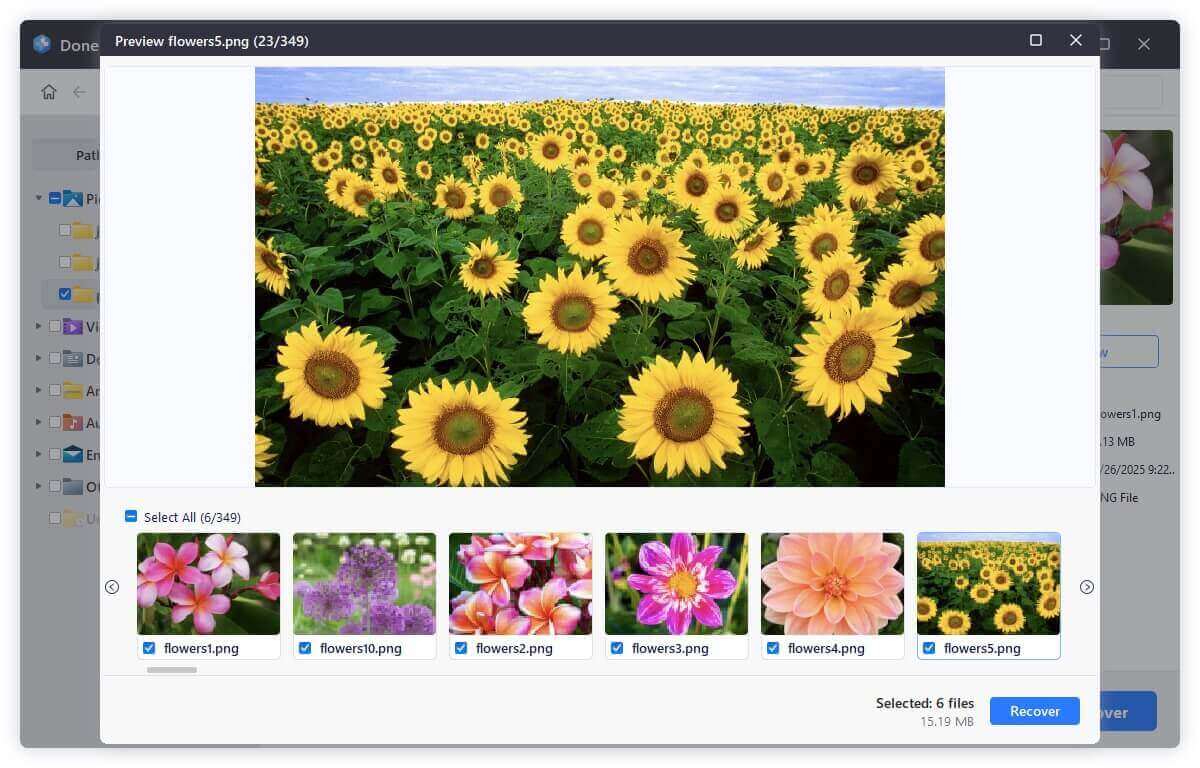
Step 5: Click "Recover" and save files to a different drive than the one scanned.

Tip: Don't recover files to the original location unless you're sure the issue is resolved, to avoid overwriting more data.
3. Recover Data from a Dead or Non-Booting MateBook
If your Huawei MateBook won't start, you can still recover your data using the following methods:
Option 1: Use a Bootable USB
- Create a Windows PE bootable USB with recovery tools installed (e.g., MiniTool, AOMEI).
- Insert into the MateBook and boot from USB via BIOS settings.
- Run the recovery tool and attempt to access and save files.
Option 2: Remove the SSD and Connect to Another PC
If your MateBook uses a removable SSD:
- Carefully open the back panel (only if you're confident doing this without voiding warranty).
- Use an M.2 or SATA to USB adapter to connect the SSD to another computer.
- Use recovery software on that PC to access lost data.
Option 3: Contact Professional Recovery Services
If the device is physically damaged or the SSD is encrypted or corrupted beyond DIY recovery:
- Seek help from a certified data recovery service provider.
- They may use cleanroom technology to extract data directly from storage chips.
#3 Use Professional Data Recovery Services for Huawei MateBook Recovery
Software won't always work - especially with SSD firmware issues or physical damage. In such cases, professionals are your best bet.
1. When to Use a Service
- SSD is not recognized by BIOS.
- Loud clicking or buzzing sounds (indicates physical damage).
- Water or fire damage to laptop.
- Encrypted or highly fragmented SSD sectors.
2. What to Expect
- Diagnosis phase (usually free or low cost).
- Recovery estimate (time + success probability).
- Retrieval process (can take days or weeks).
- Returned via external drive or secure download.
3. Top Data Recovery Services
- Ontrack
- DriveSavers
- Gillware
- Secure Data Recovery
Ensure they offer no-data-no-fee policies and are GDPR-compliant if you're in Europe.
Prevent Future Data Loss on Your MateBook
The best recovery is not needing recovery in the first place. Here are practical tips to keep your Huawei MateBook data safe:
1. Regular Backups
- Use Windows Backup or third-party software (Donemax Disk Clone).
- Schedule weekly or daily backups to an external drive or NAS.

How to Clone Huawei MateBook to An External Drive?
You can clone everything from your Huawei MateBook to an external hard drive and create a full bootable clone backup for the Huawei MateBook.
2. Cloud Syncing
- Enable OneDrive, Google Drive, or Huawei Mobile Cloud.
- Sync important folders like Documents, Desktop, and Photos.
3. System Protection
- Enable System Restore for rollbacks during system failure.
- Turn on File History and assign an external drive.
4. Stay Secure
- Install reliable antivirus (Bitdefender, Malwarebytes).
- Avoid suspicious downloads or clicking unknown links.
- Use VPNs when accessing public Wi-Fi.
5. Disk Health Monitoring
- Monitor your SSD health using tools like CrystalDiskInfo.
- If signs of failure appear (slowness, errors), back up immediately.
Conclusion
Data loss on a Huawei MateBook can happen to anyone - but it doesn't have to be permanent. Whether the result of accidental deletion, SSD failure, or system corruption, there are multiple ways to recover what was lost. From built-in Windows features and recovery software to professional services, the right solution depends on your situation.
Act quickly, stay calm, and follow the methods outlined in this guide. Most importantly, make backup and protection a regular part of your digital habits. After all, data is valuable - but being prepared is priceless.


Donemax Data Recovery
Donemax Data Recovery offers advanced scan technology to ensure finding every recoverable file from your computer hard drive or external storage device. It supports to recover lost data or inaccessible data due to deletion, emptying recycle bin, format, OS upgrade, partition loss, hard drive crash, device damage, logical error, etc.
Related Articles
- Mar 01, 2025Multimedia Card (MMC) Data Recovery: A Comprehensive Guide
- Apr 10, 2025[4 Methods] Recover Lost Data from Lenovo Laptop: A Comprehensive Guide
- Dec 12, 2024Recycle Bin Recovery: A Complete Guide for Windows & Mac Users
- Sep 04, 2024How to Recover Lost Data from xD Card?
- Mar 03, 2025Recover Lost Data from Nano Memory Card: A Comprehensive Guide
- Jun 28, 2023How to Recover Deleted Files Using Command Prompt?

Maria
Maria is one of the senior writers & editors of Donemax who lives and works in Sydney, Australia. She loves PC, Mac and Internet Technology. She has 6 years of writing articles about data recovery on PC/Mac, disk cloning solution, data eraser and computer OS optimization, etc. She is also interested in testing various software and digital products.

Gerhard Chou
In order to effectively solve the problems for our customers, every article and troubleshooting solution published on our website has been strictly tested and practiced. Our editors love researching and using computers and testing software, and are willing to help computer users with their problems


