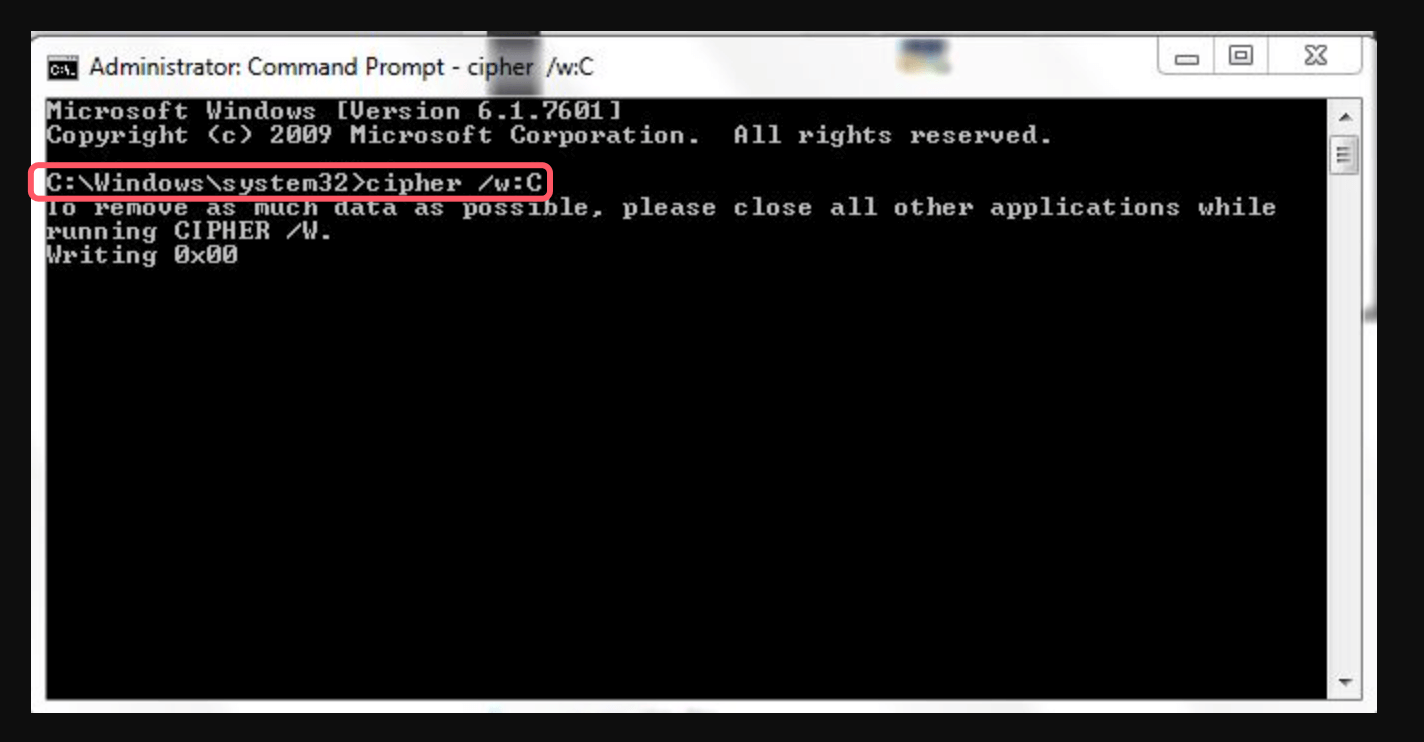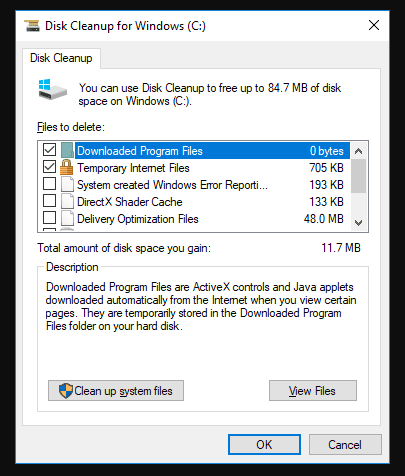Before we start: Data recovery software can recover the deleted files after you have emptied the recycle bin. To permanently erase the deleted/lost files, you need third-party disk wipe software - such as Donemax Data Eraser. The software can securely empty trash and permanently erase all deleted/formatted/lost data, ensuring no data is recoverable.
PAGE CONTENT:
The Recycle Bin is an essential feature of many operating systems. It acts as a temporary storage space for deleted files. The Recycle bin offers a way to recover files deleted by mistake.
Many users don't know that empting Recycle bin will not erase the files permanently. With the right recovery tools, it's easy to recover the deleted files. This article will guide you through the importance of securely emptying Recycle Bin. Also there are methods to wipe data, and best practices to ensure your sensitive information stays secure.
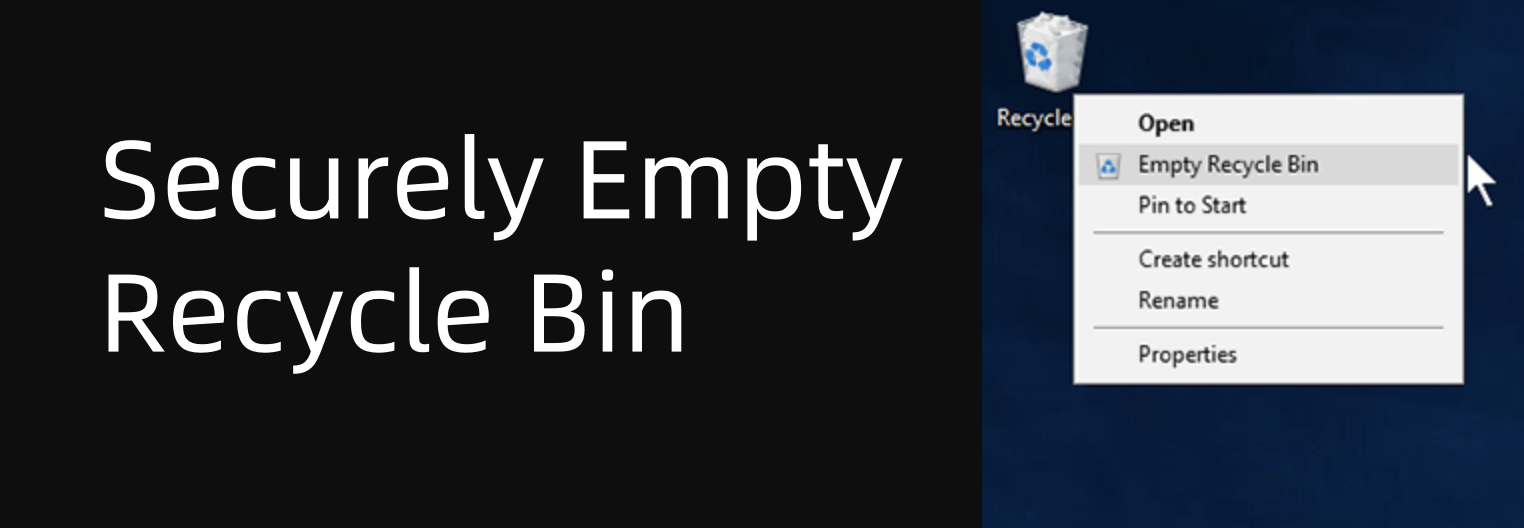
Why Securely Empty the Recycle Bin?
The operating system temporarily stores the deleted files in Recycle bin before you erase them. This feature exists to provide a safety net in case users delete files by mistake. System doesn't actually delete them until you manually empty the bin.
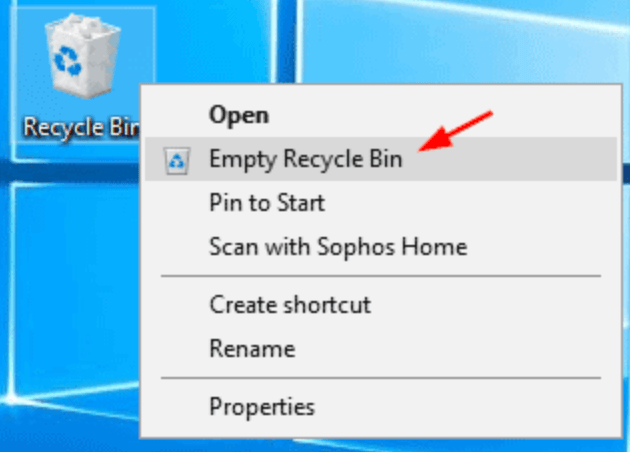
However, simply emptying the Recycle Bin does not guarantee that the files remain gone for good. The deleted files are still on the storage device and you can recover them with the right data recovery software. Attackers or even unintended access can put your personal, professional, or sensitive data at risk. Secure deletion ensures that these files are unrecoverable, which is essential for privacy protection.
What Happens When You Empty the Recycle Bin?
When you delete a file and it moves to the Recycle Bin, the file is not actually removed from your system. Instead, the operating system simply removes the file's reference from the file system. However, the data is still present on the storage device until other data overwrite it.

How to Recover Deleted Files?
Data recovery tool can help you recover deleted files even you have emptied the recycle bin.
Why Standard Deletion Isn't Secure?
Standard file deletion methods only remove references to files and not the actual data. In many cases, tools like Donemax Data Recovery can restore deleted files. This is especially concerning when deleting sensitive information. Because simple recovery process can restore personal details, financial records, or business data that you intended to erase permanently.
Methods to Securely Empty the Recycle Bin
Several ways can help you securely empty the Recycle Bin, depending on your operating system and preference. Here, we'll cover both built-in and third-party solutions to completely erase data.
Method 1: Built-in Operating System Tools
In Windows, some built-in tools can help you securely delete files. Windows doesn't provide a simple option to securely empty the Recycle Bin directly. However, you can still use the following tools:
- Cipher Command: The Cipher tool is a command-line utility that can securely erase free space on your hard drive. In this way, it will also erase the space occupied by files in the Recycle Bin. It uses the method of overwriting the data to make it unrecoverable.
- Open Command Prompt as Administrator.
- Type the following command and press Enter:
cipher /w:C:\
![securely emptying the Recycle Bin]()
- This command will overwrite the free space on your drive (the space where deleted files were stored). In this way, it cannot delete files directly. But it ensures that there is no way to recover the deleted files.
- Disk Cleanup Tool: The built-in Disk Cleanup utility in Windows can help to remove temporary files, system files, and empty the Recycle Bin. While this tool doesn't securely erase data, it can help remove unnecessary files and free up space, reducing the risk of recovery for deleted files.
- Search for Disk Cleanup in the Start menu to find and start the tool.
- Select the drive you want to clean and remove useless data.
- Check Recycle Bin and click OK to clear it.
![securely emptying the Recycle Bin]()
Please note that the deleted files still can be recovered after you use built-in tools to empty recycle bin.
Method 2: Using Third-Party Disk Wipe Software for Secure Erasure
While built-in tools can help with some level of secure deletion, third-party software is often more effective. These tools use various methods to overwrite the data in a way that makes it impossible to recover.
Donemax Data Eraser is one of the most powerful disk wipe programs for both Windows and macOS. It can help in wiping recycle bin to permanently erase all already deleted/formatted/lost data.
Donemax Data Eraser
- Wipe recycle bin or trash bin to permanently erase all deleted/lost data.
- Certified data erasure standards including DoD, Peter Gutmann, etc.
- 100% safe and easy-to-use disk wipe software.
Follow the steps below to wipe deleted/lost data from a hard drive:
Step 1. Download and install Donemax Data Eraser on your computer. Then open it on your computer, choose Erase Free Space mode.
Step 2. Ensure you have emptied the recycle bin. Then select the hard drive where you delete the files, click on Erase Now button.

Step 3. You need to select a data eraser standard from the drop-download list. Then click Continue button to start wiping data.
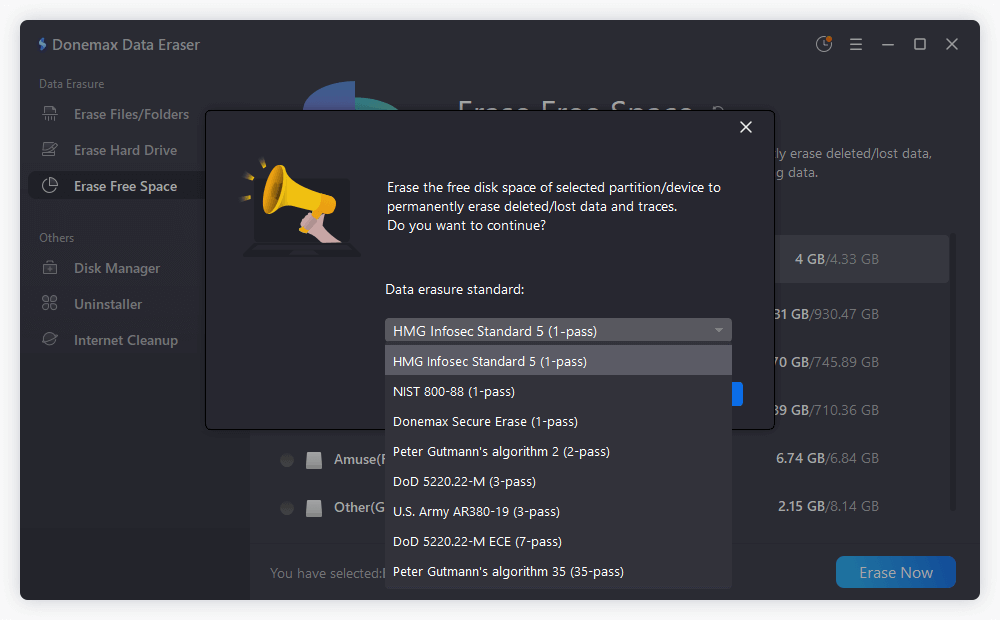
Step 4. It will wipe free disk space of the hard drive and permanently erase all deleted/formatted/lost data from the drive.
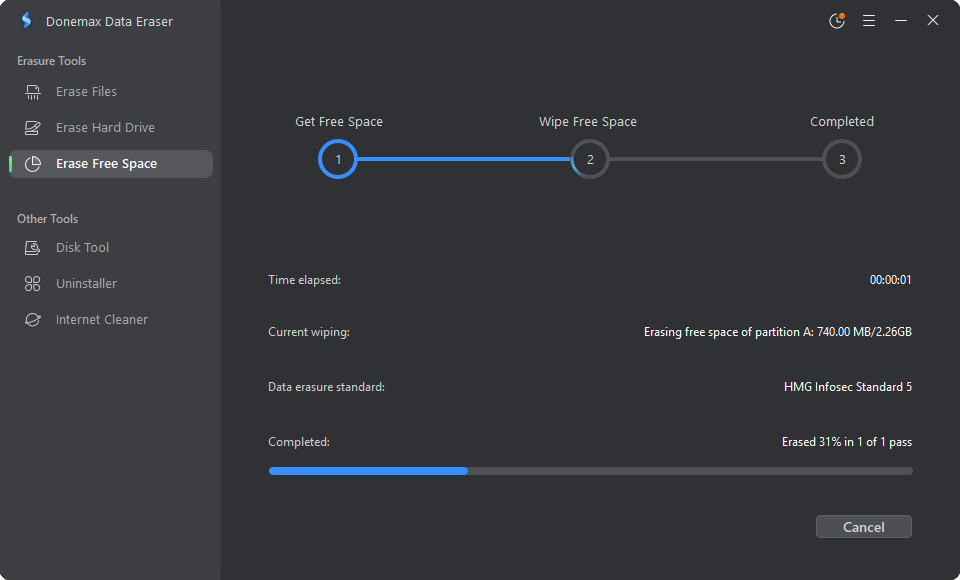
Best Practices for Data Security
Securely emptying the Recycle Bin is just one aspect of maintaining data privacy and security. Additional best practices for you:
- Regularly Empty Your Recycle Bin: Don't wait too long before emptying the Recycle Bin.
- Encrypt Sensitive Files: Before deleting sensitive files, consider encrypting them. This adds an extra layer of protection.
🔗 Also read: how to shred files and folders so that they can't be recovered.
- Enable Secure Deletion Features: Some operating systems and third-party tools allow you to configure secure deletion by default. Look for options to automatically overwrite files upon deletion.
- Use Full Disk Encryption: Encrypting your entire hard drive or SSD. Even if someone gains access to your storage device, they will not be able to read your files without the encryption key.
Common Myths about Secure Deletion
Myth 1: Deleting Files from the Recycle Bin Immediately Removes Them
Many users believe that emptying the Recycle Bin permanently deletes files. However, the files are still present on the disk until overwritten by new data.
Myth 2: Secure Deletion is Not Necessary for Non-Sensitive Files
Even if the file isn't sensitive, it's still good practice to securely delete it. Files can contain personal information, even in seemingly innocuous files like photos or documents.
Myth 3: Using a File Shredder is Enough
While file shredders and secure deletion tools are useful, they are only part of the solution. You should ensure to secure your entire system and understand how data recovery works. This can ensure to protect your privacy.
Conclusion
Securely emptying Recycle Bin is an essential step in protecting your privacy. It can ensure that your sensitive information is not easily recoverable. Using the methods discussed in this article, such as built-in erasing tools and third-party disk wipe software, you can take control. In this way, you can ensure to securely delete data.
Remember to regular empty of your Recycle Bin, encrypt sensitive files, and use full disk encryption. These steps are essential in maintaining your data security.
FAQs About Securely Emptying Recycle Bin
1. How to empty recycle bin?
Emptying recycle bin is easy on Windows or other systems. Here is how:
- Find the recycle bin or trash bin, right-click it.
- Choose Empty Recycle Bin or Empty Trash.
- Then it will remove all deleted items from the recycle bin or trash bin.
2. Can I recover the deleted files after emptying recycle bin?
Yes, data recovery software like Donemax Data Recovery, can deeply scan the drive. The software will find all recoverable files including the deleted files.
3. How to securely empty recycle bin?
You can use data erasure program - such as Donemax Data Eraser to help you securely empty recycle bin:
- Download and install Donemax Data Eraser.
- Open this data erasure program, select Erase Free Space option.
- Select the drive where you delete your files, click on Erase Now button.
- The selected drive will have its free disk space wiped and all deleted/lost files permanently erased.
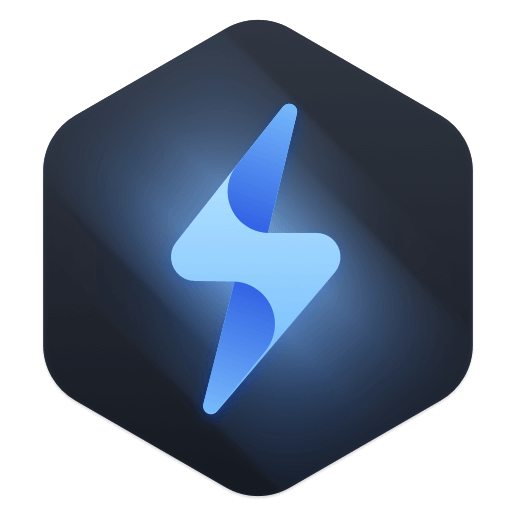

Donemax Data Eraser
One of the best data erasure programs can permanently delete data. It works on PCs, Macs, HDDs, SSDs, USB drives, digital cameras, and other devices. Once the tool erases the data, no one cannot recover it by any method.
Related Articles
- Dec 17, 202413 Solutions to Fix WD Elements Not Showing Up on Windows 11/10/8/8.1/7/Vista
- May 23, 2025How to Fix Hard Drive Disappeared in Windows 10?
- Aug 20, 2025Windows Boot Repair Tool: Guide to Fix Startup Problems
- Oct 11, 2024How to Format a Drive to exFAT?
- Feb 19, 2025Best 5 Methods to Format a Hard Drive on Windows 11 – A Comprehensive Guide
- May 28, 2025How to Fix Data Error Cyclic Redundancy Check Without Losing Data?

Charles
Charles, who lives in Sydney, Australia, is an editor & writer of Donemax Team. He is good at writing articles related with Apple Mac computers, Windows operating systems, data recovery, data erasure, disk clone and data backup, etc. He loves reading and playing tennis in his spare time and is interested in testing new digital devices such as mobile phones, Macs, HDDs, SSDs, digital cameras, etc.

Gerhard Chou
In order to effectively solve the problems for our customers, every article and troubleshooting solution published on our website has been strictly tested and practiced. Our editors love researching and using computers and testing software, and are willing to help computer users with their problems