Before we start: NTFS drivers allow Macs to read-write NTFS drives on Mac. The best Samsung NTFS driver for Mac can quickly grant full read-write access to NTFS drives on Mac, mount NTFS drives on Mac, reformat NTFS drives on Mac, etc.
PAGE CONTENT:
In today's world of cross-platform computing, users often find themselves in situations where they need to work with external storage devices that are formatted with different file systems. One of the most common scenarios is dealing with drives formatted with NTFS (New Technology File System) on a Mac system. While NTFS is widely used in the Windows ecosystem, macOS does not natively support writing to NTFS drives (including Samsung portable SSDs). This leads to complications for users who need to transfer files between a Mac and a Windows PC, or for those who use external NTFS drives with their Mac. In this article, we'll explore the Samsung NTFS Driver for Mac - a solution designed to seamlessly bridge this compatibility gap.

Understanding NTFS and macOS Compatibility
NTFS is a file system developed by Microsoft in the early 1990s. It is the default file system for modern versions of Windows and is widely recognized for its reliability, security, and advanced features such as file compression and encryption. However, while NTFS is ideal for Windows, macOS (Apple's operating system) has limited compatibility with it. Mac users can read from NTFS drives but cannot write to them without third-party solutions.
macOS primarily uses two file systems: HFS+ (Mac OS Extended) and APFS (Apple File System). These file systems are optimized for macOS and provide features like improved speed, data integrity, and security. However, they are not compatible with NTFS. When a user plugs an NTFS-formatted drive into a Mac, the system can only read data from it, but not modify or add files to the drive.
This read-only functionality becomes problematic when Mac users need to edit files, save documents, or transfer data to NTFS drives. The most practical solution to this issue is to install a third-party NTFS driver, and this is where the Samsung NTFS driver for Mac comes in.
Why You Need an NTFS Driver for Mac?
The need for an NTFS driver arises when Mac users interact with NTFS-formatted external drives. These drives are commonly used for external hard drives, USB flash drives, and solid-state drives (SSDs) that store large amounts of data. Often, users need to transfer files between Windows and Mac systems, especially in environments where both operating systems are in use.
For example, a person working with a Windows PC at the office may receive files on a USB stick formatted with NTFS. When they return home and plug the same USB stick into their Mac, they can only view the files but cannot make any edits or additions. This becomes even more problematic when dealing with external storage devices that hold essential files or data backups.
While macOS offers limited support for NTFS, it does not provide a straightforward way to write to NTFS drives. Users who need full read/write access to NTFS drives must rely on third-party software solutions, which allow them to not only read files but also write, delete, and modify data stored on NTFS-formatted drives.
Samsung NTFS driver for Mac - Donemax NTFS for Mac is a reliable NTFS for Mac tool. It not only supports Samsung drives, but it also support drives from other manufacturers including WD, Seagate, Lexar, Kingston, Microsoft, Apple, etc.
Features of the Samsung NTFS Driver for Mac
The Samsung NTFS Driver for Mac - Donemax NTFS for Mac is a powerful tool designed to address the compatibility issues between macOS and NTFS. This driver allows Mac users to read and write to NTFS-formatted drives (including Samsung portable SSDs) with ease, making it an essential utility for those who frequently work with external NTFS drives.

1. Full Read/Write Support for NTFS Drives
The Samsung NTFS Driver provides seamless support for both reading from and writing to NTFS drives. Once installed, you can open, edit, copy, move, and delete files on an NTFS drive, just as you would on any other drive formatted with macOS-compatible file systems like HFS+ or APFS.
2. Seamless Integration with macOS
The driver integrates effortlessly with macOS. Once installed, it works in the background, requiring no complex configuration. The driver is fully compatible with macOS's file management system, which means you can continue using Finder and other native tools to manage your NTFS-formatted drives. It ensures that NTFS drives appear in Finder just like any other connected drive.
3. Easy Installation Process
The Samsung NTFS Driver is designed with user-friendliness in mind. Installation is simple and straightforward, with a step-by-step wizard that guides users through the setup process. The driver is available as a downloadable installer, and after downloading, the user can follow the on-screen instructions to complete the installation.
4. Compatibility with Latest macOS Versions
The Samsung NTFS driver is continuously updated to ensure compatibility with the latest versions of macOS. Whether you're running macOS Big Sur, Monterey, or Ventura/Sonoma/Sequoia or later, the driver ensures full support for NTFS-formatted drives, allowing you to work with your external drives without encountering compatibility issues.
5. Reliability and Stability
The driver is designed for optimal performance and reliability. It ensures that your data is not corrupted while transferring files between your Mac and NTFS-formatted drives. Additionally, it minimizes the risk of drive corruption and data loss, which can occur when using poorly designed or incompatible drivers.
How to Install & Use the Samsung NTFS Driver on Mac?
Installing the Samsung NTFS Driver on your Mac is a simple process. Here is a step-by-step guide to help you through the installation:
Step 1: Download the Samsung NTFS Driver
First, download the latest version of the Samsung NTFS Driver by clicking on the Download button below. Be sure to choose the version that is compatible with your macOS version.
Step 2: Open the Installer
Once the download is complete, locate the installer file (usually a .dmg file) and double-click to open it. The installer will open a new window with instructions for installation.

Step 3: Install the Driver
Drag the software icon to Applications, then click Launchpad, find the installed NTFS for Mac tool.

Step 4: Restart Your Mac
Once the installation is complete, restart your Mac to ensure that the driver is properly loaded and integrated into the system.
Step 5: Enable Writable for NTFS Drives
After rebooting your Mac, connect your NTFS-formatted drive to your Mac. Open Donemax NTFS for Mac, select the NTFS drive, click on Enable Writable button.

Troubleshooting Common Issues
While the installation process is typically smooth, some users may encounter issues. Common problems include the NTFS drive not being recognized or issues with file transfer speeds. In such cases, try the following troubleshooting steps:
- Ensure that your macOS is up to date.
- Reinstall the driver if necessary.
- Try using a different USB port or cable to connect the drive.
Using the Samsung NTFS Driver on Mac Tips
Once the Samsung NTFS driver is installed, using it is straightforward. The drive will appear in Finder, and you can interact with it just like any other external storage device. Here are some key tasks you can perform:
1. Writing to NTFS Drives
You can now drag and drop files into your NTFS-formatted drive, copy data from your Mac to the drive, or delete files from the drive. All of this is possible thanks to the read/write functionality enabled by the Samsung NTFS driver.
2. File Management
You can also manage your files on the NTFS drive using macOS's native file management tools. Move, rename, or organize your files on the NTFS drive without limitations.
3. Ejecting the NTFS Drive
After using the NTFS drive, make sure to eject it safely by right-clicking on the drive icon in Finder and selecting "Eject." This prevents potential data corruption.
Alternatives to the Samsung NTFS Driver
While the Samsung NTFS Driver for Mac is an excellent solution, it's not the only option available. There are several other third-party NTFS drivers for Mac that offer similar functionality. Some of the most popular alternatives include:
1. Paragon NTFS for Mac
Paragon NTFS is one of the most well-known NTFS drivers for Mac. It offers full read/write access to NTFS drives, and it's known for its fast performance and reliability.
2. Tuxera NTFS for Mac
Tuxera NTFS is another solid option for Mac users. It offers full NTFS compatibility with macOS and has a user-friendly interface. Tuxera is also known for its high performance and stability during data transfers.
3. macOS Built-in NTFS Support
macOS provides basic read-only support for NTFS drives, which means that you can view files on NTFS drives but cannot write to them. This may be sufficient for some users who don’t require full access to the drive.
Performance Considerations
The performance of the Samsung NTFS Driver is one of its strongest features. It provides fast data transfer speeds and stable performance, ensuring that your Mac can handle large file transfers without any issues. However, keep in mind that using any NTFS driver will cause a slight decrease in performance compared to native macOS file systems. For most users, this decrease is negligible.
Pricing and Availability
The Samsung NTFS Driver for Mac is available as a paid application. Pricing details vary, but it typically offers a reasonable one-time fee or a subscription model. Some versions may offer a free trial, so users can test the driver before making a purchase. Donemax NTFS for Mac is the best NTFS driver for Mac and it is cost-effective, just costs $9.95/month.
Conclusion
The Samsung NTFS Driver for Mac is an invaluable tool for users who frequently work with NTFS-formatted drives. With its easy installation, reliable performance, and full read/write functionality, it allows Mac users to seamlessly interact with NTFS drives. Whether you're transferring files between a Windows PC and Mac, or simply need to work with an external NTFS drive, the Samsung NTFS Driver is an excellent solution.
If you're looking for a way to bridge the gap between macOS and NTFS, this driver is a fantastic choice, and it's certainly worth considering for anyone dealing with cross-platform file management.
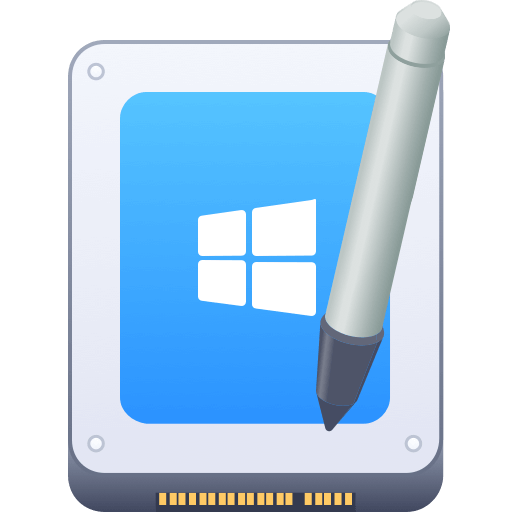

Donemax NTFS for Mac
An easy-to-use NTFS for Mac tool to help you enable writable for NTFS drives on Mac so that you can read-write NTFS drives on Mac without any limitation. It also can help you mount, format, repair, rename, open drive on your Mac.
Related Articles
- Jul 09, 2024How to Fix NTFS Drive Not Mounting on Mac?
- Jul 05, 2023How to Enable NTFS Support on Mac?
- Dec 02, 2024How to Remove Everything of iBoysoft NTFS for Mac from Your Mac?
- Dec 05, 2024Kingshiper NTFS for Mac Review, How to Use It, Best Alternative
- Dec 03, 2024How to Format a Seagate or WD External Hard Drive to NTFS on Mac?
- Jul 06, 2023External Hard Drive Not Mounting on Mac, How to Fix It?

Maria
Maria is one of the senior writers & editors of Donemax who lives and works in Sydney, Australia. She loves PC, Mac and Internet Technology. She has 6 years of writing articles about data recovery on PC/Mac, disk cloning solution, data eraser and computer OS optimization, etc. She is also interested in testing various software and digital products.

Gerhard Chou
In order to effectively solve the problems for our customers, every article and troubleshooting solution published on our website has been strictly tested and practiced. Our editors love researching and using computers and testing software, and are willing to help computer users with their problems