Before we start: EaseUS Disk Copy only works with Windows OS. If you are looking for an alternative of EaseUS Disk Copy for Mac, we recommend you try Donemax Disk Clone for Mac to clone your APFS, HFS/HFS+ disk on Mac. Free download now.
Page Content:
About EaseUS Disk Copy
EaseUS Disk Copy is an effective disk cloning software for Windows. It allows you to create an exact copy of a hard drive or partition. With this software, you can easily migrate your operating system, applications, and data to a new hard drive or SSD without having to reinstall everything from scratch. The software supports a wide range of file systems, including NTFS, FAT32, EXT2, EXT3, and more. It also supports different types of cloning, such as sector-by-sector cloning.
EaseUS Disk Copy is designed to be easy to use, even for users with little technical knowledge. The software features a user-friendly interface and step-by-step instructions, making it easy to create a disk copy in just a few clicks.
Customer Reviews for EaseUS Disk Copy
PROS:
"I wanted to upgrade hard drive to a new one, and so was looking for a disk copy tool. easus disk copy works perfectly, doing exactly what i want. the sector by sector copy is safe and reliable. everything on the old hard drive was copied to the new one. and the computer booted from the new hard drive."
CONS
"sector by sector copy might be a little bit slow"
- Bailifeifiefei (cnet.com)
"Tried to use the EaseUS Disk Copy software earlier to clone an SSD (migrating to larger NVMe) and was left fuming when their site and article on how to do so made it seem very simple but once installed it let me set everything up and as soon as I hit Proceed it just took me to a page asking for me to upgrade." - Benjamin (trustpilot.com)
Does EaseUS Disk Copy support macOS? No!
Mac users who want to clone a Mac hard drive may wonder if EaseUS Disk Copy works with macOS. Unfortunately, EaseUS Disk Copy only has Windows version. There is no Mac version of the software available.
EaseUS Disk Copy at a glance:
| Tech Specification | ||
| 🖥 Windows OS: | Windows 11, Windows 10, Windows 8.1 x86/x64, Windows 8 x86/x64, Windows 7 x86/x64, Windows Vista x86/x64, Windows XP x86/x64 | |
| 💻 Mac OS: | ❌ Not support | |
| 🗃 File system: | FAT12/FAT16/FAT32/NTFS | |
| 📧 Customer support: | Online chat & email support within 24 hours | |
| 💰 Cost: | $19.90/Month for 1 PC $29.90/Year for 1 PC $59.90 Lifetime Upgrades |
|
| 👨💻 Interface | Easy to use but an outdated interface | |
Overall, EaseUS Disk Copy is a reliable and efficient tool for cloning hard drives in Windows. However, there are many Mac disk cloning software that can help you clone the hard drive on Mac. In this article, we recommend you try an alternative of EaseUS Disk Copy for Mac: Donemax Disk Clone for Mac.
How to clone a Mac hard drive with EaseUS Disk Copy for Mac alternative?
Donemax Disk Clone for Mac is very simple to use to help you easily clone your hard drive to another one or create a bootable clone of Mac. It can clone macOS to external hard drive with Clone OS, or transfer or backup all the data to another with Disk Copy or Disk Image.
👉 Here are the steps to clone macOS to an external hard drive:
- Connect an external hard drive to your Mac.
- Free Download and install Donemax Disk Clone for Mac
- Launch the application and select 'Clone OS'
- Select the external hard drive as the destination.
- Click 'Clone Now'
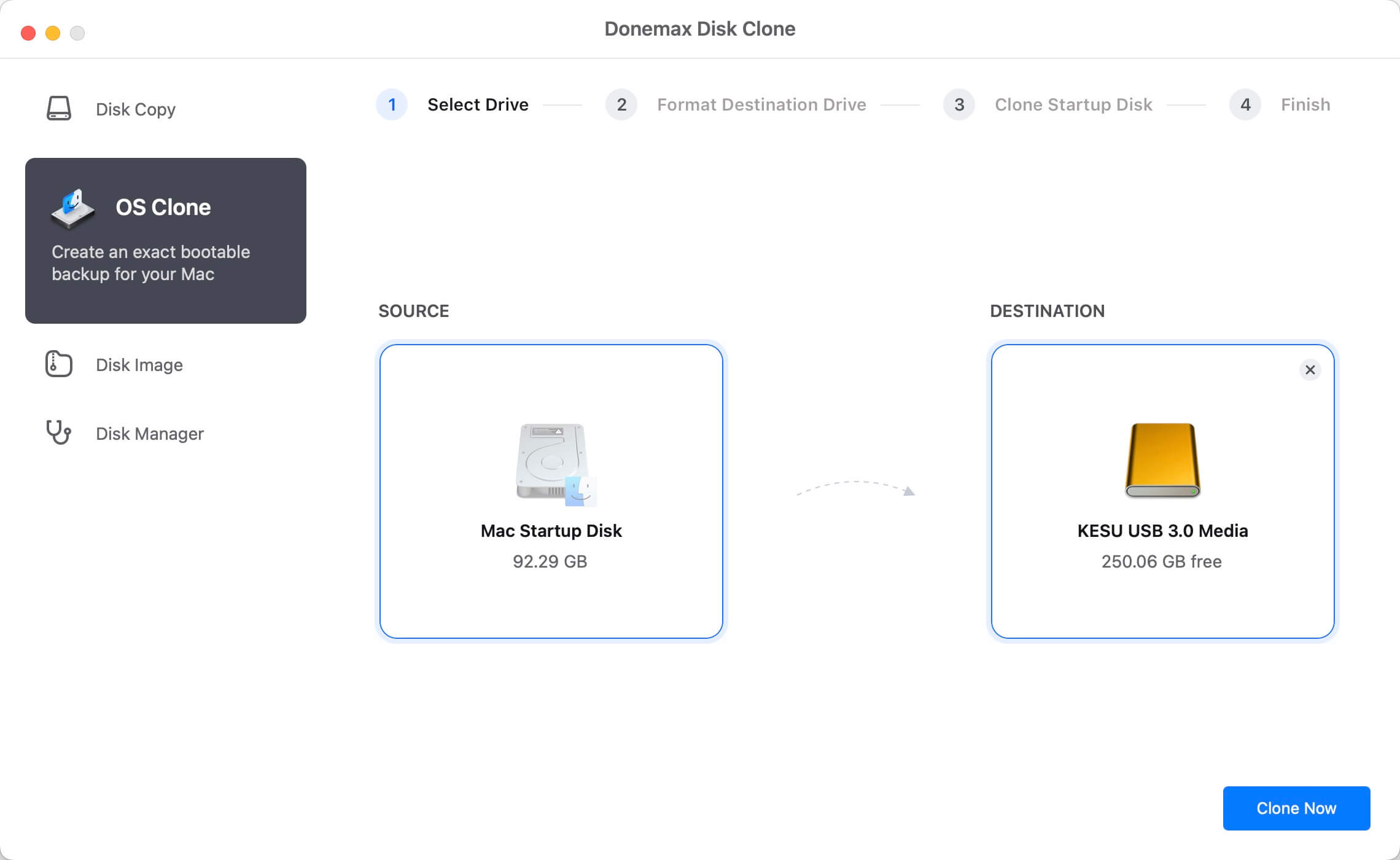
👉 Steps to copy data to another drive or a new Mac with Disk Copy:
- Launch Donemax Disk Clone for Mac and choose 'Disk Copy'.
- Select the source and the destination drive.
- Click 'Copy Now' and all the data will be copied to the target disk.
- Check the cloned data on the destination drive.
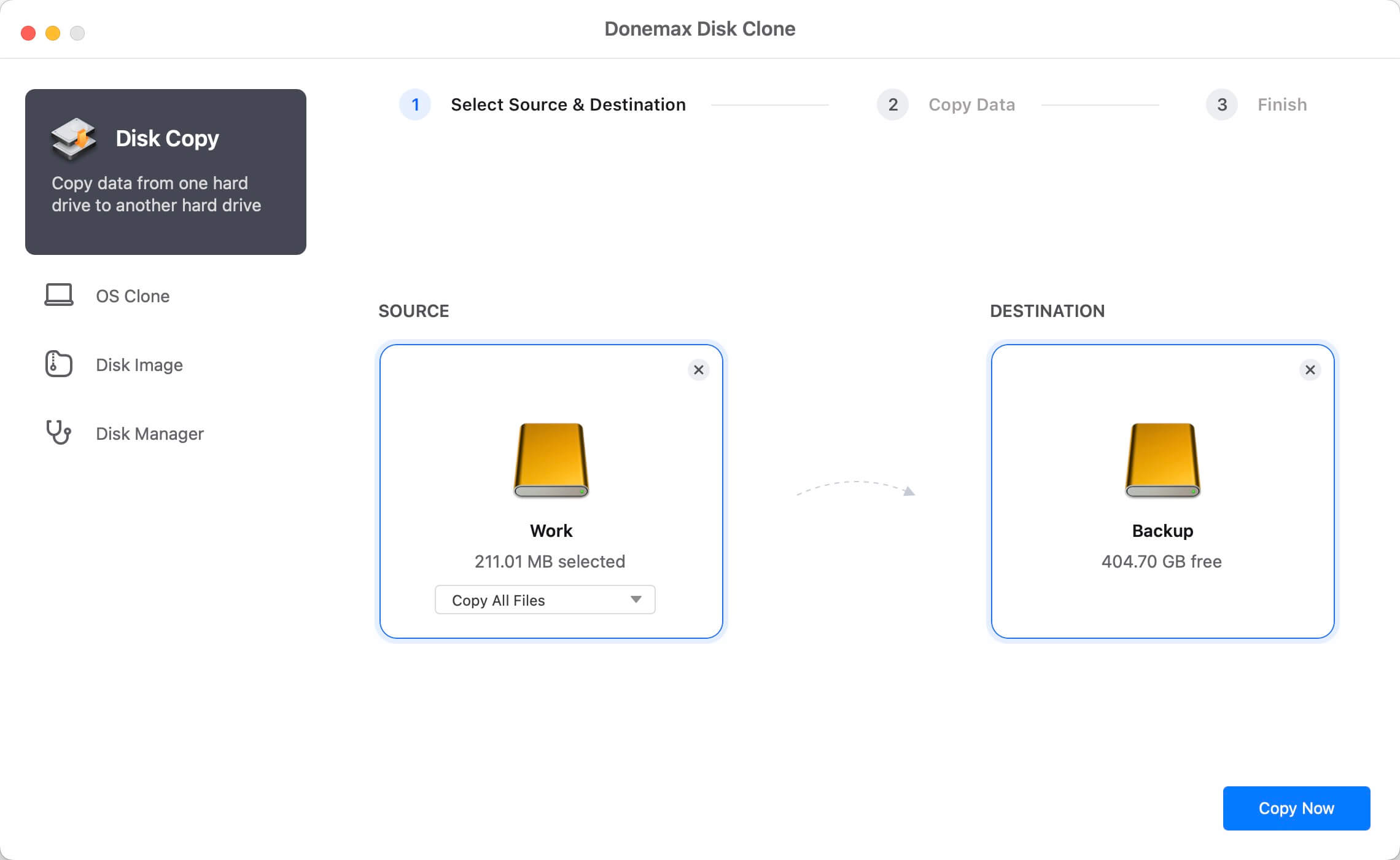
👉 Steps to create disk image to back up data with Disk Image:
- Launch Donemax Disk Clone for Mac and switch to 'Disk Image'.
- Select the source disk and where to save the disk image.
- You can select the type of disk image: Make DMG or Make ZIP.
- Click 'Create Image' to create the disk image.
- You can open or mount the disk image to check if the data is intact.
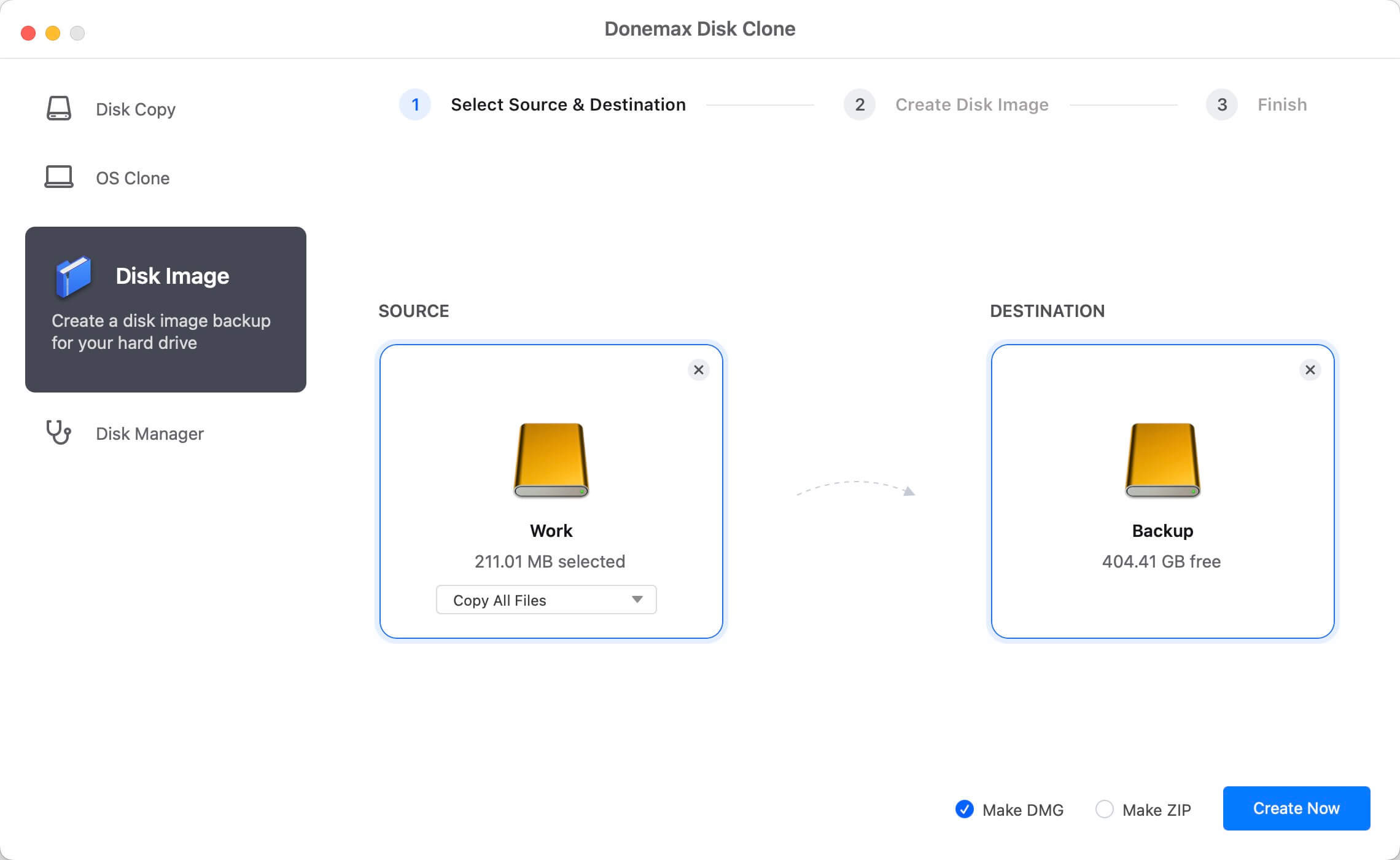
In conclusion
With this EaseUS Disk Copy for Mac alternative software - Donemax Disk Clone for Mac, you are able to clone APFS, or HFS/HFS+ and other types of drives on Mac to another, migrate or back up your data jusy by clicks. Also, it can help you clone SSD, hard drive, USB flash drive, memory card, and so on.
FAQs:
- Connect the external hard drive to Mac.
- Download and install Donemax Disk Clone for Mac.
- Launch the application and select 'Clone OS'
- Select the external hard drive as the destination.
- Click 'Clone Now'.
- Then everything on your Mac startup disk including macOS and data will ve moved to usb external hard drive.
Related Articles
- Dec 17, 2024Create Bootable Clone Backup for macOS High Sierra
- Jun 12, 2023How to Clone a USB Drive to Mac?
- Nov 18, 2024How to Create a Bootable Clone for a Mac with Apple Silicon M4 Chip?
- Nov 02, 2023How to Create a Bootable USB Installer for MacOS Sonoma?
- Apr 08, 2024How to Replace Old SSD with New SSD on MacBook?
- Apr 15, 2024How to Use Time Machine on Mac?

Maria
Maria is one of the senior writers & editors of Donemax who lives and works in Sydney, Australia. She loves PC, Mac and Internet Technology. She has 6 years of writing articles about data recovery on PC/Mac, disk cloning solution, data eraser and computer OS optimization, etc. She is also interested in testing various software and digital products.

Gerhard Chou
In order to effectively solve the problems for our customers, every article and troubleshooting solution published on our website has been strictly tested and practiced. Our editors love researching and using computers and testing software, and are willing to help computer users with their problems