Summary: In this article, we will show you how to recover deleted, formatted, inaccessible and lost data from an unreadable Micro SD card with Donemax Data Recovery - a powerful data recovery program. And we will give the solutions to fix an unreadable Micro SD card on Windows or macOS.
PAGE CONTENT:
Micro SD cards are widely used in smartphones, cameras, drones, and other portable devices to store valuable files such as photos, videos, and documents. However, it's not uncommon to encounter the dreaded moment when your Micro SD card becomes unreadable - leading to the potential loss of important data. Whether it's a corrupted file system, a virus attack, or a simple user error, this guide will walk you through all the steps needed to recover lost data from an unreadable Micro SD card and repair the device for future use.

Understanding the Problem: What Does "Unreadable" Mean?
An unreadable Micro SD card typically means your device or computer is unable to access the data stored on it. The card may not show up at all in your file explorer, or it might prompt you with error messages such as:
- You need to format the disk before you can use it.
- The disk is not accessible.
- Drive shows as RAW format.
- Please insert a disk into drive X:.
In many cases, the SD card may show a capacity of 0 bytes or cause your device to freeze when attempting to access it.
Common Causes of Micro SD Card Becoming Unreadable
To recover data effectively, it's important to understand why a Micro SD card may become unreadable:
- File System Corruption – Caused by improper ejection, power failure, or interrupted write processes.
- Virus or Malware Infection – Malicious software can damage partition tables or hide files.
- Physical Damage – Bent or broken contact pins, water damage, or wear-and-tear over time.
- Bad Sectors – Certain memory cells become unreadable due to excessive use.
- Driver or OS Issues – Outdated or corrupted drivers may prevent the OS from recognizing the card.
- Manufacturing Defects – Rare but possible issues from factory-level faults.
How to Recover Lost or Inaccessible Data from an Unreadable Micro SD Card?
Precautions Before Starting Data Recovery
Before attempting any fixes, make sure you follow these key precautions:
- Stop using the Micro SD card immediately to prevent overwriting existing data.
- Do not format the card unless explicitly instructed - it may worsen data loss.
- Avoid using unreliable recovery tools that could further corrupt the file system.
- To connect the SD card to a computer, use a reputable card reader.
Method 1: Recover Unreadable Micro SD Card Using Expert Data Recovery Software
Using expert data recovery software is often the most efficient and user-friendly way to retrieve files from an unreadable Micro SD card. These tools are designed to scan storage media at both the file system and sector levels, locating recoverable files even if the partition is lost or the file system is RAW.
Why Use Recovery Software?
- No technical skills required
- Supports a wide range of file types.
- Works with SD cards that show as RAW, 0 bytes, or are unrecognized
- Most offer a preview before recovery, so you know what you're getting back
- Many tools offer a free version that allows limited recovery (perfect for small files or testing)
Step-by-Step Guide: Recovering Data with Donemax Data Recovery
1. Download & Install
Click Download button below to download and install Donemax Data Recovery on your Windows PC or Mac.
2. Connect the Micro SD Card
Insert the card into a reliable card reader and plug it into your computer. Make sure it appears in Disk Management (Windows) or Disk Utility (macOS), even if it's not accessible through File Explorer.
3. Launch Donemax Data Recovery & Select the SD Card
Open the tool and you'll see all drives and partitions listed. Locate your unreadable Micro SD card and select it.

4. Run a Deep Scan
Click "Scan." Donemax Data Recovery performs a quick scan first, followed by a deep scan to dig into hidden, lost, or deleted files.

5. Preview Recoverable Files
Once the scan is complete, browse files by type (e.g., Photos, Documents). Preview them by clicking - especially useful for images, videos, and PDFs.
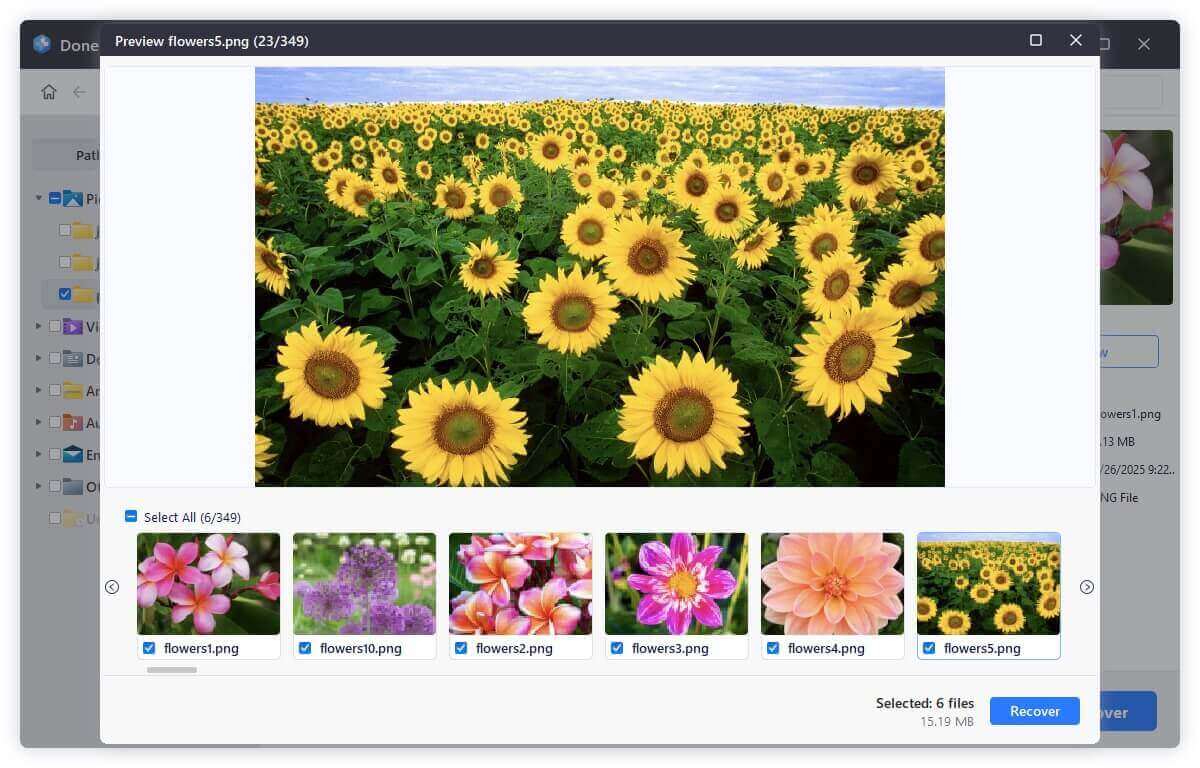
6. Select Files & Recover
Choose the files you need and click "Recover." Save them to a secure location on a different drive (never recover files back to the SD card itself).

If you want to repair the unreadable Micro SD card, just choose Disk Manager, select the Micro SD card, click on Repair button.
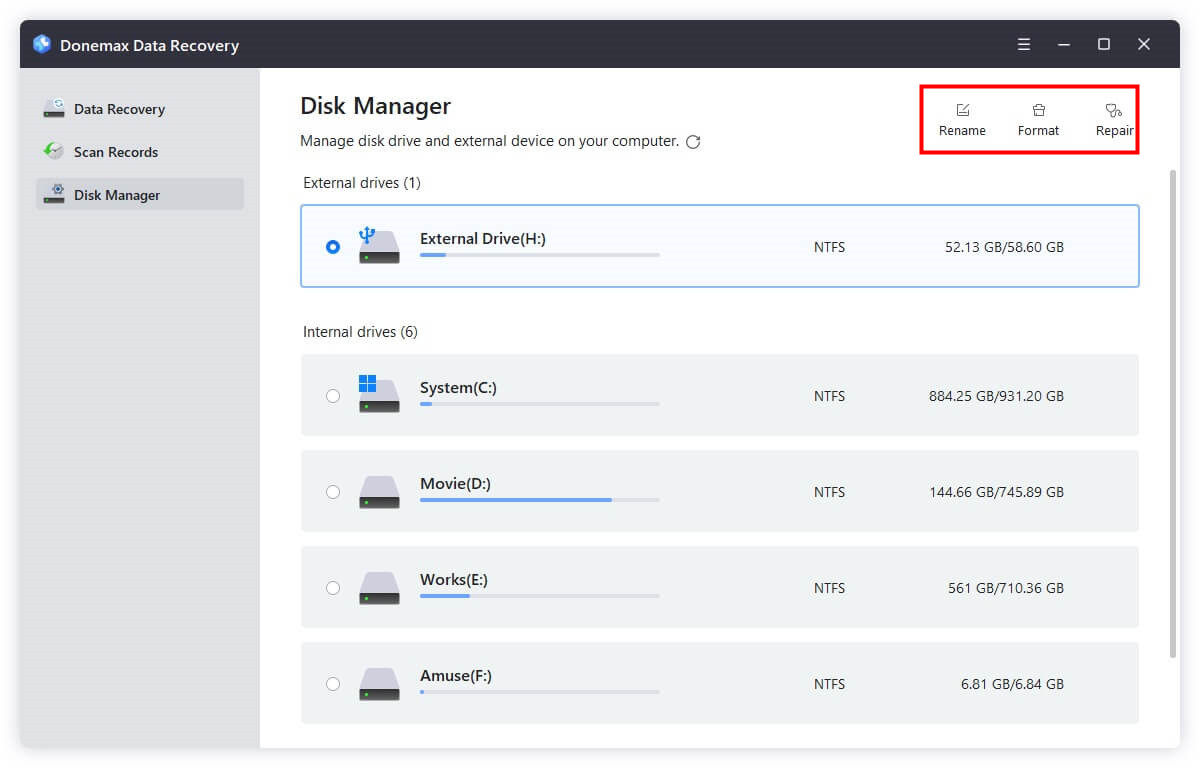
Best Practices When Using Recovery Software
- Act Fast: The longer a corrupted SD card is used, the greater the chance of overwriting lost files.
- Don't Format First: If prompted to format, cancel and proceed directly with recovery.
- Avoid Dual Recovery: Don't run multiple recovery tools at once. This can cause system instability or SD card damage.
- Use the Preview Feature: This helps you verify file integrity before recovery - particularly important for photos and videos.
When to Skip Software and Move to Advanced Methods
Recovery software won't help in these scenarios:
- The SD card is physically damaged (cracked, bent, burned, or unreadable even in Disk Management/Disk Utility)
- The card is not detected by any computer
- The card reader isn't functioning (try another reader first)
- File headers are corrupt and files won’t open after recovery (may require file repair tools)
In these cases, it's best to move on to other methods like professional recovery services or hex-level data inspection.
Method 2: Run CHKDSK Command (Windows Only)
Windows offers a built-in utility called CHKDSK that can check and repair file system errors. This might help make your SD card accessible again.
Steps:
- Insert the SD card into your PC.
- Open Command Prompt as Administrator.
- Type the below command:
chkdsk X: /f
![recover lost data from an unreadable Micro SD card]()
Replace X with the actual drive letter of your SD card.
- Press Enter and let Windows check the card for errors.
⚠️ Warnings:
- CHKDSK does not recover files - it only repairs the file system.
- It can potentially delete severely corrupted files.
- Not effective for cards with hardware-level damage.
Method 3: Assign a New Drive Letter (Windows)
If your SD card is recognized by the system but doesn't show up in File Explorer, assigning a new drive letter can help.
Steps:
- Choose Disk Management by pressing Win + X.
![recover lost data from an unreadable Micro SD card]()
- Locate your Micro SD card in the list.
- Right-click on it and choose "Change Drive Letter and Paths…"
![recover lost data from an unreadable Micro SD card]()
- Click "Add" or "Change", and assign a new letter.
![recover lost data from an unreadable Micro SD card]()
- Click OK and refresh File Explorer.
This fix is useful when the card is readable at the hardware level but has logical conflicts.
Method 4: Use Disk Utility on macOS
If you're on a Mac, Disk Utility can help detect and repair issues with your unreadable Micro SD card.
Steps:
- Use a card reader to connect the SD card to your Mac.
- Open Disk Utility from Utilities via Applications.
![recover lost data from an unreadable Micro SD card]()
- Locate the SD card on the left sidebar.
- Click "First Aid" and let it scan for errors.
![recover lost data from an unreadable Micro SD card]()
- If repair is successful, you may regain access to your files.
If First Aid fails, you may need third-party Mac-compatible recovery software like Disk Drill for macOS.
Method 5: Recover Hidden Files Due to Virus
Sometimes, malware may hide your files or mark them as system files.
Steps (Windows):
- Open Command Prompt as Administrator.
- Type the following:
attrib -h -r -s /s /d X:\*.*
![recover lost data from an unreadable Micro SD card]()
Replace X with your SD card's drive letter.
This command will attempt to remove hidden, system, and read-only attributes from files, making them visible again.
Method 6: Use a Hex Editor (Advanced Users Only)
In extreme cases, advanced users can try accessing raw data using a hex editor like HxD or WinHex. This allows byte-level data inspection and extraction.
- Browse sectors manually for signs of file headers (e.g., JPEG: FFD8FFE0, PDF: %PDF).
- Extract and rebuild data blocks manually.
💡 Note: This method is technical, time-consuming, and not recommended unless you're experienced with raw file systems.
More Tips About Fixing Unreadable Micro SD Card and Recovering Data
When Recovery Software Doesn't Work: Try Professional Data Recovery Services
If none of the above methods work, it might be time to seek help from data recovery professionals.
Tips for Choosing a Reliable Service:
- Look for ISO-certified labs.
- Check reviews and recovery success rates.
- Ensure they offer a "No Data, No Charge" policy.
- Request a quote and confirm whether they support Micro SD cards.
Fix or Format the Micro SD Card After Recovery
Once your data is successfully recovered, you may want to reuse the card. If the card is logically corrupted (not physically damaged), formatting can make it usable again.
Format via Windows:
- Insert SD card and open Disk Management.
- Right-click on the SD card and choose Format…
![recover lost data from an unreadable Micro SD card]()
- Select a file system:
- exFAT for compatibility across Windows, macOS, and cameras
- FAT32 for smaller files and older devices
- Click OK to complete formatting.
Format via SD Formatter Tool:
Use SD Association's SD Formatter utility, which is designed specifically for SD cards.
- Download: https://www.sdcard.org/downloads/formatter/
- Quick and safe low-level format option
![recover lost data from an unreadable Micro SD card]()
If formatting fails, the card is likely physically damaged and should be replaced.
How to Prevent Micro SD Card Corruption in the Future?
Here are some tips to help prevent your SD card from becoming unreadable again:
Do:
- Eject the card safely from devices.
- Use high-quality branded cards (e.g., SanDisk, Samsung, Kingston).
- Keep your card in a protective case when not in use.
- Regularly back up important data to the cloud or external drive.
- Use antivirus tools on all devices.
Don't:
- Don't remove the card while files are being transferred.
- Don't use the same card across too many devices.
- Don't format the card repeatedly without backups.
- Don't ignore signs of slowness or read/write errors.
Conclusion
An unreadable Micro SD card doesn't have to mean permanent data loss. With the right tools and techniques, it's often possible to recover lost data and even restore the card for future use. Start with software-based recovery solutions, move on to built-in system tools, and if all else fails, consider professional recovery services.
Above all, remember that prevention is key - handle your SD cards with care, always eject them properly, and back up your data regularly. If you've found this guide helpful, feel free to share it and help others avoid data loss disasters.


Donemax Data Recovery
One of the best data recovery programs to recover deleted, formatted or lost data from PC, Mac, HDD, SSD, USB drive, SD card, camera, RAID, Sever or other storage devices.
Related Articles
- Jun 06, 2023How to Recover Files from Emptied Trash on Mac?
- Mar 26, 2025How to Recover Deleted Audio Files on Mac? Here Are 7 Proven Methods
- Nov 29, 2024Application Support Folder Deleted/Missing on Mac, 5 Methods to Recover It
- Nov 18, 2024How to Recover Lost Data After Reinstalling macOS? [4 Methods]
- Feb 22, 2024How to Recover Lost Data from External Hard Drive, USB Drive, SD Card on macOS Sonoma?
- Feb 05, 2025How to Unformat an SD Card on Mac?

Steven
Steven has been a senior writer & editor of Donemax software since 2020. He's a super nerd and can't imagine the life without a computer. Over 6 years of experience of writing technical solutions and software tesing, he is passionate about providing solutions and tips for Windows and Mac users.

Gerhard Chou
In order to effectively solve the problems for our customers, every article and troubleshooting solution published on our website has been strictly tested and practiced. Our editors love researching and using computers and testing software, and are willing to help computer users with their problems








