Before we start: Donemax Data Recovery for Mac is a powerful Mac recovery program. If you have lost files due to deleting a APFS volume on your Mac, you can use this program to deeply scan the original disk and find all erased files/lost files. You can easily and completely recover lost files from the deleted APFS volume on your Mac.
PAGE CONTENT:
Apple File System (APFS) is the modern file system used by macOS, offering features like encryption, snapshot support, and improved performance over its predecessor, HFS+. Despite its advantages, users may still face data loss due to accidental deletion of an APFS volume. Losing an entire volume can be a distressing experience, especially when it contains critical files.
If you've mistakenly deleted an APFS volume on your Mac, don't panic. In many cases, it is possible to recover lost files by utilizing built-in macOS tools, third-party software, or professional data recovery services. Acting quickly increases your chances of successful recovery, as new data can overwrite lost files.
This guide explores various methods to recover files from a deleted APFS volume and provides essential preventive measures to safeguard your data in the future.
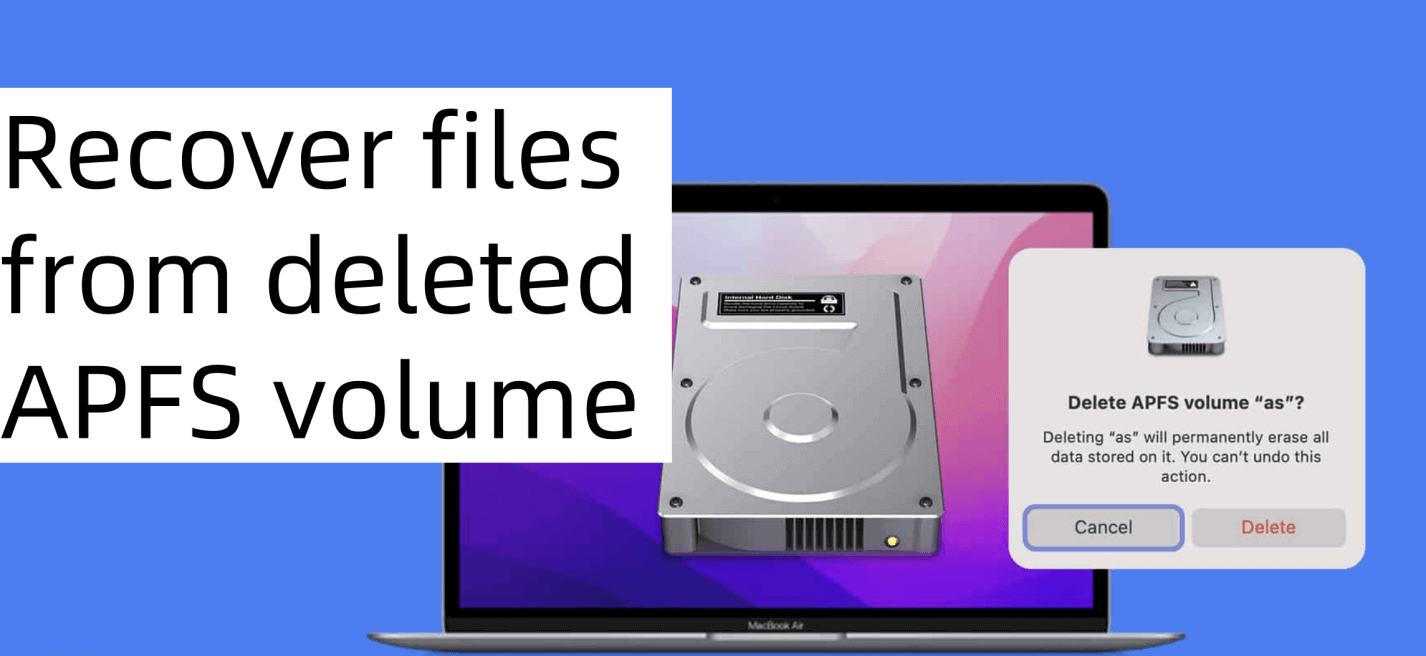
Data Loss on Mac Due to Deleting APFS Volume
What is APFS?
Apple introduced the APFS file system in macOS High Sierra (2017) to replace the aging HFS+ format. It is optimized for SSDs but also works on HDDs. Some of its key features include:
- Snapshot support: Allows quick backups and restores
- Encryption: Built-in encryption for better security
- Space Sharing: Dynamic allocation of disk space among multiple volumes
- Faster Performance: Improved file operations and data management
What Happens When an APFS Volume is Deleted?

The operating system eliminates the reference to an APFS volume from the partition map when it is destroyed. But until new data overwrites it, the actual data frequently stays on the disk.
Here’s what happens at a technical level:
- The APFS container no longer recognizes the deleted volume.
- The data may still exist physically but becomes inaccessible through macOS.
- If new data is written, it can overwrite the deleted volume, making recovery harder.
Can Deleted APFS Volumes Be Recovered?
Yes, recovery is possible if:
- The deleted volume has not been heavily overwritten.
- You have a recent Time Machine backup.
- A reliable data recovery tool is used before overwriting occurs.
The key is immediate action - the sooner you attempt recovery, the higher the success rate.
3 Methods to Recover Files from a Deleted APFS Volume on Mac
Method 1. Recover Deleted APFS Volume Data from Previous Backups
If you have previously set up Time Machine, recovering deleted APFS volumes is relatively easy. Time Machine periodically creates snapshots of your disk, which can restore lost files or even an entire volume.
Steps to Restore Files from Time Machine:
- Attach your Mac to the Time Machine backup drive.
- Locate the folder containing your deleted data by opening the Finder.
- Choose Browse Time Machine Backups after clicking on the Time Machine symbol in the menu bar.
![recover files from a deleted APFS volume]()
- Use the timeline on the right to navigate through the backups that are available.
- Select the file or folder you need and click Restore.
![recover files from a deleted APFS volume]()
What If Time Machine Backup Is Unavailable?
If you do not have a Time Machine backup, move on to other recovery methods like third-party recovery software.
Method 2. Use Data Recovery Software to Recover Files from Deleted Volume on Mac
If you don't have a backup, specialized data recovery software can scan and retrieve lost files. Donemax Data Recovery for Mac is one of the best data recovery programs. It can securely and completely recover deleted/erased files from a deleted APFS volume on Mac.
Step 1. Just download Donemax Data Recovery for Mac by clicking Download button below, then click the .dmg file to install this program on your Mac.
Step 2. Open Donemax Data Recovery for Mac and grant the necessary permissions for full disk access (required for scanning APFS drives). Select the disk where you delete the APFS volume.

Step 3. Click on Scan button to deeply scan the disk and find all recoverable files.

Step 4. After scanning is complete, Donemax Data Recovery for Mac will list all recoverable files. Use the Preview feature to check the integrity of each file before restoring.

Select the files or folders you want to restore. Click Recover, then choose a different drive to save the recovered files (never recover data to the same drive to avoid overwriting).
Tips for Maximizing Recovery Success with Donemax Data Recovery for Mac:
- Stop using the affected drive immediately after deleting an APFS volume to prevent overwriting data.
- Use the filtering options to quickly locate specific file types (documents, photos, videos).
Alternative APFS Recovery Software:
1. EaseUS Data Recovery Wizard
EaseUS is another reliable tool for recovering lost APFS partitions, deleted files, and formatted drives.
Steps to use EaseUS Data Recovery Wizard:
- Download and install the software.
- Select the affected disk and initiate a scan.
- Preview and recover lost files.
Pros:
- Easy to use, even for beginners.
- Supports external storage devices.
- Can recover entire lost APFS partitions.
Cons:
- The free version has a 2GB data recovery limit.
- The deep scan process can be slow.
2. Stellar Data Recovery for Mac
It is a feature-rich tool that offers RAW file recovery, making it useful if the APFS structure is completely lost.
Best Features:
- Supports recovery from encrypted APFS volumes.
- Recovers RAW, formatted, or deleted partitions.
- Works with SSDs, USB drives, and external hard disks.
Cons:
- More expensive than Disk Drill or EaseUS.
- Slower scanning process.
3. R-Studio for Mac (Advanced Users)
R-Studio is designed for IT professionals and offers forensic-level recovery for lost APFS volumes. It allows recovery over a network and is commonly used for enterprise data recovery.
Why Choose R-Studio?
- Supports RAID recovery and damaged disk restoration.
- Works on macOS, Windows, and Linux.
- Can reconstruct lost APFS partition tables.
Downsides:
- Not beginner-friendly – requires technical knowledge.
- No free recovery option – you must buy the full version.
What to Do If Third-Party Software Fails?
If none of these tools can recover your deleted APFS volume, it may be time to consider professional data recovery services. Physical damage, SSD failures, or encryption issues might prevent software-based recovery.
Signs You Need Professional Recovery Services
- The drive is not detected in Disk Utility or Terminal.
- The Mac makes clicking or grinding noises, indicating hardware failure.
- Files recovered by software are corrupted or inaccessible.
In such cases, contact a data recovery specialist like:
- DriveSavers – Industry leader in professional recovery services.
- Ontrack Data Recovery – Trusted by businesses and individuals.
- Secure Data Recovery – Offers free evaluations before charging.
⚠️ Warning: Attempting DIY recovery on a failing drive can worsen data loss. If you suspect hardware failure, seek expert help immediately.
Method 3. Use Expert Data Recovery Services for Deleted APFS Volume Recovery
Seek expert data recovery services if software tools malfunction or the drive sustains physical harm.
When to Consider Professional Help?
- The drive makes unusual noises (clicking, grinding).
- The Mac fails to recognize the drive completely.
- The deleted volume has been overwritten with new data.
Preventative Measures to Avoid Future Data Loss
1. Regular Backups
- Set up Time Machine for automatic backups.
- Use cloud storage services.
2. Enable FileVault Encryption Carefully
FileVault encrypts your data but can make recovery more difficult if you forget the password. Ensure you store the recovery key safely.
3. Be Cautious with APFS Volume Management
- Avoid unnecessary APFS volume deletions.
- Double-check before formatting a disk.
4. Use Reliable Storage Devices
- Prefer SSDs over HDDs for better reliability.
- Keep external backups on a secondary drive.
Conclusion
Recovering files from a deleted APFS volume on Mac is possible using several approaches. If you have a Time Machine backup, restoring lost files is straightforward. If not, macOS utilities like Disk Utility, Terminal, and First Aid can help. For deeper recovery, third-party software such as Donemax Data Recovery for Mac or EaseUS Data Recovery Wizard is highly effective.
If all else fails, professional data recovery services remain an option. To prevent future data loss, always maintain regular backups and be cautious when managing APFS volumes.
By following these methods, you can increase your chances of recovering deleted APFS volumes and safeguard your valuable files.


Donemax Data Recovery for Mac
Donemax Data Recovery for Mac is one of the best Mac data recovery software. It is easy-to-use and can help in recovering deleted, formatted, inaccessible or lost data from Mac HDD/SSD, external disk, USB drive, SD card, camera or other storage devices.
Related Articles
- Nov 19, 2024Full Guide: Recover Lost Data on macOS Catalina
- Jun 16, 2023How to Recover Lost Data from An Formatted APFS Hard Drive?
- Apr 12, 2024How to Recover Erased Seagate External Hard Drive on Mac?
- Mar 26, 2025Recover RAW Files from SD Card or Other Device on Mac [4 Methods]
- Feb 17, 2025Recover Lost Data from XQD Card on Mac: A Complete Guide
- Jul 11, 20235 Methods to Recover Lost Data after Upgrading to macOS Sonoma

Steven
Steven has been a senior writer & editor of Donemax software since 2020. He's a super nerd and can't imagine the life without a computer. Over 6 years of experience of writing technical solutions and software tesing, he is passionate about providing solutions and tips for Windows and Mac users.

Gerhard Chou
In order to effectively solve the problems for our customers, every article and troubleshooting solution published on our website has been strictly tested and practiced. Our editors love researching and using computers and testing software, and are willing to help computer users with their problems

