PAGE CONTENT:
In today's digital age, data storage is essential for both personal and business use. Whether you are gaming, working on large video files, or just storing documents, the type of storage you use plays a significant role in your experience. The two primary types of storage devices used in computers are HDDs and SSDs. Both of these storage devices differ significantly in terms of technology, performance, and pricing. This article will explore both HDDs and SSDs in detail, comparing their strengths and weaknesses, and helping you determine which one is right for your needs.
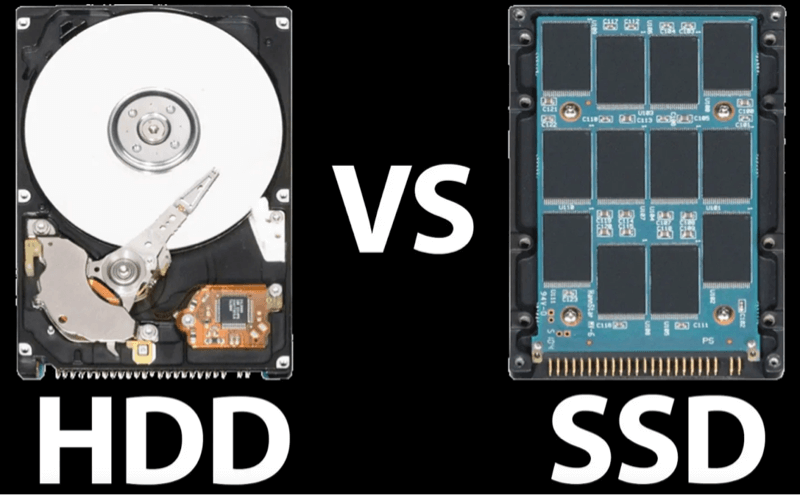
What is an HDD?
HDD is an old-fashioned storage device that stores and retrieves data using mechanical parts. An HDD is made up of one or more platters, or rotating disks, covered with a magnetic substance. As the platters rotate, a read/write head glides over their surface to write and read data to and from these disks.

How HDDs Work
HDDs operate through mechanical motion. The platters inside the drive spin at high speeds (typically 5400 or 7200 RPM, although higher speeds are possible). The read/write head floats just above the surface of the platter, using magnetic fields to read and write data. Since this technology is mechanical, the speed at which data is accessed and transferred is limited by the physical motion of the parts.
Advantages of HDD
- Cost-Effectiveness: One of the biggest advantages of HDDs is their price. They are significantly cheaper than SSDs when comparing cost per gigabyte. This makes them a preferred option for users who require a lot of storage but don't mind sacrificing speed for affordability.
- Large Storage Capacities: HDDs are available in larger storage sizes compared to most SSDs. It is common to find HDDs with capacities ranging from 1TB to 16TB or more, making them ideal for storing massive amounts of data, such as video files, media libraries, and backups.
- Proven Technology: HDDs have been around for decades, and their reliability is well-established. As a result, they are often used in enterprise servers and other long-term storage scenarios.
Disadvantages of HDD
- Slower Speeds: Due to the mechanical nature of HDDs, they are slower than SSDs. The read/write speed is limited by the speed at which the platters can spin and the time it takes for the read/write head to move to the correct location. As a result, data transfer and boot times are slower.
- Fragility: Since HDDs have moving parts, they are more prone to physical damage from shocks and drops. A sudden impact can cause the drive to fail, resulting in permanent data loss if not backed up.
- Higher Power Consumption: The moving parts in an HDD consume more power compared to an SSD, making them less energy-efficient. This is particularly problematic for portable devices, such as laptops, where battery life is important.
- Noise and Heat: HDDs generate more noise and heat because of their moving parts. The spinning platters create audible sounds, especially during heavy data transfer, and the friction causes the drive to heat up, potentially impacting performance.
What is an SSD?
A Solid-State Drive (SSD) is a modern storage device that uses flash memory to store data. Unlike HDDs, SSDs do not have any moving parts. Instead, they rely on NAND flash memory chips to store and retrieve data.

How SSDs Work
SSDs use NAND flash memory, which stores data in memory cells made of floating-gate transistors. These memory cells are organized into pages, and data is written and read at the page level. Since SSDs have no moving parts, they can access data much faster than HDDs.
Advantages of SSD
- Faster Speeds: One of the most significant advantages of SSDs over HDDs is speed. SSDs can access and transfer data much faster due to their lack of moving parts. Boot times are significantly reduced, and applications load almost instantly. The read and write speeds of SSDs range from 200MB/s to 5000MB/s, depending on the type of SSD (SATA, NVMe).
- Durability and Reliability: SSDs are more durable than HDDs because they don't have any moving parts. This makes them less susceptible to physical damage from drops, shocks, and vibrations, making them ideal for portable devices like laptops and external drives.
- Lower Power Consumption: Since SSDs have no moving parts, they are much more energy-efficient than HDDs. This efficiency leads to longer battery life in laptops and other portable devices.
- Silent Operation: Another advantage of SSDs is that they operate silently. There are no spinning platters or moving parts, so they don’t generate the noise that HDDs do.
- Compact Size: SSDs are typically smaller and lighter than HDDs, which makes them ideal for ultrabooks, gaming laptops, and other devices where space is limited.
Disadvantages of SSD
- Higher Cost: The primary downside of SSDs is their higher cost. SSDs cost more per gigabyte than HDDs, which can be a significant factor for those on a budget or those requiring large storage capacities.
- Limited Write Cycles: SSDs have a finite number of write cycles. While this limit is typically high enough that it isn't a concern for most users, it can be an issue in extreme cases where data is constantly written and erased (e.g., for intensive database operations or for enterprise-level tasks).
- Storage Capacity: While SSDs are available in larger capacities (up to 8TB or more), they are still more expensive per gigabyte when compared to HDDs. This makes HDDs a better option when users need storage in the terabyte range or beyond.
Key Differences Between HDD and SSD
1. Speed
Speed is the most significant difference between HDDs and SSDs. HDDs are much slower because they rely on mechanical movement, while SSDs use flash memory, which allows for near-instant data access. An SSD can boot up an operating system and launch applications much faster than an HDD, resulting in a more responsive computing experience.
2. Durability
Due to their lack of moving parts, SSDs are more durable and resistant to damage from drops or vibrations. HDDs, on the other hand, are prone to failure if subjected to physical shock or impact.
3. Power Consumption
SSDs consume less power than HDDs. This makes SSDs an excellent choice for portable devices such as laptops, where battery life is essential. HDDs consume more power due to their mechanical components and the need to spin the platters.
4. Price
HDDs are significantly cheaper than SSDs when comparing cost per gigabyte. For those who need to store large amounts of data at an affordable price, HDDs are often the better option. SSDs, while more expensive, offer superior speed and performance.
5. Storage Capacity
HDDs are available in much larger storage capacities compared to SSDs. If you need several terabytes of storage, HDDs are more cost-effective. SSDs are typically found in smaller sizes, though larger capacity models are available at higher prices.
6. Noise and Heat
HDDs are noisy due to their spinning platters and moving parts, whereas SSDs operate silently. Additionally, the mechanical parts of HDDs generate more heat, potentially affecting performance over time. SSDs generate less heat due to their solid-state nature.
Performance Comparison
The performance of a storage device depends on its read/write speeds. SSDs offer significantly faster speeds than HDDs, resulting in:
- Faster Boot Times: An SSD can boot up an operating system in seconds, while an HDD can take minutes.
- Faster Data Transfer: Copying, moving, and accessing files is much quicker on an SSD.
- Improved Gaming Experience: SSDs reduce load times in games, providing a smoother and faster gaming experience.
- Better Multitasking: SSDs excel in multitasking and handling large files without causing system slowdowns.
Which One is Right for You?
For Casual Users:
If you primarily use your computer for basic tasks such as browsing the internet, streaming media, and word processing, an HDD may suffice. It offers plenty of storage at an affordable price, and you won’t notice the slower speeds in everyday activities.
For Gamers:
Gamers will benefit most from an SSD, as it reduces game load times, providing a smoother experience. The faster data transfer speeds also improve performance in open-world games, where assets are constantly loaded.
For Professionals:
If you work with large files, such as video editing, 3D rendering, or running virtual machines, an SSD is a better choice. Its fast speeds will significantly reduce wait times and improve productivity.
For Budget-Conscious Consumers:
If your main concern is maximizing storage without breaking the bank, an HDD offers the best value. You can find HDDs with several terabytes of storage for a fraction of the cost of an SSD.
Hybrid Storage Solutions
Some devices combine the best of both worlds with hybrid storage solutions, such as Solid-State Hybrid Drives (SSHDs). These drives combine a small amount of SSD storage (for faster access to commonly used data) with a large HDD section (for mass storage). This provides improved performance at a lower cost compared to a full SSD.
Future of Storage Technology
The future of storage is moving towards faster, more efficient technologies. NVMe (Non-Volatile Memory Express) SSDs are already making waves in performance, offering speeds up to five times faster than traditional SATA SSDs. Additionally, advancements in NAND flash memory are improving the cost-effectiveness and longevity of SSDs, making them more accessible for larger storage needs.
Conclusion
In the debate between HDD and SSD, each storage type has its strengths and weaknesses. HDDs are affordable and offer large storage capacities but are slower and less durable. SSDs, on the other hand, are faster, more reliable, and energy-efficient but come at a higher price.
When choosing between the two, consider your budget, storage needs, and performance requirements. For those seeking high-speed performance, SSDs are the clear winner. However, if you need large amounts of storage at a lower price, HDDs remain a viable option. Ultimately, hybrid solutions may offer the best of both worlds for many users, combining speed with cost-effective storage.
Note: If you want to upgrade an old HDD to a new SSD, you can use disk cloning software to clone everything from the HDD to the SSD.

Donemax Disk Clone
An award-winning disk cloning program to help Windows users and Mac users clone HDD/SSD/external device. It also can create full bootable clone backup for Windows PCs and Macs.
Related Articles
- Dec 09, 2024How to Use a Digital Camera on Mac: A Comprehensive Guide?
- Nov 13, 2024About Apple Silicon M4 Chips: Everything You Should Know
- Apr 29, 2025SSD Wipe Software vs. Formatting Tool: A Complete Guide
- Jul 01, 2024How to Delete Partition on Mac?
- Oct 09, 2024How to Use an USB Drive on Mac?
- Jan 06, 2025ExFAT vs FAT32 vs NTFS: What Are the Differences

Steven
Steven has been a senior writer & editor of Donemax software since 2020. He's a super nerd and can't imagine the life without a computer. Over 6 years of experience of writing technical solutions and software tesing, he is passionate about providing solutions and tips for Windows and Mac users.

Gerhard Chou
In order to effectively solve the problems for our customers, every article and troubleshooting solution published on our website has been strictly tested and practiced. Our editors love researching and using computers and testing software, and are willing to help computer users with their problems
Hot Donemax Products

Clone hard drive with advanced clone technology or create bootable clone for Windows/Mac OS.

Completely and easily recover deleted, formatted, hidden or lost files from hard drive and external storage device.

Certified data erasure software - permanently erase data before selling or donating your disk or any digital device.