Before we start: If you have deleted a DMG/disk image file and emptied it from trash bin, you can use data recovery software - such as Donemax Data Recovery to recover the deleted dmg file on Mac. It can deeply scan the Mac's internal disk and find all recoverable files, including the deleted dmg/disk image file.
PAGE CONTENT:
A .dmg (Disk Image) file is a widely used file format on macOS that contains application installers, software packages, or compressed data. Many macOS users download and use .dmg files to install applications or store disk images. However, these files can be unintentional deleted due to various reasons, including:
- Unintentional deletion while organizing files.
- Emptying the Trash Bin before realizing the file was needed.
- Mac system crash or corruption leading to file loss.
- Third-party cleanup software removing .dmg files to free up space.
Losing an essential .DMG file can be frustrating, especially if it contains a valuable software installer or backup data. However, recovering a deleted .DMG file is possible using various methods. This article explores step-by-step solutions to recover deleted DMG files on Mac using built-in features, recovery software, and external backups.
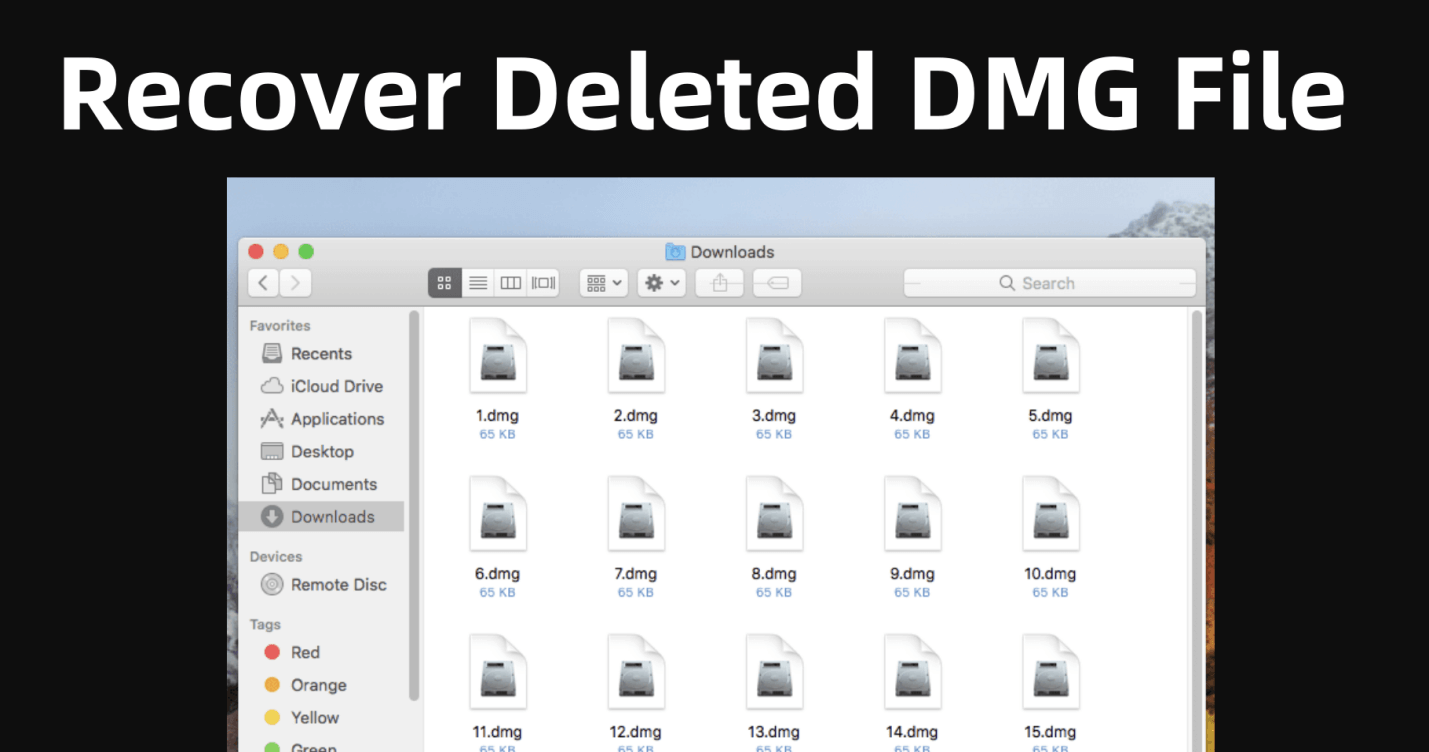
Methods to Recover Deleted/Erased DMG/Disk Image File on Mac?
Method 1. Put Back Deleted DMG File from Trash
Before attempting advanced recovery methods, the first place to check for a deleted .DMG file is the Trash Bin. When a file is deleted, macOS temporarily moves it to the Trash instead of permanently erasing it.
Steps to Recover a .DMG File from Trash:
- Open the Trash Bin: Click on the Trash icon in the Dock.
- Locate the Deleted .DMG File: Use the search bar in the top-right corner and type *.dmg to filter results.
- Restore the File: If you find the deleted .DMG file, right-click on it and choose Put Back.
![recover deleted DMG files on Mac]()
The file will be restored to its original location.
- Check the Finder Location: If you're unsure where the file was before deletion, use Finder to search for it after restoring.
💡 Note: If the Trash Bin has been emptied, this method will not work. In such cases, proceed to the next solutions.
Method 2. Use Time Machine Backup to Restore Lost DMG Files
If you use Time Machine, Apple's built-in backup utility, you may be able to recover the deleted .DMG file from a previous backup. Time Machine automatically backs up files to an external drive if configured.
Steps to Recover .DMG File Using Time Machine:
- Connect the Backup Drive: Ensure your Time Machine backup disk (external drive) is connected to your Mac.
- Open Time Machine
- Click Apple menu > System Settings > General > Time Machine.
- Alternatively, open Finder, navigate to the folder where the .DMG file was located, and then click Time Machine icon on menu bar, choose Browse Time Machine Backups.
![recover deleted DMG files on Mac]()
- Search for the .DMG File
- Use the timeline on the right side to browse previous versions of your files.
- Use the Finder search bar and type *.dmg to locate the deleted file.
- Restore the File
- Once found, select the file and click Restore.
![recover deleted DMG files on Mac]()
- The file will be restored to its original folder.
- Once found, select the file and click Restore.
💡 Note: If Time Machine was not set up before deletion, this method won't work. Consider other recovery options.
Method 3. Recover Deleted DMG or Other Files from iCloud Drive (If Synced)
If you have enabled iCloud Drive, your files - including .DMG files - might be stored in the cloud. Even if you delete a file, iCloud keeps it in the Recently Deleted folder for 30 days.
Steps to Recover a .DMG File from iCloud Drive:
- Go to iCloud Drive
- Open a web browser and visit iCloud.com.
- Sign in with your Apple ID.
- Check Recently Deleted Files
- Click iCloud Drive → Recently Deleted (bottom-right corner).
- Restore the File: Locate the deleted .DMG file or other file, select it, and click Recover.
![recover deleted DMG files on Mac]()
💡 Note: If iCloud Drive syncing was not enabled, this method won't work. Proceed to data recovery software.
Method 4. Use Mac Data Recovery Software to Recover Deleted DMG File on Mac
When a .DMG file is permanently deleted, and it is not available in Trash, Time Machine, or iCloud, the next best step is to use data recovery software. These specialized tools scan your Mac's storage for deleted files, including disk images like .DMG files, and attempt to restore them before they are overwritten.
How Does Data Recovery Software Work?
When you delete a file on macOS, the operating system does not immediately erase the data from the hard drive. Instead, it marks the space as available for reuse, meaning the actual data remains on the disk until another file overwrites it. Data recovery software scans for these inaccessible or marked-for-deletion files and attempts to reconstruct them.
The success of recovery depends on several factors:
How soon you act: The sooner you use recovery software, the higher the chances of retrieving the file.
Whether the drive has been written to: If new data has been saved over the deleted file's space, recovery becomes difficult.
The file system used: macOS uses APFS and HFS+, which handle deleted files differently. Some recovery tools specialize in these formats.
Best Data Recovery Software for Mac
Donemax Data Recovery for Mac is a powerful Mac data recovery program. It can easily and completely recover deleted, formatted and lost files on Mac.
Donemax Data Recovery for Mac
- Recover permanently deleted .dmg/Disk Image file on Mac.
- Three steps to recover all lost files.
- Recover erased or formatted DMG files on Mac.
Step 1. Download and install Donemax Data Recovery for Mac on your Mac. Then run it from Launchpad, select the internal disk, such as Macintosh HD to start data recovery.

Step 2. Click on Scan button to deeply scan the disk and find all recoverable files including the lost .dmg files.

Step 3. After scan, you can preview all recoverable files. Then select the wanted dmg files, click on Recover button to save them.

How to Maximize Recovery Success?
- Avoid Writing New Data: Do not save new files, install updates, or download large apps until recovery is complete.
- Use Deep Scan if Needed: If the file doesn't show up in a quick scan, use Deep Scan for a more thorough search.
- Save Recovered Files to a Different Drive: To prevent overwriting recoverable data, store recovered files on an external USB or SSD.
Method 5. Check Temporary and Cache Files
Mac sometimes stores temporary copies of downloaded .DMG files in cache or temporary folders.
Steps to Check Temporary Files:
- Open Terminal: Go to Terminal from Utilities via Applications.
![recover deleted DMG files on Mac]()
- Run the Command to Check Temporary Files:
open $TMPDIR
![recover deleted DMG files on Mac]()
This opens the temporary files directory.
![recover deleted DMG files on Mac]()
- Look for .DMG Files: Browse folders for recently downloaded .DMG files. If found, move them to a safe location.
Method 6. Restore from External Backups
If you had manually backed up your files to an external drive, the .DMG file might still be there.
Steps to Recover from an External Drive:
- Connect the Backup Drive: Plug in your USB drive or external SSD/HDD.
- Search for the File
- Open Finder → Navigate to your backup folder.
- Use Spotlight Search (Command + Space) and type *.dmg.
- Copy and Restore the File
- If found, copy the file back to your Mac.
Method 7. Contact a Data Recovery Professional (Last Resort)
If all recovery methods fail, and the .DMG file is crucial, consider hiring a professional data recovery service.
Top Mac Data Recovery Services:
- DriveSavers Data Recovery
- Ontrack Data Recovery
- Secure Data Recovery
These companies use specialized tools to recover lost data from Mac storage devices.
💡 Note: Data recovery services can be expensive, but they offer the highest success rates for critical file recovery.
Conclusion
Losing a .DMG file on Mac can be frustrating, but recovery is possible using the right methods.
Quick Recovery Summary:
- Check the Trash Bin (if not emptied).
- Use Time Machine (if backups exist).
- Recover from iCloud Drive (if synced).
- Use data recovery software (for deep scans).
- Check temporary and cache folders.
- Restore from external backups.
- Consult professional recovery services (last resort).
Prevent Future Data Loss:
- Regularly back up files using Time Machine or iCloud.
- Avoid emptying the Trash Bin without checking.
- Use reliable disk cleanup tools that prevent accidental deletion.
By following these steps, you can successfully recover deleted .DMG files on Mac and prevent data loss in the future.


Donemax Data Recovery for Mac
Donemax Data Recovery for Mac is one of the best Mac data recovery software. It is easy-to-use and can help in recovering deleted, formatted, inaccessible or lost data from Mac HDD/SSD, external disk, USB drive, SD card, camera or other storage devices.
Related Articles
- Nov 19, 2024Full Guide: Recover Lost Data on macOS Catalina
- Nov 13, 2024How to Recover Lost Data from Apple M4 Chip Mac [4 Methods]
- Feb 21, 2025Where Deleted Photos Go on Mac?
- Nov 04, 2024How to Recover Lost Data After Factory Reset a Mac?
- Mar 21, 2025[8 Methods] Recover Missing or Disappeared Files from an External Hard Drive on Mac
- Jan 15, 2025Top 5 Deleted File Recovery Solutions for macOS Sequoia, Sonoma, Ventura...

Charles
Charles, who lives in Sydney, Australia, is an editor & writer of Donemax Team. He is good at writing articles related with Apple Mac computers, Windows operating systems, data recovery, data erasure, disk clone and data backup, etc. He loves reading and playing tennis in his spare time and is interested in testing new digital devices such as mobile phones, Macs, HDDs, SSDs, digital cameras, etc.

Gerhard Chou
In order to effectively solve the problems for our customers, every article and troubleshooting solution published on our website has been strictly tested and practiced. Our editors love researching and using computers and testing software, and are willing to help computer users with their problems






