PAGE CONTENT:
Are stubborn files making your computer a battlefield?? It's annoying when a file won't move, a program won't remove, or a virus keeps showing up. Don't worry, though! You're not the only one having trouble with technology.
There are many effective ways to get back in charge of your PC and eliminate those annoying files. Imagine a world where your computer works well, and there is no digital junk that you have to deal with every day.
We'll show you simple tricks and more advanced methods to get rid of those annoying files and fix your PC. As we start our journey to clean up your digital space, buckle up and get ready to say goodbye to stress.

How to Remove Stubborn Files from PC?
1. Find The Files
Before you try to get rid of difficult files, you must ensure you know what they are. It includes checking to see if the files are system files, temporary files, malware, or programs you don't want. Scan your system with a good antivirus tool to find any bad files or programs that might be causing problems. You can also look through your files and folders by hand to find anything strange or unwanted.
2. Switch To Safe Mode
Putting your PC into Safe Mode can give you a clean space to fix problems and eliminate things that won't go away. Only the most important system tasks and drivers are loaded in Safe Mode. It can stop stubborn files from being used or protected. To get into Safe Mode, turn your computer back on and press the right key (usually F8 or Shift + F8) right when it starts. Try to delete or remove the files that won't disappear once you're in Safe Mode.
3. Use System Tools
Software that runs on computers has tools built in to help users control and fix problems with their computers. Windows users can eliminate files and programs they don't need using tools like Disk Cleanup, Disk Defragmenter, and the built-in uninstaller. Disk Defragmenter can help you get the most out of your disk space, and Disk Cleanup can help you eliminate temporary files. You can get rid of apps you don't need with the built-in uninstaller.
4. Use Third-Party Software
Sometimes, you need special tools to eliminate things that won't go away. You can get third-party software to help you eliminate malware, delete files that won't disappear, and uninstall programs you don't need. Donemax Free Uninstaller, CCleaner, Revo Uninstaller, Malwarebytes, and AVG Antivirus are all well-known choices. A lot of the time, these tools have advanced features and deep cleaning options that will clean your system completely.
5. Command Line Tools
Some tools and instructions can be very helpful for advanced users who are comfortable with the command line when they want to get rid of stubborn files. The Command Prompt (cmd) in Windows lets you use powerful commands like "del" to delete files, "rmdir" to delete directories, and "taskkill" to end tasks that won't go away. When using command-line tools, be careful because they can do bad things if not used properly.

Securely clean up hard drive with CMD
DiskPart can help you securely erase a hard drive to remove all files and documents from the hard drive.
6. Manual Deletion
You might have to delete files by hand if nothing else works. To do this, use File Explorer to find the file or location in question and try to delete it directly. But be careful when you delete files by hand, especially system files, because you could hurt your operating system. Always ensure you have a copy before you try to delete an important file by hand.

7. Cleaning The Registry
The Windows Registry is full of old files and programs that won't go away. These can cause problems and slow down your system. A reliable registry cleaner tool can help you find and eliminate these leftover files, making your system run faster and more stable. But be careful when you clean the registry because getting rid of the wrong files can make the system unstable.
8. Reinstall the Operating System
In the worst cases, where files and problems won't go away no matter what you do, you may need to restart the operating system. In this step, you'll format your hard drive and put Windows or another OS on it. Before you restart, ensure you have a copy of all your important files and data since this will erase everything on your hard drive.
Shred Stubborn Files with Donemax Data Eraser
To permanently remove virus-infected files or stubborn files from your computer, you can try file shredding software. It can help you securely and permanently erase selected files and folders or even wipe an entire hard drive partition.
Donemax Data Eraser
- Force to remove any file from your computer.
- Permanently erase data as you want.
- Uninstall unwanted programs from your computer and delete all leftovers.
Now, add the files and folders to the erasure list, then click on Erase Now button to permanently erase the selected files and folders.
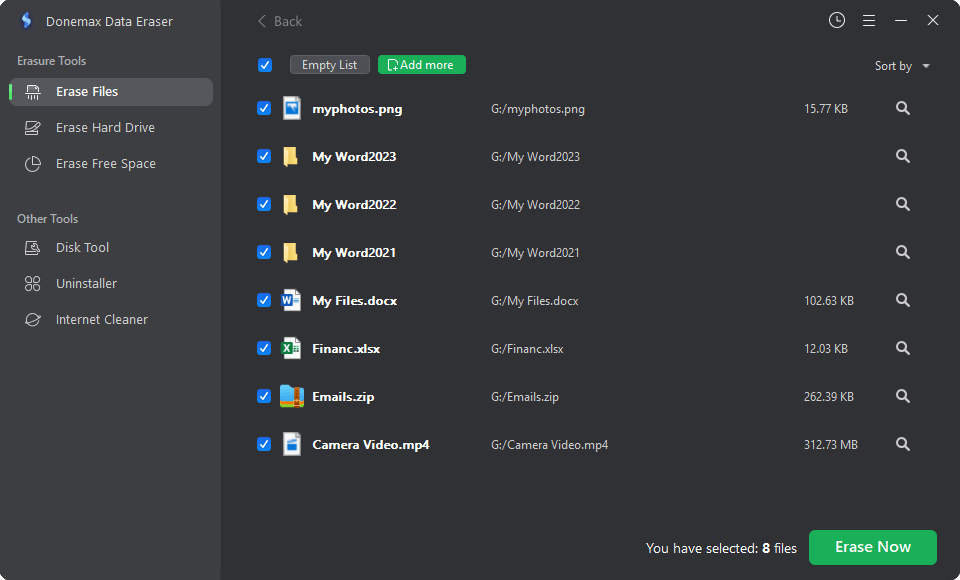
If you want to remove unwanted programs from your computer, just select Uninstaller. Then select the unwanted programs, click on Uninstall button. Then it will uninstall the selected programs and clean up all leftovers.
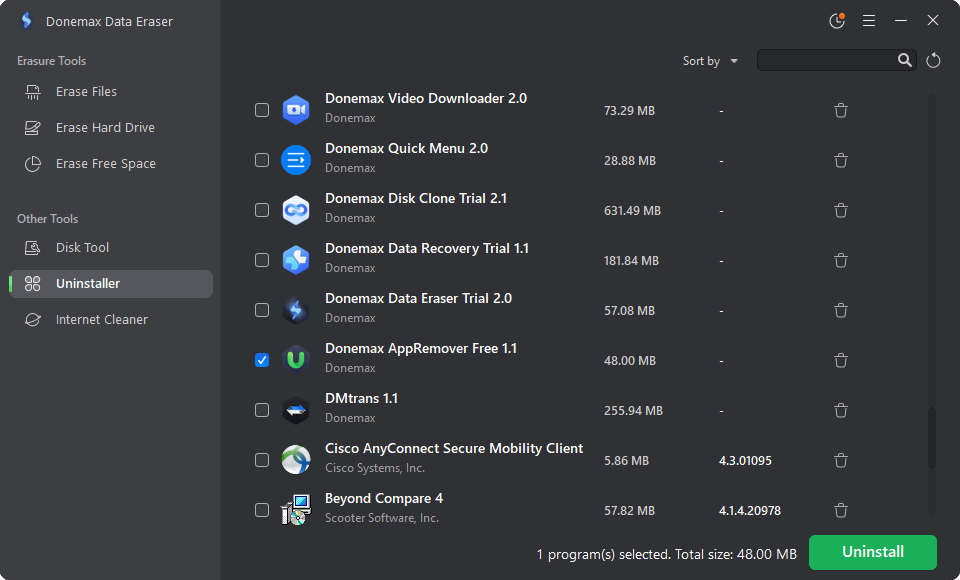
Conclusion:
In conclusion, dealing with difficult files on your PC can be annoying, but it's not impossible to solve. You can regain control of your computer and get it working again by following the steps in this article.
Be careful, especially when you delete files by hand or change the register, and make sure you always have copies of important data. You can eliminate those difficult files and make your computer run more smoothly if you keep at it and use the right tools.
Related Articles
- Nov 12, 2024How to Manage iCloud Drive on Mac?
- Nov 11, 2024How to Format a Drive for PS5?
- Mar 01, 2025How to Safely Eject/Remove an SD Card from Windows PC, Mac, and Mobile Phone?
- Oct 10, 2023How to Reinstall macOS Sonoma?
- Mar 26, 2025How to Repair a Disk with PowerShell?
- Dec 23, 2024How to Install Windows 11/10 on Mac?

Maria
Maria is one of the senior writers & editors of Donemax who lives and works in Sydney, Australia. She loves PC, Mac and Internet Technology. She has 6 years of writing articles about data recovery on PC/Mac, disk cloning solution, data eraser and computer OS optimization, etc. She is also interested in testing various software and digital products.

Gerhard Chou
In order to effectively solve the problems for our customers, every article and troubleshooting solution published on our website has been strictly tested and practiced. Our editors love researching and using computers and testing software, and are willing to help computer users with their problems