Tip: Whether you have initialized the disk or not, you can use Donemax Data Recovery to help you recover inaccessible or lost files from the HDD/SSD/USB Drive/SD card. Then follow this guide to fix "You must initialize a disk before Logical Disk Manager can access it" issue.
PAGE CONTENT:
Encountering the error message "You must initialize a disk before Logical Disk Manager can access it" might be awful, especially if you are trying to use a new hard drive or an external storage device. This issue often arises when Windows fails to recognize a disk properly, preventing you from accessing or using it.
This error typically appears in Disk Management, a built-in Windows tool for managing storage devices. The message means that the operating system cannot read or use the disk until it is initialized. Several factors can cause this issue, such as:
- The disk being brand new and uninitialized
- A corrupted or missing partition table
- Connectivity issues (e.g., loose cables, faulty ports)
- Outdated or missing disk drivers
This guide will walk you through the causes of the error and provide step-by-step solutions to help you fix it.
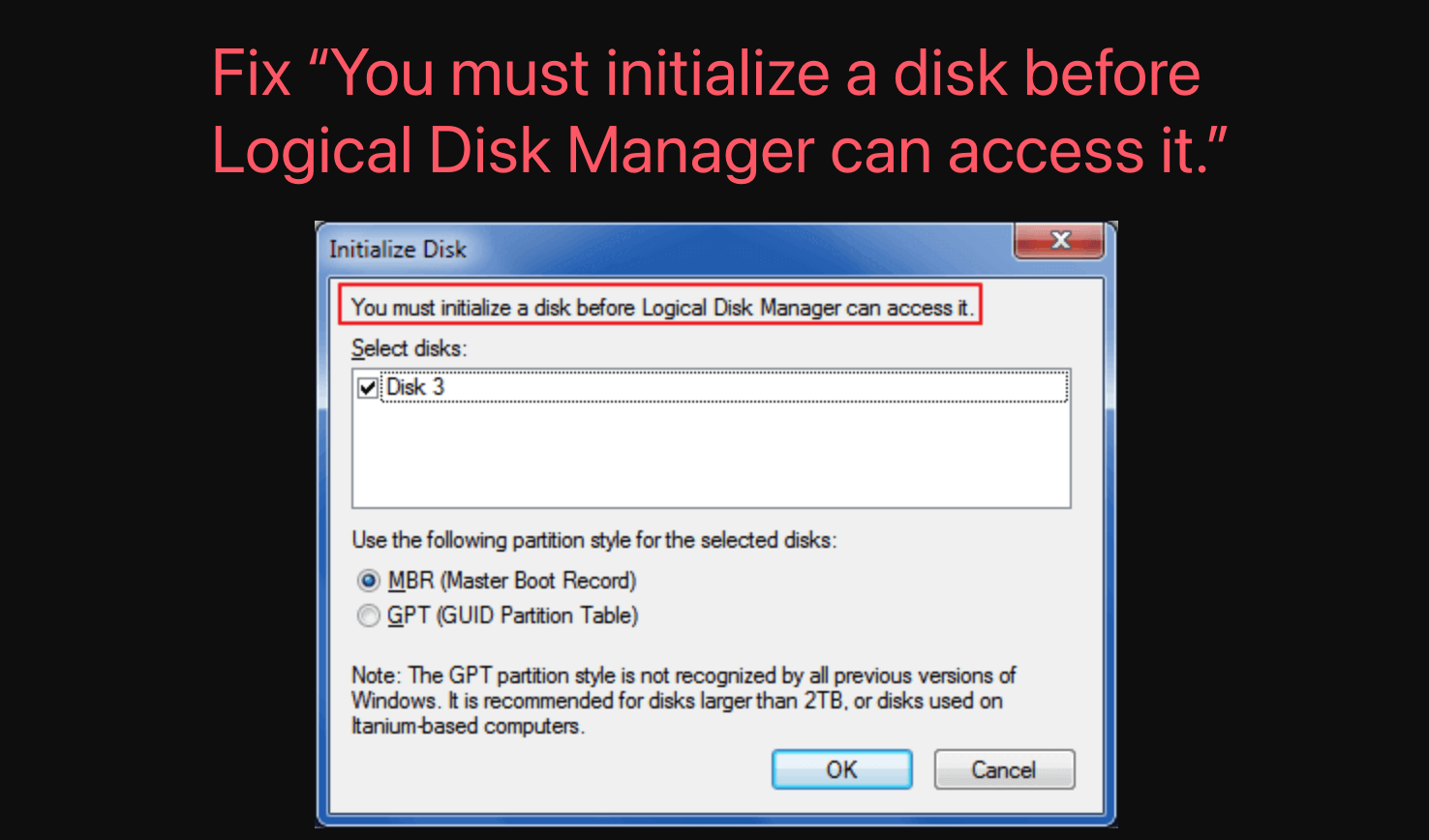
Recover Data Before or After Initializing Disk to MBR/GPT on Windows
To export or recover data from the drive which should be initialized, you can use data recovery program - such as Donemax Data Recovery to help recover your data. Whether you have initialized the disk or not, you can use this data recovery program to recover deleted, formatted or inaccessible data.
Step 1. Download and install Donemax Data Recovery on your computer, then run it on your computer.
Step 2. Open Donemax Data Recovery, select the disk which has "You must initialize a disk before Logical Disk Manager can access it" error.

Step 3. Click on Scan button to deeply scan the disk and find all recoverable files.

Step 4. Once the scan is completed, you can check what it has found. Then select the wanted files, click on Recover button. Save the recovered files to another drive or external USB device.

Causes of the "You Must Initialize a Disk" Error and Fixes
Understanding the root causes of this error is essential before applying a fix. Below, we'll go into more detail about each cause and how they might affect your disk.
1. New or Uninitialized Disk
When you purchase a brand-new HDD or SSD, it does not come pre-initialized or formatted. Manufacturers leave this task to the end user so they can choose the most appropriate partition style (MBR or GPT) based on their needs.
How to Identify a New Disk in Disk Management:
- Open Disk Management by pressing Windows + X and selecting Disk Management.
- If your new disk appears as "Unknown" and "Not Initialized", this confirms that it needs to be initialized.
![Fix You Must Initialize a Disk Before Logical Disk Manager Can Access It]()
- The storage space may also appear as "Unallocated", meaning that it has no partition set up.
![Fix You Must Initialize a Disk Before Logical Disk Manager Can Access It]()
If you recently installed a new disk and encounter this error, you must initialize and format it before Windows can use it.
2. Corrupted or Missing Partition Table
A partition table is a data structure on a disk that stores information about how storage space is divided. It helps the operating system understand where different partitions begin and end.
If the partition table is missing or damaged, Windows may fail to recognize the disk, prompting you to initialize it.
Common Causes of Partition Table Corruption:
- Sudden power loss: If your system shuts down unexpectedly while writing data, it can corrupt the partition table.
- Improper ejection of external drives: Removing an external hard drive or USB drive without safely ejecting it can damage the partition structure.
- Virus or malware attacks: Some malicious programs specifically target storage devices, corrupting partition tables.
- File system errors: Over time, disk errors can accumulate, causing issues with how Windows reads the drive.
- Accidental formatting or partition deletion: If a partition was deleted or formatted incorrectly, it can leave the disk in an unusable state.
How to Check If a Partition Table Is Corrupt:
- Open Disk Management (Windows + X > Select Disk Management).
- Look for your disk. If it shows as "Unknown" or "Not Initialized," the partition table is likely corrupted.
- Open Command Prompt as Administrator and run:
diskpart
list disk
If the disk appears but has no partitions, the partition table is likely missing or corrupted.
Fixing a Corrupted Partition Table:
If the partition table is corrupt but data recovery is a priority, use software like:
- Donemax Data Recovery
- MiniTool Partition Wizard
- TestDisk (Free & Open Source)
If you don't need the data, the best approach is to initialize the disk and create a new partition, as explained in the main steps.
3. Disk Connection Issues
Sometimes, the issue isn't software-related but rather a hardware problem. If your disk isn't properly connected to the computer, Windows won't recognize it and will ask you to initialize it.
Common Hardware Connection Issues:
Loose SATA/USB cables: Over time, cables can loosen, especially if you've recently moved your computer or external drive.
Faulty cables: A damaged SATA or USB cable can cause intermittent or complete drive detection failures.
Power issues: Larger hard drives require sufficient power to function. If your external HDD uses a USB hub that doesn't supply enough power, it may not initialize properly.
Faulty USB or SATA port: If the port is damaged, try using a different one.
External enclosure failure: If you're using an external HDD/SSD inside an enclosure, the issue might be with the enclosure's circuit board rather than the drive itself.
How to Troubleshoot Disk Connection Issues:
- For Internal Hard Drives (SATA-based HDD/SSD):
- Shut down your computer.
- Open the case and check if the SATA cable is strongly attached to both the motherboard and the drive.
- Experiment with a different motherboard SATA port.
- If possible, replace the SATA cable and test again.
- For External Hard Drives/SSDs:
- Try a different USB cable.
- Plug the drive into another USB port (preferably USB 3.0 or USB 2.0).
- If the drive requires external power, make sure the adapter is working.
- Test the drive on a different computer to see if it's recognized.
4. Outdated or Corrupted Disk Drivers
Drivers act as a bridge between Windows and your hardware. If the disk driver is outdated, missing, or corrupted, Windows may fail to communicate with the drive correctly, leading to initialization issues.
How to Check for Driver Issues:
- Choose Device Manager by pressing Windows + X.
- Expand "Disk Drives" and locate the problematic drive.
- If the drive shows a yellow warning sign (!), there’s a driver issue.
- Right-click the drive and choose "Properties" → "General" tab.
- If the Device status box shows errors like "Windows cannot load the device driver", the driver may be corrupted.
Fixing Disk Driver Issues:
Update the Driver Automatically:
- Press Windows + X to launch Device Manager.
- Select "Update driver" with a right-click on the impacted disk.
- Select "Search automatically for drivers".
Reinstall the Driver:
- In Device Manager, right-click the drive and select "Uninstall device".
- Give your computer a restart.
- The driver will be immediately reinstalled by Windows.
Manually Install the Latest Driver:
- Visit the manufacturer's website (Seagate, Western Digital, Samsung, etc.).
- Download and install the latest driver for your specific hard drive model.
5. Hardware Failure
If you've tried everything and your disk still isn't working, it may be experiencing physical damage.
Signs of a Failing Hard Drive:
- Clicking, grinding, or buzzing noises (common with mechanical HDDs).
- Drive not spinning up at all.
- Frequent system crashes or slow performance.
- Disk is sometimes detected but disappears randomly.
What to Do If Your Disk Is Failing:
- Backup Data Immediately – If the drive is still accessible, copy important files ASAP.
- Use SMART Diagnostics – Download tools like CrystalDiskInfo to check the drive's health.
- Consider Professional Recovery Services – If the drive contains critical data, companies like DriveSavers or Ontrack specialize in hard drive recovery.
- Replace the Drive – If the disk is old and unreliable, it's best to replace it with a new SSD or HDD.
How to Fix the "You must initialize a disk before Logical Disk Manager can access it" Error?
Now that we've covered the possible causes, let's go through detailed step-by-step solutions to fix the issue.
#1 Open Disk Management and Find the Failed Disk
The first step is to open Disk Management, which is where Windows manages storage devices.
How to Open Disk Management:
- Choose Disk Management by pressing Windows + X.
![Fix You Must Initialize a Disk Before Logical Disk Manager Can Access It]()
- As an alternative, type diskmgmt.msc, click Enter, and press Windows + R.
- Look for the disk labeled "Unknown" or "Not Initialized".
![Fix You Must Initialize a Disk Before Logical Disk Manager Can Access It]()
If your disk appears here, proceed to the next step. If it's not listed, check for hardware or connection issues (covered later).
#2 Initialize the Disk
Once you see the uninitialized disk in Disk Management, you need to initialize it.
Steps to Initialize the Disk:
- Right-click on the disk that shows as Unknown / Not Initialized.
- Click "Initialize Disk".
![Fix You Must Initialize a Disk Before Logical Disk Manager Can Access It]()
- A pop-up window will appear asking you to choose between MBR or GPT.
- Select the appropriate option and click OK.
Once initialized, the disk should now show as Unallocated. You’ll need to create a partition to use it.
#3 Create a New Partition (If Needed)
After initializing the disk, you may still need to create a partition before it can be used.
How to Create a New Partition:
- Right-click the newly initialized disk (which now shows as Unallocated).
- Select "New Simple Volume".
![Fix You Must Initialize a Disk Before Logical Disk Manager Can Access It]()
- Follow the wizard to:
- Assign a drive letter (e.g., D, E, F, etc.).
- Choose a file system (NTFS is recommended for Windows).
- Format the partition.
- Click Finish.
At this point, your disk should be fully usable. If you’re still experiencing issues, move on to the next troubleshooting steps.
#4 Update or Reinstall Disk Drivers
If the disk is not initializing or showing up correctly, the issue might be caused by outdated or corrupted drivers.
How to Update Disk Drivers:
- Press Windows + X and select Device Manager.
- Expand "Disk drives".
- Right-click the affected drive and select "Update driver".
![Fix You Must Initialize a Disk Before Logical Disk Manager Can Access It]()
- Choose "Search automatically for drivers".
![Fix You Must Initialize a Disk Before Logical Disk Manager Can Access It]()
If no updates are found, you can manually download the latest driver from the manufacturer's website.
#5 Check Disk Connection and Hardware Issues
If your disk does not show up in Disk Management, or if initialization fails, try these troubleshooting steps:
- Check Cables and Ports
- If using an internal HDD/SSD, verify that the SATA cable is firmly attached.
- If using an external drive, test another USB port or cable.
- Check if the Disk is Detected in BIOS
- Restart your computer and enter BIOS/UEFI (F2, F10, DEL, or ESC depending on your system).
- Look for the disk under Storage Configuration.
![Fix You Must Initialize a Disk Before Logical Disk Manager Can Access It]()
If the disk is not detected in BIOS, it may be physically damaged.
Conclusion
The error "You must initialize a disk before Logical Disk Manager can access it" usually happens when a disk is new or unrecognized by Windows. The simplest fix is to initialize the disk in Disk Management, but if that fails, troubleshooting steps like updating drivers, checking cables, or using Diskpart can help.
To avoid data loss, always back up important files before initializing or formatting a disk or use data recovery program - such as Donemax Data Recovery to get the lost data back. If the disk is physically damaged, consider professional data recovery services.
If you followed all the steps and the problem persists, your disk may be failing and require replacement.


Donemax Data Recovery
One of the best data recovery programs to recover deleted, formatted or lost data from PC, Mac, HDD, SSD, USB drive, SD card, camera, RAID, Sever or other storage devices.
Related Articles
- Feb 17, 20255 Methods to Fix a Corrupted USB Flash Drive Without Formatting It
- Mar 26, 2024How to Fix A Broken USB Drive and Get Lost Data Back?
- Nov 09, 2024(Solved) Fix macOS Sequoia Keeps Crashing or Freezing When Starting
- Jan 12, 20255 Fixes for Fixing Partition Map Error on Mac
- Jan 06, 2025How to Quickly Fix RAW External Hard Drive without Losing Data?
- Feb 06, 20255 Solutions to Fix Dash Cam Keeps Saying Format SD Card

Christina
Christina is the senior editor of Donemax software who has worked in the company for 4+ years. She mainly writes the guides and solutions about data erasure, data transferring, data recovery and disk cloning to help users get the most out of their Windows and Mac. She likes to travel, enjoy country music and play games in her spare time.

Gerhard Chou
In order to effectively solve the problems for our customers, every article and troubleshooting solution published on our website has been strictly tested and practiced. Our editors love researching and using computers and testing software, and are willing to help computer users with their problems
Hot Donemax Products

Clone hard drive with advanced clone technology or create bootable clone for Windows/Mac OS.

Completely and easily recover deleted, formatted, hidden or lost files from hard drive and external storage device.

Certified data erasure software - permanently erase data before selling or donating your disk or any digital device.








