Before we start: Before fixing SD card access denied issue, you can use Donemax Data Recovery to recover inaccessible or lost files from the SD card. Then use built-in or third-party tools to repair the SD card.
PAGE CONTENT:
SD cards are widely used for storing data in cameras, smartphones, tablets, and computers. However, users often encounter the frustrating issue of "SD card access denied," preventing them from accessing their important files. This problem can arise due to various reasons, including permission restrictions, file system corruption, or physical damage.
In this comprehensive guide, we will explore the common causes of the "SD card access denied" error and provide detailed step-by-step solutions to fix it. Whether your SD card is write-protected, corrupted, or facing permission issues, this article will help you troubleshoot and restore access efficiently.
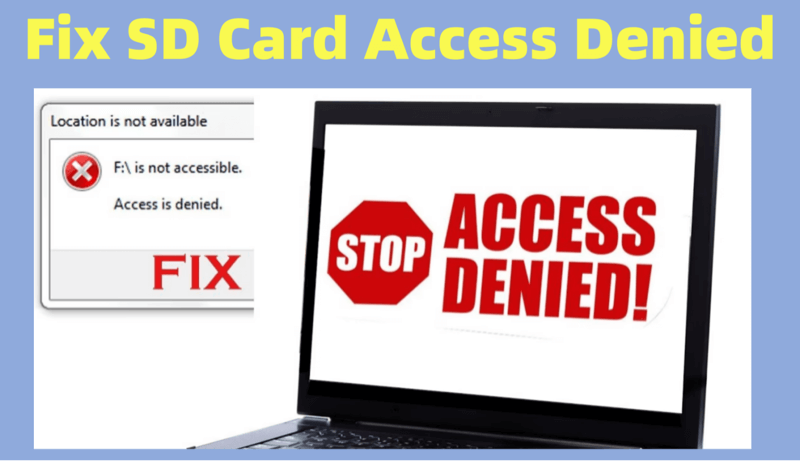
Recover Images and Videos from Inaccessible SD Card
Before doing anything on the SD card, you can use data recovery program to help you recover all inaccessible or lost files from the SD card which is not accessible.
Step 1. Donemax Data Recovery is one of the best SD card data recovery software. Just click Download below to download and install it on your computer.
Step 2. Insert the SD card into your computer or connect it to your computer via card reader/USB hub. Open Donemax Data Recovery, select the SD card to start data recovery.

Step 3. Click on Scan button to deeply scan the SD card and find all recoverable files including existing files, hidden/inaccessible files, deleted/formatted/lost files, etc.

Step 4. After deep scan, you can preview all recoverable files. Then select the wanted files, click on Recover button to save them.

💡 Tip: After recovering your images/videos/documents from the SD card, you can choose Disk Manager, select the SD card, click on Repair button to repair the SD card if it gets corrupted.

Common Causes of SD Card Access Denied Error
1. Write Protection Enabled
A little physical switch on the side of SD cards allows or prohibits write protection. The card becomes read-only, preventing any alterations or access, if the switch is locked.
2. Permission Issues
Sometimes, operating systems may restrict access to the SD card due to security settings. This issue often occurs when an SD card is used across multiple devices or when it is inserted into a different user account on Windows or macOS.
3. File System Corruption
If the SD card's file system is corrupted, it may become unreadable, displaying an "access denied" error. In such cases, the system might ask you to format the card before use.
4. Virus or Malware Infection
Malicious software can modify file permissions, hide files, or block access to the SD card. Running an antivirus scan can help identify and remove such threats.
5. Physical Damage or Wear
If an SD card has been used extensively or has suffered physical damage, it may not be detected properly by any device. Signs of physical damage include broken connectors, overheating, or irregular behavior in multiple devices.
6 Solutions to Fix SD Card Access Denied
Now that we understand the possible causes, let's go through the detailed solutions to fix the "access denied" error on an SD card.
Fix 1. Check and Remove Write Protection of the SD Card
You will not be able to access or change the data on your SD card if it is write-protected. Follow these steps to disable write protection:
1. Check the Physical Lock Switch
- Remove the SD card and examine the side for a small lock switch.
- If it is in the "Lock" position, slide it to the opposite direction.
![SD card access denied]()
- Reinsert the SD card and check if the issue is resolved.
2. Remove Write Protection via Command Prompt (Windows)
If the SD card is still write-protected, you can use the diskpart utility to remove software-based restrictions:
Step 1. Press Win + R, type cmd, and hit Enter.

Step 2. Type diskpart and press Enter.

Step 3. Enter list disk to display all storage devices.
Step 4. Identify your SD card's disk number and type:
select disk X (Replace X with your SD card number)
Step 5. Run the following command to clear write protection:
attributes disk clear readonly
Step 6. Type exit and press Enter.

Now, remove and reinsert the SD card to see if it is accessible.
Fix 2. Change Permissions and Security Settings
If your SD card has permission issues, you need to modify its security settings:
1. Modify Permissions on Windows
Step 1. Insert the SD card into your computer.
Step 2. Right-click on the SD card drive and select Properties.

Step 3. Navigate to the Security tab.

Step 4. Click Edit under "Group or user names."

Step 5. Select your user account and check Full Control.

Step 6. Click Apply > OK and restart your PC.
2. Change Ownership Using Command Prompt
If modifying permissions does not work, try changing ownership:
Step 1. Open Command Prompt as Administrator.

Step 2. Run the following command (replace X with your SD card drive letter):
takeown /f X:\ /r /d y

Step 3. Once done, try accessing the SD card.
3. Change Permissions on Mac/Linux
For Mac/Linux users, changing permissions can be done using Terminal:
sudo chmod -R 777 /Volumes/SDCard
sudo chown -R $USER /Volumes/SDCard
Replace /Volumes/SDCard with the actual mount path of your SD card.
Fix 3. Use Error-Checking Tools
If the SD card's file system is corrupted, you can attempt to repair it using built-in utilities:
1. Check for Errors on Windows
Step 1. Open This PC and locate the SD card.
Step 2. Right-click the SD card and select Properties.
Step 3. Go to the Tools tab and click Check under "Error Checking."

Step 4. Let Windows scan and fix errors.
Alternatively, you can use Command Prompt:
chkdsk X: /f /r /x

(Replace X with your SD card drive letter.)
2. Repair Using Disk Utility (Mac)
Step 1. Open Disk Utility.
Step 2. Select your SD card from the left panel.
Step 3. Click First Aid and wait for the scan to complete.

Fix 4. Format the SD Card
Formatting an SD card should always be a last resort since it permanently erases all stored data. However, if the SD card is severely corrupted, unreadable, or remains inaccessible after all troubleshooting steps, formatting may be the only way to restore functionality.
In this section, we'll go over different methods to format an SD card on Windows, macOS, and Linux, as well as explore specialized formatting tools.
Formatting an SD Card on Windows
1. Format via File Explorer (Quickest Method)
Step 1. Insert the SD card into your computer.
Step 2. Open File Explorer (Win + E).
Step 3. Right-click the SD card drive and select Format.

Step 4. Choose a File System (exFAT for large SD cards, FAT32 for smaller ones).
Step 5. Check the box for Quick Format (uncheck for a full format, which takes longer but is better for error fixing).

Step 6. Click Start and wait for the process to complete.
Pros: Simple and fast.
Cons: Might not work if the SD card is badly corrupted.
2. Format via Disk Management
If the SD card is not showing up properly, you may need to format it using Disk Management.
If the SD card shows as RAW, it must be initialized first:
Step 1. Right-click on the SD card and select New Simple Volume.

Step 2. Follow the setup wizard and select a file system (exFAT or FAT32).

Step 3. Click Finish, and your SD card will be formatted.
Pros: Works even if the SD card is not appearing in File Explorer.
Cons: May not work if the SD card is completely unreadable.
3. Format Using Command Prompt (diskpart)
If normal formatting fails, the diskpart tool can manually erase and format the SD card.
Step 1. Open Command Prompt as Administrator (Win + R, type cmd, press Ctrl + Shift + Enter).
Step 2. Type diskpart and press Enter.
Step 3. Type list disk and press Enter (this will display all connected drives).
Step 4. Identify your SD card (check the size to be sure) and type:
select disk X (Replace X with your SD card’s number)
Run the following commands to erase and format the SD card:
clean
create partition primary
format fs=exfat quick
assign
Exit

Remove and reinsert the SD card to check if it works.
Pros: Works when other methods fail.
Cons: Complex process, erases everything permanently.
Formatting an SD Card on macOS
If you're using a Mac, you can format your SD card using Disk Utility.
Step 1. Open Disk Utility.
Step 2. Select the SD card, click Erase.
Step 3. Choose a file system such as ExFAT, click Erase again.

Pros: Simple interface, recommended for macOS users.
Cons: Can't format to NTFS. If you want to format an SD card to NTFS on Mac, just try NTFS for Mac tool.
Using SD Card Formatting Tools
If standard formatting methods fail, try third-party SD card formatting tools:
SD Card Formatter (Recommended for SanDisk & Kingston Cards)
- Download from the SD Association website.
- Supports deep formatting for corrupted SD cards.
HP USB Disk Storage Format Tool
- Can format SD cards that are unreadable in Windows.
Donemax Data Eraser
- Useful for formatting and wiping SD card on Windows or macOS.
Pros: Handles complex formatting issues.
Cons: Requires additional software installation.
What If Formatting Fails?
If formatting doesn't work, consider these options:
Try a different device: The issue may be with the card reader.
Check for physical damage: If the SD card is broken, replacement is the only option.
Use data recovery software: Tools like Donemax Data Recovery, EaseUS, or Disk Drill can help recover files before formatting.
Fix 5. Scan for Malware
Malware can prevent access to an SD card. Use antivirus software to scan and remove threats. You can also use the attrib command to unhide files:
attrib -h -r -s /s /d X:\*

Fix 6. Try a Different Device or Card Reader
If your SD card remains inaccessible:
- Try inserting it into another computer, camera, or smartphone.
- Use a different card reader or USB adapter.
If the SD card works elsewhere, the issue may be with your device.
Preventive Measures for the Future
To avoid future issues:
✔ Always eject the SD card safely.
✔ Keep backups of important data.
✔ Store SD cards in protective cases.
✔ Regularly scan for malware.
✔ Avoid extreme temperatures and moisture.
Conclusion
The "SD card access denied" error can be frustrating, but with the right troubleshooting steps, you can often regain access. Start by checking write protection, modifying permissions, and using error-checking tools. If necessary, formatting the SD card can restore its functionality.
If none of these solutions work, your SD card may be physically damaged, requiring professional data recovery software (such as Donemax Data Recovery) or services. By following preventive measures, you can ensure a longer lifespan for your SD card and avoid future data loss.


Donemax Data Recovery
One of the best data recovery programs to recover deleted, formatted or lost data from PC, Mac, HDD, SSD, USB drive, SD card, camera, RAID, Sever or other storage devices.
Related Articles
- Jan 26, 2025USB Drive or SD Card Shows 0 Bytes: How to Fix It and Get Your Data Back
- Mar 29, 2024How to Fix Broken External Hard Drive?
- Feb 11, 2025Fix RAW SD Card: A Complete Guide to Repair & Recover Data
- Oct 25, 2024(Solved) Command + R Not Working When Entering into macOS Recovery Mode
- Jan 12, 2025Best 8 Solutions to Fix Folder with a Question Mark on Mac
- Dec 25, 2024Unable to Delete Files from External Hard Drive on Mac? 6 Solutions

Maria
Maria is one of the senior writers & editors of Donemax who lives and works in Sydney, Australia. She loves PC, Mac and Internet Technology. She has 6 years of writing articles about data recovery on PC/Mac, disk cloning solution, data eraser and computer OS optimization, etc. She is also interested in testing various software and digital products.

Gerhard Chou
In order to effectively solve the problems for our customers, every article and troubleshooting solution published on our website has been strictly tested and practiced. Our editors love researching and using computers and testing software, and are willing to help computer users with their problems
Hot Donemax Products

Clone hard drive with advanced clone technology or create bootable clone for Windows/Mac OS.

Completely and easily recover deleted, formatted, hidden or lost files from hard drive and external storage device.

Certified data erasure software - permanently erase data before selling or donating your disk or any digital device.
