Before we start: Donemax Data Recovery is one of the best file recovery programs. It can completely recover lost ZIP files from PC, Mac, HDD, SSD, USB flash drive, memory card, digital camera, etc. It even can recover permanently deleted ZIP files, recover ZIP files from formatted or corrupted drive.
PAGE CONTENT:
ZIP files are widely used to store and compress large amounts of data in a single, manageable file. However, like any file format, ZIP files can be lost or damaged, which can be incredibly frustrating, especially when the contents are important. Fortunately, there are several ways to recover a lost ZIP file, depending on the cause of the loss. In this comprehensive guide, we will walk you through the common causes of ZIP file loss, methods to recover lost files, and how to prevent future loss.
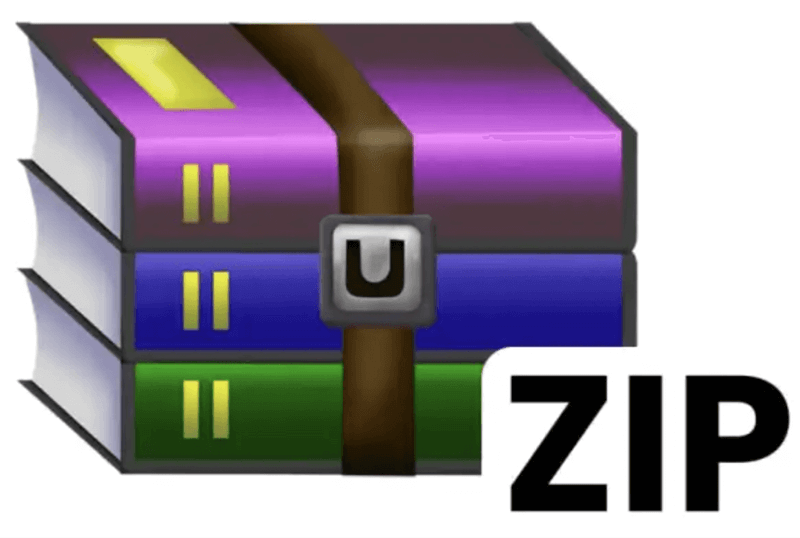
Overview of ZIP File Recovery
ZIP files are a standard method of compressing multiple files or folders into a single file, making them easier to transfer and store. From backing up important documents to organizing large collections of images or software, ZIP files are a vital part of digital file management.
However, data loss happens, and ZIP files are no exception. Whether you've accidentally deleted the ZIP file, experienced corruption, or suffered from a system crash, recovering the file can seem like a daunting task. There are a number of methods for recovering a lost ZIP file, so don't worry.
This article will cover various methods, including easy fixes like checking your Recycle Bin and using file recovery software, as well as more advanced strategies for repairing corrupted files.
Common Reasons for ZIP File Loss
Prior moving into the recovery methods, it is critical to understand the most common causes behind ZIP file loss:
1. Accidental Deletion
This is the most common cause of file loss, and it happens when you mistakenly delete a ZIP file. If you're not careful, you may accidentally remove important files while cleaning up your computer or organizing folders.
2. Drive or Partition Formatting
Sometimes, users inadvertently format their drive or partition, leading to the loss of all files on it, including ZIP archives. This is especially problematic if there was no backup in place.
3. System Crash or OS Reinstallation
A system crash or operating system reinstallation can result in data loss if the ZIP file was stored on the affected drive. Sometimes, users don't back up their files before upgrading or reinstalling their OS, leading to lost data.
4. File Transfer Interruption
When transferring ZIP files between devices or drives, an unexpected interruption, such as power failure or USB disconnection, can result in incomplete or lost files.
5. Virus or Malware Attack
Malicious software can corrupt or delete files on your computer, including ZIP files. This could happen if the malware targets specific file types or simply causes general file corruption.
6. Corruption Due to Bad Sectors or Storage Device Issues
Bad sectors on a hard drive or faulty storage devices can result in corrupted or unreadable ZIP files.
Methods to Recover Deleted/Lost ZIP Files
Method 1. Recover Lost ZIP Files from Recycle Bin or Backups
Before diving into complex recovery methods, start by checking some basic options to recover your lost ZIP file.
1. Recycle Bin/Trash
The first place to check when you lose a file is the Recycle Bin (Windows) or Trash (Mac). When you delete a file, it often moves to these locations rather than being permanently erased. Simply open the Recycle Bin or Trash, search for your ZIP file, and restore it if found.
- On Windows: Open recycle bin, find the zip file, right-click it and choose Restore.
![Open recycle bin]()
- On Mac: Open trash bin, find and right-click the zip file, choose Put Back.
![Open trash bin]()
2. Recent Files or File History
Most operating systems, including Windows and macOS, keep a record of recently accessed files. You can check the Recent Files section in your File Explorer (Windows) or Finder (Mac) to see if the lost ZIP file is listed there.
Additionally, you might be able to recover earlier iterations of the file if you're using Time Machine (Mac) or File History (Windows).
3. Search by File Extension
Another simple method is to search for the ZIP file using its extension. In Windows, go to the search bar in File Explorer and type *.zip. This will display all ZIP files on the system, including any that may have been misplaced.
4. Backup Services
If you use backup services like Windows File History, macOS Time Machine, or a third-party cloud service (e.g., Google Drive, Dropbox), check there for your missing ZIP file. If you've enabled automatic backups, the file may have been uploaded to the cloud or saved in a backup directory.
5. Cloud Sync Platforms
If your ZIP file was stored on a cloud platform like Google Drive, OneDrive, or Dropbox, there is a chance the file is still accessible. Check your cloud storage's file history or version history to recover any previous versions of the ZIP file.
Method 2. Recover ZIP File Using Data Recovery Software
If the above methods don't work, you may need to use data recovery software to scan your hard drive or storage device for lost ZIP files. Here’s how to recover ZIP files using popular data recovery tools:
Recommended Software Tools:
- Donemax Data Recovery
- Disk Drill
- Recuva
- Stellar Data Recovery
- MiniTool Power Data Recovery
Step-by-Step Guide:
- Stop Using the Storage Device
Once you realize that a ZIP file is missing, stop using the device where the file was stored. This is because new data can overwrite the sectors that once contained your ZIP file, making recovery impossible.
- Install the Recovery Software
Install your chosen data recovery software on a different drive to avoid overwriting the lost file. Many of these tools offer free trials with limited features (e.g., scanning and previewing recovered files).
- Scan the Affected Drive
Launch the recovery software and select the drive where the ZIP file was located. Choose to perform a deep scan if available, as it will search for files that have been deleted or lost due to corruption.
- Preview and Recover the ZIP File
The program will present a list of files that can be recovered after the scan is finished. Locate your ZIP file, preview it (if the software allows), and select it for recovery. Save the recovered file to a different location to avoid overwriting any remaining recoverable data.
💡 Tips:
- Make sure to recover the file to a different drive than the one it was originally stored on.
- Paid versions of recovery tools generally offer more advanced scanning options and higher success rates.
Use Donemax Data Recovery to Recovery ZIP Files:
Step 1. Download and install Donemax Data Recovery on your computer.
Step 2. Open Donemax Data Recovery, select the drive where you delete or lose the ZIP files.

Step 3. Click on Scan button to deeply scan the drive and find all recoverable files including the ZIP files.

Step 4. Once the scan is completed, you can preview all recoverable files. Then select the wanted ZIP files, click on Recover button to save them.

Method 3. Repair Corrupted ZIP Files
If your ZIP file is still visible but cannot be opened, it may have become corrupted. ZIP file corruption can occur due to various reasons, including interrupted downloads, bad sectors on the drive, or incomplete transfers.
Symptoms of a Corrupted ZIP File:
- Error message stating that the file is not in a recognizable format
- The file cannot be extracted
- The file is unreadable by compression tools like WinRAR, 7-Zip, or WinZip
How to Repair a Corrupted ZIP File:
1. Use Built-in Tools:
- Windows Command Prompt: Run chkdsk to check your disk for errors, or use the built-in sfc /scannow to repair corrupted system files.
- WinRAR or 7-Zip: Both tools offer repair features for ZIP files. In WinRAR, select the corrupted ZIP file, click on the "Tools" menu, and choose "Repair Archive." 7-Zip also offers basic extraction of damaged ZIP files.
2. Use Dedicated ZIP Repair Tools:
If the file remains corrupted, you can use specialized software like Stellar File Repair or DiskInternals ZIP Repair to fix corrupted ZIP files. These tools can extract data from a damaged archive and reconstruct the file.
3. Prevention Tips for Avoiding ZIP File Corruption:
- Avoid abrupt shutdowns or power outages.
- Don't disconnect external devices while transferring files.
- Use reliable compression software and always check the integrity of ZIP files after creation.
Method 4. Restore from Backup or System Restore
If you have been using backup software, you may be able to restore your lost ZIP file from a backup. Additionally, Windows and macOS offer system restore options to roll back your computer to a previous state.
1. File History (Windows)
Windows File History automatically backs up files and allows you to restore previous versions of a file or folder. You can access File History by navigating to the folder that contained your ZIP file, right-clicking it, and selecting "Restore previous versions."

2. Time Machine (Mac)
If you're on a Mac and have been using Time Machine to back up your files, you can use it to recover lost files. Open the folder where the ZIP file was stored, and use Time Machine to find and restore the previous version.

3. System Restore (Windows)
If the ZIP file was lost due to a system issue, you can use System Restore to revert your system to a previous restore point before the file loss occurred. To use System Restore, go to Open System Restore from Recovery via Control Panel.

Prevent Future ZIP File Loss
While recovery methods are helpful, it's always good to avoid ZIP file loss from happening in the first place. Below are some essential tips:
1. Regular Backups
Set up automated backups using Windows File History, macOS Time Machine, or third-party software like Acronis True Image. Backing up your files ensures you have a copy of your data if something goes wrong.
2. Use Cloud Storage
Cloud platforms like Google Drive, Dropbox, and OneDrive not only allow you to store your ZIP files but also offer version history features that make file recovery easier.
3. Avoid Unsafe Device Removal
Always safely eject external drives and USB devices before removing them from your computer. This prevents data corruption during transfers.
4. Install Reliable Antivirus Software
Keeping your system free from viruses and malware helps protect against file corruption and deletion.
5. Regular Disk Checks
Perform regular disk checks to identify and fix bad sectors on your hard drive before they result in data loss.
Conclusion
Losing a ZIP file can be stressful, especially when it contains important data. However, by using the methods outlined in this guide - checking simple solutions, using data recovery software, repairing corrupted files, and restoring from backups; you can increase your chances of recovery. Additionally, by implementing preventive measures like regular backups, using cloud storage, and keeping your system secure, you can avoid future ZIP file loss.
Remember, acting quickly is key. The sooner you attempt recovery, the better the chances of restoring your lost files.


Donemax Data Recovery
One of the best data recovery programs to recover deleted, formatted or lost data from PC, Mac, HDD, SSD, USB drive, SD card, camera, RAID, Sever or other storage devices.
Related Articles
- Apr 10, 2025Pictures Disappeared from SD Card, How to Recover Them?
- Dec 13, 2024How to Recover Lost .bat File – A Comprehensive Guide 2025
- Apr 07, 2025Floppy Disk Recovery: A Comprehensive Guide
- May 10, 2024How to Recover Lost Data from GoPro HERO12 Black?
- Nov 18, 2024What is BMP, How to Recover Lost BMP Images?
- Jan 21, 2025SDHC Card Data Recovery: Recover Deleted/Formatted/Lost Files

Maria
Maria is one of the senior writers & editors of Donemax who lives and works in Sydney, Australia. She loves PC, Mac and Internet Technology. She has 6 years of writing articles about data recovery on PC/Mac, disk cloning solution, data eraser and computer OS optimization, etc. She is also interested in testing various software and digital products.

Gerhard Chou
In order to effectively solve the problems for our customers, every article and troubleshooting solution published on our website has been strictly tested and practiced. Our editors love researching and using computers and testing software, and are willing to help computer users with their problems

