Before we start: With data recovery software, you can easily and completely recover lost files from any SDHC card. Donemax Data Recovery is a powerful data recovery software, it can help you recover deleted files, unformat SDHC card, recover files from inaccessible SDHC card, etc.
PAGE CONTENT:
SDHC (Secure Digital High Capacity) cards are a prevalent storage medium used in various portable devices such as cameras, smartphones, drones, and tablets. With storage capacities ranging from 4 GB to 32 GB, these cards are a trusted solution for storing photos, videos, and other data. However, like any storage device, SDHC cards are prone to data loss. Whether due to accidental deletion, formatting, or physical damage, losing data can be stressful, especially when the files are critical or sentimental.
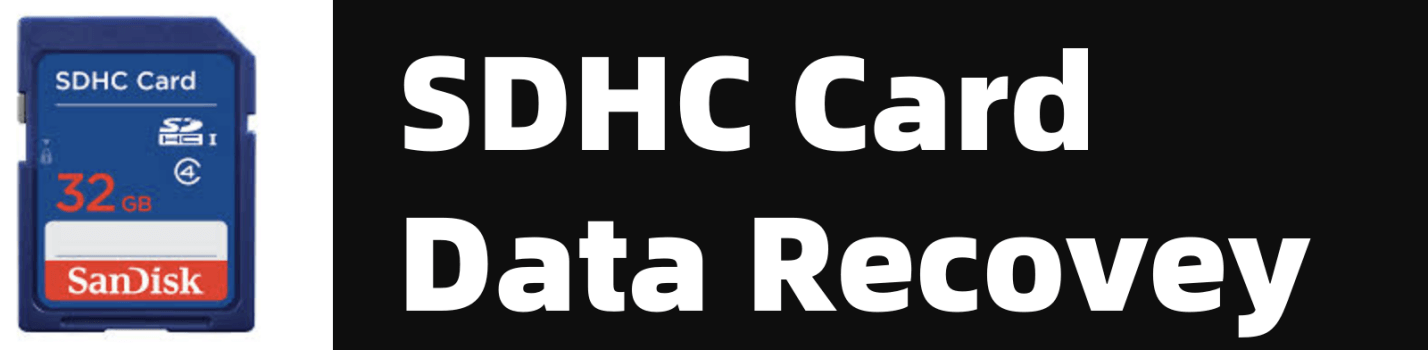
This article provides an in-depth exploration of SDHC card data recovery, including the causes of data loss, signs of corruption, recovery methods, and preventive measures to ensure your data remains secure.
Common Causes of SDHC Card Data Loss
Understanding the causes of data loss is crucial to both preventing and resolving it. Here are the most common reasons:
- Physical Damage
- SDHC cards are compact and fragile. Dropping, bending, or exposing them to extreme heat or moisture can lead to irreversible damage.
- Physical issues, such as scratches on the card's connectors, can prevent devices from reading the card.
- Logical Corruption
- File system errors, bad sectors, and malware infections can corrupt the card's structure, rendering it unreadable or causing data loss.
- Logical corruption often occurs when a device suddenly powers off during a write process.
- Human Error
- Accidental deletion or formatting is one of the most common causes of data loss.
- Choosing the wrong card for formatting or deleting files without realizing their importance is a frequent mistake.
- Compatibility Issues
- Using an SDHC card in incompatible devices can cause errors or corruption.
- For instance, attempting to use a 32 GB card in an older device designed for SD cards (up to 2 GB) can lead to problems.
- Improper Ejection
- Removing an SDHC card during a file transfer can interrupt the process, causing file corruption or loss.
- Devices may not update their file allocation table properly if the card is not ejected safely.
How SDHC Cards Store Data?
SDHC cards utilize flash memory technology, which stores data in blocks of memory cells. Unlike hard drives, which rely on mechanical parts, flash memory uses electronic signals to store information. This design makes SDHC cards faster and more durable but also susceptible to unique challenges.
When data is deleted from an SDHC card, the files are not immediately removed. Instead, the file system marks the space as available for new data. This means that recovery is often possible unless the space has been overwritten by new files.
Signs of Data Loss or Card Damage
Recognizing the early signs of data loss or card damage can help you act promptly and increase the chances of successful recovery. Some common symptoms include:
- Device Not Recognizing the Card
When an SDHC card is inserted but fails to appear on the device or computer, it may indicate corruption or physical damage. - Files Missing or Inaccessible
If folders or files are missing or cannot be opened, the card's file system may be compromised. - Error Messages
Messages like "Card needs to be formatted" or "File system not recognized" often indicate logical corruption. - Slow Performance
Delays or unresponsive behavior while accessing files can suggest underlying issues with the card.
Precautions Before Attempting Recovery
Before attempting any recovery process, it's important to take precautions to avoid further damage or data overwriting:
- Stop Using the SDHC Card Immediately
Continuing to use the card can overwrite the deleted or lost data, reducing the likelihood of recovery. - Avoid Formatting or Repair Attempts
Formatting the card as prompted by a device can complicate the recovery process. Similarly, avoid running repair tools without expert guidance. - Use a Card Reader
To recover data, always use a dedicated card reader instead of connecting the device directly. This reduces the risk of interference or further corruption.
Methods for Recovering Data from an SDHC Card
Recovering data from an SDHC card can be achieved through various methods, ranging from software tools to professional services.
Method 1. Use Software Tools
Data recovery software is a convenient and affordable option for recovering lost files. Donemax Data Recovery is one of the best SDHC card programs. It not only can recover deleted files from SDHC card, but it also can recover formatted or inaccessible files form your SDHC card.
Donemax Data Recovery
- Best SDHC card recovery software for Windows and macOS.
- Recover deleted files from SDHC card.
- Recover formatted, inaccessible, corrupted data from SDHC card.
Follow the steps below to recover lost files from a SDHC card:
Step 1. Donemax Data Recovery is a 100% safe data recovery program. Download and install it on your computer.
Step 2. Connect your SDHC card to your computer, then open Donemax Data Recovery. Select the SDHC card to start data recovery.

Step 3. Click on Scan button to deeply scan the SDHC card and find all recoverable files.

Step 4. Once the scan is completed, you can preview all recoverable files. Then choose the wanted files, click on Recover button to save them.

Donemax Data Recovery also can help you repair corrupted SDHC card on Windows PC or Mac.
More SDHC card data recovery tools:
Recuva: Recuva is a user-friendly tool that scans the SDHC card for recoverable files.
Steps:
- Download and install Recuva on your computer.
- Connect the SDHC card using a card reader.
- Run Recuva and select the SDHC card as the target drive.
- Initiate the scan and review the list of recoverable files.
- Save the recovered files to a different location.
Disk Drill: Disk Drill offers a comprehensive recovery process with support for various file formats.
Steps:
- Install Disk Drill and connect your SDHC card.
- Select the SDHC card and choose a recovery mode.
- Preview the files and recover the desired ones.
EaseUS Data Recovery Wizard: EaseUS is known for its intuitive interface and high recovery success rate.
Steps:
- Install the software and launch it.
- Scan the SDHC card and filter the results by file type.
- Recover and save the files to a secure location.
Manual Recovery Techniques:
Sometimes, manual recovery methods can help retrieve data without using specialized software. These methods are especially effective in cases of accidental deletion or when backups exist.
Method 2. Recover from Cloud Storage
Many users synchronize their devices with cloud services such as Google Drive, Dropbox, or iCloud. If the lost data was backed up online, it can be restored easily.
Steps to Recover from Cloud Storage:
- Log in to your cloud storage account.
- Navigate to the specific folder where the files were saved.
- Download the files back to your local storage or SDHC card.
Method 3. Use Local Backups
External hard drives, computers, or other devices may contain previously transferred files.
Steps to Recover from Local Backups:
- Check external drives or other storage media for duplicates.
- Use search filters to locate specific file types or names.
- Transfer the recovered files to the SDHC card or desired device.
Method 4. Professional Data Recovery Services
When software tools and manual methods fail, professional recovery services can be a lifesaver. These experts specialize in retrieving data from severely damaged or unresponsive SDHC cards.
When to Choose Professional Help:
Professional services are ideal in the following situations:
- The SDHC card has suffered physical damage (e.g., bent or cracked).
- The card is not recognized by devices or recovery software.
- Data is needed from encrypted or highly fragmented sectors.
How Professional Recovery Works:
Experts use advanced tools to access the card's memory chips directly, bypassing file system errors or physical damage. These techniques can recover data even in the most complex cases.
Cost and Success Rates:
- Costs vary depending on the severity of the issue, typically ranging from $100 to $1,000.
- While success rates are high, there is no guarantee of full recovery, especially if the card is heavily damaged or overwritten.
Choosing a Reliable Service:
When selecting a professional service, consider the following factors:
- Reputation and reviews of the service provider.
- Transparency in pricing and expected outcomes.
- Data privacy policies to ensure your files remain confidential.
Additional Tips for Successful Recovery
- Use High-Quality Card Readers: Low-quality readers may cause further damage or fail to detect the SDHC card.
- Avoid DIY Repairs: Attempting to open or repair a physically damaged card can worsen the issue.
- Test Recovered Files: After recovering data, test the files to ensure they are intact and functional.
Prevent SDHC Card Data Loss in the Future
Preventive measures can save you from the hassle of data recovery:
- Regular Backups: Maintain copies of important files in multiple locations, such as external hard drives, cloud storage, or network-attached storage (NAS).
- Choose Quality Cards
- Invest in reliable SDHC cards from reputable brands like SanDisk, Samsung, or Kingston.
- Look for features like water resistance and shockproof design.
- Avoid Multi-Device Usage
- Using the same card across multiple devices can increase the risk of corruption.
- Reformat the card when switching devices to ensure compatibility.
- Eject Properly: Always eject the card using the device's safe removal option to prevent file system errors.
- Protect the Card Physically: Store SDHC cards in protective cases and avoid exposing them to extreme temperatures, moisture, or direct sunlight.
Common Myths About SDHC Card Recovery
Several misconceptions about SDHC card recovery can mislead users. Let's debunk some common myths:
Myth 1: Data is Completely Lost After Formatting
Fact: Formatting does not erase data but marks the space as available. Recovery is often possible unless the data is overwritten.
Myth 2: Freezing a Card Can Fix It
Fact: Freezing a damaged card can worsen the issue by causing condensation or additional physical damage.
Myth 3: DIY Recovery Always Works
Fact: While DIY methods can recover some data, they may not work for severe damage or corruption. Professional services may be needed.
Conclusion
SDHC card data loss can be a frustrating experience, but it's often reversible with the right approach. By understanding the common causes of data loss, recognizing warning signs, and using appropriate recovery methods, you can retrieve your important files successfully.
Taking preventive measures, such as regular backups, using quality cards, and handling them with care, can save you from potential data loss in the future. In cases of severe damage or failure, professional recovery services remain a reliable option.
Act promptly when data loss occurs, and avoid further damage by following the recommended precautions. With the right tools and strategies, you can maximize your chances of successful SDHC card data recovery.


Donemax Data Recovery
Powerful, safe & easy-to-use data recovery software to easily and completely recover deleted, formatted, inaccessible and lost data from PC, Mac, HDD, SSD, USB drive, camera, SD card, RAID and other storage devices.
Related Articles
- Nov 16, 2024What is WebP? How to Recover Deleted WebP Images?
- Feb 18, 2025Data Recovery from Damaged SD Card: A Comprehensive Guide
- Jun 03, 2024What to Do If An External Hard Drive Becomes Inaccessible
- Mar 04, 2025About PC Cards & Recovering Lost Data from PC Cards
- Oct 28, 2024How to Recover Lost MKV Videos – A Comprehensive Guide
- Oct 31, 2023Recover Lost Files from Adata External HDD/SSD

Charles
Charles, who lives in Sydney, Australia, is an editor & writer of Donemax Team. He is good at writing articles related with Apple Mac computers, Windows operating systems, data recovery, data erasure, disk clone and data backup, etc. He loves reading and playing tennis in his spare time and is interested in testing new digital devices such as mobile phones, Macs, HDDs, SSDs, digital cameras, etc.

Gerhard Chou
In order to effectively solve the problems for our customers, every article and troubleshooting solution published on our website has been strictly tested and practiced. Our editors love researching and using computers and testing software, and are willing to help computer users with their problems