Summary: It is easy to recover lost SRW files (Samsung camera RAW image) with easy-to-use file recovery tool. Donemax Data Recovery, a powerful and easy-to-use file recovery program, can help in recovering deleted, formatted and lost SRW files from PC, Mac, external hard drive, HDD/SSD, USB drive, SD card, camera, etc.
PAGE CONTENT:
In today's digital world, data loss is an unfortunate but common reality. Whether it's due to hardware failure, software glitches, or accidental deletion, the consequences can be devastating - especially when the data lost is irreplaceable. One such type of file that many people encounter, particularly in the field of photography, is the SRW file. SRW files are associated with Samsung digital cameras, and they are commonly used as raw image formats that capture the full detail and depth of a photograph. Given the valuable nature of these files, understanding how to recover them when things go wrong is essential.
This article explores the nuances of SRW files, why they may become corrupted or lost, and how you can recover them. We'll also discuss preventive measures to protect your data in the future, ensuring that you never have to face the anxiety of losing important files.
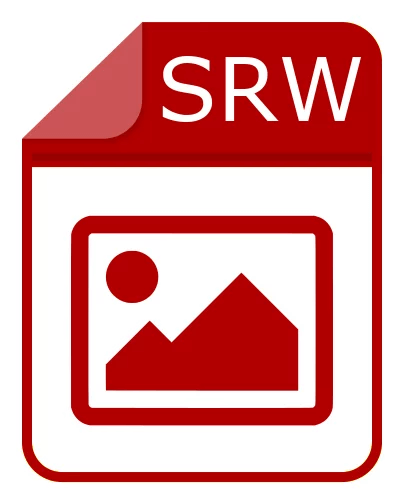
Understanding SRW Files: What Are They and Where Do They Come From?
SRW files, or Samsung RAW files, are the raw image format used by Samsung digital cameras. They differ from standard JPEG or TIFF files in that they store unprocessed data directly from the camera's sensor. This unprocessed data is incredibly useful for photographers who wish to have complete control over the editing and processing of their images, as RAW files contain much more data than their compressed counterparts. However, with this additional data comes a bigger file size, which can be both a blessing and a curse.
For photographers, the advantage of SRW files lies in their ability to be edited extensively without losing detail or introducing compression artifacts. Unlike JPEGs, which lose data each time they are saved, RAW files maintain their integrity throughout the editing process. This makes SRW files especially popular among professional photographers who require high-quality, highly editable images for their work.
However, with the larger file size and the complexity of the data stored within these files, they are more susceptible to corruption or loss under certain conditions.
Why SRW Files Get Corrupted or Lost?
There are several reasons why SRW files might become corrupted or lost. The most common causes include:
- Hardware Failure: One of the leading causes of data loss, hardware failure can occur at any point - whether it's a hard drive crash, SD card failure, or an issue with the camera itself. If your SD card or hard drive begins to malfunction, the files stored on them, including SRW files, can easily become corrupted.
- Software Glitches: Sometimes, issues with the software used to transfer or open SRW files can cause corruption. If the software crashes during the transfer process or doesn't properly save the file, the result can be a corrupted SRW file that cannot be opened or edited.
- Accidental Deletion: It's all too easy to accidentally delete a file, especially when managing large numbers of images. If SRW files are deleted without a proper backup in place, they can be lost forever.
- Improper File Transfers: If SRW files are not properly ejected from a device or if there are interruptions during file transfers, corruption can occur. For example, removing an SD card from a camera or a memory stick from a computer before the data is fully saved can lead to damaged files.
- Bad Sectors on Storage Devices: Hard drives, SD cards, and other forms of storage can develop bad sectors over time. When this happens, any file stored on those sectors, including SRW files, may be at risk of becoming unreadable or corrupted.
- Virus or Malware Attacks: While rare, viruses or malware can target specific file types, including image files, and corrupt or destroy them. This can leave your SRW files inaccessible or altered beyond repair.
Methods to Recover SRW Files: Step-by-Step Guide
If you find yourself in the unfortunate position of having lost or corrupted SRW files, don't panic. There are several methods you can use to recover your valuable data. Depending on the severity of the issue, you may be able to restore the files yourself using built-in tools or third-party recovery software. In more extreme cases, you may need to seek professional help.
1. Using Built-in Tools
Many operating systems, such as Windows and macOS, come with built-in tools to help recover deleted files. Here are a few methods you can try:
For Windows:
- Recycle Bin: The first thing to check is the Recycle Bin. If you accidentally deleted the SRW file, it might still be there. Simply open the Recycle Bin, locate the file, and restore it.
- File History: If you have enabled File History in Windows, you may be able to restore a previous version of the SRW file. Right-click the folder where the file was stored, select "Restore previous versions," and choose an earlier version of the folder that contains the SRW file.
For macOS:
- Trash: Similar to Windows, macOS has a Trash folder where deleted files are temporarily stored. Check your Trash folder and restore any deleted SRW files if they are there.
- Time Machine: If you have been using Time Machine for backups, you can recover the SRW files by navigating to the folder where they were originally stored and using Time Machine to restore them.
2. Using Third-Party Recovery Software
If the file is not in the Recycle Bin or Trash, or if you're unable to restore it with the built-in tools, third-party data recovery software may be the next best option. There are numerous recovery programs available that can help you retrieve lost or corrupted SRW files. Some of the best-known data recovery software includes:
- Donemax Data Recovery: A powerful tool available for both Windows and macOS that can recover lost or deleted files from hard drives, SD cards, and other storage devices. Donemax Data Recovery is known for its high success rate in file recovery and its straightforward interface.
- Recuva: A user-friendly tool for Windows users that can help recover a variety of file types, including SRW files. It works by scanning the storage device and searching for files that are still recoverable, even if they've been deleted.
- Stellar Data Recovery: Another reliable option, Stellar Data Recovery offers both Windows and macOS versions and is capable of recovering lost SRW files from a variety of devices, including cameras, hard drives, and memory cards.
When using any data recovery tool, make sure to follow the instructions carefully and avoid saving recovered files to the same drive or device where the lost files were originally stored. This can overwrite the recoverable data and make it impossible to recover.
Donemax Data Recovery
- Recover permanently deleted, formatted or erased files including SRW files.
- Recover lost SRW files from HDD/SSD, USB drive, digital camera, memory card, etc.
- Recover lost SRW files from damaged drive.
Follow the steps below to recover lost SRW files by using Donemax Data Recovery:
Step 1. Download and install Donemax Data Recovery on your computer, then open it. Select the drive where you delete or lose your SRW files.

Step 2. Click on Scan button to deeply scan the drive and find all recoverable files including SRW files.

Step 3. Once the scanning process gets finished, click Type to file the SRW files. Then select the SRW files, click on Recover button to save them.

3. Professional Data Recovery Services
If the above methods fail or if the damage to the SRW files is too severe, it may be time to turn to professional data recovery services. These services specialize in retrieving lost data from severely damaged or corrupted storage devices. Professionals use advanced techniques, often involving specialized equipment, to recover data that cannot be retrieved through software alone.
Data recovery services are typically more expensive than software solutions, but they may be your best bet if the lost SRW files are irreplaceable and the stakes are high.
Preventing Future Data Loss: Best Practices for Managing SRW Files
While recovery methods are helpful, prevention is always better than cure. Here are some best practices for safeguarding your SRW files and minimizing the risk of losing them in the future:
- Back Up Your Files Regularly: The best way to protect your SRW files is to back them up. Use cloud storage services, external hard drives, or dedicated backup software to ensure you have multiple copies of your important files.
- Use Reliable Storage Devices: Always use reputable SD cards or hard drives from trusted brands. Avoid using cheap or no-name brands, as these are more likely to fail over time.
- Properly Eject Devices: Never remove an SD card or USB stick from your camera or computer without properly ejecting it first. This helps prevent corruption during file transfers.
- Avoid Overwriting Files: If a file is deleted or corrupted, stop using the device immediately to avoid overwriting the file with new data. The more you use the device, the less likely it is that the lost data will be recoverable.
- Enable Auto Backup Features: Many cloud storage services and software programs offer automatic backups. Enable these features to ensure your files are always backed up in real-time.
- Use Antivirus Software: Viruses and malware can damage files, including SRW files. Ensure you have up-to-date antivirus software running on your devices to prevent potential threats.
Conclusion
While data loss can be a frustrating and stressful experience, there are ways to recover SRW files and prevent future issues. By understanding the causes of file corruption, using the right recovery tools, and adopting good practices for file management and storage, you can ensure that your precious images remain safe and secure.
Whether you're an avid photographer capturing important moments or simply storing files for personal use, taking proactive steps to protect your SRW files will give you peace of mind. Remember, regular backups, careful handling of storage devices, and the right tools for recovery can go a long way in keeping your data intact.
In the end, the best strategy for dealing with SRW file loss is preparation - by keeping your files backed up and using reliable storage methods, you can greatly reduce the chances of losing valuable data. If things do go wrong, however, the recovery methods outlined above can help you retrieve your files and get back to creating beautiful images in no time.
Related Articles
- Sep 07, 2023SAS Hard Drive Data Recovery: Recover Deleted Files and Unformat SAS Hard Drive
- Mar 07, 2024How to Recover Lost Data from Lexar Memory Card?
- Jun 05, 2024How to Recover Lost Data from Surface Studio/Laptop Studio?
- Aug 25, 20234 Best Ways to Undo Disk Cleanup and Recover lost files [ Detailed Guide]
- Aug 10, 2023Windows 10 File Recovery: Step-by-step Guide to Recover Lost Files in Windows 10
- Nov 16, 2024What is WebP? How to Recover Deleted WebP Images?

Steven
Steven has been a senior writer & editor of Donemax software since 2020. He's a super nerd and can't imagine the life without a computer. Over 6 years of experience of writing technical solutions and software tesing, he is passionate about providing solutions and tips for Windows and Mac users.

Gerhard Chou
In order to effectively solve the problems for our customers, every article and troubleshooting solution published on our website has been strictly tested and practiced. Our editors love researching and using computers and testing software, and are willing to help computer users with their problems