Permanently erase data from any hard drive or external device to avoid data recovery.
If you want to sell or donate your old Surface device, it's necessary to permanently wipe the data on the device to avoid data breach. To permanently erase data from Microsoft Surface, there are some methods you can try. The easy and reliable way is to wipe data with a professional data eraser.

To help you do the job quickly, here on the page, we will recommend 2 data wiping tools. Also, there are step-by-step guides to use these tools and erase data from Microsoft Surface.
Method 1: Erase all data with Microsoft Surface Data Eraser.
Microsoft develops a tool to wipe data on Surface. It's Surface Data Eraser. It's a free tool and you can download it from the Microsoft website directly.
Note: This tool can only support the Surface Pro 2, Surface 3 and Surface 3 LTE, Surface Pro 3, 4, 5, 6, and Surface Book.
How to erase data with Surface Data Eraser?
Step 1. Create a bootable disk for Surface Data Eraser.
After downloading the installing the software to your Surface device, you can first create the bootable disk of the application. Please just start the bootable disk creator and follow the wizard to create a bootable disk step by step.
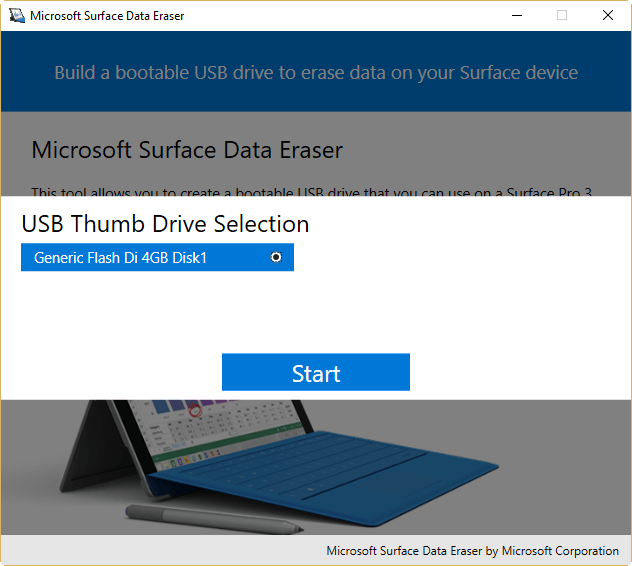
Note: You need to have a USB drive with at least 4GB for the bootable disk.
Step 2. Boot Surface with the created USB bootable disk.
Insert the Surface Data Eraser USB stick to the Surface and reboot the device. Press and hold the Volume Up button. Then press and release the Power button. Release the Volume Up button. Then the Surface will boot from the USB bootable disk.
Step 3. Check and start to permanently erase data from Microsoft Surface.
First, you will see the SoftwareLicenseTerms text file is displayed. You can choose it and see the command line windows for the tool. Please type “accept” to continue. The tool will detect the storage and ask you to start the data wiping or not. Please type “y” and click the Enter button to start the data erasing process.
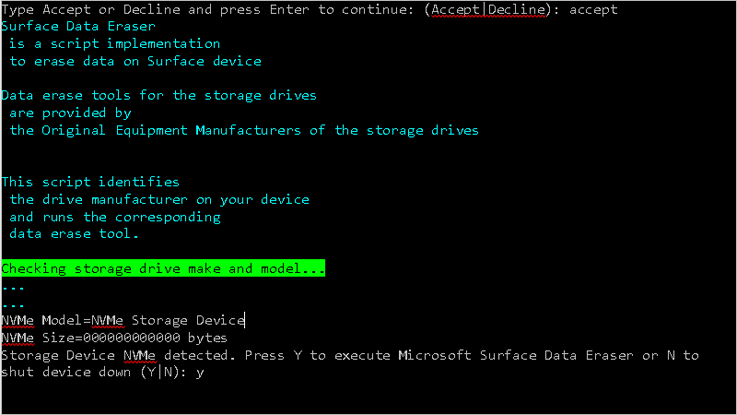
Step 4. Finish the process and reboot the Surface.
It will take some time to finish the data wiping process, please wait patiently. Once the process is done, type “s”, and press Enter to restart your device.
In this way, the software will wipe all the data on the Surface, including the OS data. So if you want to continue using it again, you have to reinstall the OS on the device.
Method 2: Erase Surface data with Donemax Data Eraser.
If you only want to remove the personal data without affecting the OS, we suggest you try another way. Donemax Data Eraser is another third-party tool that can remove data without wiping the OS data on Surface. You can download the software first:
To erase data on Surface with this software, we suggest you do the following 2 steps.
Step 1. Shred existing personal files.
Please run the software and click Erase Files. Then you can click the Add button to choose individual files/folders to wipe. Please check and choose all the private and confidential files to erase. If there are too many files to shred, you can check carefully and do it multiple times.
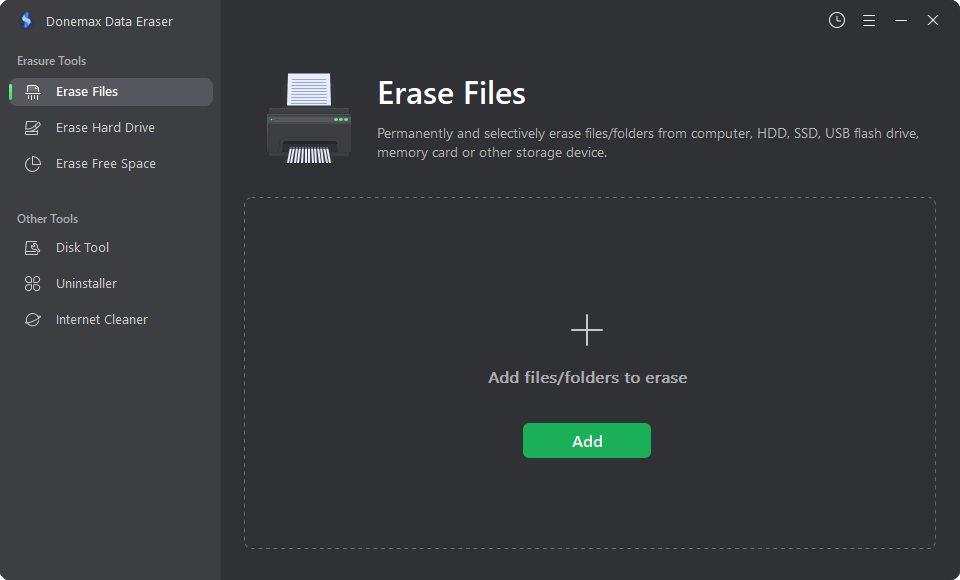
Step 2. Wipe the free space on the Surface drive.
After erasing the existing files, it's not enough. You may ever delete some files before and you also need to erase them. Otherwise, the deleted files can still be recovered with professional data recovery software. You have to know that the deleted files and lost files could be easily extracted by software, like Donemax Data Recovery.
To avoid the deleted/lost data will be recovered in any way, please choose the Erase Free Space option in the software. Then choose your Surface disk and click Erase Now. After the process is done, all the deleted/lost data on the free space of your Surface is wiped completely.

Now, all the existing or deleted personal files on Surface are erased permanently. You can feel free to sell, give it away. If you want to make the OS fresh, you can also reset the system.
Note: In both methods, the wiped data on the Surface will not be recoverable. So please check and ensure you have backed up the important data first.
Donemax Data Eraser
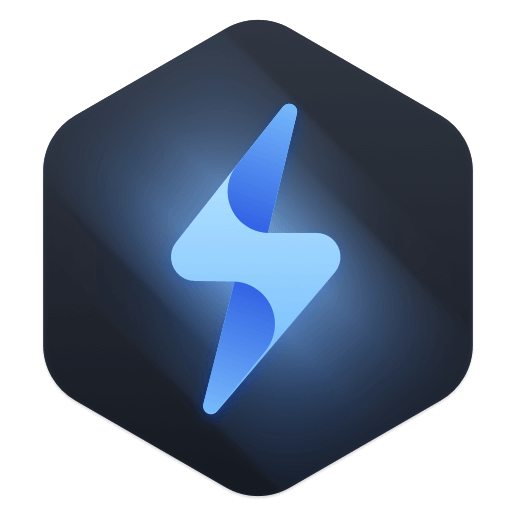
Hot Articles
- How to Reset GoPro HERO10 Black to Its Factory Settings?
- How to Shred Photos from Digital Camera?
- Best Alternative Software to BCWipe
- Wipe and Sell Old Computer before Purchasing A Windows 11 PC
- How to Wipe External Hard Drive on Windows 11 PC?
- How to Permanently Erase Data on Windows 11?
- How to Securely Wipe Free Space on Disk?
- How to Permanently Delete Data from CF Card?