Permanently erase data from any hard drive or external device to avoid data recovery.

Summary: When you delete a file and empty the recycle bin, the file is not really gone forever. With data recovery software, anyone else is able to restore the deleted file. Here, just download the best Windows 10 file shredder to help you securely and permanently delete files in Windows, making data recovery be impossible.
Some Windows 10 users know that the deleted files are not lost permanently even the recycle bin has been emptied. Data recovery software is able to quickly and completely recover deleted files or even recover lost files from a hard drive which is formatted. In most cases, Windows 10 don't need to delete files for good. However, when they are going to sell, donate or trade in their computers or digital devices, they should permanently delete all private files and sensitive information to prevent potential data recovery.
Windows 10 file shredder software
Don't worry, there are some methods can help you permanently delete files in Windows 10. One of the best methods is Windows 10 file shredder software. File shredder software is able to securely and permanently shred files and folders from any hard disk drive or external storage device. Here, we recommend one of the best file shredder software - Donemax Data Eraser. Download it here:
Main features of Donemax Data Eraser: Permanently delete files/folders.
- Wipe hard drive to erase all data on the hard drive.
- Wipe free disk space to permanently erase deleted data.
- Easy to use.
- Certified data erasure algorithms.
- Full data erasure reports.
Once your files are deleted by Donemax Data Eraser, the files are gone forever, can't be recovered by any data recovery method. Then you can sell, donate or dispose of your computer without worrying about data leakage. It is 100% safe data erasure software, no damage to your HDD, SSD, etc.
Permanently delete files in Windows 10 with data eraser
To make sure no-one is able to recover your files, just download Donemax Data Eraser to help you securely and permanently delete your files before you sell, donate or trade in your computer or device. Now, follow the steps below to permanently delete files in Windows 10.
Step 1. Run Donemax Data Eraser on your computer, then select mode - Erase Files. This mode will help you permanently shred selected files and folders.
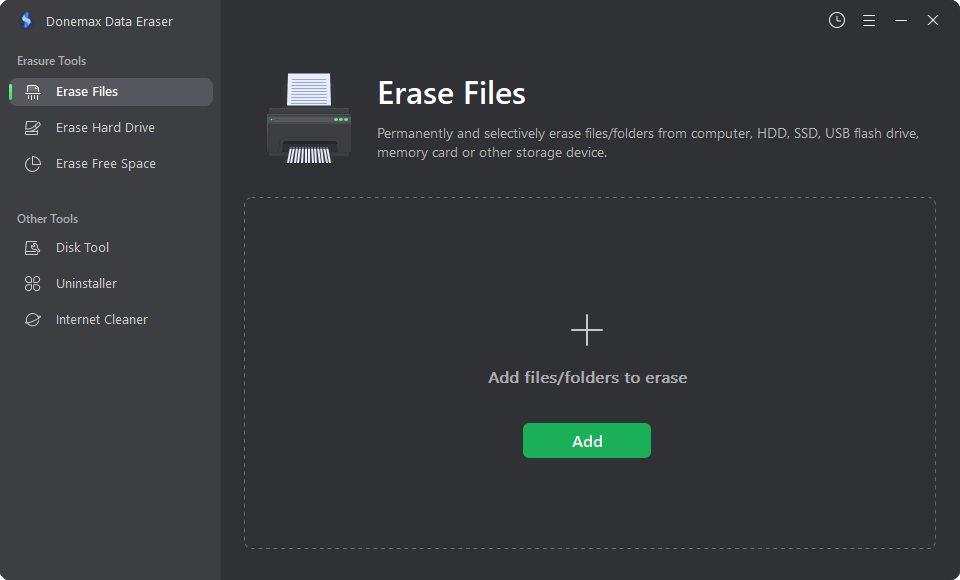
Step 2. Add files and folders to erase.
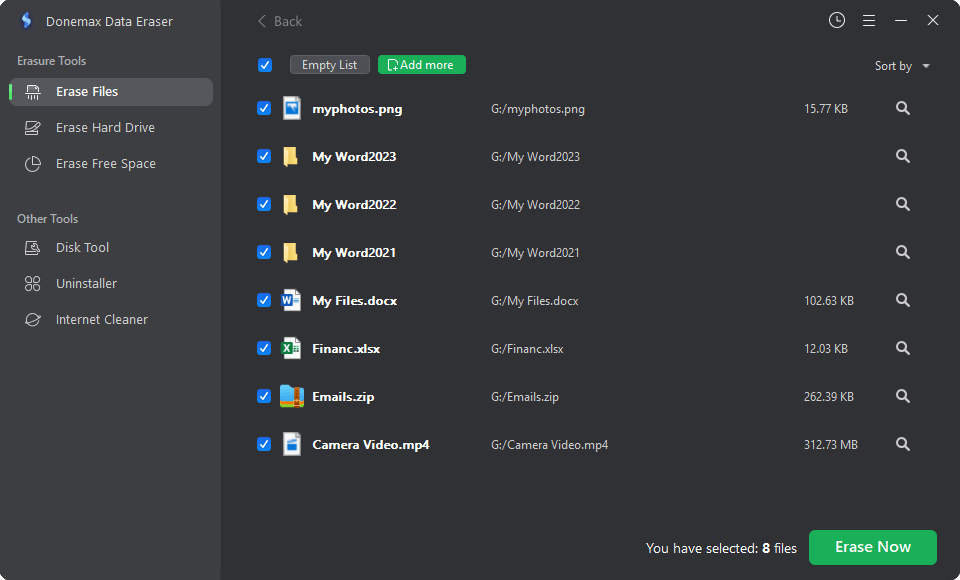
Step 3. Click on Erase Now to permanently erase the selected files and folders.

Once the process gets finished, the files/folders are gone forever, can't be recovered by any data recovery software.

Donemax Data Eraser can help you securely and permanently erase files in Windows 10. It also can help you erase all data from a hard drive.
- Erase Hard Drive - erase an entire hard drive to permanently erase all data on the hard drive.
- Erase Free Space - erase free disk space of the hard drive to permanently erase all deleted data on the hard drive.
Please note that once your data is erased by Donemax Data Eraser, the data will be gone forever, can't be recovered by any data recovery software. So, you'd better make a backup before you wipe your hard drive.
Don't let your sensitive data fall into the wrong hands! To prevent potential data recovery, you'd better permanently erase your data before you sell or donate your computer or digital device. With Donemax Data Eraser, you can easily and permanently delete files in Windows 10, wipe hard drive or erase deleted data. This powerful data erasure software also can help you erase data in Windows 11, 8, 7, Vista and macOS or OSX.
Donemax Data Eraser
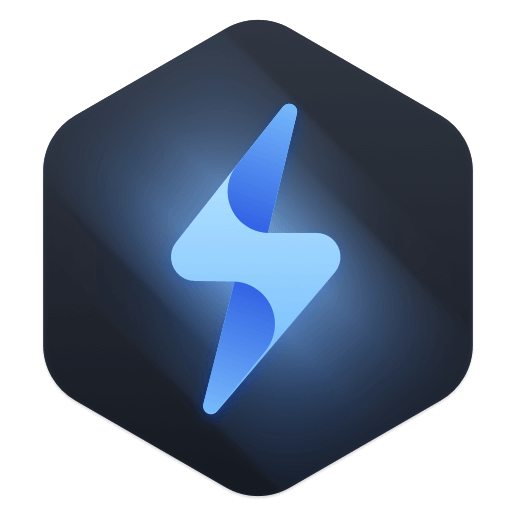
Hot Articles
- How to Reset GoPro HERO10 Black to Its Factory Settings?
- How to Shred Photos from Digital Camera?
- Best Alternative Software to BCWipe
- Wipe and Sell Old Computer before Purchasing A Windows 11 PC
- How to Wipe External Hard Drive on Windows 11 PC?
- How to Permanently Erase Data on Windows 11?
- How to Securely Wipe Free Space on Disk?
- How to Permanently Delete Data from CF Card?
