Before we start: How to format and use an external hard drive on Mac? If you format a wrong external hard drive by mistake, is it possible to get back the lost data? The best unformat software Donemax Data Recovery for Mac can help you easily unformat the drive and recover lost data from formatted external hard drive on Mac.
PAGE CONTENT:
If you get a brand new external hard drive and want to use it on Mac, you have to format it first. Also, if there are issues with the external hard drive like the drive is inaccessible, partition gets lost, etc., you can format the external drive to reuse it.
After formatting a used drive, the data on the drive will be all removed. Then you cannot view and access the files directly in Finder on Mac. If you don't reuse it and add new data to the formatted drive, you can still unformat external hard drive on Mac and recover the lost files with unformat software.

If you want to format/wipe the data permanently and make sure the wiped data unrecoverable on the external hard drive, you can erase the external drive and wipe the data permanently with a professional data erasure tool.
How to Format An External Hard Drive on Mac?
How to format an external hard drive on Mac? The Mac operating system provides the built-in application Disk Utility that can help you format an external hard drive directly. You can do as follows to format an external hard drive with Disk Utility.
First, please connect your external hard drive to your Mac computer. Then run Disk Utility from Applications > Utilities. (You can also click Go from the top taskbar and choose Utilities and then select Disk Utility.)
Disk Utility will show the connected drives, including your external hard drive. Please choose the external hard drive from the left panel and click Erase button to continue.
In the popup window, you can assign a new name and file system for the external hard drive. You can format it as HFS/HFS+, APFS, exFAT, FAT32, or others as you want. At last, please click the Erase button to continue. It will format your external drive with the assigned settings.
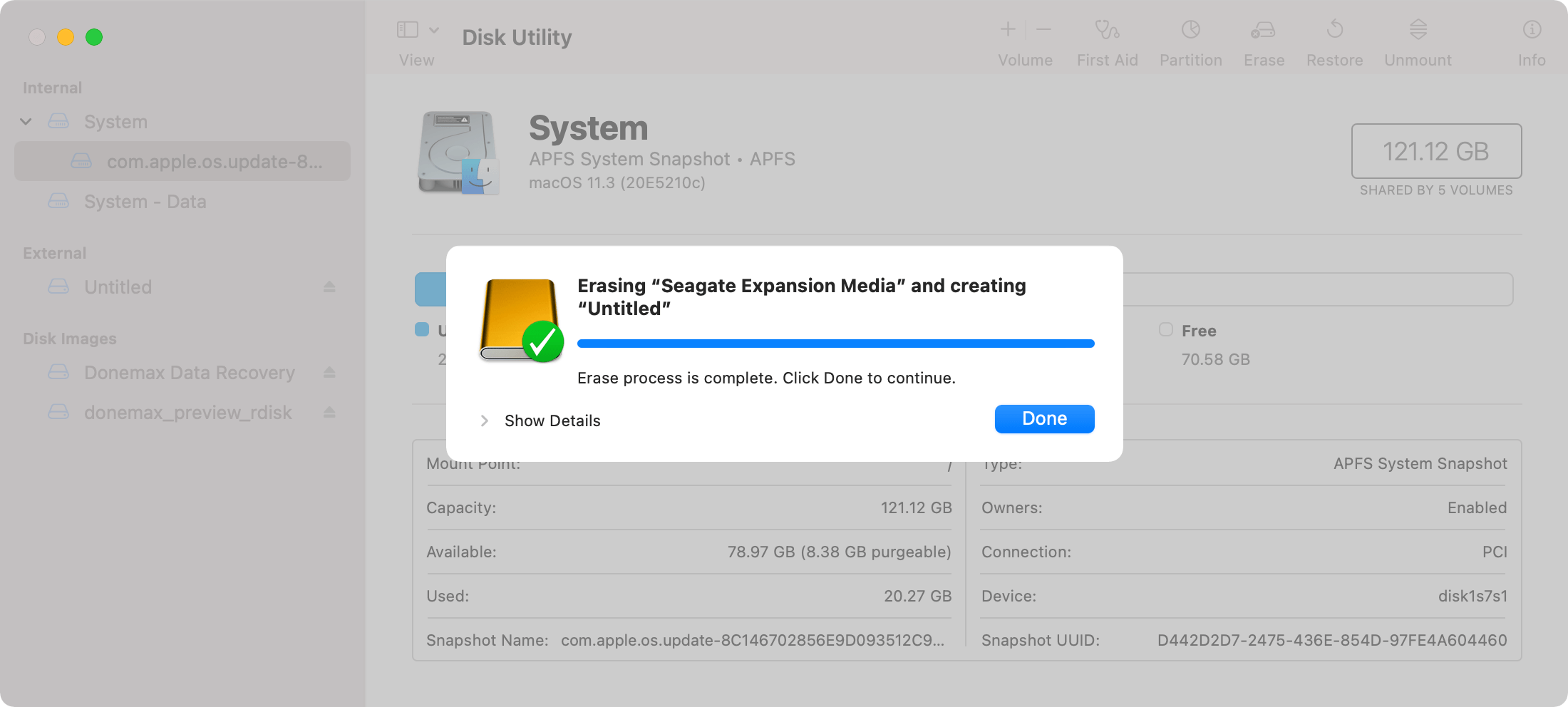
Unformat External Hard Drive and Recover Lost Data
After formatting a new external hard drive, you can then access the drive directly on Mac and use it to store data. However, if you format an external hard drive by mistake, the files will be lost. If you have important files on the drive, you need professional and reliable unformat software to retrieve the lost files.
To unformat an external hard drive and recover data effectively, we suggest you try the best external hard drive unformat software – Donemax Data Recovery for Mac. The software can quickly unformat the drive and recover the lost files successfully with the original folder structures.
The software can easily recover lost data from the formatted external hard drive. No matter you lost pictures, video clips, audio files, documents, emails, or other files, you can download and use the software to help you recover the files easily.
Steps to recover lost data from formatted external hard drive on Mac
How to recover data from the formatted external hard drive? Please do as follows to recover the lost files step by step with the unformat software.
Step 1. Run the software and select the formatted external hard drive.
Connect the external hard drive to your Mac and run the unformat software. Choose the formatted external hard drive from the device list.

Step 2. Scan the formatted external hard drive to find lost files.
Click the Scan button and the software will search for files and rebuild the folder structures of the lost files. It will take some time and just wait patiently.

Step 3. Preview and recover files to another drive.
After the scan is done, you can see all the found files directly. Locate the wanted files and preview to validate if they are recoverable. At last, only choose the files you want to recover and click the Recover button.
💡 Tips: Ensure to recover the files to another drive instead of the same formatted drive. Otherwise, the recovered files would be damaged and cannot open.

What's more, the software work well to recover lost data in other data loss cases, such as deleting files, partition loss, file system crash, and so on. Should you need to recover lost data, ensure to take action at the first time.
Tips to successfully recover lost data from formatted drive
To ensure the data recovery will be successful after formatting an external hard drive on Mac, you need to take attention to the following tips:
1. Stop Using the Drive Immediately - When you realize data has been lost after formatting the external hard drive, the first step is to stop using the drive. Continuing to write new data can overwrite the areas where your lost files are stored, making recovery much more difficult.
2. Choose the right data recovery software - There are several data recovery software options available, both free and paid. Ensure to choose one that is professional and reliable. For example, you can use the effective Mac data recovery software Donemax Data Recovery for Mac.
3. Prepare another hard drive to save the recovered files - Also, you need to get another hard drive which has enough free space to save the recovered files. If you don't have enough space to recover files, you may take more time to resolve the trouble.
4. Make sure the power connection and close other apps - First ensure the power supply of the computer is stable while recovering data. Keep it charged if you are using a laptop. To make the data recovery run faster, close all the other programs.
5. Save Recovered files to a different drive - When recovering files, save them to a different storage device. This prevents any chance of overwriting the remaining data on the formatted drive.
At last, it's a good solution to back up your data regularly. It can protect your data from data loss. Especially, you should back up very important files to multiple places, like another external drive, cloud storage, etc.
Format and Wipe Data Permanently from External Drive
As you can see, if you format an external hard drive on Mac, you can easily recover the format data. However, you want to format and wipe all the data permanently in some cases. If you want to sell an old external hard drive, remove privacy information, or wipe sensitive data from the drive, you will not want any one can recover your personal data from the formatted drive.
Then how to make sure the formatted data is no longer recoverable? You need to wipe the data permanently from the drive with a professional data erasure software. We suggest you use Donemax Data Eraser for Mac to wipe the data permanently.
With international data erasure algorithms, the software can format a hard drive and overwrite the data with random data from 1 to multiple times. This can ensure the previous data is vanished completely from the hard drive.
To wipe the data permanently from an external drive, you can use the Erase Hard Drive option of the software. Please first connect the external hard drive to the Mac. Then choose the option to wipe the external hard drive. It will wipe all the data permanently and no data recovery software could recover the lost data.

💡 Note: As the wiped data is no longer recoverable in any way, it's essential to check and back up the important files to another drive before wiping the drive.
Conclusion:
It's important to check twice when you decide to format an external hard drive on Mac. If necessary, back up the important files to another drive. Also, when formatting an external drive, disconnect the other external devices will avoid selecting another drive wrongly.
If a wrong drive was formatted unfortunately, immediately stop using it and use a reliable data recovery software, like Donemax Data Recovery, to rescue the lost files to another hard drive. The sooner you take actions, the greater chance to recover the files successfully.
Of course, the most safe way to protect your data from losing is to back up data. You can configure regular backups for your important data and ensure to save to different places.


Donemax Data Recovery for Mac
Donemax Data Recovery for Mac is one of the best Mac data recovery software. It is easy-to-use and can help in recovering deleted, formatted, inaccessible or lost data from Mac HDD/SSD, external disk, USB drive, SD card, camera or other storage devices.
Related Articles
- Jun 28, 2025How to Recover Deleted .pkg Files on Mac? [4 Methods]
- Dec 22, 2025Best Mac Data Recovery Software for Memory Card
- Sep 23, 2025Top 5 Deleted File Recovery Solutions for macOS Tahoe, Sequoia, Sonoma...
- Sep 01, 2025How to Recover Deleted Safari Histories on Mac?
- Jul 05, 2024How to Recover Lost Data on macOS Sequoia? [5 Methods]
- Apr 17, 2025Recover Word Temporary Files on Mac: A Complete Guide

Maria
Maria is one of the senior writers & editors of Donemax who lives and works in Sydney, Australia. She loves PC, Mac and Internet Technology. She has 6 years of writing articles about data recovery on PC/Mac, disk cloning solution, data eraser and computer OS optimization, etc. She is also interested in testing various software and digital products.

Gerhard Chou
In order to effectively solve the problems for our customers, every article and troubleshooting solution published on our website has been strictly tested and practiced. Our editors love researching and using computers and testing software, and are willing to help computer users with their problems
