Do you think the files emptied from Trash are lost forever? No, the files are not permanently erased from your Mac SSD and they can be recovered by data recovery software. It means you or any one else still have the chance to access to the very sensitive documents, images, videos which have been deleted from your Mac.
PAGE CONTENT:
Welcome to the world of Mac protection, where keeping your files safe is the most important thing. Have you ever thought about what happens to things that you delete? Throwing them away isn't enough to keep your private data safe. What you can do is shred your files on your trusty Mac. It's like giving your files special attention as they leave.
Imagine a digital shredder that ensures the files you delete are gone for good so no one can get to them again. This information will help you keep your digital life safe. In this article, you will learn how to permanently delete files on Mac so that the files are lost permanently, can’t be recovered by any method.

Why Shred Files on Mac?
Before you learn how to shred files on a Mac, you must know why this step is important for keeping your data safe. When you move a file to the trash and empty it, the operating system says that the room that file was taking up is now free for new data. However, the original file can still be recovered with special data recovery tools until new data is written over the marked space.
This vulnerability has a big risk, especially when working with private or sensitive data. When you shred files on a Mac, the data is overwritten in a way that can't be undone. That makes it very hard for anyone to get the removed files back. It is especially important if you are getting rid of a device or giving it to someone else.
Best File Shredder for Mac
Whether you delete files+empty trash, or Command+Delete files or delete files with professional Terminal commands, the files are not lost forever & can be recovered by data recovery software.
If you want to permanently delete files or shred files on Mac so that the files can’t be recovered by any method, you can try file shredder software. In this article, we will show you how to permanently delete files on Mac with the best Mac file shredder software - Donemax Data Eraser for Mac. It can help you:
- Permanently delete files, folders from Mac, external HDD/SSD, USB flash drive, memory card, etc.
- Wipe an entire hard drive to permanently wipe all data off the hard drive.
- Wipe free disk space of a hard drive to permanently erase deleted/lost data on the hard drive.
- Once the files are erased by Donemax Data Eraser for Mac, the files are lost forever, can’t be recovered by any method.
Donemax Data Eraser for Mac is fully compatible with OS X and the latest macOS version. First of all, download and install it on your Mac:
Steps to Permanently Delete Files on Mac or From External Device
Donemax Data Eraser for Mac is a DIY data erasure tool, no pro skills required. Follow the steps below to permanently delete files from your Mac or external storage device.
Step 1. Open Donemax Data Eraser for Mac, choose Erase Files mode. Then click on Add button to add files or folders for erasure, you also can drag the target files/folders to the erasure area.

Step 2. Preview the selected files/folders, then click on Erase Now button to permanently erase the selected files and folders.

Step 3. Once the process gets finished, the selected files/folders are gone forever, can’t be recovered by any method.

Donemax Data Eraser for Mac also offers other modes for you to securely erase data on Mac:
Erase Hard Drive - select a hard drive and click on Erase Now button to securely and permanently erase all data from the hard drive.

Erase Free Disk Space - it only erase all deleted/lost data hard drive, will not erase the existing data. If you want to erase already deleted/lost files on your Mac, just choose this mode.

Best Practices for Mac File Shredding:
✦ Regularly shred unnecessary files: It would help to shred files regularly, especially for private information files. The risk of data exposure can be lowered by regularly going through and safely deleting files that aren't needed.
✦ Back-Up Important Data: Ensure all your important data is backed up before burning files. This extra step keeps you from losing important data by accident and gives you a safety net if something goes wrong.
✦ Securely Erase Devices: If you're giving away a Mac or other storage device, you should erase the whole disk safely. It ensures that files and data linked to the system are erased permanently, so there is no record of what you did before.
✦ Stay Informed About Security Measures: Stay current on the newest security features and updates for your Mac. Learning how the operating system deletes files and using the newest security features will help you protect your data more effectively.
FAQs About Mac File Shredding [Files Unrecoverable]
1. Are the files which are emptied from Trash lost forever?
No, the files are deleted from Mac or emptied from Trash are not lost forever. With a data recovery tool, anyone can easily recover deleted files on Mac.
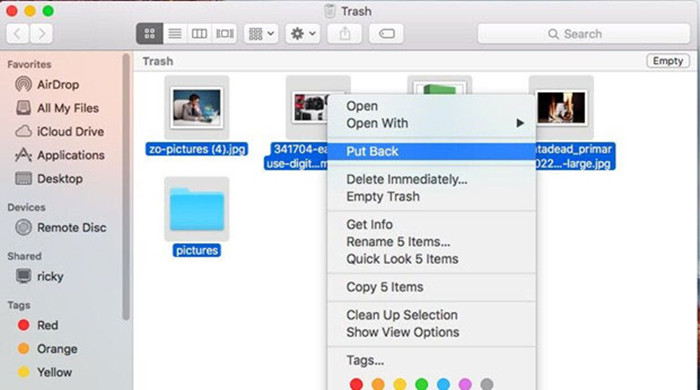
Recover Deleted or Missing Files on Mac
Use a data recovery tool to securely and quickly recover deleted or lost files from your Mac/external storage device.
2. How to permanently delete files on Mac?
Before you sell, donate or give you device to other people, you can use Donemax Data Eraser for Mac to help you permanently delete sensitive files or wipe the entire hard drive to prevent potential data recovery.
3. Is it possible to recover permanently deleted files?
No, if the files are deleted by Donemax Data Eraser for Mac, the files are lost for good, no trace left. They can’t be recovered by any method.
4. How to wipe already deleted data on Mac?
Donemax Data Eraser for Mac can help you permanently erase deleted data on Mac:
- Open Donemax Data Eraser for Mac.
- Choose Erase Free Space mode.
- Select the Mac SSD.
- Click on Erase Now button. Then it will erase all deleted/lost data on the Mac.
Conclusion:
In the digital world, where privacy and data security are very important, shredding Mac files is necessary. The important thing is to make sure that sensitive data can't be recovered, whether you use file shredder software, or manual overwrite method. Apple Mac users can protect their data and defend themselves against possible threats by following best practices and staying updated on new security measures. Shredding your files as part of your routine is an important part of a complete data security plan that will help protect your digital record.
Related Articles
- Aug 21, 2023How to Permanently Erase Data from An External Hard Drive on Mac?
- Dec 26, 2024[2025 Updated] Best 8 SD Card Formatting Tools for Mac
- May 27, 2024How to Wipe All Data Before Selling or Donating iMac?
- Nov 18, 2024Factory Reset a Mac with Apple Silicon M4 Chip – Guide 2025
- Nov 25, 2024How to Factory Reset macOS Monterey?
- Nov 25, 2024How to Permanently Erase Data on macOS Monterey – A Comprehensive Guide

Christina
Christina is the senior editor of Donemax software who has worked in the company for 4+ years. She mainly writes the guides and solutions about data erasure, data transferring, data recovery and disk cloning to help users get the most out of their Windows and Mac. She likes to travel, enjoy country music and play games in her spare time.

Gerhard Chou
In order to effectively solve the problems for our customers, every article and troubleshooting solution published on our website has been strictly tested and practiced. Our editors love researching and using computers and testing software, and are willing to help computer users with their problems