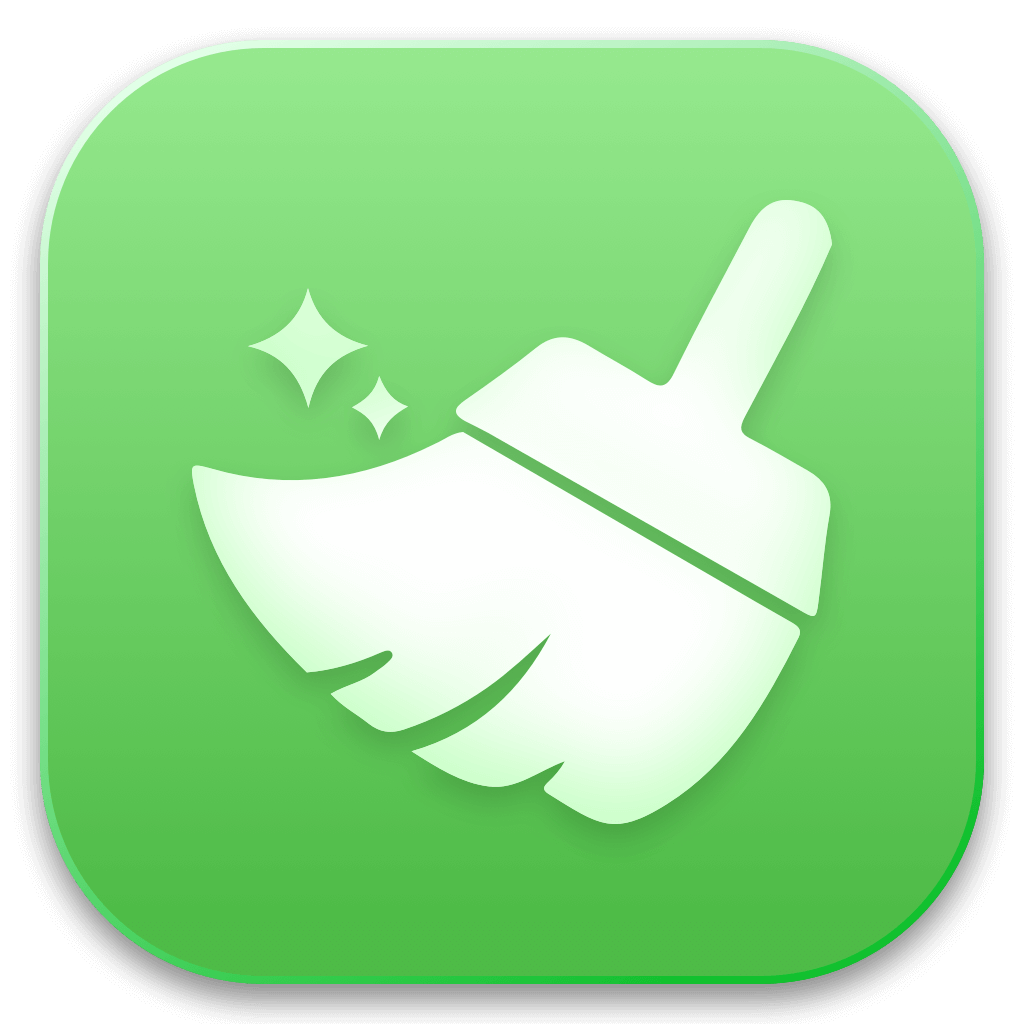Clean Up All System Junk
Remove all system junk files, temporary files, caches, logs, leftovers, etc.
DMcleaner's deep clean mode is able to find and delete all types of junk data, free up GBs of disk space on your Mac. It is able to scan every corner of your Mac system, clean up all junk data such as system junk files, caches, temporary files, useless logs, email attachments, cookies, etc.
Clean Up All System Junk
Remove all system junk files, temporary files, caches, logs, leftovers, etc.
Delete App Junk Data
Delete junk data and useless files generated by apps and third-party software.
Delete Useless Email Attachments
Delete useless email attachments on your Mac and
Empty Trash Bin
Empty trash bin and remove all deleted items from trash.
Clean Up Xcode Junk
Help app developers to delete Xcode junk data including logs, tem files, caches, etc.
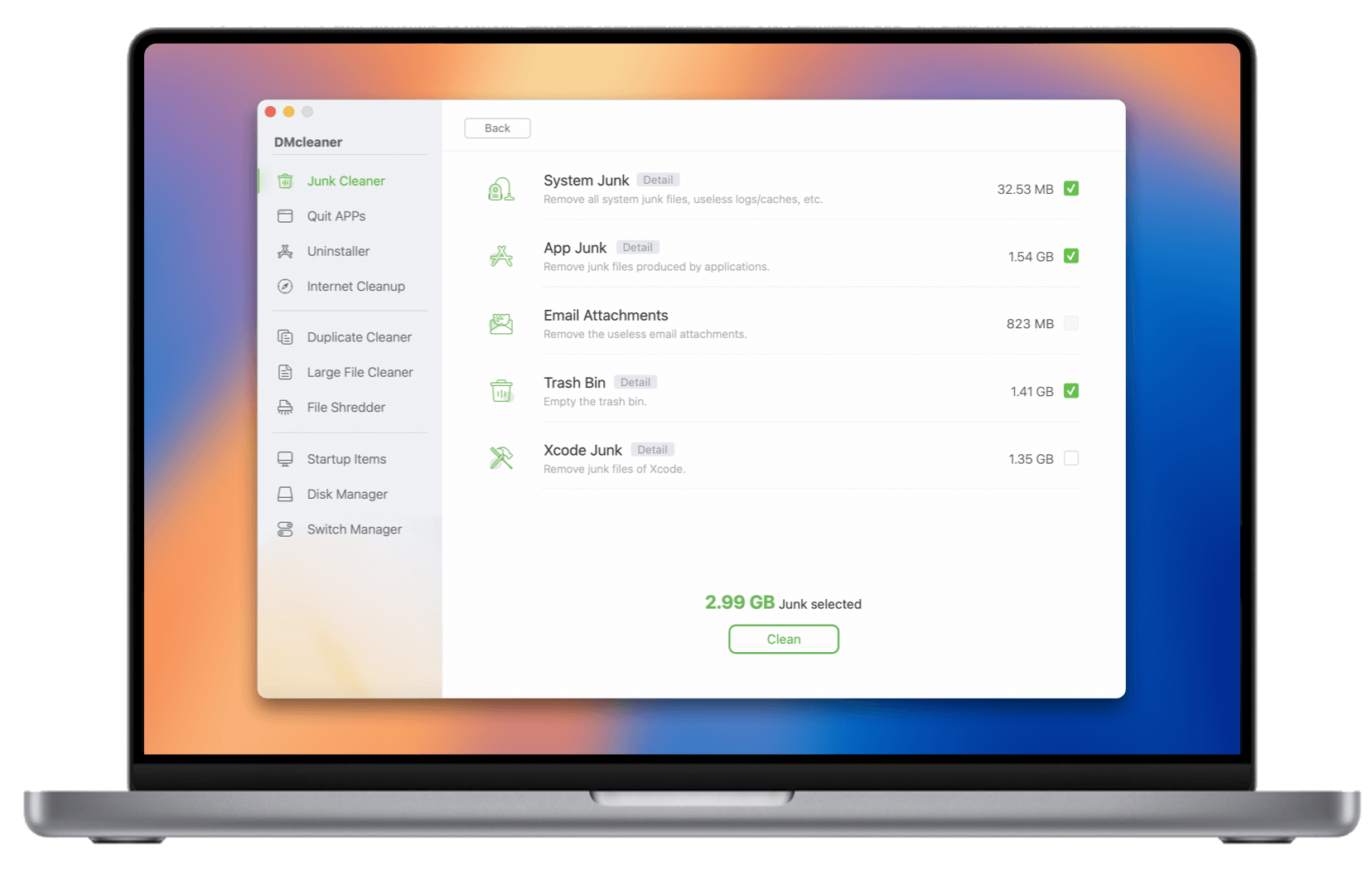
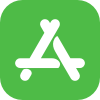
App Uninstaller
Uninstaller tool can help you completely uninstall unwanted applications from your Mac and delete all leftovers including app junk, caches, logs, registry files, etc.

Internet Cleanup
Clean up web browsers (such as Chrome, Safari. Firefox, Opera, )' caches, cookies, visit histories, passwords, download histories, etc. 100% safe and effective.

Duplicate Cleaner
Advanced duplicate file cleaner tool for macOS to find and delete duplicate images, videos, documents, audio files, archives, etc. Clean up all duplicate files by only 1 click.

Old/Large File Cleaner
Scan and find the large files & old files (sorted by Size, Time, Name, etc) which are hidden inside the Mac. Then you can preview these files and delete them by only-click.

Quit Apps - Activity Monitor
When your Mac is running slow, choose Quit Apps tool, close all tasks and apps by only 1-click.
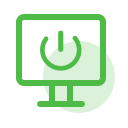
Startup Item Manager
Add or delete startup items. Delete unwanted starup items to improve your Mac's boot speed.
DMcleaner for Mac offers disk manager tool to help you open a disk, mount or unmount a disk, reformat a disk, repair a disk, rename a disk on Mac and it supports to safely eject external storage from your Mac without causuing any issue.
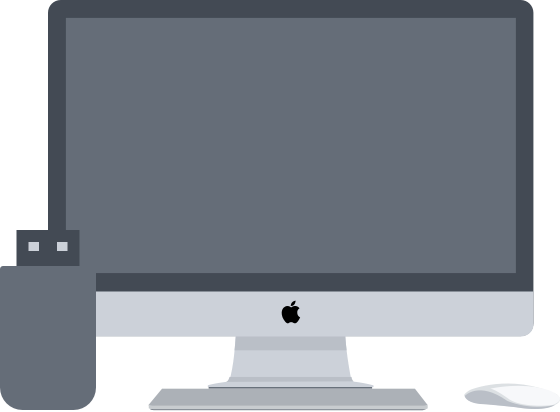
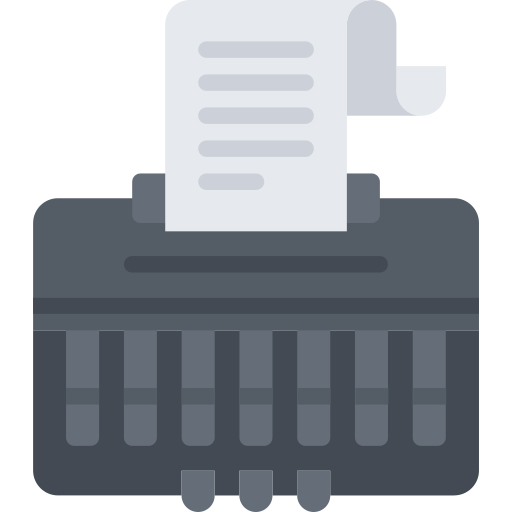
The file shredder tool can help you securely and permanently erase files/folders from Mac-based drives, USB flash drive, external HDDs/SSDs, memory card, etc. Once the files/folders are erased by File Shredder, they are lost for good, can't be recovered by any recovery method.
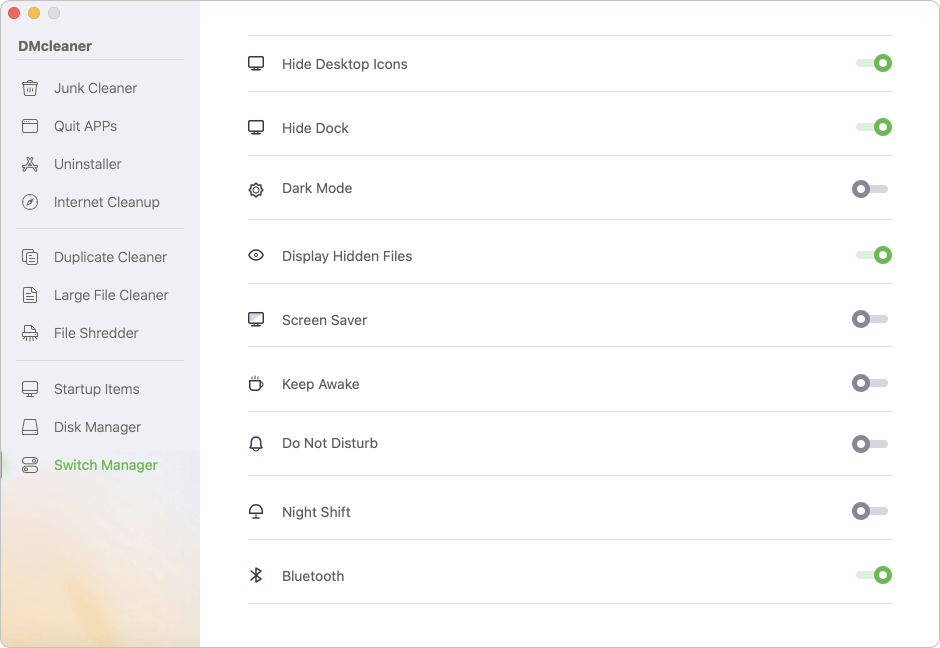
DMcleaner for Mac is a 100% safe and easy-to-use cleaner tool for macOS. It is fully compatible with both Intel-based Macs and Apple silicons. Check full DMcleaner for Mac user guide >>
Step 1. Scan the entire Mac system. Open DMcleaner, choose Junk Cleaner, then click Scan to deeply scan the whole Mac system and find all junk files.

Step 2. Preview the junk files. After scanning, you can check what it has found. Click Detail to preview the found junk files. If you don't want to clean up some of the junk files, uncheck them.

Step 3. Clean Up Junk Data. Click on Clean button. It will quickly and securely remove the selected junk files from your Mac.

Chris AnUpdated on Jan 21, 2025
Excellent cleanup app. I used DMcleaner to deeply remove junk data from my MacBook Air, freeing up 7GB junk data, and used it to uninstall applications, it deleted all leftovers. Pretty simple to use and the license key can be used to my new Mac.
BublickUpdated on Feb. 11, 2025
Believe me, if you want to quickly remove all types of junk data from your Mac, just try DMcleaner. I use it every day, it safely deletes all junk data such as system junk data, app junk data, caches, logs, cookies, etc. I also love the file shredder for erasing files.
SerelinaUpdated on Apr. 13, 2025
I love it! It offers all tool I need. It lets me clean up junk data, uninstall apps, delete duplicate files & old files, shred files, format external hard drive, manage switches, mount disk, remove internet browser's histories, etc. It works perfectly on my M4 MacBook Pro.
GumonaUpdated on Apr. 2, 2025
DMcleaner is the best Mac cleaner app I've ever used. It not only can delete junk data, but it also can help me format disk, run First Aid to repair a drive, hide files or unhide files on Mac, manage startup items, force quit apps and speed up my Mac. It does really help me a lot.
DMcleaner Lifetime
$59.95
Supported OS:
Supported File System:
All NTFS/NTFS+, FAT, exFAT, APFS, HFS, HFS+, etc.
Supported Mac:
Supported Device:
100% safe, powerful and easy-to-use Mac cleanup & management tool.
10 Million
Over 10 Million Dowloads
30 Days
Money-back Guarantee
100% Secure
100% Secure 256-bit SSL
Free
Free Technical Support