Download & Activation
Step 1. Download and install the software.
First, download the .dmg installation file for the software.

Double lick the .dmg installation file and then drag the software to Applications to install the software to your Mac.

Step 2. Run the software and activate it.
Click launchpad and run Donemax DMcleaner for Mac.

Click Unlock Full Version button and then enter the license code to activate the software.

10 Main Tools
There are 10 tools available in the software to clean junk data, uninstall unwanted apps, manage hard drives and Mac.
1. Junk Cleaner
This tool can help you find and clean all junk data on your Mac, including system junk, app junk, etc. After scanning the Mac, all the junk data will be found and listed, you can just click the Clean button to remove all the junk data.

2. Quit APPs
To release system resources and make the Mac run faster, you can quit the apps which are still running background. Select the apps you want to quit completely and click Close button.
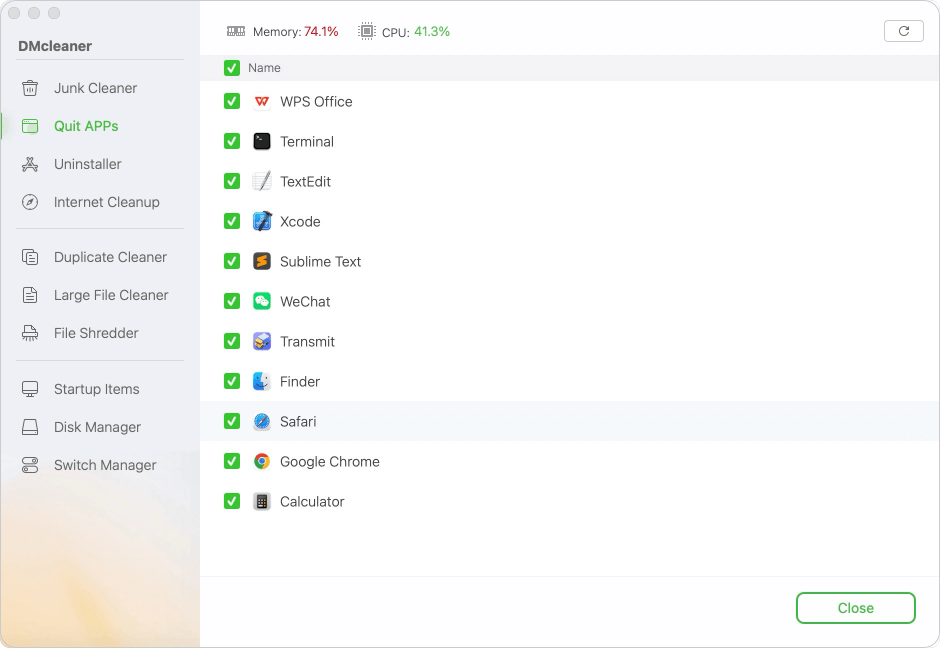
3. Uninstaller
You can uninstall the unwanted applications from your Mac to make more room for other data. It can remove the applications and all leftovers. Choose the applications yu want to remove and click Uninstall to delete them completely.

4. Internet Cleanup
With this option, you can clean up browsers' traces, browsing histoies, cookies, caches, logs, passwords, junk data, etc.

5. Duplicate Cleaner
Removing the duplicated files, like pictures, videos, archives, audio, and any other files can easily release more free space on Mac.

6. Large File Cleaner
If the disk space is limited, this tool can help you find the large files quickly. You can choose the unwanted ones and click Delete button to remove them.

7. File Shredder
Some files might be private and sensitive. You can use this tool to shred these files to protect your privacy safe. You can just click Add button to select the files/folders you want to shred. Click Shred button and then choose an erasure standard to shred the files permanently and the shredded files will not be recoverable in any way.

8. Startup Items
You can remove some startup items to speed up the boot time. Also, you can add some startup items which you will use frequently without run them manually each time after starting Mac.

9. Disk Manager
An easy tool to help you manage the Mac drive or external hard drives. It offers options to format, rename, mount, eject and repair disks.

10. Switch Manager
Access and manage the switchers quickly. You can manage the switchers for Hide Desktop Icons, Hide Dock, Dark Mode, Display Hidden Files, Screen Saver, Keep Awake, Do Not Disturb, Night Shift, Bluetooth.
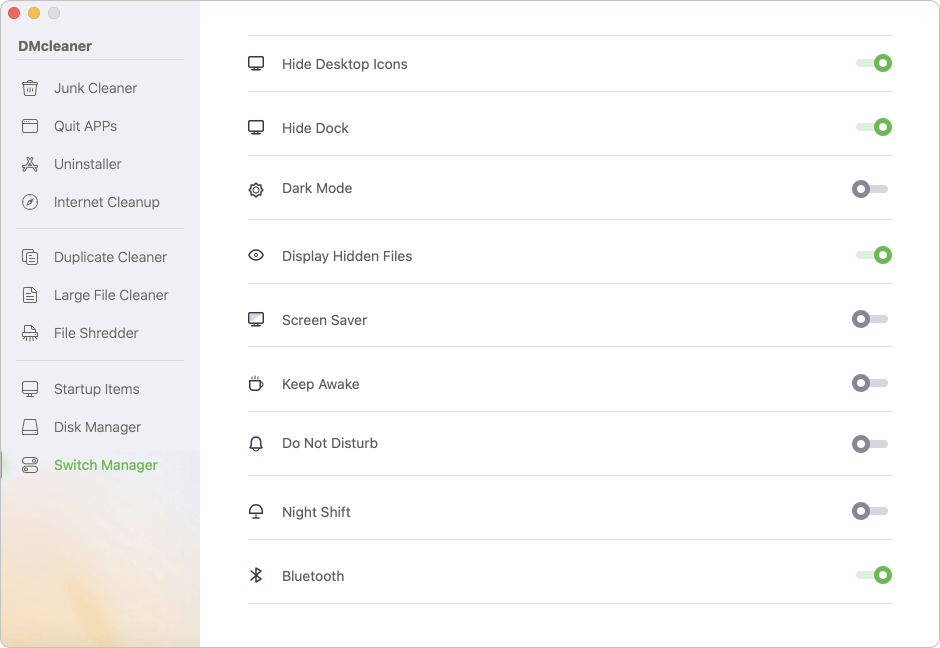
With this software, you can easily manage the Mac and clear junk data to free up space and speed up the Mac. Should you have any further questions about the software and/or the user guide, please feel free to contact us.
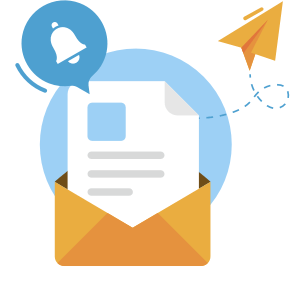
Need some help?
Please feel free to contact our support team if you can't find your answer.