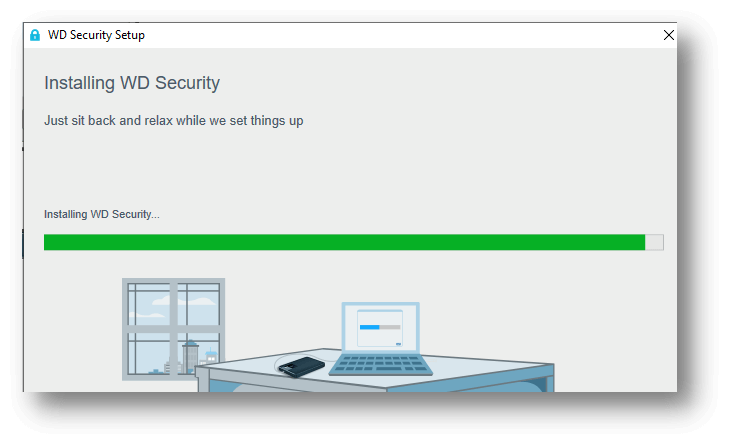With WD Security, you can safeguard your WD drives with a password and prevent unwanted access to your data. It's a straightforward and useful method of protecting your WD disks with data.
Once the program has been installed, a compatible WD drive must be connected. When a compatible drive is inserted, WD Security will immediately recognize it and provide the driver's details, including its name, storage capacity, and drive letter, on the main window next to the security options. It is possible to have WD Security unlock your drive automatically at a specified time by using the "auto unlock" feature.
Enter the chosen security key in the appropriate sections and save the security configurations from setting up a new password. The password hint is all you have left if you've forgotten or lost your password, and WD Security cannot help you restore it. What's more, if you still ignore the password, you risk losing access to your information permanently.
Installing App on Windows:
Always go through verified publishers and retail sites when installing software.
- Load your preferred web browser (Chrome, Firefox, Safari, etc.) to get started.
- You can start the download by clicking Save or Save as. Antivirus software such as Windows Defender will typically do a virus scan of a downloaded program before it is run.
- If you save the file, it will be deposited in your computer's Downloads folder.
- You can also save it to a specific location, such as your desktop, by selecting Save as.
- Double-click the .exe file to launch the setup wizard when the WD Security download is complete.
- Then, finish the window installation by following the on-screen prompts.
- The WD Security icon should now be visible on your computer's desktop.
- If you're using Windows 10, click the app's icon to launch it.
![Install and Uninstall WD Security]()
Install WD Security on Mac:
- Get the software from the WD Discovery Download Site.
- Start the program after it has been installed.
- Select "Install Now".
- Type in the Mac user's password, click OK, and then wait to finish.
- Access WD Discovery by selecting the WD icon in your Mac's top menu bar.
Uninstaller Guide for WD Discovery on Mac:
A software uninstaller is included with some releases of the WD Discovery program. That will get you far in the direction of uninstalling the WD app but not all the way there.
Clean up your Mac by doing the following. After removing Western Digital using their uninstaller. To guarantee that WD Discovery has been eradicated.
![Install and Uninstall WD Security]()
1. Launch the Finder and go to the Applications folder.
A new Finder window pops up when you click. To access the program's applications, select them from the window's sidebar. The Applications folder will open up.
![Install and Uninstall WD Security]()
2. Please scroll down. Choose the WD Discovery folder and open it.
Simply selecting the folder's icon will launch its contents.
Select More WD Apps from the menu that appears.
A separate Uninstallers folder can be found inside that. Select and click to access the desired file folder.
Suppose your copy of WD software does not include an uninstaller. You'll use an alternative method for uninstalling WD Discovery from your Mac.
That's when you'll want to use the uninstaller.
3. Select the WD Discovery to uninstall button.
The launches the WD Discovery removal tool on your Mac. The next step is to select the Uninstall menu option.
4. Type in the password to access your Mac's administrative settings.
You'll be prompted to confirm the action when making changes to your Mac.
Input the password used to administer users on your Mac to confirm.
After clicking that, your Mac will launch the removal utility. Finally, it would help if you got a confirmation that you could uninstall the program.
5. Finally, remove all Library and Discovery files and folders.
While the uninstaller has been helpful, it has only removed some of the original programs. Even after WD Discovery has been uninstalled, some leftover files on your Mac need to be cleaned out.
Conclusion:
Remember that the program's primary executable files can only be removed using Windows Add/Remove Programs or the program's built-in uninstaller. The system registry and directories may still contain some incorrect files.
Remains of WD Security must be removed for a successful uninstallation; otherwise, the software will cause your computer to run more slowly than usual and may prevent you from installing other, incompatible software.
Note: If you lose important data due to uninstall WD Security or wipe WD hard drive, just try Donemax Data Recovery to help you securely scan the WD hard drive and recover deleted/lost files.