PAGE CONTENT:
Transferring running macOS or OS X and a Windows computer is not always easy. It is not always easy. External hard disks formatted for Windows cannot be written to by default on a Mac, only read. Your Mac will no longer let you save, modify, copy, or delete files from your disks. On the other side, Macs employ an unique file system (HFS+/APFS) incompatible with Windows (NTFS), you also can’t use a Mac hard drive on a Windows PC.
In this article, we will talk about how to format a hard drive to NTFS on a Mac so that you can use the formatted drive on a Windows PC.
How to format a hard drive to NTFS on a Mac?
Before you format the hard drive to NTFS drive, you should make a backup of your data. You can just copy data from the hard drive to another drive or just copy it to your Mac. You also can use a disk cloning application to help you completely clone the hard drive to another hard drive without losing any information.
Disk Utility is a general disk management tool for Mac. This tool is able help you convert a exFAT/FAT/APFS/Mac OS Extended drive to NTFS drive.
Step 1. Connect the hard drive on your Mac and open Disk Utility (Go to Launchpad, search Disk Utility, find it and then click to open it).
Step 2. Find the hard drive, click to select it. Then select Erase. This option will erase and format the hard drive.
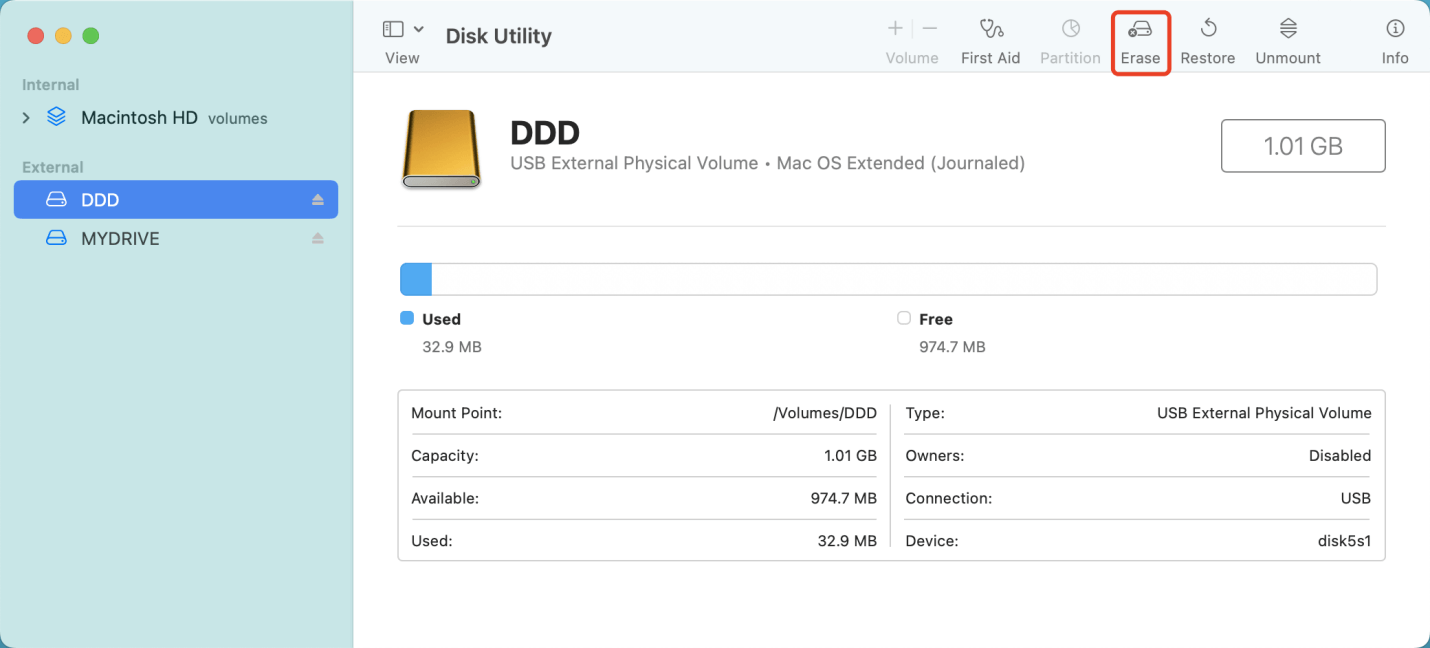
Step 3. Give it a name, then click to select Format. Choose “Windows NTFS”. Then click on Erase button.
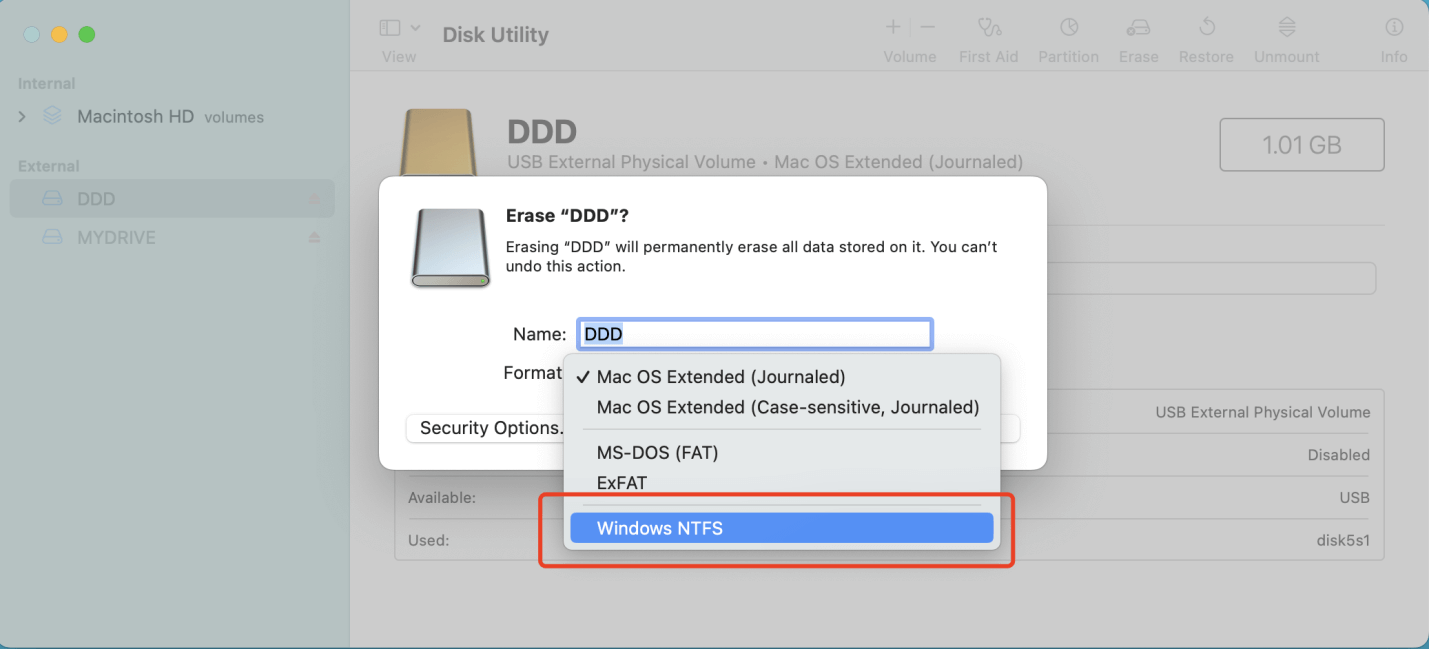
Step 4. Once the process gets finished, click on Done button. Then you will see the drive has been formatted to NTFS.

Third-party disk formatting also can help you format a hard drive to NTFS drive on Mac. Donemax NTFS for Mac is a comprehensive NTFS drive manager. If you want to format a hard drive to NTFS, just open this software, select the drive and click on Format button. Choose the NTFS file system and click on Format button again.
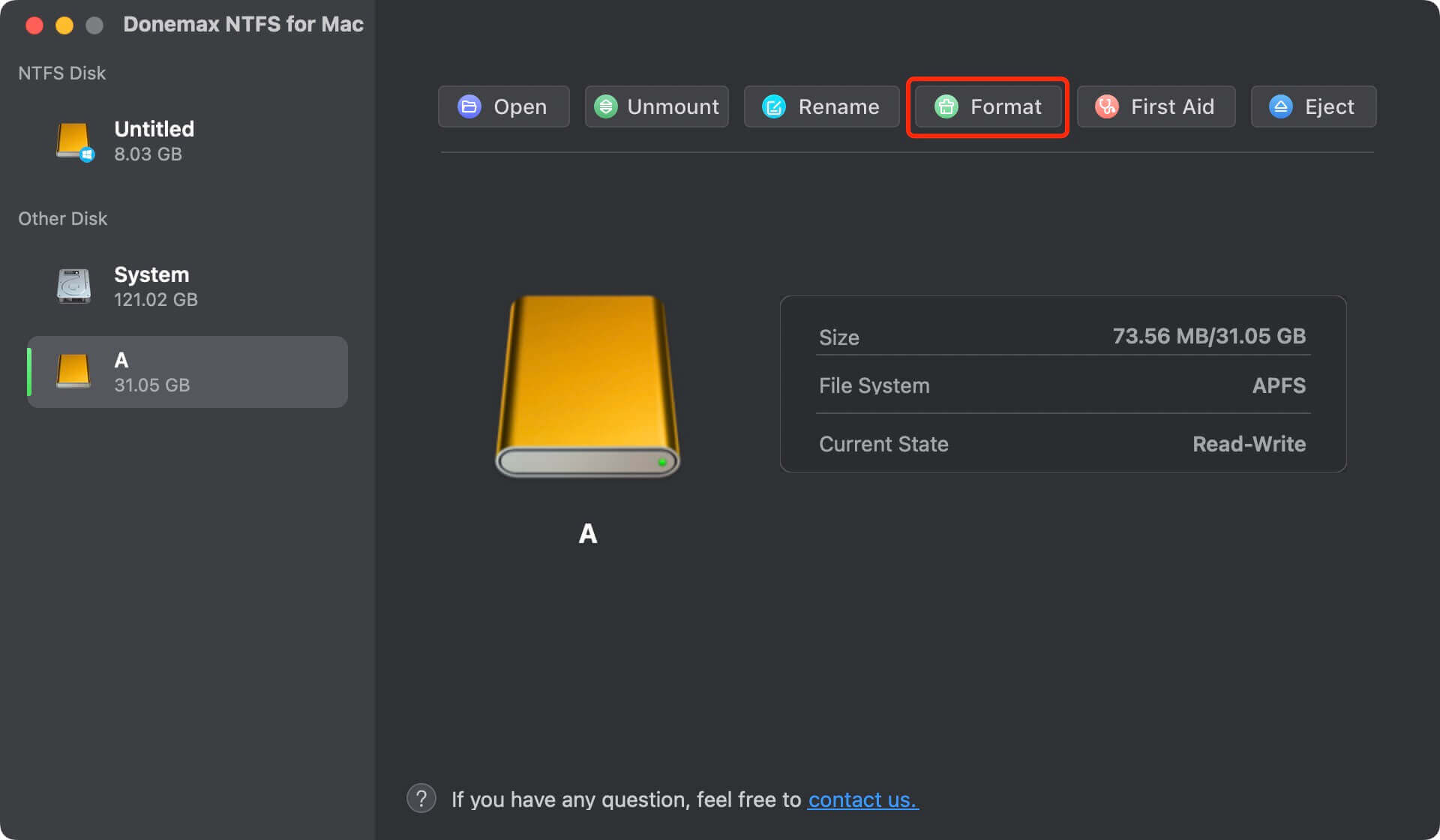
How to use NTFS drive on Mac without formatting?
Transferring data between Mac and Windows PC with a NTFS external hard drive will become easy if you have a NTFS for Mac tool installed on your Mac. Donemax NTFS for Mac is an easy-to-use NTFS for Mac tool which can quickly remove the limitation of Read-only of an NTFS drive on your Mac. It grant full read-write access to the NTFS drive on your Mac and supports to format, mount/unmount, rename, first aid any NTFS drive on your Mac.
Donemax NTFS for Mac
- 100% safe NTFS for Mac tool.
- Enable writable for NTFS drives on Mac.
- Mount or unmount NTFS drives on Mac.
Donemax NTFS for Mac allows you to use an NTFS drive on your Mac without any limitation. Just connect the NTFS drive to your Mac and open Donemax NTFS for Mac, click to select the NTFS drive and click Enable Writable.

Recover lost data after formatting a hard drive to NTFS on Mac
-
It is recommended to back up your files before you format the hard drive to NTFS, otherwise, you will lose all of the files on the hard drive once the format is completed. If you are facing this data loss issue, you can download a Mac data recovery application to help you get lost files back.
Donemax Data Recovery for Mac can help you unformat any hard drive on Mac. It can help you completely recover all lost files from the hard drive which has been formatted to NTFS.
Donemax Data Recovery for Mac
- Recover deleted or lost files.
- Unformat hard drive on Mac.
- Support FAT, exFAT, APFS, HFS/HFS+, NTFS, ReFS, etc.
Step 1. Connect the formatted hard drive to your Mac and open Donemax Data Recovery for Mac. Select the formatted hard drive.

Step 2. Click on Scan button to securely and quickly scan the formatted hard drive.

Step 3. Once the process gets finished, you can preview the recoverable files. Then select the wanted files and save them.

Conclusion:
There is a general understanding that NTFS is a Windows-only file system and is incompatible with Mac. The user has several options for making it compatible with Mac. You can use the NTFS for Mac tool to help you read and write to the NTFS drive without any limitation.
On a Mac, the user also can format a hard drive to NTFS drive. The Disk Utility or third-party software can help in formatting a APFS, macOS Extended, FAT or exFAT drive to NTFS drive.
Related Articles
- Dec 16, 2024My Brand New External Hard Drive is Read-Only on Mac, How to Fix This Issue?
- Jun 27, 2023How to Convert NTFS to ReFS or Convert ReFS to NTFS?
- Jan 14, 2025How to Format MBR Disk to GPT on Mac Without Losing Data?
- Feb 25, 2024How to Format SanDisk Extreme Portable SSD for Mac?
- Jan 12, 20258 Fixes for Fixing WD Drive Utilities Not Recognizing My WD Drive
- Feb 21, 2025How to Fix Overheated Hard Drive?

Christina
Christina is the senior editor of Donemax software who has worked in the company for 4+ years. She mainly writes the guides and solutions about data erasure, data transferring, data recovery and disk cloning to help users get the most out of their Windows and Mac. She likes to travel, enjoy country music and play games in her spare time.

Gerhard Chou
In order to effectively solve the problems for our customers, every article and troubleshooting solution published on our website has been strictly tested and practiced. Our editors love researching and using computers and testing software, and are willing to help computer users with their problems