100% Effective data recovery software to completely recover deleted, formatted and lost files.
Summary: Some issues will lead to the issue that the USB flash drive can't be recognized. The page will introduce some methods to fix the USB flash drive that is not showing up. Also, the article will teach you how to recover data from an unrecognized USB flash drive with the software Donemax Data Recovery.
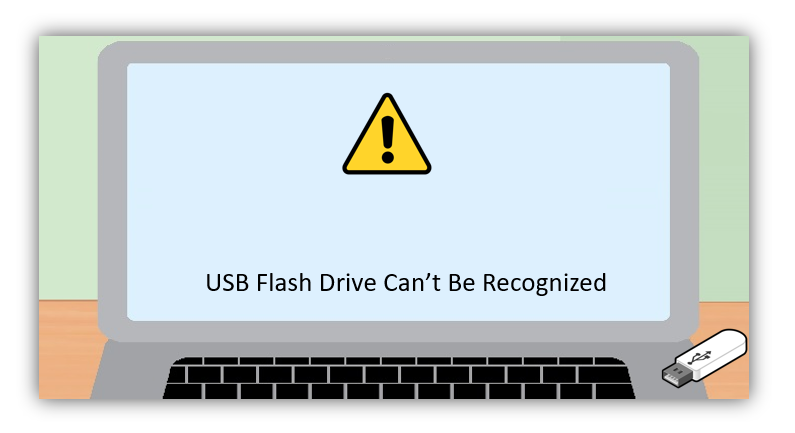
Quick Navigation:
Many users suffered the issue that the USB flash drive can't be recognized. It's really annoying as you cannot access the data on the unrecognized USB flash drive. Also, you cannot use it again to store data. Here we will show you the instructions to fix the USB flash drive that can't be recognized. Besides, with professional data recovery software, you can try to retrieve the data. Then you can reuse the USB flash drive and get back the files effectively.
Why the USB flash drive is not recognized?
What're the main causes of the issue that will lead to the USB flash drive not showing up? Different reasons will cause the issue and lose the important files on the drive. Here we will show you the common reasons:
- The USB port is damaged on the computer.
- USB flash drive becomes unallocated space.
- Drive letter of the USB flash drive is missing.
- The file system of the USB flash drive is crashed.
- The driver for the USB flash drive is outdated or corrupted.
- Virus infection makes the USB flash drive damaged.
- Unplug the USB flash drive without ejecting it safely.
If any of these issues happen and your USB flash drive is not showing up on the computer, please don't worry. You can read on and try the following methods to fix the issue or recover the lost data with the data recovery software.
Fix USB flash drive not showing up issue
Method 1. Restart the computer
Sometimes, after running some applications on your computer, it will cause some incompatible issues or other unknown issues for your USB flash drive. To avoid the issues, we suggest you restart the computer to have a try. This method can solve many unknown issues that happen on your computer.
Method 2. Reconnect the USB flash drive
If there is an issue with your USB port on the computer, you can reconnect the USB flash drive to have a try. For example, if the USB port is loose, the USB flash drive cannot be recognized normally. If there are multiple USB ports on the computer, you can change a USB port to have a try.
Also, if you connect the USB flash drive via an external USB hub/adapter, please connect the USB flash drive to the computer USB port directly. You can also connect your USB flash drive to another computer to check if it can be recognized normally.
Method 3. Update the driver of the USB flash drive
To recognize the USB flash drive successfully, you have to make sure the driver for the drive is intact and updated. To update your USB driver on the computer, you can do as follows.
1) Open Device Manager.
2) Check and find your USB flash drive under Disk drives.
3) Choose Update driver from the right-click menu of your USB device.

4) Decide How do you want to search for drivers and click. It will take some time to search for the driver and then follow the wizard to finish the driver installation.

Method 4. Assign a drive letter for the USB flash drive
After connecting the USB drive, you can see it in Windows Explorer directly if it's recognized. Otherwise, please check it in Disk Management. If the partition layout is intact but there is no drive letter, you can try to assign a drive letter for it directly.
1) Please right-click the USB flash drive and choose the option Change Drive Letter and Paths…

2) Click the Add… button and follow the wizard to assign a drive letter for it.
Method 5. Create a new partition on the USB flash drive
If the USB flash drive is showing up as Unallocated in Disk Management, then the partition on the drive is lost. To reuse the USB flash drive, you can create a new partition directly. Just right-click the unallocated space and click the option New Simple Volume… and follow the wizard to create a new partition.
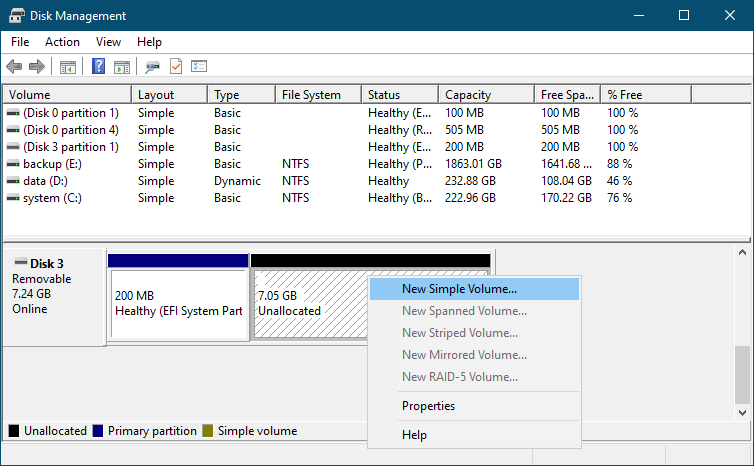
Method 6. Reformat the USB flash drive
Also, the file system of the USB flash drive will become damaged, and then it would be recognized as RAW. You can check it in Disk Management. If you want to make the USB flash drive working again, please reformat it directly. Please right-click the USB flash drive and click the option Format… to continue. Then you can set a new file system and drive letter for the USB flash drive. Then you can use the USB flash drive again.
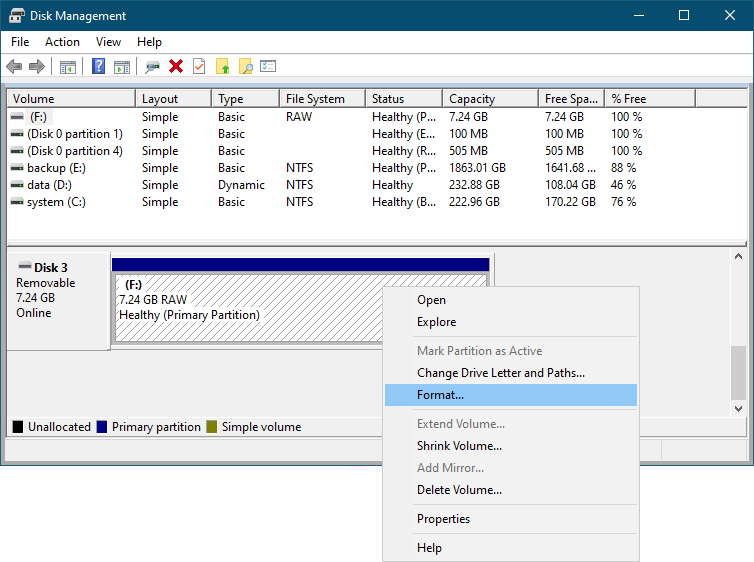
Recover data from unrecognized USB flash drive
If there are important files on the drive, you have to recover the data from the drive first if it becomes unrecognized or not showing up. To recover data in such a case, you need reliable and professional data recovery software for USB flash drives.
Donemax Data Recovery is the software we recommend for you. It can effectively recover lost data from a USB flash drive in different situations. It can recover data from unrecognized USB flash drives, also it can recover deleted or formatted data from the USB flash drive.
The software is very simple and could recover data quickly. It can recover pictures, videos, audio files, documents, or any other data effectively from the USB flash drive. Also, the software can work well with other devices, including internal/external hard drives, SSD, memory cards, digital cameras, or other digital devices.
With only a few clicks, you can recover data from an unrecognized USB flash drive with the data recovery software. Please do as follows step by step to accomplish the drive.
Step 1. Run the software and choose the USB flash drive.
Please start the data recovery software and it will show you all the connected drives. Please check and choose the unrecognized USB flash drive.

Step 2. Scan the unrecognized USB flash drive.
Click the Scan button to continue. The software will then scan the unrecognized USB flash drive automatically. It will then search for the lost files from the drive.

Step 3. Check and recover the lost data.
Once the scan is finished, the software will list all the found files. You can check the files and then choose the wanted files to recover and save to another drive.

Conclusion:
USB flash drive would become unrecognized or not showing up on the computer sometimes. If the USB flash drive is not physically damaged, you can try the methods mentioned in this article to fix the issue. Also, you can use Donemax Data Recovery to recover data from the USB flash drive if you need to get back the important files.
Donemax Data Recovery

Hot Articles
- Best 10 data recovery software for Windows and Mac OS
- Easy Way to Recover Permanently Deleted Files
- Fix Corrupted SD Card and Recover Lost Images and Videos
- Fix External Device Not Showing Up and Recover Data
- Recover Lost or Unsaved Word Documents
- Recover Deleted or Lost Hard Drive Partition
- Recover Lost Data on Windows 11 PC
- Recover Lost Data from Formatted SSD
- Recover Deleted Photos from Digital Camera
- How to Fix WD Portable Drive Not Showing Up