100% Effective data recovery software to completely recover deleted, formatted and lost files.
Summary: Many reasons for the issue that Seagate external hard drive not showing up or detected on your computer. In this article, we will show you how to troubleshot and fix the issue with different methods. Also, the best data recovery software Donemax Data Recovery can help you recover the data from Seagate external hard drive in such a case.

Seagate is one of the hard drive brands and it's widely used by many users all around the world. When using the drive, some users will encounter different kinds of issues that can make the drive not showing up. Please don't worry, there are some methods you can try to fix the issue and get back the data from the drive.
If the Seagate external hard drive is not showing up on your computer suddenly, many users will have no idea what happened and don't know how to fix the issue. Please read on and follow the guide below to locate the issue and then fix the issue.
Why is the Seagate external hard drive not showing up?
Normally, if the Seagate external hard drive is working without a problem, you can access it directly in Windows Explorer when you connect it to your computer. But there will be some issues that will make the Seagate external hard drive not showing up. If you encounter the following issues, the Seagate external hard drive will become unrecognized or detected in Windows Explorer.
- Connection issue of Seagate external hard drive, like broken USB cable or port.
- The driver for Seagate external hard drive is missing or outdated.
- The file system of the Seagate external hard drive is not compatible with Windows.
- Drive letter of the Seagate external hard drive is deleted, missing, or hidden.
- Partition on Seagate external hard drive is lost/removed.
- Seagate external hard drive becomes uninitialized.
- The file system of the Seagate external hard drive is corrupted or damaged.
If your Seagate external hard drive is not showing up normally on your computer, you can check and have a try with the following methods to troubleshoot and fix the issue.
6 methods to fix not showing up Seagate external drive
- Method 1. Change the connection of the Seagate external drive.
- Method 2. Update the driver for Seagate external drive.
- Method 3. Assign a drive letter to Seagate external drive.
- Method 4. Initialize and partition create a partition on the disk.
- Method 5. Check and fix the drive with CHKDSK.
- Method 6. Format Seagate external hard drive.
Method 1. Change the connection of the Seagate external drive.
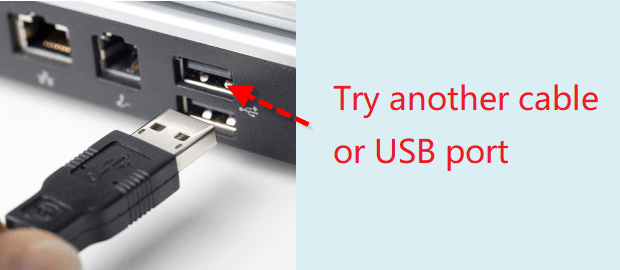
First, please check the connection of the drive. Sometimes the broken cable and USB port will make the Seagate external hard drive cannot be recognized. So please check and change a USB cable and port to reconnect the drive. Then you can check if the drive could still be recognized normally.
Method 2. Update the driver for Seagate external drive.
To use and access Seagate external hard drive normally, you have to make sure the driver of the disk is installed properly and the version of the driver should be updated. So you can also update the driver to check if it works.
To update the driver of the Seagate external hard drive, please do it in the Device Manager. You will find the drive under Disk drivers. Then right-click the Seagate external hard drive, click the Update driver to make the driver updated to the latest version.

Also, you can click the Uninstall device first to make sure the old or corrupted driver is uninstalled. After that, you can click Action > Scan for hardware changes, then the system will reinstall the driver for the Seagate external hard drive automatically.
Method 3. Assign a drive letter to Seagate external drive.
The Seagate external drive will not show up in Windows Explorer if the drive letter is missing, deleted, or hidden. To solve the issue in such a case, you can simply assign a drive letter to the drive.
Please open Disk Management and you can find the drive without a drive letter. Right-click the drive and click the option Change Drive Letter and Paths… and it will prompt a window. You can assign a new drive letter for the drive directly.
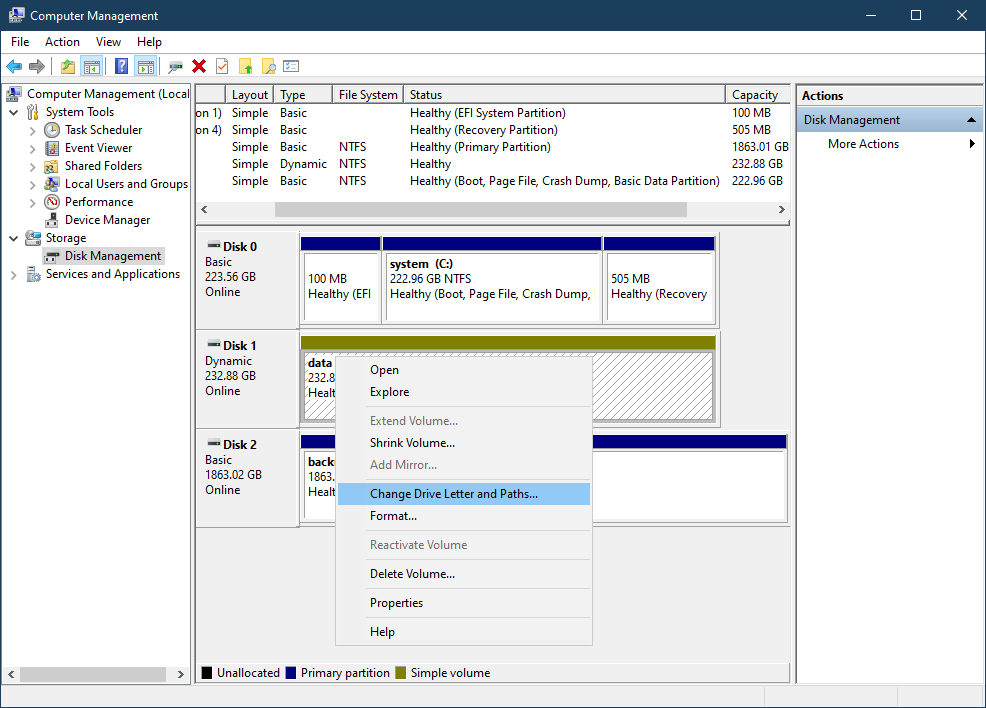
If you can assign a drive letter successfully, the issue should be fixed. The Seagate external hard drive will be accessed and reused normally.
Method 4. Initialize and partition create a partition on the disk.
Seagate external hard drive will become not initialized and unallocated for some issues. To make it show up again and usable, please initialize the disk and then create a new volume directly. You can do it directly in Disk Management.
When you open Disk Management, it will prompt the Window to initialize the disk if there is a disk that is not initialized. Please select the disk in the prompt window and choose the partition style as MBR or GPT. Click the OK button to initialize the disk directly.
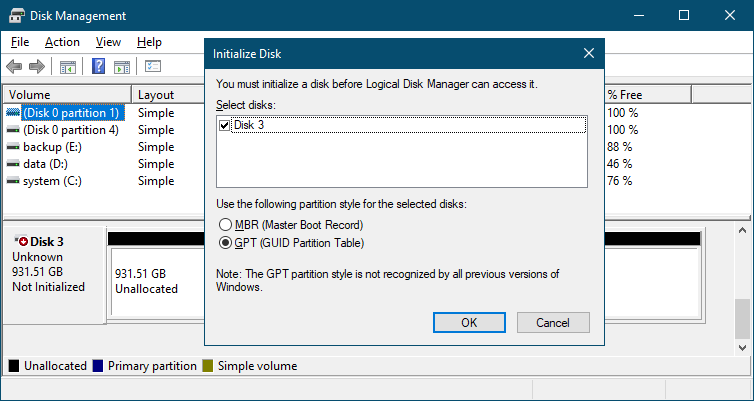
After the disk is initialized, the disk will still be unallocated. If you want to use the disk to store data, you have to create a new partition. Right-click the unallocated space and click the option New Simple Volume… to continue. Then you can follow the wizard to finish the volume creating process.
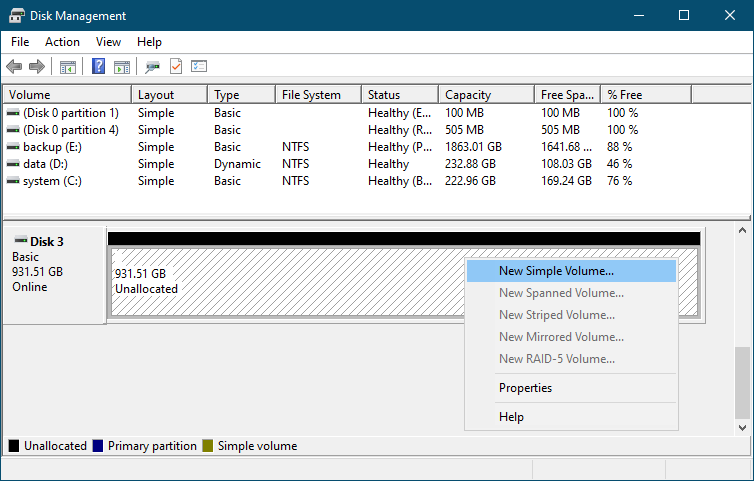
Method 5. Check and fix the drive with CHKDSK.
Seagate external hard drive would be damaged somehow and you cannot access it directly. In such a case, you can try to fix the corrupted file system first with the command CHKDSK. For example, if your D: drive is corrupted, you can use the following command to fix the issue.
chkdsk /f /r D:
You can change the D: to the correct drive letter for your Seagate external hard drive.
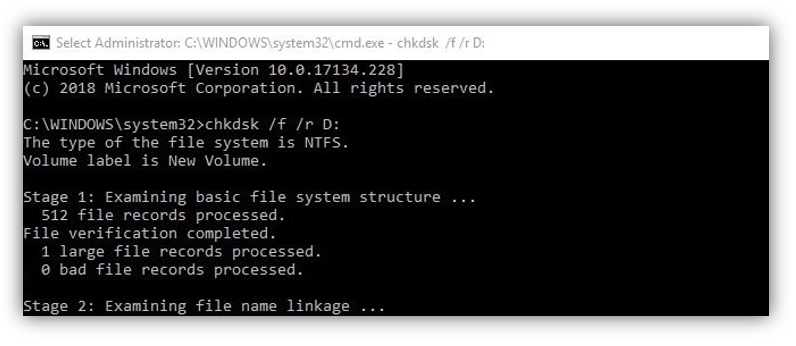
If the file system of the drive is badly damaged and cannot be fixed with the command, you can try the last method to format the disk directly.
Method 6. Format Seagate external hard drive.
How to format the Seagate external hard drive that is not showing up? You can also do it in Disk Management. Please first open Disk Management and find the Seagate external hard drive. Right-click it and click Format… to reformat the drive.
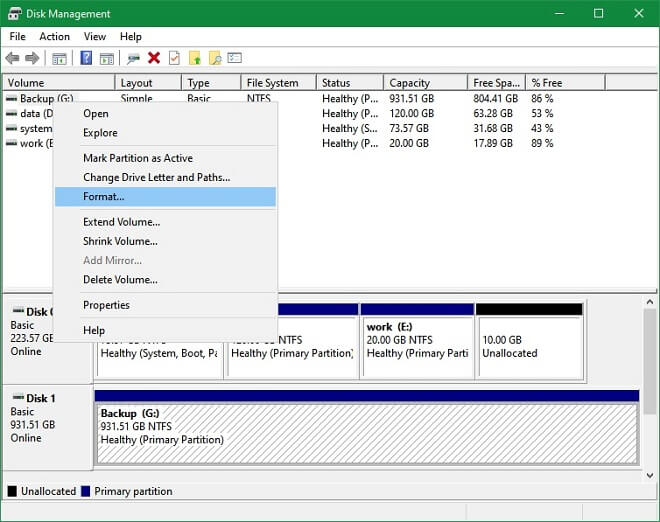
When formatting the drive, you can assign a new file system and drive letter. It can make the drive working again. If a drive was used on Mac or other systems and the format is not compatible with Windows. After formatting it in Windows, you can choose a file system that is compatible with Windows. Then it will show up and you can use it directly.
Recover data from not showing up Seagate external drive
Seagate external hard drive is often used to store data, like backup or other files. If the drive is not showing up in Windows suddenly, you must want to recover the important files first. Also, we suggest you don't do any changes to the drive if you have important data on the Seagate external hard drive.
To recover the lost files from the not showing up Seagate external drive, you have to find reliable data recovery software. We suggest you download and have a try Donemax Data Recovery.
The software can recover lost files in different situations. It can recover the lost data due to deleting, formatting, file system corruption, system crash, virus infection, human error, partition not showing up, volution deleted/lost, etc. So you can use the software to recover lost data from the not showing up Seagate external drive.
Also, the software is easy-to-use and you can recover lost data in a few clicks. You can do as follows to recover data from not showing up Seagate external hard drive step by step:
Step 1. Connect the Seagate external hard drive to your computer first. Then run the data recovery software and choose the Seagate external hard drive from the software.

Step 2. Click the Scan button to continue. Then the software will search for lost data from the Seagate external hard drive. With advanced data recovery methods, the lost data could be found easily by the software.

Step 3. After the scan is done, the software will list all the found files. You can preview the files to validate if the files are recoverable or not. Then choose the wanted files to recover and save to another drive directly.

Conclusion:
It's not able to avoid any issue on your computer or disk. If you suffer the issue that the external hard drive, SSD, or USB flash drive is not showing up or not detected, please don't worry. You can first try to check and fix the issue with the method solutions in this article. Also, you can use Donemax Data Recovery to recover important data from your drive in such a case.
Donemax Data Recovery

Hot Articles
- Best 10 data recovery software for Windows and Mac OS
- Easy Way to Recover Permanently Deleted Files
- Fix Corrupted SD Card and Recover Lost Images and Videos
- Fix External Device Not Showing Up and Recover Data
- Recover Lost or Unsaved Word Documents
- Recover Deleted or Lost Hard Drive Partition
- Recover Lost Data on Windows 11 PC
- Recover Lost Data from Formatted SSD
- Recover Deleted Photos from Digital Camera
- How to Fix WD Portable Drive Not Showing Up