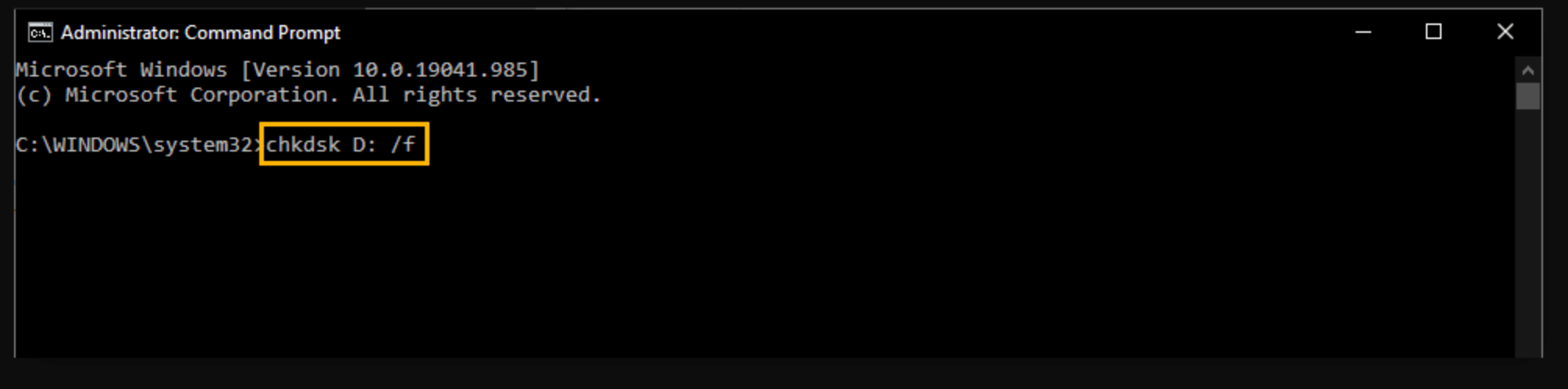PAGE CONTENT:
FLV (Flash Video) is a popular format that has been widely used for streaming video content over the internet, especially on platforms like YouTube and Adobe Flash Player. Although its usage has declined with the advent of HTML5 and other video formats, many users still rely on FLV files for various purposes, including presentations, video editing, and online streaming.
Losing FLV videos can be frustrating, especially if they hold significant personal or professional value. Whether due to accidental deletion, corruption, or hardware failure, knowing how to recover lost FLV videos can save you from the heartache of losing cherished memories or important work. This article will explore common causes of FLV video loss, initial steps to take when you realize a file is missing, effective recovery methods, and tips to prevent future losses.

Common Causes of FLV Video Loss
Understanding the reasons behind the loss of FLV videos can help you take proactive measures to protect your files. Here are some of the most common causes:
1. Unintentional Deletion
Unintentional deletion is of the major cause for loss of files. Users may inadvertently remove files while cleaning up their storage, mistakenly selecting the wrong items for deletion.
2. Corrupted Files
FLV files can become corrupted due to improper shutdowns, software crashes, or other unexpected errors. A corrupted file may not open or play correctly, rendering the video unusable.
3. Formatting or Partitioning Errors
If you format a storage device or make changes to its partitions, you may inadvertently erase files. This often occurs when users want to repurpose a drive without backing up their data.
4. Software Crashes or Unexpected Shutdowns
Software crashes, especially during video editing or file transfers, can lead to data loss. If your computer shuts down unexpectedly, it can interrupt the writing process, leaving files in an incomplete state.
5. Virus or Malware Attacks
Malware can cause severe damage to files stored on a device, including FLV videos. In some cases, viruses may delete files or render them inaccessible.
Initial Steps to Take After Losing FLV Videos
If you find yourself in the unfortunate situation of losing FLV videos, it's essential to act quickly. Here are some initial steps to consider:
1. Stop Using the Device or Storage Medium
When you realize a video file is missing, immediately stop using the device or storage medium. Continuing to use it may overwrite the data you're trying to recover, making it more challenging or even impossible to retrieve.
2. Check the Recycle Bin or Trash
Before delving into more complex recovery methods, check your computer's recycle bin (Windows) or trash (Mac). Accidental deletions often end up here, and recovering files from these locations is usually straightforward.
3. Use Built-in System Recovery Features
Most operating systems have built-in recovery options. Here's how to access them:
- Windows: Right-click on the folder where the video was stored, select "Restore previous versions," and look for earlier backups that might contain the lost FLV files.
- Mac: If you use Time Machine, you can browse through previous backups to locate and restore lost files.
👍Three Methods for Recovering Lost FLV Videos
Once you've taken initial steps, you can explore various methods to recover lost FLV videos. Here are the most effective options:
🔖Method 1. Using Data Recovery Software
Data recovery software is a powerful tool for retrieving lost files, including FLV videos. With a plethora of options available, choosing the right software can be crucial for a successful recovery. Here's a deeper dive into some popular data recovery programs, their features, and a more detailed step-by-step guide on how to use them effectively.
Step 1: Choose the Right Software
Selecting the appropriate data recovery software can significantly impact your recovery success. Here are some well-regarded options, along with their features:
- Donemax Data Recovery: This program is renowned for its extensive recovery capabilities and easy-to-use interface. It can recover files from a variety of storage media and supports a large number of file kinds, including FLV. It also offers a free version that allows users to recover up to 200MB of data, which is great for testing the software's effectiveness before committing to a paid plan.
- Recuva: A free tool developed by Piriform, Recuva is particularly popular for its simplicity and effectiveness. It offers a wizard mode for beginners, making the recovery process straightforward. Recuva features a deep scan option for further in-depth searches and can recover files from corrupted or formatted devices.
- Stellar Data Recovery: Stellar is another powerful option with a reputation for recovering various file types from different devices. It features an intuitive interface and advanced scanning algorithms that improve the chances of successful recovery. The software also offers options to create disk images, allowing you to recover files from physically damaged drives without risking further data loss.
Step 2: Download and Install the Software
After choosing the right software, visit the official website to download it. When installing, be cautious to avoid installing it on the same drive where the lost FLV videos were stored, as this can overwrite the data you're trying to recover. If you're using a USB drive, you might consider running the software from another drive (e.g., your main hard drive) to minimize the risk of data overwriting.
Donemax Data Recovery is an easy-to-use yet powerful data recovery program. It supports to recover all file formats including FLV videos.
Step 3: Launch the Software
Once installed, open the data recovery software. Most applications will guide you through the recovery process with a straightforward interface. Familiarize yourself with the layout and options available to make the process smoother.
Just open Donemax Data Recovery to help you recover deleted, formatted or lost FLV videos.
Step 4: Select the Drive
Choose the drive or storage device where the FLV videos were stored. If you are unsure, most recovery tools allow you to select multiple drives to maximize your chances of finding lost files. Remember, the more specific you can be with your selection, the faster the software can scan and recover your files.

Step 5: Scan for Lost Files
Initiate a scan for lost files. Depending on the software and the size of the drive, this process may take time, particularly if you're using deep scanning options. It's essential to allow the software to complete the scan without interruption to ensure it can find and list all recoverable files.
During the scan, you may notice a progress bar indicating the status of the operation. Most recovery tools will categorize the found files, making it easier for you to locate your FLV videos once the scan completes.

Step 6: Preview and Recover the FLV Videos
The program will present a list of files that can be recovered when the scan is finished. Look for your lost FLV videos, preview them if possible, and select the files you want to recover. Many recovery programs allow you to filter results by file type, making it easier to locate FLV files among other found items.
After selecting the desired FLV videos, follow the prompts to restore them to a designated location. It’s highly advisable to recover the files to a different drive or partition to avoid overwriting any remaining recoverable data on the original storage device.

🔖Method 2. Recovering from Backup
Regular backups are crucial for data protection. If you have backups of your FLV videos, recovering them can be a straightforward process.
Step 1: Identify Your Backup Method
Determine where your backups are stored. This could be cloud storage services (like Google Drive or Dropbox) or local backups on an external hard drive.
Step 2: Access the Backup
For cloud backups, log into your account and navigate to the folder where the videos were stored. For local backups, connect the external drive to your computer and access it through File Explorer (Windows) or Finder (Mac).
Step 3: Restore the FLV Videos
Locate the lost FLV videos within your backup and download or copy them back to your device. Ensure you save them in a secure location to prevent future losses.
🔖Method 3. Manual Recovery Techniques
For those comfortable with a more hands-on approach, manual recovery techniques may yield results. Here are two methods to consider:
1. Checking Temporary Files or Cache
Some applications create temporary files during video playback or editing. Check for temporary files that may contain your lost FLV videos:
- On Windows, navigate to C:\Users\[Your Username]\AppData\Local\Temp.
- On Mac, check ~/Library/Caches or ~/Library/Application Support.
Look for files that may resemble your lost FLV videos. If you find them, you may be able to rename them and recover your videos.
2. Utilizing Command-Line Tools
For advanced users, command-line tools can help recover lost files. Here's how to use the command prompt on Windows:
- Open Command Prompt as an administrator.
- Type chkdsk X: /f (replace X with the drive letter where the FLV videos were lost) and press Enter. This command checks for file system errors and attempts to recover lost files.
![]()
On Mac, you can use the fsck command in Terminal, but proceed with caution, as this method is for experienced users only.
Tips for Preventing Future Loss of FLV Videos
Prevention is the best strategy for safeguarding your valuable FLV videos. Here are several tips to help you avoid future data loss:
1. Regularly Back Up Important Files
Establish a routine for backing up your files. Consider using both local backups (external hard drives) and cloud storage solutions for added security.
2. Use Reliable Antivirus Software
Protect your devices from malware and viruses by using trusted antivirus software. Keep the software updated to safeguard against emerging threats.
3. Implement Safe Storage Practices
When working with external drives or USB sticks, always eject them properly before removal. This minimizes the risk of file corruption and data loss.
4. Use FLV-Specific Software
If you frequently work with FLV files, consider using FLV-specific software for editing and conversion. These programs are designed to minimize the risk of corruption and data loss.
5. Monitor Storage Health
Keep an eye on the health of your storage devices. Use diagnostic tools to check for errors or potential failures. Replace drives showing signs of wear and tear before they fail.
Conclusion
Losing FLV videos can be a distressing experience, but knowing how to recover them can significantly alleviate that stress. By understanding the common causes of loss, taking immediate action, and utilizing effective recovery methods, you can successfully retrieve your videos.
Furthermore, adopting proactive measures like regular backups and safe storage practices can help prevent future losses. While technology can sometimes fail, being prepared and informed will empower you to safeguard your important files and memories.
If you ever find yourself in a situation where your FLV videos are lost, remember these steps and recovery methods to maximize your chances of success. Don't hesitate to seek professional help if you're unable to recover your files using the methods discussed in this article.
Related Articles
- Mar 11, 2024Just Remove USB Drive from Computer, All Data Is Gone, How To Fix It?
- Jun 28, 2025[5 Methods] Recover Deleted MPO File: Complete Guide to Restoring Your 3D Photos
- Mar 13, 2025Seagate External Hard Drive Data Recovery: A Comprehensive Guide
- Jun 28, 20255 Reliable Methods to Recover Deleted PSB File?
- Jun 28, 2023How to Recover Deleted Files Using Command Prompt?
- Jul 02, 2025How to Recover Deleted or Lost RM Video/Audio Files? [3 Methods]

Lucien
Lucien is a writer and a chief programmer of Donemax software who has worked in the company for 5+ years. He has written much of the content on the site and devotes to providing troubleshooting and solution for Windows and Mac users including disk cloning, data recovery, migration, eraser, error fixes.

Gerhard Chou
In order to effectively solve the problems for our customers, every article and troubleshooting solution published on our website has been strictly tested and practiced. Our editors love researching and using computers and testing software, and are willing to help computer users with their problems