Before we start: Donemax Data Recovery for Mac can easily recovery RAW file formats including CR2 files. It takes only three steps to completely recover deleted/formatted or even inaccessible CR2 files from SD card, digital camera or other storage device.
PAGE CONTENT:
If you are a photographer using a Canon camera, you are likely familiar with CR2 files -Canon's RAW image format. These files store uncompressed image data, offering better quality and flexibility for post-processing. However, losing CR2 files due to several reasons, or SD card failure can be frustrating, especially when they contain important photos.
The good news is that deleted or lost CR2 files can often be recovered, provided you act quickly and follow the right recovery methods. This guide will help you understand why CR2 files get lost, precautions to take, and various methods to recover them using data recovery software, backups, and even command-line tools.
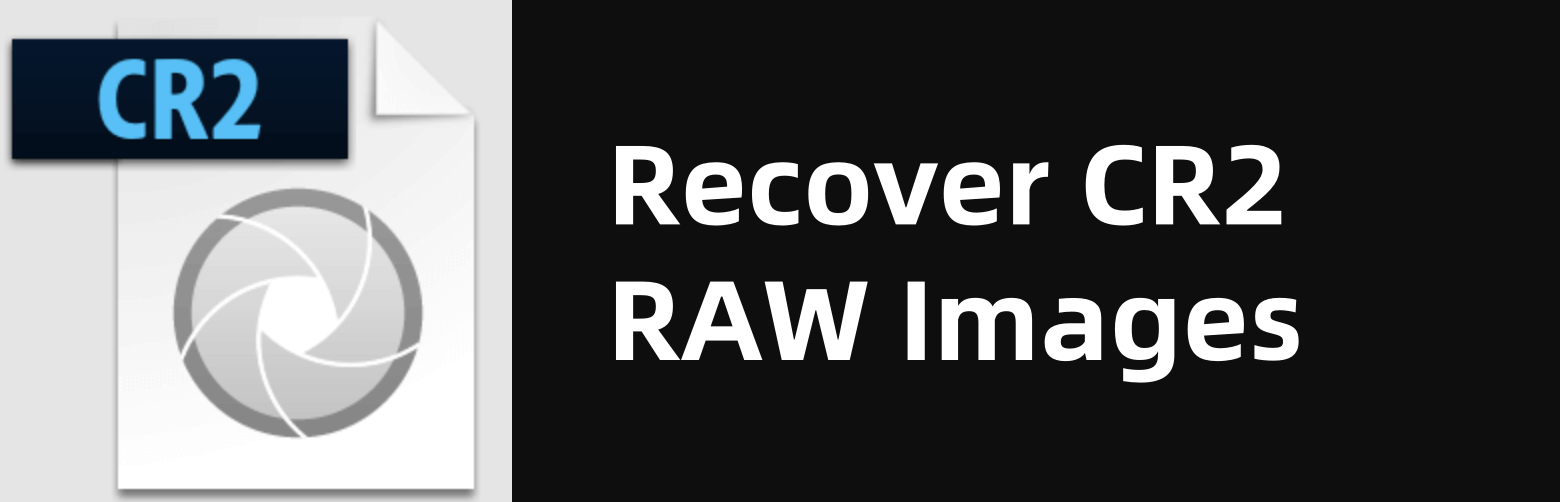
Lose CR2 File from Your SD Card or Camera?
Common Causes of CR2 File Deletion or Loss:
CR2 files can be lost due to multiple reasons, including:
- Unintentional deletion – Deleting files from the SD card or camera by mistake.
- Formatting – Formatting an SD card erases all stored images, including CR2 files.
- Interrupted file transfer – If the camera or SD card is disconnected while transferring images, data loss may occur.
- Physical damage to SD card – Water exposure, dust, or excessive use may cause SD card failure.
Precautions Before Attempting CR2 Recovery:
Before starting the recovery process, follow these important precautions to avoid further data loss:
- Stop using the SD card immediately – Continued use may overwrite deleted CR2 files, making them irrecoverable.
- Do not format the SD card – Formatting erases all data permanently.
- Use a card reader instead of connecting the camera directly – A dedicated card reader increases the chances of successful recovery.
- Choose a reliable data recovery method – Using untrustworthy software might further damage the files.
3 Methods to Recover Deleted/Lost CR2 Files
Method 1: Recover CR2 Files Using Data Recovery Software
How Data Recovery Software Works?
A CR2 file is not erased when it is deleted from an SD card; rather, the file system designates the space it took up as open for future data. The deleted file can still be recovered until that space is replaced. Data recovery software scans the storage device, looking for remnants of deleted files. Most tools offer two types of scans:
- Quick Scan – Searches for recently deleted files by scanning the file table. It's fast but might not find files lost due to various reasons.
- Deep Scan – Analyzes the entire storage sector-by-sector to locate files that are no longer indexed by the file table. This method takes longer but has a higher success rate.
Best Data Recovery Software
Donemax Data Recovery is one of the best data recovery software. It supports to easily and completely recover deleted, formatted or inaccessible CR2 files from SD card or other storage devices.
Donemax Data Recovery
- Recover permanently deleted CR2 files.
- Recover lost CR2 files from erased SD card or formatted device.
- Recover CR2 files from RAW SD card or damaged SD card.
Steps to Recover Lost CR2 Files
Step 1. Download Donemax Data Recovery. Install it on your computer's internal drive (not the SD card) to prevent overwriting lost data.
Step 2. Connect the SD Card to Your Computer: Use a USB card reader for better detection. If the SD card isn't recognized, check Disk Management (Windows) or Disk Utility (Mac) to see if it appears.
Step 3. Open Donemax Data Recovery, select the SD card or device where you lose your CR2 files to start data recovery.

Step 4. Click on Scan button. It performs quick scan + deep scan and find all recoverable files. The scan may take a few minutes to hours, depending on the SD card size.

Step 5. Preview and Recover CR2 Files: Once the scan is complete, use the preview feature to check if the CR2 files are intact.
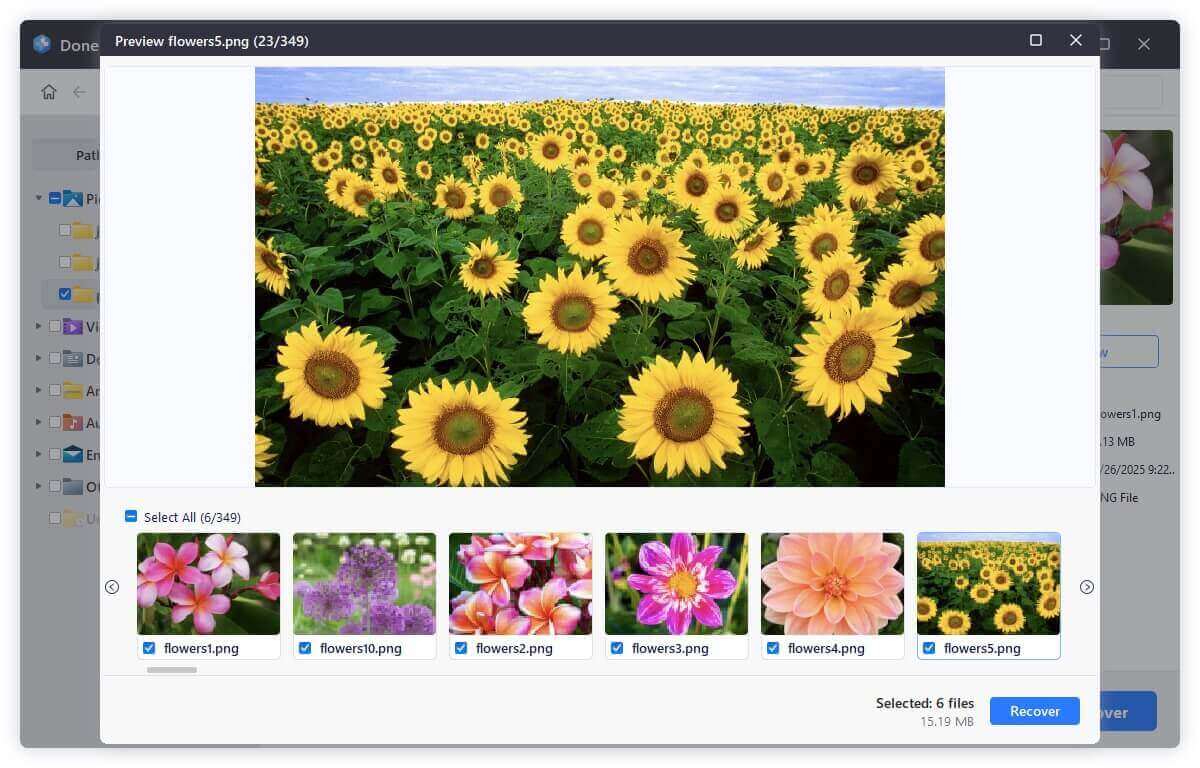
Select the files you want and click "Recover".

Important: Save the recovered files on a different storage device (not the SD card) to avoid overwriting data.
Resolving Common Issues During Recovery
1. SD Card Not Detected by the Software
Possible Causes:
- The SD card is broken / damaged.
- It is not properly inserted.
- The file system is corrupted.
Solutions:
- Try using another card reader or USB port.
- To check if the SD card is listed, launch Disk Management (Windows) or Disk Utility (Mac).
- If detected but unreadable, use CHKDSK or disk repair tools.
2. Recovered CR2 Files Won't Open
Possible Causes:
- The files were partially overwritten.
- The recovery process didn’t restore all file data.
- The CR2 file is corrupted.
Solutions:
- Try opening the CR2 file in Adobe Lightroom or Canon Digital Photo Professional (DPP).
- Use a CR2 repair tool like Stellar Repair for Photo.
- Attempt another recovery with Deep Scan mode.
3. File Names Are Missing or Changed
Possible Causes:
- When a file is deleted, its original metadata (like filename and date) may be lost.
- The deep scan method reconstructs files but may not retain names.
Solutions:
- Sort recovered files by date, size, or preview thumbnails to identify them.
- Rename the files manually after recovery.
Using data recovery software is one of the fastest and most effective ways to restore lost CR2 files. While free versions can help with basic recovery, investing in a premium version is often worth it for professional photographers handling high-value images.
If software-based recovery doesn't work, consider professional data recovery services, especially if the SD card is physically damaged.
Method 2: Restore Lost CR2 Files from Backup
If you have previously backed up your CR2 files, recovery becomes straightforward.
Check These Backup Sources:
- External Hard Drives – Many photographers back up RAW files manually.
- Cloud Storage (Google Drive, Dropbox, iCloud) – Check if automatic syncing saved copies.
- Canon EOS Utility Software – Some Canon cameras have backup features.
Steps to Restore from Backup:
- Locate the backup folder containing your CR2 files.
- Copy and paste the files to your computer or SD card.
- Check file integrity to ensure they are not corrupted.
Method 3: Use Command Prompt (For Corrupted SD Cards)
If the SD card is corrupt but still detected by the computer, you can try Command Prompt (CMD) to fix file system errors.
Fix CR2 File Loss Using CHKDSK Command
- Connect the SD card to your computer.
- Open Command Prompt (Press Win + R, type cmd, and hit Enter).
- Type the command below:
chkdsk X: /f
![Fix CR2 File Loss Using CHKDSK Command]()
- Press Enter and wait for Windows to repair the file system.
Unhide Missing CR2 Files Using Attrib Command
- Open Command Prompt as Administrator.
- Type the command:
attrib -h -r -s /s /d X:\*.*
![Unhide Missing CR2 Files Using Attrib Command]()
- Press Enter and check if the files reappear.
Prevent Future CR2 File Loss
To avoid dealing with lost CR2 files in the future, follow these preventive measures:
- Regular Backups – Store copies of your CR2 files in multiple locations, including external drives and cloud storage.
- Use High-Quality SD Cards – Buy trusted brands like SanDisk or Lexar to prevent corruption.
- Avoid Frequent Formatting – Formatting too often can reduce SD card lifespan.
- Carefully Eject SD Cards – Always eject before removing to prevent data corruption.
- Use Data Recovery Software ASAP – If files are deleted, recover them immediately before they are overwritten.
Conclusion
Losing CR2 files from an SD card or other storage device does not mean they are gone forever. With data recovery software, backups, and command-line tools, you can restore deleted or lost RAW images effectively.
Key Takeaways:
- As soon as the file is lost, stop using the SD card.
- Use trustworthy recovery software like Donemax Data Recovery.
- Check backups before attempting recovery.
- If the SD card is corrupt, use CHKDSK and Attrib commands.
- Regular backups and proper SD card handling prevent future data loss.
By following these steps, you can successfully recover your deleted or lost CR2 files and ensure your valuable photographs are protected.


Donemax Data Recovery
Donemax Data Recovery offers advanced scan technology to ensure finding every recoverable file from your computer hard drive or external storage device. It supports to recover lost data or inaccessible data due to deletion, emptying recycle bin, format, OS upgrade, partition loss, hard drive crash, device damage, logical error, etc.
Related Articles
- Jul 01, 2024How to Recover Lost Data from Samsung Laptop?
- Jan 08, 2024How to Recover Lost Data from Kingston XS1000 External SSD?
- Aug 25, 20234 Best Ways to Undo Disk Cleanup and Recover lost files [ Detailed Guide]
- Mar 03, 2025How to Recover Data from Panasonic SD Card? [4 Methods]
- Jun 26, 2024How to Recover Lost Data from LaCie External Hard Drive on Windows or Mac?
- Mar 01, 2025Multimedia Card (MMC) Data Recovery: A Comprehensive Guide

Lucien
Lucien is a writer and a chief programmer of Donemax software who has worked in the company for 5+ years. He has written much of the content on the site and devotes to providing troubleshooting and solution for Windows and Mac users including disk cloning, data recovery, migration, eraser, error fixes.

Gerhard Chou
In order to effectively solve the problems for our customers, every article and troubleshooting solution published on our website has been strictly tested and practiced. Our editors love researching and using computers and testing software, and are willing to help computer users with their problems

