100% Effective data recovery software to completely recover deleted, formatted and lost files.
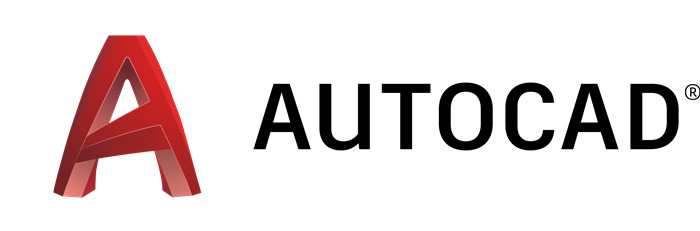
Summary: how to recover lost AutoCAD files, such as drawings, DWG files, etc? You can download Donemax Data Recovery to help you easily and completely recover lost AutoCAD files without any loss.
AutoCAD is a computer-assisted design application (Computer Aided Design) which is used to design or compose 2D and 3D models. This AutoCAD program has many AutoCAD commands that can be used to make designs and also has many facilities and features for modeling design objects so that it is widely used in various design specialist fields such as architects, civilians, machines and so on.
If you lose important AutoCAD files, you don't need to spend much time on re-creating them. You can use data recovery software to help you quickly recover deleted or lost AutoCAD documents. Donemax Data Recovery is a very powerful and easy-to-use data recovery program. It can help you 1:1 recover deleted or lost AutoCAD files.
- Recover permanently deleted AutoCAD files.
- Recover lost AutoCAD files from formatted or erased hard disk drive.
- Recover lost AutoCAD files from HDD, SSD, memory card, PC, Mac, USB flash drive, etc.
- Recover lost AutoCAD files due to virus infection, power failure, logical error, etc.
Donemax Data Recovery supports to recover all types of CAD files including DWG, DWFX, DXF, etc. It also can hep you recover images, Microsoft files, PDF documents, emails, videos, audio files, etc.
Easy steps to recover deleted or lost AutoCAD files
Step 1. Run Donemax Data Recovery and it will detect all drives that are installed to your computer. Select the drive that you believe was the last location of AutoCAD documents before they were lost.

Step 2. Select the first menu, Data Recovery. Then click "Scan". Let the software scan for some time to find any files that can be recovered.

Step 3. You will see several files appear on the screen. These are the files that can be recovered from the hard drive you choose. Find your AutoCAD document there and click Recover. Done, the recovery process using Donemax Data Recovery is very fast and easy and can be done at any time.

However, it is better if you understand the importance of storing master data such as AutoCAD documents because their function is usually for work purposes. Then, how can you avoid losing AutoCAD documents again in the future?
1. Make sure you save all AutoCAD files in one folder. This is to prevent files from becoming scattered and difficult to find when needed.
2. Backup to another hard drive or to an external drive. Every now and then, back up all your AutoCAD files to another hard drive installed on the computer by providing a special folder which can be named such as CAD Backups. Or, you can also move it to an external Hard Drive. This is safer because the computer drive is very volatile and can get infected with a virus that deletes a lot of important files.
When your important AutoCAD files gets lost, don't put new files to the hard drive where you lose your AutoCAD files. Immediately download, install and run Donemax Data Recovery to help you securely and easily recover deleted/lost AutoCAD files.
Donemax Data Recovery

Hot Articles
- Best 10 data recovery software for Windows and Mac OS
- Easy Way to Recover Permanently Deleted Files
- Fix Corrupted SD Card and Recover Lost Images and Videos
- Fix External Device Not Showing Up and Recover Data
- Recover Lost or Unsaved Word Documents
- Recover Deleted or Lost Hard Drive Partition
- Recover Lost Data on Windows 11 PC
- Recover Lost Data from Formatted SSD
- Recover Deleted Photos from Digital Camera
- How to Fix WD Portable Drive Not Showing Up