100% Effective data recovery software to completely recover deleted, formatted and lost files.

Summary: in this article, we will show you how to easily reset GoPro cameras to factory settings and how to recover lost data from a GoPro which has been reset to factory settings. We also offer a solution to help you permanently erase data from a GoPro before you sell or donate it.
Page Content:
Part 1. Reset GoPro camera to factory settings.
Before you donate, sell or dispose of an old GoPro, you may want to reset the GoPro to factory settings. Do you know how to reset a GoPro to factory settings? Here, you can follow the guide below to reset your GoPro to factory settings.
1. Reset GoPro Hero 3 White, Hero 3 Silver and GoPro Hero+LCD, Hero+, Hero 2014
Just Perform a Manual Update
2. Reset GoPro Hero 3 Black, Hero 3+
Step 1. Hold down the Shutter (S) button.
Step 2. Press the Power (P) button while holding the Shutter button.
Step 3. When the camera powers on, it will be set to all of the factory default.
3. Reset GoPro Hero 4
Step 1. Press the Mode (front) button until you see the Setup Gear icon.
Step 2. Press the Shutter (top) button to select it.
Step 3. Press the Mode (front) button until Reset Cam is highlighted.
Step 4. Press the Shutter (top) button to select it.
Step 5. Press the Mode (front) button to highlight Reset.
Step 6. Press the Shutter (top) button to select it.
Step 7. When the camera powers on, it will be set to all of the factory defaults.
4. Reset GoPro Hero 5 Session
Step 1. With your camera off, press the Menu button to turn on the status screen.
Step 2. Press the Menu button repeatedly until you get to Exit Menu.
Step 3. Press and hold Shutter button for 8 seconds.
Step 4. Press the Menu button to move to Yes, then press the Shutter button to select it.
NOTE: This resets camera defaults, date/time, camera username/password, and unregisters the device from your GoPro Plus account.
5. Reset GoPro Hero 5 Black, Hero 2018
Camera Defaults
Step 1. From the main screen, swipe down.
Step 2. Tap Preferences > Camera Defaults > Reset.
NOTE: Resets all settings except for date/time, and your camera's username/password.
Factory Reset
Step 1. From the main screen, swipe down.
Step 2. Tap Preferences > Factory Reset > Reset.
NOTE: In addition to Camera Defaults, this resets date/time, camera username/password, and unregisters the device from your GoPro Plus account.
6. Reset GoPro Hero 6 Black, Fusion
Camera Defaults
Step 1. From the main screen, swipe down.
Step 2. Tap Preferences > Camera Defaults > Reset.
NOTE: Resets all settings except for date/time, and your camera's username/password.
Factory Reset
Step 1. From the main screen, swipe down.
Step 2. Tap Preferences > Factory Reset > Reset.
NOTE: In addition to Camera Defaults, this resets date/time, camera username/password, and unregisters the device from your GoPro Plus account.
Fusion Factory Reset
Step 1. Press the Mode button (side) to power on your camera.
Step 2. Press the Mode button repeatedly until the Settings icon (wrench) appears; press the Shutter button (front) to enter Settings.
Step 3. Press the Shutter button five times to bring up the Preferences settings.
Step 4. Press the Mode button repeatedly, until "RESET" is highlighted at the bottom of the list, then press the Shutter button to select.
Step 5. Press the Mode button to highlight "RESET," then press the Shutter button to confirm and restore the camera to Factory Settings.
7. Reset GoPro Hero 7 Black, Silver, White
Camera Defaults
Step 1. From the main screen, swipe down.
Step 2. Tap Preferences > Reset > Reset Defaults > Confirm Reset
NOTE: Resets all settings except Date, Time, Camera Name and Password, Language, and Video Format
Factory Reset
Step 1. From the main screen, swipe down.
Step 2. Tap Preferences > Reset > Factory Reset > Confirm Reset
NOTE: In addition to Camera Defaults, this resets date/time, clears your connections, and removes the camera from your GoPro Plus account.
8. Reset GoPro Hero 8 Black
Preset Defaults
Step 1. Swipe down to access the Dashboard.
Step 2. Tap Preferences > Reset > Reset Presets.
NOTE: This will reset all of your camera's original preset settings to the defaults.
Factory Reset
Step 1. Swipe down to access the Dashboard.
Step 2. Tap Preferences > Reset > Factory Reset
NOTE: In addition to Camera Defaults, this resets date/time, clears your connections, and removes the camera from your GoPro Plus account.
9. Reset GoPro Max/GoPro Hero 9 Black/GoPro Hero 10 Black
Camera Defaults
Step 1. From the main screen, swipe down.
Step 2. Tap Preferences > Reset > Reset Defaults
NOTE: Resets all settings except Date, Time, Camera Name and Password, Language, and Video Format.
Factory Reset
Step 1. Swipe down to access the Dashboard.
Step 2. Tap Preferences > Reset > Factory Reset
NOTE: In addition to Camera Defaults, this resets date/time, clears your connections, and removes the camera from your GoPro Plus account.
Part 2. Recover lost data after resetting GoPro to factory settings.
Before you reset your GoPro to factory settings, you'd better make a full backup of your videos. However, if you don't make a backup, you still can recover your lost videos after reset your GoPro to factory settings. Data recovery software is able to securely and easily recover lost data from a GoPro which has been reset to factory settings.
Donemax Data Recovery is a safe, powerful and easy-to-use data recovery program. It offers advanced data recovery technology to ensure finding every recoverable file from a hard drive or digital device. Just follow the steps below to recover lost videos or other files from a GoPro which has been reset to factory settings.
Step 1. Download and install Donemax Data Recovery.
First of all, just download and install Donemax Data Recovery on your computer. Then run this software on your computer.
Step 2. Select the GoPro to start data recovery.
Connect the GoPro to your computer, then select the GoPro or memory card to start data recovery.

Step 3. Scan the GoPro to find lost videos.
Just click on Scan button. Donemax Data Recovery will deeply scan the GoPro and find all lost videos.

Step 4. Preview and recover lost videos.
Once the scan is completed, you can preview all recoverable videos. Then select the wanted videos and save them to your computer.

Donemax Data Recovery is able to completely recover lost videos from a reset GoPro. It also can help you recover deleted videos from a GoPro or recover videos from formatted GoPro memory card. This powerful data recovery software even can help you recover lost data from an inaccessible or damaged GoPro device.
Part 3. Permanently erase all data before selling or donating a GoPro.
Now, you have known that the lost videos still can be recovered even you have reset your GoPro to factory settings. Before you sell, donate or dispose of your GoPro camera, you'd better find a safer way to permanently erase all your private videos to prevent potential data recovery.
How to permanently erase videos and other files from a GoPro? Don't worry, data erasure software, such as Donemax Data Eraser, can help you securely and permanently erase data from a GoPro beyond recovery. Once the data is erased by Donemax Data Eraser, the data will be lost forever, can't be recovered by any data recovery software.
Download Donemax Data Eraser here:
This data erasure software offers three flexible data erasure modes to help you permanently erase data from GoPro.
Mode 1. Selectively shred files from the GoPro camera.
Run Donemax Data Eraser on your computer and connect the GoPro to your computer. Then select the videos you want to erase, and add them to the erasure list. Click on Erase Now button to permanently erase the selected videos.
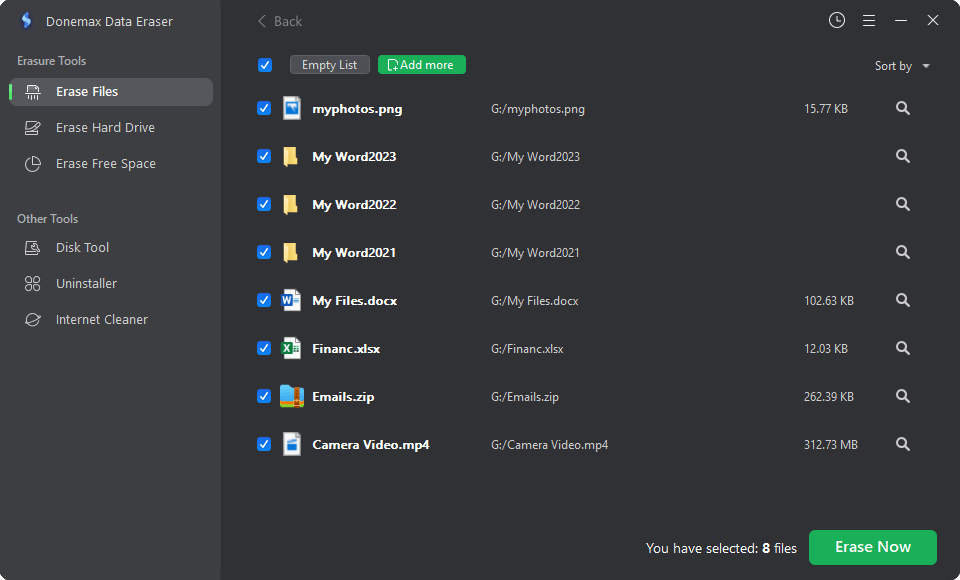
Mode 2. Wipe all data from the GoPro camera.
This mode will completely wipe the GoPro, all data on the GoPro will be permanently erased. Before you sell or donate your GoPro, this mode is perfect for you.

Mode 3. Erase deleted videos from the GoPro camera.
This mode will erase the deleted/lost videos from the GoPro camera. It will not affect the existing videos in your GoPro.

Donemax Data Eraser is 100% safe data erasure software. Once your data is erased by this software, the data will be lost forever, can't be recovered by any data recovery method. And it will not cause any damage to your GoPro device.
Final Words
Before you reset your GoPro to factory settings, you'd better make a backup of your videos. If not, you still can recover the videos after resetting it to factory settings. Before you sell, donate or dispose of your old GoPro, you can use data erasure software to help you securely and permanently erase all data inside the GoPro/memory card to prevent potential data recovery.
Related Articles
Donemax Data Recovery

Hot Articles
- Best 10 data recovery software for Windows and Mac OS
- Easy Way to Recover Permanently Deleted Files
- Fix Corrupted SD Card and Recover Lost Images and Videos
- Fix External Device Not Showing Up and Recover Data
- Recover Lost or Unsaved Word Documents
- Recover Deleted or Lost Hard Drive Partition
- Recover Lost Data on Windows 11 PC
- Recover Lost Data from Formatted SSD
- Recover Deleted Photos from Digital Camera
- How to Fix WD Portable Drive Not Showing Up