Before we start:
Donemax Disk Clone is an easy-to-use disk cloning program. It can securely move everything from your computer hard drive to the Crucial MX500 SSD. If you want to clone a hard drive to new Crucial MX500 SSD, it is a good choice.
PAGE CONTENT:
A superhero called storage makes sure your files and games load quickly in the world of computers and technology that changes quickly. The Crucial MX500 (SSD) is one of these heroes. It is an SSD device. People love how fast it is and how safe your things are on it. Think about other storage heroes, like Crucial MX500 twins, that have similar abilities but cost less.
Clone Crucial MX500 SSDs are what these are. This time, we'll discuss these cheap SSDs and how they stack against the originals. They also make great computer adventure companions. Wait until you meet the storage SSDs!

Key Features of Crucial MX500 SSD:
- 3D NAND Technology: The MX500 uses 3D NAND technology, which stacks memory cells vertically to make more space for storage without slowing things down. Compared to regular 2D NAND SSDs, this makes them faster and last longer.
- Integrated Power Loss Immunity: The built-in power loss immunity is one of the best features. It helps protect your info in case the power goes out suddenly. This function ensures that your files are still there even if the power goes out suddenly.
- AES 256-bit Hardware Encryption: Users who care about security will like the AES 256-bit chip encryption, which protects data well. The MX500 is a good choice for work and personal use because it has this important feature for keeping private data safe.
- Dynamic Write Acceleration: The MX500 uses dynamic write acceleration technology to improve performance and keep write speeds fast, even when doing a lot of work. It is beneficial for tasks like editing videos, where sending large files is usual.
- Adaptive Thermal Protection: The MX500 has adaptive thermal safety to keep it from overheating and running at its best. This feature changes the drive's working temperature on the fly, which makes it last longer and work more reliably.

🚩Crucial MX500 SSD Competitors:
As the Crucial MX500 became more famous, other companies tried to copy its success by making clones with the same features and performance. These clones are usually more affordable, which makes them a good choice for people who want high-quality storage solutions but don't want to spend a lot of money.
ADATA SU800:
The ADATA SU800 is one of the best Crucial MX500 clones on the market. It has a lot of storage space and uses 3D NAND technology. With read and write speeds similar to the MX500, the SU800 is a good choice for users who want consistent performance at a low cost.
Samsung 860 EVO:
The Samsung 860 EVO is often seen as an excellent alternative to the Crucial MX500, even though it is not an exact copy. With similar capacities and Samsung's V-NAND technology, the 860 EVO gives users with different storage needs great speed and dependability.
Kingston A2000:
The A2000's NVMe technology lets it read and write data faster, making it an excellent choice for people who want better performance.
🚩Performance Comparison:
To judge how well Crucial MX500 clones work, compare important factors like read and write speeds, durability, and how well they work in real-world applications.
Read and Write Speeds:
The Crucial MX500 can read up to 560MB/s and write up to 510MB/s, according to reports. On the other hand, Clone drives like the ADATA SU800 and Kingston A2000 have comparable speeds and give users a similar experience.
Real-world Application Performance:
Crucial MX500 clones work about as well as the original MX500 in real-world situations, such as games, creating content, and transferring files.
Two Crucial MX500 SSD Clone Methods
If you want to clone your old hard drive to the Crucial MX500 SSD, you can try disk cloning software such as Acronis True Image and Donemax Disk Clone.
Method 1. Use Acronis True Image
To use Acronis True Image , you need at least one Crucial SSD. Connect the SSD to your machine before you install and copy it.
Step 1. Connect the Crucial MX500 to your computer using the SATA to USB connection. Do not touch the gold pins connecting the wires.
Step 2. Check to see that your Crucial MX500 is linked correctly. Get Acronis True Image for Crucial and set it up. Click Clone Disk on the Tools tab.
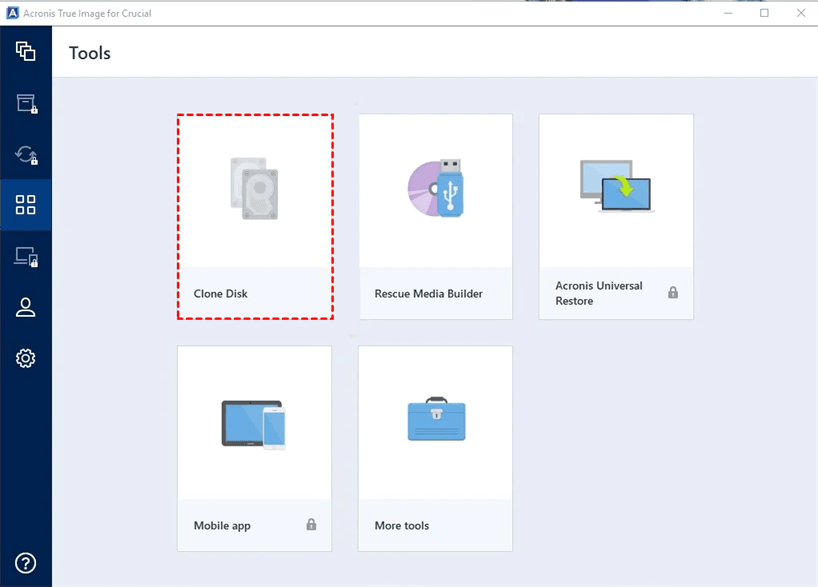
Step 3. Check the Automatic clone mode and click Next. It will copy the Crucial MX500 and get it ready to use. And the sections will change sizes on their own to fit on the available disk space.
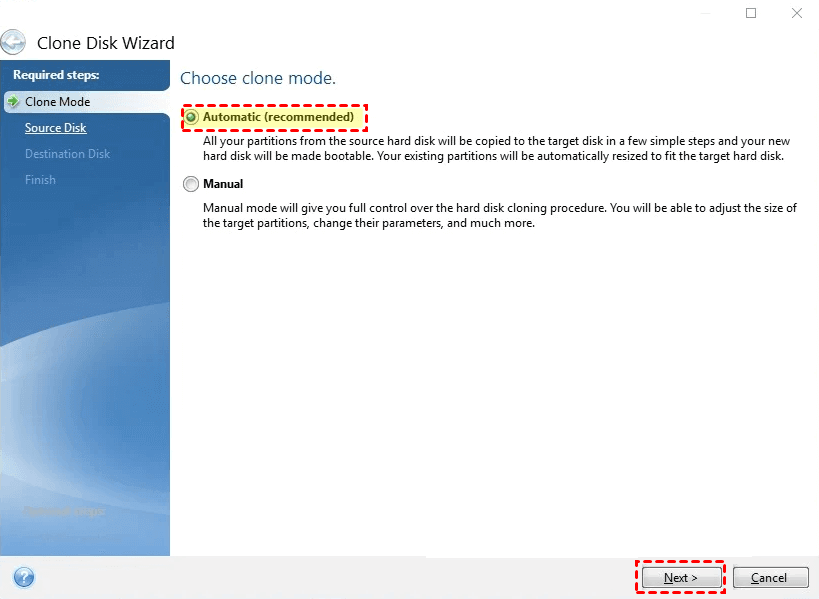
Step 4. Next, you'll see a list of all the disks that can be cloned. First, choose the old disk as the source disk.
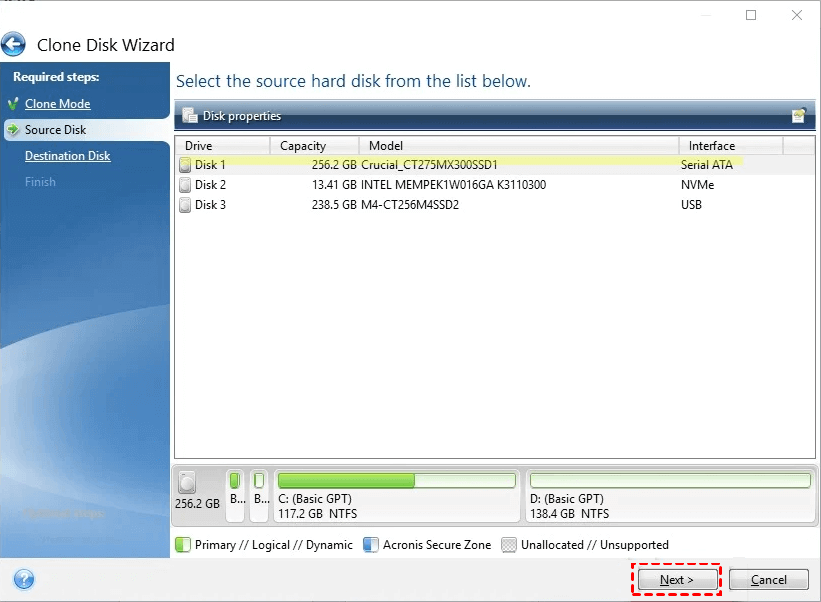
Next, choose the Crucial MX500 as the destination disk. After you've picked out each disk, click Next.
Step 5. You'll be told if the target disk has information on it. Click OK to be sure you want to delete the target disk's files and data. You can also double-check that you have chosen Crucial MX500 as the destination disk. To go ahead, click Proceed if it looks right. It will restart the machine and begin the cloning process.

Method 2. Use Donemax Disk Clone
Donemax Disk Clone can help you clone all data including operating system, settings, programs, user files and other data from the old computer disk to the new Crucial MX500 SSD. Then you can set the Crucial MX500 SSD as the new boot drive on your computer.
Step 1. Download and install Donemax Disk Clone on your computer, open it.
Step 2. Open Donemax Disk Clone, then choose Disk Clone mode. Select the old disk as the source disk, select the Crucial MX500 SSD as the destination disk. Click Next.

Step 3. Select Check the option if the destination is SSD, then click on Clone button to securely move all data from the old disk to the new Crucial MX500 SSD.

Once the process gets finished, you can boot into BIOS mode and set the new Crucial MX500 SSD as the boot drive.

Set Boot Drive in BIOS Settings
Restart your computer, press F2 or F8 or Del to enter into BIOS settings, then find boot tab, select the Crucial MX500 SSD as the new boot drive.
Conclusion:
Whether you pick the original Crucial MX500 or one of its many friendly copies, the best storage hero for your computer will depend on its needs. You must choose the one to keep your files safe and your games running smoothly.
If you choose the original or a copy, you'll always have a reliable computer friend with you. As you start to store things, keep this in mind: the best hero for your computer is the one that meets your needs and keeps everything going smoothly. Have fun computing!
Both of Acronis True Image and Donemax Disk Clone can help you securely clone all data from old hard drive to new Crucial MX500 SSD. If you want to upgrade your PC to Crucial MX500 SSD, choose one of the programs and help you transfer all data from old hard drive to the Crucial MX500 SSD.
Related Articles
- Apr 29, 2025How to Clone SD Card to a USB Drive or External Disk?
- May 29, 2025How to Clone FAT32 or exFAT Drive to NTFS Drive?
- Jun 10, 2025How to Upgrade SSD on ASUS Laptop?
- Jun 21, 2025What is the 3-2-1 Backup Rule? How to Back Up Data?
- Aug 09, 2024How to Clone a FAT or exFAT Hard Drive?
- Jun 10, 2025Bit Copy SD Card: How to Clone SD Card Bit-by-Bit?

Steven
Steven has been a senior writer & editor of Donemax software since 2020. He's a super nerd and can't imagine the life without a computer. Over 6 years of experience of writing technical solutions and software tesing, he is passionate about providing solutions and tips for Windows and Mac users.

Gerhard Chou
In order to effectively solve the problems for our customers, every article and troubleshooting solution published on our website has been strictly tested and practiced. Our editors love researching and using computers and testing software, and are willing to help computer users with their problems
