PAGE CONTENT:
Keeping our files and systems safe in this modern world is very important. It's like having an extra key for your house - you're ready if something goes wrong. That's why disk copying software is useful. It's like making a copy of your whole hard drive, so if something happens to your computer, it's easy to get it back to the way it was. There are many choices, but some of them can be pricey.
Don't worry! Windows users can choose from a lot of free disk copying programs. Even better, some of them are portable, which means you can take a USB drive with you and use it on any computer without installing anything. Let's explore the world of free tools for copying portable disks and find some gems!

Why Use Portable Disk Cloning Software?
Most disk copying software must be installed on a computer to work. Portable models, on the other hand, have several benefits:
- Universality: The software can be run on any Windows PC straight from a USB or other external storage. This is great for IT professionals managing multiple computers or copying personal info to different computers.
- Security: Portable software often skips over a computer's main system, making it less likely to install malware or accidentally damage other software.
- Convenience: Since there is no installation, there are no problems with removal. You can plug it into your portable storage device and run the app when necessary.
- Efficiency: Portable versions are usually small and light, and they don't need many system resources to be used on older or less powerful computers.
Free Disk Cloning Software for Windows:
Find a reliable portable cloning software to help you clone hard drive, migrate operating system, back up data or create bootable clone for your computer.
Donemax Disk Clone:

Donemax Disk Clone is an award-winning disk cloning programs which is trusted by millions of users. It can clone any hard drive on Windows OS or macOS and it offers USB portable version for cloning hard drives even the operating system is crashed.
It is an easy-to-use clone tool for Windows users and Mac users to securely upgrade HDD to SSD, clone data from a damaged drive to a good drive, etc. The users only need to select the source drive and the destination drive, then clone all data from the source to the destination by clicking on Clone button.
If you want to make a full bootable clone backup for your Windows PC or your Mac, this tool can help you. It can clone all data including operating system, apps, programs, user data, settings and other data from the computer to an external HDD or SSD, then make a bootable clone backup.
Download free portable cloning software >>
Clonezilla:
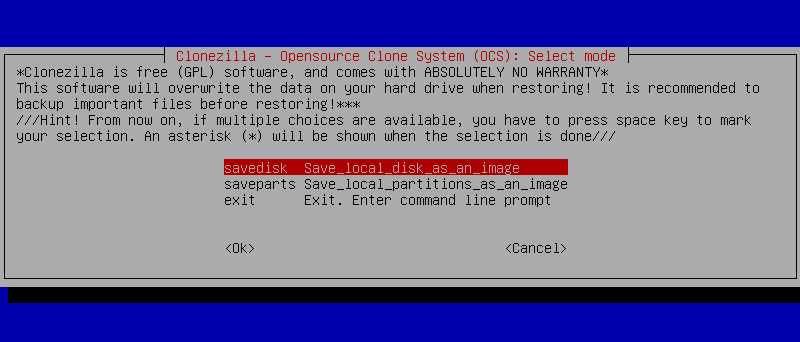
Clonezilla is a trusted open-source disk cloning software with many useful features. It works with many file systems and disk types, such as NTFS, FAT, ext2/3/4, etc. It has an easy-to-use interface with options for beginners and experts, so users can do basic disk cloning jobs or change the cloning parameters to suit their needs. Clonezilla is very portable, so it's a great choice for cloning disks while you're on the go. There are versions of it that can be used with bootable USB drives.
Download free portable cloning software >>
Macrium Reflect Free:
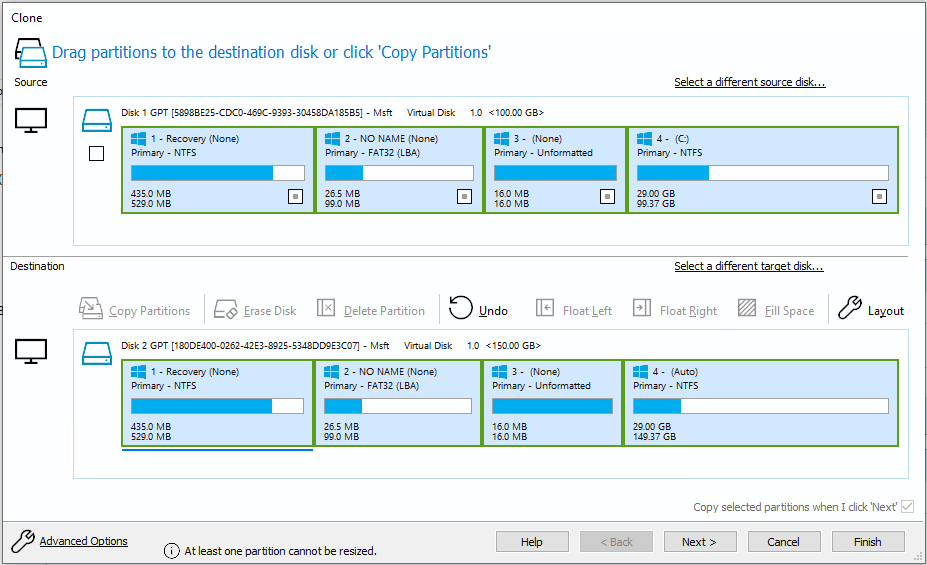
Macrium Reflect Free has powerful disk imaging and cloning features that make it easy for users to make exact copies of their files. Thanks to its easy-to-use layout, users can clone disks with just a few clicks.
It has features like encrypted data, regular backups, and differential backups to keep your data safer. The portable version of Macrium Reflect Free lets users clone disks without installing it. That makes it good for techs and people who like solutions they can use whenever needed.
Download free portable cloning software >>
AOMEI Backupper Standard:
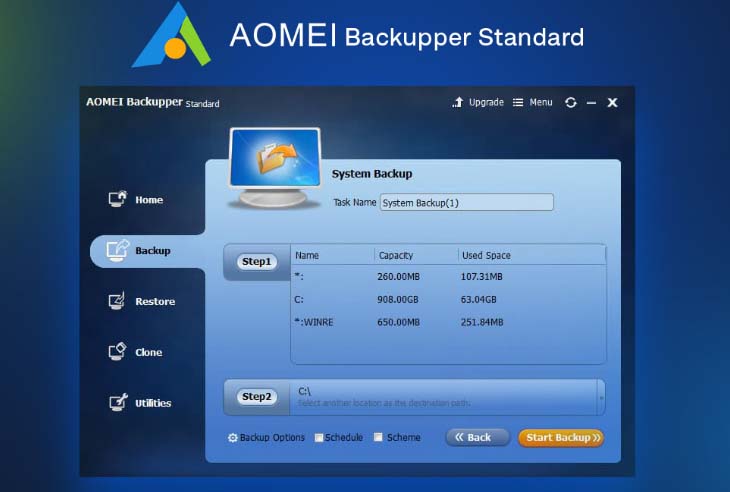
- Many backup and cloning tools exist in AOMEI Backupper Standard, such as disk, system, and partition.
- Its design is easy for every user to understand, and step-by-step wizards walk users through the cloning process.
- Users can make bootable media on USB drives with the portable version of AOMEI Backupper Standard. That makes it easy to copy disks between computers.
EaseUS Todo Backup Free:
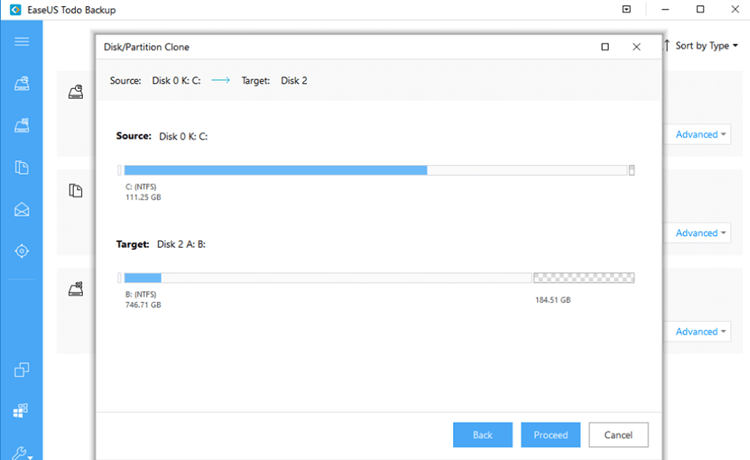
- EaseUS Todo Backup Free has many disk cloning options, such as system clone, disk clone, and partition clone.
- Its easy-to-use interface simplifies cloning, so users can easily copy whole disks or certain sections.
- The portable form of EaseUS Todo Backup Free lets users make bootable USB drives for cloning disks while on the go. That makes it useful for various situations, such as system migrations and data backups.
Download free portable cloning software >>
Hasleo Disk Clone:
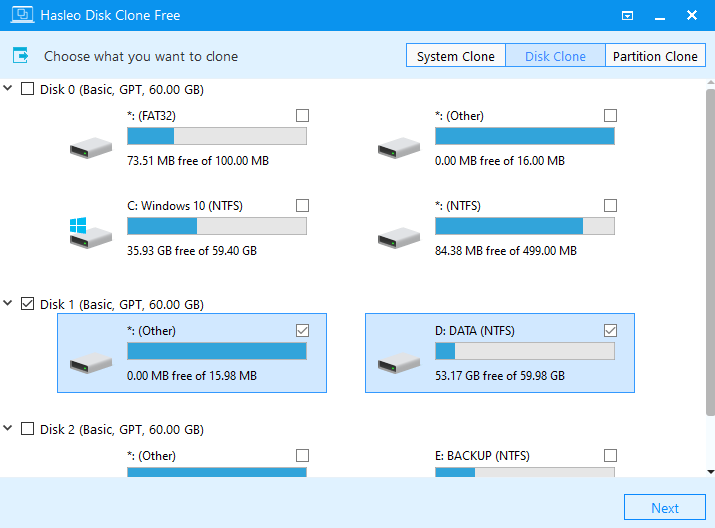
A free tool that is easy to use and is made to copy disks. Hasleo Disk Clone can copy sectors by sector, work with both MBR and GPT disks, and move a Windows OS to a new drive. Hasleo Disk Clone is a simple way to copy a disk, but it doesn't have as many advanced features as other choices.
Download free portable cloning software >>
Benefits of Free Portable Disk Cloning Software:
- Cost-Effectiveness: Free disk cloning software is a good choice for both people and businesses because it doesn't require expensive licenses or subscriptions.
- Portability: Portable disk cloning software gives users unmatched flexibility and convenience by letting them clone disks on multiple computers without running any software.
- Reliability: Although many disk cloning programs are free, they have powerful features and work reliably, protecting your data and keeping your system stable.
- User-Friendly Interfaces: Most free disk cloning software has easy-to-use screens and step-by-step guides, so people with different technical knowledge can use it.
- Comprehensive Features: Free disk cloning software usually comes with many different features, like the ability to clone the whole system, change the size of partitions, and secure data. That gives users a complete set of backup and cloning options.
Getting Started with Portable Disk Cloning Software
Once you've picked out your software, here are some general steps to make sure the copy goes well:
Preparation: Please ensure the target drive has enough space to hold the source drive. Make a copy of any important data not copied during the cloning process.
Run the Software: Start the portable disk cloning program from a USB or external hard drive.
Select Source and Target: Make it clear which drive is the source (the one you want to clone) and which is the target (where the clone will go). Make sure you've made the right choices to avoid accidentally losing information.
Configure Options: There may be some configuration choices for you, depending on the software you're using:
- Sector-by-Sector Clone: This makes an exact copy of the source drive, with any spare sectors included. Pick this if you need a full copy that can be used in court.
- Intelligent Sector Clone (or similar): This option copies only the sectors that are being used. If the source drive isn't fully full, this option makes the cloning process faster and more efficient.
- Resize Partitions (Optional): Some software lets you change the size of sections while they are being copied. That can be helpful when the source drive is bigger than the target drive.

Start the Cloning Process: Once you've chosen your drives and made any other choices, start the cloning process. The software will usually give you an idea of how long it will take to finish, but this can change depending on how fast and big your drives are.

Conclusion:
Free portable disk cloning software for Windows is a great option for people who want reliable, easy-to-use, inexpensive disk cloning tools. These software choices have all the features and function different users need, whether backing up their systems, moving data, or recovering from a disaster. Free disk cloning software lets users protect their important data and keep their systems running smoothly without spending much money.
Donemax Disk Clone is a reliable portable disk cloning software. It can help you clone HDD to SSD, move data among any drives and external devices. This software also can help you create bootable clone backup for Windows PC or Mac computer.
Related Articles
- Jul 03, 2024How to Clone Hard Drive with Macrium Reflect Clone Software?
- Jan 23, 2024How to Clone A Disk With Several Partitions?
- Jun 07, 2023How to Change the Boot Drive on Windows 10 or Windows 11?
- Apr 09, 2024How to Replace Computer HDD With Samsung SSD?
- Jun 07, 2023How to Move Windows 10/11 to Another Hard Drive or SSD?
- Apr 27, 2024How to Clone Hard Drive to Samsung Portable SSD?

Steven
Steven has been a senior writer & editor of Donemax software since 2020. He's a super nerd and can't imagine the life without a computer. Over 6 years of experience of writing technical solutions and software tesing, he is passionate about providing solutions and tips for Windows and Mac users.

Gerhard Chou
In order to effectively solve the problems for our customers, every article and troubleshooting solution published on our website has been strictly tested and practiced. Our editors love researching and using computers and testing software, and are willing to help computer users with their problems