Before we start: A disk cloning software for WD hard drive will be helpful to copy all the disk content including Windows OS and files to WD External Hard Drive. We recommend you try Donemax Disk Clone.
PAGE CONTENT:
Can I clone to a WD external drive?
Western Digital (WD) external hard drive is one of the most commonly used storage device. It's widely used around the world to store data as a backup or make it easy to seamlessly transfer large files between your computers.
Of course, you can choose WD external hard drive as destination to cloning a hard disk to. If you clone your OS and files to a WD external hard drive, you can access your work and data on another machine anywhere else by carrying an external hard drive in your backpack. Here we will show you the instructions to clone a hard disk to a WD external hard drive.
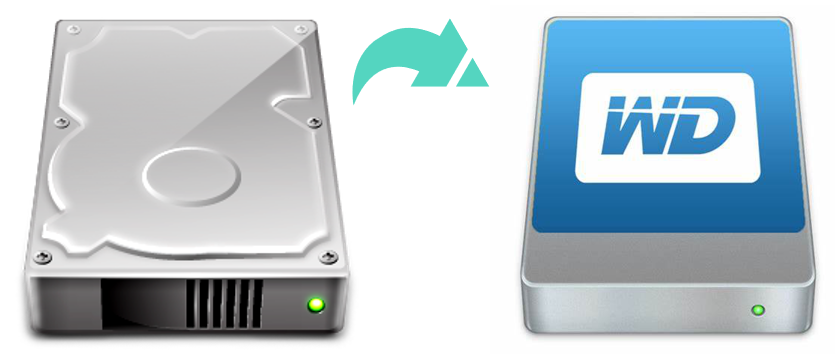
What do I need to prepare before cloning to a WD drive?
To clone to WD external hard drive, you need to prepare the following things in advance:
A blank Wd external hard drive:it should be big enough to save all the data on the source disk to clone. And there should be no important data on the WD drive because it will be erased after cloning.
A cable: A USB cable is used to connect the Wd external disk to the computer.
Install a disk copy software: it requires a disk cloning software that can clone the system and all data to another disk and make it bootable. I recommend Donemax Disk Clone to achieve disk cloning. It has never let me down in the past use.
How to clone an internal disk to a WD external hard drive?
Please just do as following steps to clone your entire hard drive to WD disk.
Step 1. Connect the WD external hard drive to your machine with a USB cable.
Step 2. Launch Donemax Disk Clone.
Step 3. Choose Disk Clone. Normally, it is selected by default when launching.
Step 4. Select the source disk to clone, and select the WD external hard drive as destination disk to clone to. and click Next.

Step 5. Preview and resize the disk layout on the WD external hard drive.

Step 6. Click the Clone button to start to clone the disk to WD drive.

If you are cloning OS and data to a WD external SSD, check the box before check the option if the destination is SSD to optimize the SSD usage.
Conclusion
As you can see, it's very simple to clone the drive to a WD external SSD or hdd with the help of Donemax Disk Clone. The system, installed applications and all the data on your drive can be cloned to the destination disk safely without problems.
Donemax Disk Clone is highly compatible and supports a wide range of devices. You can use it to clone HDD to SSD and vice versa, clone USB flash drive, clone memory card, and so on in Windows 11/10/8/7/Vista. For Mac uses, Donemax Disk Clone for Mac is recommended.
Related Articles
- Jun 07, 2023How to Change the Boot Drive on Windows 10 or Windows 11?
- Jul 11, 2023How to Copy Hard Drive to SSD with Everything, Including the OS, Installed Programs and Data
- May 13, 2024How to Clone Operating System?
- Apr 11, 2024Crucial MX500 Clone: Clone Crucial MX500 SSD With Disk Cloning Software
- Jan 19, 2024Best 6 Crucial SSD Disk Cloning Software
- Jul 20, 2024How to Clone Hard Drive to SanDisk SSD?

Lucien
Lucien is a writer and a chief programmer of Donemax software who has worked in the company for 5+ years. He has written much of the content on the site and devotes to providing troubleshooting and solution for Windows and Mac users including disk cloning, data recovery, migration, eraser, error fixes.

Gerhard Chou
In order to effectively solve the problems for our customers, every article and troubleshooting solution published on our website has been strictly tested and practiced. Our editors love researching and using computers and testing software, and are willing to help computer users with their problems