PAGE CONTENT:
- Winmail.dat File – Overview
- Why Do Mac Users Receive Winmail.dat?
- The Annoyance of Winmail.dat on Mac
- How to Open a Winmail.dat File on Mac?
- How to Handle Winmail.dat Files in Different Email Clients on Mac?
- How to Recover Deleted or Lost Winmail.dat on Mac?
- Preventing Future Winmail.dat Issues
- Conclusion
Email communication has evolved tremendously, enabling users to exchange various types of data efficiently. However, certain compatibility issues occasionally arise, especially when different platforms or email clients are involved. One such common issue encountered by Mac users is the mysterious Winmail.dat file attachment. Many people find themselves puzzled by its presence, unable to open or interpret the contents. This article explores what Winmail.dat is, why it appears, and how to open it on a Mac.

Winmail.dat File – Overview
The Winmail.dat file is a proprietary format used by Microsoft Outlook to store email formatting information. When sending emails, particularly rich-text formatted messages, Outlook packages formatting data and sometimes attachments into a binary file known as Winmail.dat. However, this file can cause problems for users who are not using Outlook, particularly those on non-Microsoft systems like macOS.
In simple terms, Winmail.dat files are a side effect of Outlook's method of encoding certain message components, such as rich text, fonts, colors, and even attachments, in a format called Transport Neutral Encapsulation Format (TNEF). While Outlook can decode this file and display it correctly, other email clients, including Apple Mail, cannot natively interpret it.
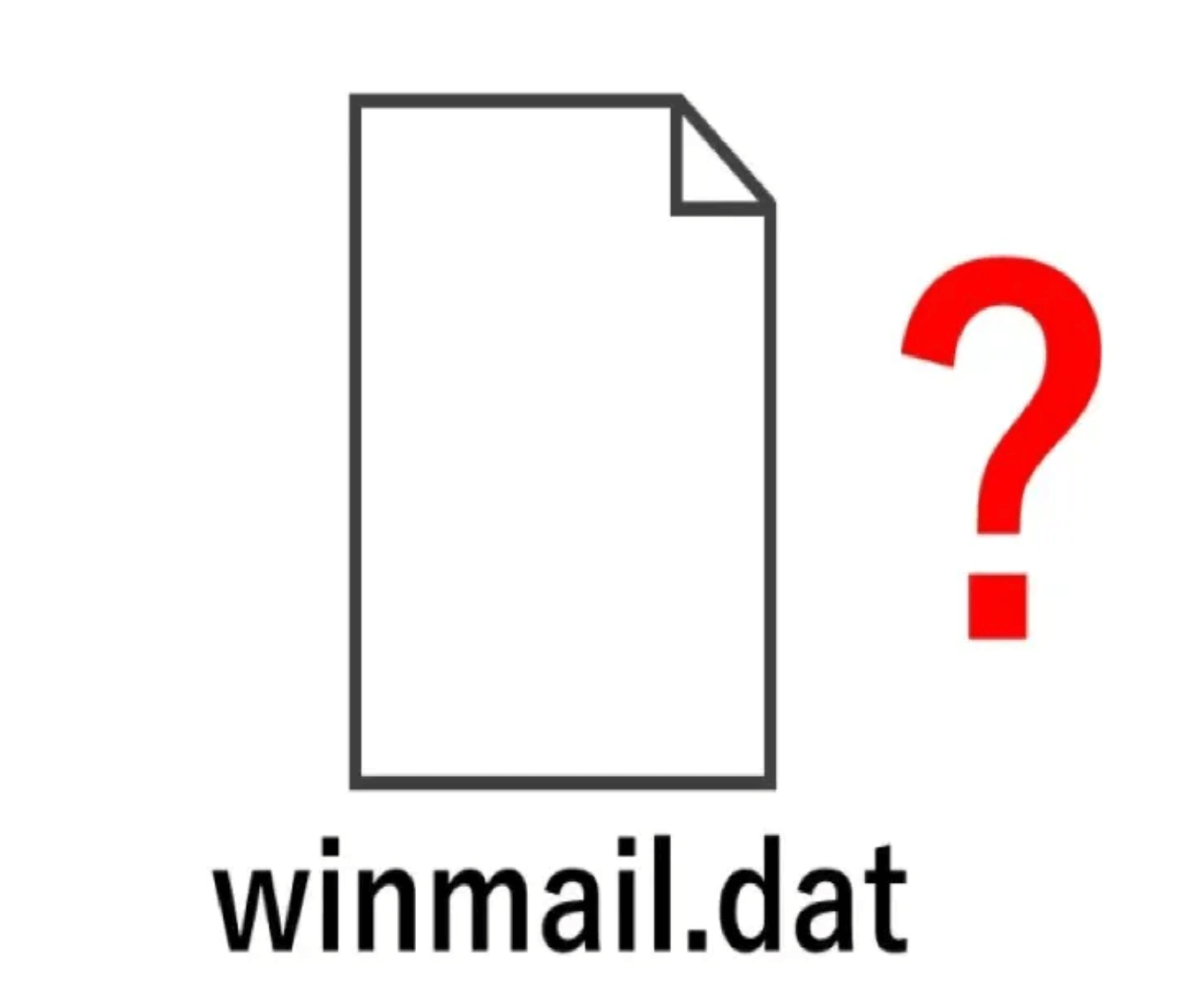
Why Do Mac Users Receive Winmail.dat?
Receiving a Winmail.dat file is typically the result of an email sent from someone using Microsoft Outlook, with the email set to Rich Text Format (RTF) or in some cases, HTML format. Instead of being able to open the email and view the intended attachment or message, Mac users are left with a cryptic file that their system doesn't recognize.
The issue isn't exclusive to Mac users; non-Outlook users on any platform can face the same challenge. However, Mac users tend to encounter this more frequently due to the widespread use of Apple Mail, which doesn't support TNEF encoding.
Here are a few specific reasons why a Winmail.dat file might appear:
1. Outlook Email Settings: When Outlook is set to send emails in Rich Text Format (RTF), it converts certain message parts into TNEF-encoded data, resulting in the Winmail.dat file.
2. Attachments Encoded in TNEF: Outlook may package attachments within the Winmail.dat file, making them inaccessible to non-Outlook users.
3. Corporate Email Systems: Some organizations use Microsoft Exchange servers configured to send emails in a way that generates Winmail.dat attachments for non-Outlook recipients.
The Annoyance of Winmail.dat on Mac
For Mac users, encountering a Winmail.dat file can be frustrating because, by default, macOS doesn't provide a built-in way to open or extract content from these files. If an email contains an actual attachment, such as a document or image, it may be embedded within the Winmail.dat file, making it seemingly inaccessible. Additionally, the recipient may be unable to view the formatted content of the email, further complicating communication.
How to Open a Winmail.dat File on Mac?
Thankfully, there are several methods and third-party tools that allow Mac users to open and extract content from Winmail.dat files. The process is relatively straightforward, though it may require some additional steps or software. Below are various solutions that can help.
1. Use a Winmail.dat Viewer App
There are several free and paid apps available on the Mac App Store and other platforms that allow you to open and read Winmail.dat files. These apps are designed specifically to decode the TNEF format and extract any attachments or formatting information contained within the Winmail.dat file.
Some of the most popular Winmail.dat viewer apps include:
- TNEF's Enough: A lightweight, free app designed to open Winmail.dat files and extract their contents. Users can drag the Winmail.dat file into the app, and it will display the embedded content, including any attachments.
- Letter Opener for macOS: This paid app integrates with Apple Mail, allowing you to seamlessly open Winmail.dat files directly from your inbox. It automatically decodes the file and presents the intended email formatting and attachments.
- Winmail.dat Viewer: Another free option that allows Mac users to open and view the contents of Winmail.dat files, including attachments and rich-text formatting.
To use these apps, simply download the software from the Mac App Store or the developer's website, and follow the instructions for opening or dragging the Winmail.dat file into the app interface.
2. Use Online Tools to Open Winmail.dat Files
If you prefer not to download any additional software, you can use one of the many online tools available to open Winmail.dat files. These tools work by uploading the file to a web-based platform that decodes it and provides access to any attachments or email formatting.
Popular online tools include:
- Winmaildat.com: This simple online tool allows users to upload a Winmail.dat file and extract the contents in just a few clicks. After uploading the file, the tool displays a list of embedded attachments, which can then be downloaded individually.
- TNEF Decoder: Another online solution that processes Winmail.dat files and reveals the hidden contents. It works similarly to Winmaildat.com, making it a fast and convenient option for occasional users.
While online tools are easy to use, they require an active internet connection and may not be ideal for users handling sensitive or confidential information. Be sure to trust the platform you're using if privacy is a concern.
3. Change Email Settings in Outlook (Sender-Side Fix)
While the methods above allow you to open Winmail.dat files on a Mac, it may be more efficient to prevent the problem from occurring in the first place. If you're regularly receiving emails from specific Outlook users that result in Winmail.dat attachments, you can ask them to adjust their Outlook settings to ensure that emails are sent in a more compatible format.
Here's how the sender can change their Outlook settings:
- Set the Email Format to Plain Text or HTML: Ask the sender to go to the File tab in Outlook, click on Options, and then select Mail. Under the "Compose messages" section, they should set the message format to either HTML or Plain Text instead of Rich Text. This will prevent Outlook from generating the Winmail.dat file.
- Disable TNEF Encoding for Specific Contacts: If the sender frequently emails you, they can disable TNEF encoding for your contact alone. To do this, they should open your contact card in Outlook, click on Properties, and check the box that says Send Plain Text only.
- Ensure Compatibility in Exchange Servers: In some organizations, administrators can configure the Microsoft Exchange server to prevent sending emails in the TNEF format. This can be particularly useful in corporate environments where the issue is widespread.
How to Handle Winmail.dat Files in Different Email Clients on Mac?
Depending on the email client you're using on your Mac, there are specific approaches to handle Winmail.dat files. Let's look at a few common clients:
Apple Mail:
Apple Mail, the default email client on macOS, doesn't natively support Winmail.dat files, which can be frustrating. As mentioned earlier, third-party apps like Letter Opener or TNEF's Enough can integrate with Apple Mail, allowing you to open these files directly from your inbox. Another option is to download the Winmail.dat attachment and use one of the online tools mentioned above.
Outlook for Mac:
If you're using Outlook for Mac, you'll find that Winmail.dat files are handled natively since Outlook is compatible with its own TNEF encoding. This means you can open Winmail.dat files without the need for additional software. However, if you're receiving emails from other Outlook users, make sure your Outlook preferences are set to avoid generating Winmail.dat files when responding to non-Outlook users.
Mozilla Thunderbird:
Mozilla Thunderbird is a popular third-party email client for Mac users. While it doesn't natively support Winmail.dat files, you can install a free add-on called LookOut. This add-on automatically decodes Winmail.dat files, allowing Thunderbird users to access attachments and email formatting.
Spark Email Client:
Spark is another widely-used email client for macOS. Like Apple Mail, Spark doesn't have built-in support for Winmail.dat files. You will need to rely on third-party apps or online services to decode and open the file.
How to Recover Deleted or Lost Winmail.dat on Mac?
Donemax Data Recovery for Mac, the reliable Mac data recovery software, supports to recover all file formats on Mac including recovering deleted or lost Winmail.dat files.
Step 1. Download and install Donemax Data Recovery for Mac on your Mac, then run it from Launchpad.
Step 2. Select the Mac internal drive (Macintosh HD) to start data recovery.

Step 3. Click on Scan button to scan the internal drive and find all recoverable files including Winmail.dat files.

Step 4. After scanning, click Type, then find the dat file, select the Winmail.dat files, click on Recover button to save them.

Preventing Future Winmail.dat Issues
The best way to avoid the headache of Winmail.dat files in the future is to communicate with senders who use Outlook and request that they change their email format settings. By switching from Rich Text to HTML or Plain Text, they can ensure that emails are compatible with non-Outlook email clients, including Apple Mail.
Additionally, if you're in a corporate environment that uses Microsoft Exchange servers, you can consult with your IT department to see if they can configure the server to disable TNEF encoding for external emails.
Conclusion
The Winmail.dat file may seem like an unnecessary complication for Mac users, but understanding its origins and how to open it can save you a lot of frustration. By using specialized apps, online tools, or asking Outlook users to modify their email settings, you can effectively manage these files and prevent them from disrupting your email communication.
While there is no perfect native solution on macOS, the variety of tools and workarounds available make it relatively simple to deal with Winmail.dat attachments. As email technology continues to evolve, it's possible that future updates to email clients like Apple Mail may offer native support for TNEF files, but until then, these solutions should suffice for Mac users dealing with this issue.
Related Articles
- Jan 01, 1970About Text File (.txt), How to Open It on Windows or macOS
- Jan 14, 2025About Mac Partition Scheme: GUID Partition Map, Master Boot Record, Apple Partition Map
- Jul 24, 2024Apple Menu on Mac
- Dec 23, 2024What is Boot Camp Assistant?
- Sep 02, 2025What Is File Sharing on Mac? A Comprehensive Guide
- May 23, 2025Ctrl + Alt + Del on Windows: What It Is and Why It Matters

Steven
Steven has been a senior writer & editor of Donemax software since 2020. He's a super nerd and can't imagine the life without a computer. Over 6 years of experience of writing technical solutions and software tesing, he is passionate about providing solutions and tips for Windows and Mac users.

Gerhard Chou
In order to effectively solve the problems for our customers, every article and troubleshooting solution published on our website has been strictly tested and practiced. Our editors love researching and using computers and testing software, and are willing to help computer users with their problems
Hot Donemax Products

Clone hard drive with advanced clone technology or create bootable clone for Windows/Mac OS.

Completely and easily recover deleted, formatted, hidden or lost files from hard drive and external storage device.

Certified data erasure software - permanently erase data before selling or donating your disk or any digital device.
