Before we start: After formatting a hard drive with Disk Utility or third-party disk formatting software, the data is not gone permanently. With the recovery tool Donemax Data Eraser for Mac, it's easy and effective to recover the data from formatted hard drive on Mac.
PAGE CONTENT:
Hi, I need a solution to recover lost data from my external hard drive. This 1TB external hard drive was formatted using Disk Utility and all lost data was gone, no backup. Is there any way to recover lost data from it?
- Sean
Is it possible to recover lost data from a formatted hard drive? Yes, download Donemax Data Recovery for Mac. This Mac unformat software can help you quickly recover all lost files and documents from a formatted HDD, SSD, memory card, USB flash drive, digital camera, etc.

This page will outline the reasons to choose the unformat software for Mac and detail steps to recover the data from formatted drive on Mac with the professional data recovery software. Also, it's highly suggested to back up data to multiple places to avoid data loss in the future.
Best Unformat Software for Mac
Basically, there are two methods to format a hard drive on Mac. First of all, you can format a hard drive with Mac Disk Utility. It will quickly erase the hard drive and format it for your Mac. And you also can use third-party disk formatting software to help you format a hard drive on Mac. For example, you can use Donemax Data Eraser to help you quickly format a hard drive under Mac OS.
In most cases, you will make a full backup of the target hard drive before you format it. However, if you forget to backup your data, the lost data still can be recovered. Mac data recovery applications are able to help you recover formatted hard drive on Mac and get lost data back.
Donemax Data Recovery for Mac is one of the best disk unformat software for Mac OS. It offers advanced data recovery technology to ensure finding every recoverable file from a formatted hard drive.
Formatted recovery features:
- Unformat HDD, SSD, USB drive, memory card, digital camera, external disk on Mac.
- Recover lost data when your hard drive is erased by Disk Utility.
- Unformat a hard drive which is formatted by third-party disk formatting software.
- Recover lost data from a initialized hard drive.
- Export data from an inaccessible hard drive to your Mac.
Whether you format the hard drive using Disk Utility or using third-party disk formatting software, you can unformat it with Donemax Data Recovery for Mac. After deep scan, you can completely recover lost documents, photos, videos, audio files, emails and other files from the formatted hard drive.
Steps to Unformat Hard Drive on Mac
The software Donemax Data Recovery for Mac is easy to use with intuitive interface. As a wizard-style tool, you can just follow the on-screen introductions to handle the software and easily recover the missing files. Within a few clicks, you will get back the wanted files quickly.
When you realize you lose important files due to formatting your hard drive, just stop using the hard drive in case that the lost files would be overwritten by new files. Then do as following steps to get back the formatted data with Donemax Data Recovery for Mac:
Step 1. Download and install Donemax Data Recovery for Mac on your Mac computer and make sure the formatted hard drive is connected to your Mac.
Step 2. Run Donemax Data Recovery for Mac, then you will see all the connected drives listed. Check and select the formatted hard drive.

Step 3. Click on Scan button. Donemax unformat software will deeply scan the formatted hard drive and find all lost files.

Step 4. Once the scan is completed, you can preview all recoverable files. If a file is recoverable, you can fully preview it.
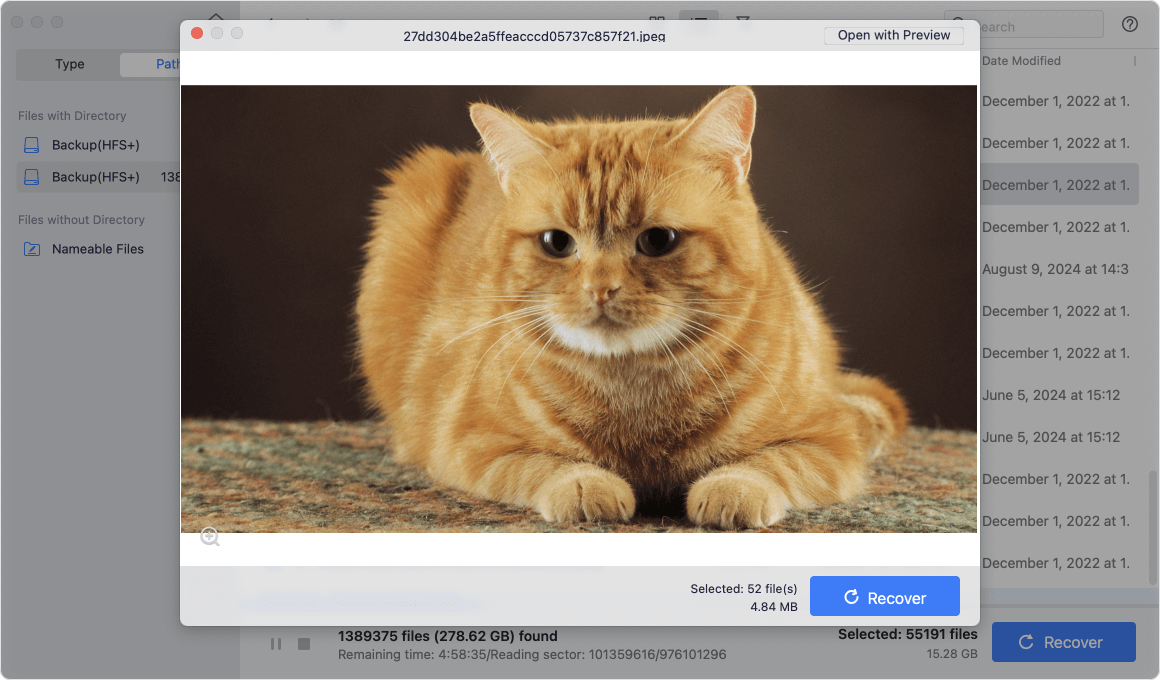
Step 5. Check and select the desirable files and click the Recover button to save them.
💡 Tip: When recovering files, ensure to select another hard drive as destination. If you save back to the original drive directly, it would damage the files.
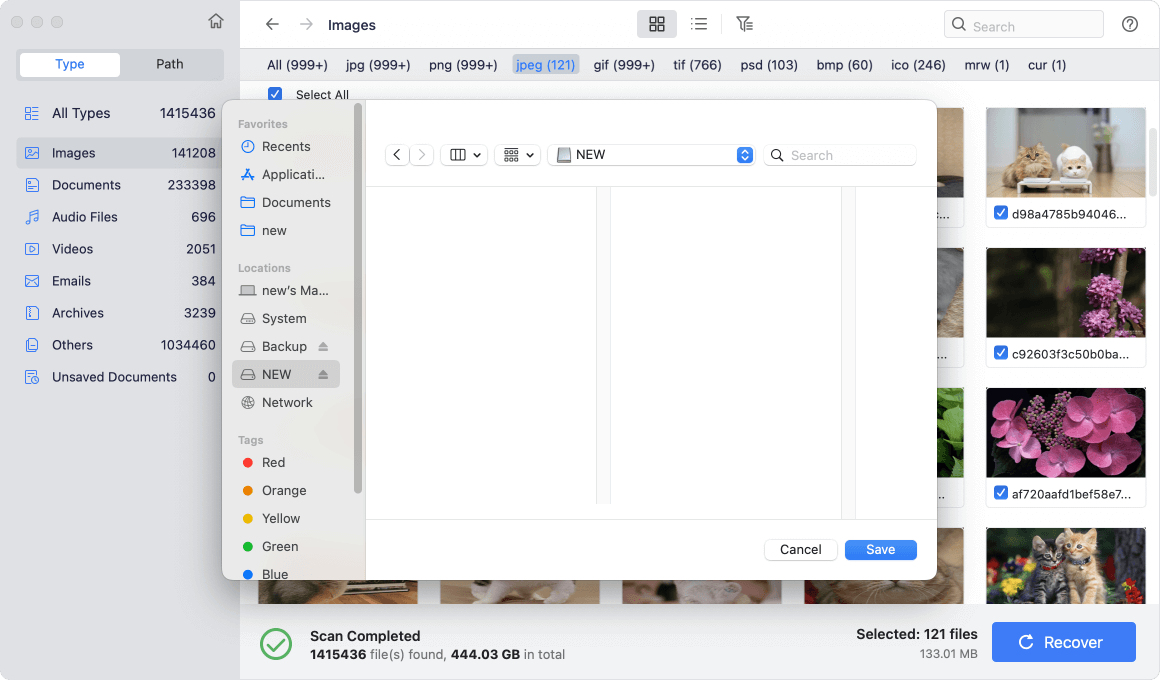
With Donemax Data Recovery for Mac, you can easily unformat hard drive on Mac. It is complete DIY data recovery software. Actually, it is pretty simple to unformat hard drive with this software.
As a professional data recovery software or Mac, it can also recover data in other cases, including accidental deletion, partition loss, file system corruption, virus infection, system crash, and other data loss scenarios. No matter how you lost data, the software can help you rescue the data with ease. Download and use the software to recover data immediately once you found data loss. The sooner you take actions, the better chance to recover the data successfully.
Useful tips for successful recovery
To ensure the lost data could be recovered successfully, pay attention to the following advises:
- When you find the wrong drive was formatted, immediately stop using the drive or writing new files to the hard drive. It can protect the formatted data from being further damaged.
- Check and use a reliable data recovery software. A good software is able to help you recover data effectively and save time. Otherwise, you may lost the last chance to recover data successfully.
- Recover files to another drive instead of the original drive which was formatted. If you save the files to the original drive, the files would be damaged and cannot open after being recovered.
- Preview the files to confirm if the found files are recoverable before recovering the files. You can preview the pictures, documents, videos, etc.
Mac Unformat FAQs

Conclusion
Formatting a wrong drive is a common issue for users. After formatting the drive, all data on the drive is also removed. So it's important to check twice before execute a hard drive formatting process.
If you don't have backups for the lost data, you can still recover the data with professional recovery software, like Donemax Data Recovery for Mac. Stop using the formatted drive immediately to avoid further damage to the lost data. Then recover the missing files as soon as possible.
Also, to keep your data safe, it's highly suggested to back up the data in different ways and save data to multiple places, including external drive, cloud. You can use backup software to make automatic and regular backups or manually copy to another drive to make backups.


Donemax Data Recovery for Mac
Donemax Data Recovery for Mac is one of the best Mac data recovery software. It is easy-to-use and can help in recovering deleted, formatted, inaccessible or lost data from Mac HDD/SSD, external disk, USB drive, SD card, camera or other storage devices.
Related Articles
- Sep 01, 2025Recover Deleted iMessages or Text Messages on Mac
- Nov 06, 2025How to Unformat SD Card on Mac?
- Feb 12, 2025Word Documents Disappeared from My Mac? How to Recover Them? [8 Methods]
- Dec 23, 2025Best Mac Unformat Software for External Hard Drive
- Nov 26, 2025Load System Extension to Recover Lost Data from Apple Silicon Mac
- Apr 22, 2025TestDisk Deleted / Lost Partition Recovery on Mac

Christina
Christina is the senior editor of Donemax software who has worked in the company for 4+ years. She mainly writes the guides and solutions about data erasure, data transferring, data recovery and disk cloning to help users get the most out of their Windows and Mac. She likes to travel, enjoy country music and play games in her spare time.

Gerhard Chou
In order to effectively solve the problems for our customers, every article and troubleshooting solution published on our website has been strictly tested and practiced. Our editors love researching and using computers and testing software, and are willing to help computer users with their problems