The best iTunes alternative - reliable and easy-to-use iOS data transfer & data management software.
Everyone wants to transfer the photos, videos, files, and other data of the old iPhone to the new iPhone when replacing old iPhones, such as the iPhone 6s, iPhone7, iPhone8, iPhone11, iPhone X with the new iPhone. So, how to transfer data from the old iPhone to the new iPhone after replacing the new device with the iOS system?

Today, I will introduce four methods to transfer data from an old iPhone device to a new iPhone device when changing to a new one!
Before transferring data begins:
1. Please ensure that the device has successfully backed up data.
2. Prepare your Apple ID and password.
3. Reinstall the SIM card.
4. Please unpair the Apple Watch from the iPhone on the old iPhone before setting up the new device. Unpairing will automatically back up your Apple Watch so you can restore it after the new iPhone is paired.
Method 1: Use the Quick Migration Feature of iOS

If your iPhone is running iOS 12.4 or later, you can use the [Quick Start] function to migrate data.
Steps:
1. Turn on your new iPhone, and you will see the screen say "Fast Start Up".
2. Then, put the old iPhone and the new iPhone together. The old iPhone will pop up a "install new iPhone" window, click and follow the instructions to enter the password of the old iPhone.
3. After completing the process of accepting Apple's data policy, setting up face recognition, and restoring personal data from backup files, you can use your phone directly without logging in to your Apple account.
Method 2: Restore Data Using iTunes
Use iTunes to restore data from an old iPhone to a new iPhone, but the current data will be deleted during the restore process. Once an error occurs during the backup and restore process, retrieving the mobile phone data isn't easy.

Steps:
1: Download and install the latest version of iTunes, and use a data cable to connect the device to the computer. After iTunes recognizes the device, back up your old iPhone data (encrypted backup is recommended, you won't lose health data).
2: Disconnect the old iPhone and connect the new iPhone with a data cable, then select the device language and country, whether to enable location services and Wi-Fi network. Select " Restore from iTunes Backup" when prompted to set up your device, select "Restore from iTunes Backup."
Method 3: Use iCloud to Export and Import Data
It is convenient to back up the old iPhone data to iCloud and then export it to the new iPhone. (Note that iCloud only provides 5GB of free space, if you need more space, you need to buy it)

Steps:
1: Connect the old iPhone to WiFi, go to [Settings]->[Your Name]->[iCloud]->[iCloud Backup]->[Backup Now].
Confirm whether the Backup is complete: Go to [iCloud Backup] -> [Backup Now] again to check if there is the date and time of the last Backup.
2: Power on your new iPhone, and the device should display a "Hello" screen. Follow the steps until you see the WiFi screen. Join WiFi, follow the steps until you see the Apps & Data screen, then tap Restore from iCloud Backup.
3: Sign in to iCloud with your Apple ID account and password. When prompted, choose the last Backup. Stay connected to the network and wait for the recovery process to complete, then complete the remaining setup steps that appear on the screen.
Method 4: Use iPhone 8 Transfer Tool - Donemax DMtrans
As the most effective and flexible iOS data transfer tool, DMtrans can smoothly transfer your data between iOS devices or between iOS devices and PC. It can quickly help you share photos, music, videos, and other data.
Steps to transfer and migrate essential files and data to another iPhone
Step 1. Connect your old iPhone to your Mac. Run the software and choose a category, like Photos, to continue.
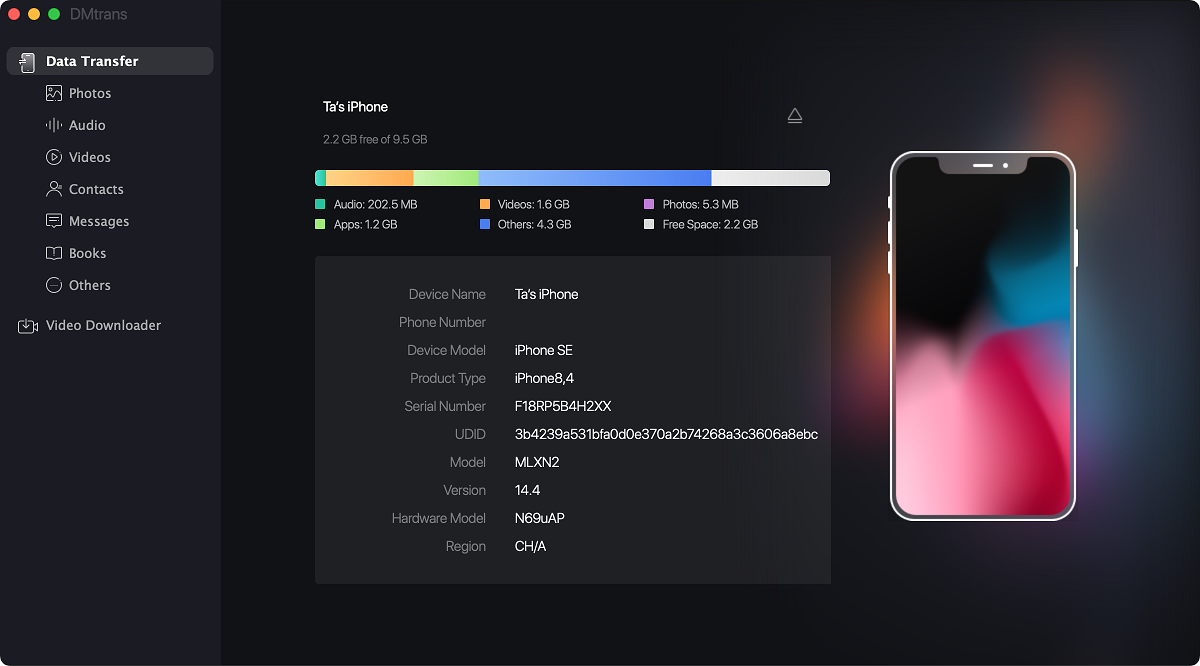
Step 2. Choose the photos or other files in the list and click Export. Then you can choose to transfer to your Mac or to another iOS device.

Step 3. The software will transfer the selected files to the selected device. After the transfer is done, you can then check the data directly.

The software will only transfer the data to another device without removing the files from the original place. So it's safe enough for you to transfer files. If any issues happen during the process, you will not lose your data on your old iPhone.
After transferring the data successfully, you can also remove the original files on the old iPhone to help you free more space. What's more, the software can also help you download videos/music files from other websites directly to your iPhone or PC.
If you need to manage or transfer iOS data on iPhone, iPad, iPod touch, on PC, Donemax DMtrans is the best choice. You can download and use it to help you transfer iOS data between different iOS devices and PC.