The best iTunes alternative - reliable and easy-to-use iOS data transfer & data management software.
As an iPad user, you must know that it's not able to transfer data from iPad to Mac directly. After connecting your iPad to Mac, it's not able to transfer the data from iPad to Mac directly in Finder. If you want to transfer data between iPad and Mac, you can sync the data from iPad to iCloud. Then sync your data from iCloud to your Mac. However, it may take time and it's a little complex to do the job. If you want to migrate some files quickly, this way cannot help you immediately. Also, if you don't have enough space on iCloud, you have to pay for it to get more space.
Actually, there is another simple way to quickly transfer from iPad to Mac. With a third-party data transfer software, you can transfer data from iPad to Mac directly. It's quick and easy to transfer iOS data. Donemax DMtrans for Mac is such an iOS data transfer tool. You can download and use the software to help you transfer data from iPad to Mac.
How to quickly transfer data from iPad to Mac?
Donemax DMtrans for Mac has a very simple interface. It will list the files on your iPad by type in the software. Then you can easily check and choose the correct files to transfer from iPad to Mac. The software can help you transfer data directly from iPad to Mac, so it's very quickly to transfer iOS data with the software.
The software is also very safe to transfer data. Don't like iCloud, if you delete data with the software, it will not remove your data on the other devices. Also, the software only transfer data without doing further changes to your files on iPad or Mac.
To help you use the software simply, we provide a simple user guide for you. Please do as follows step by step to quickly transfer data from iPad to Mac.
Step 1. Connect your iPad to Mac first. Run the software and it will load the data on your iPad.
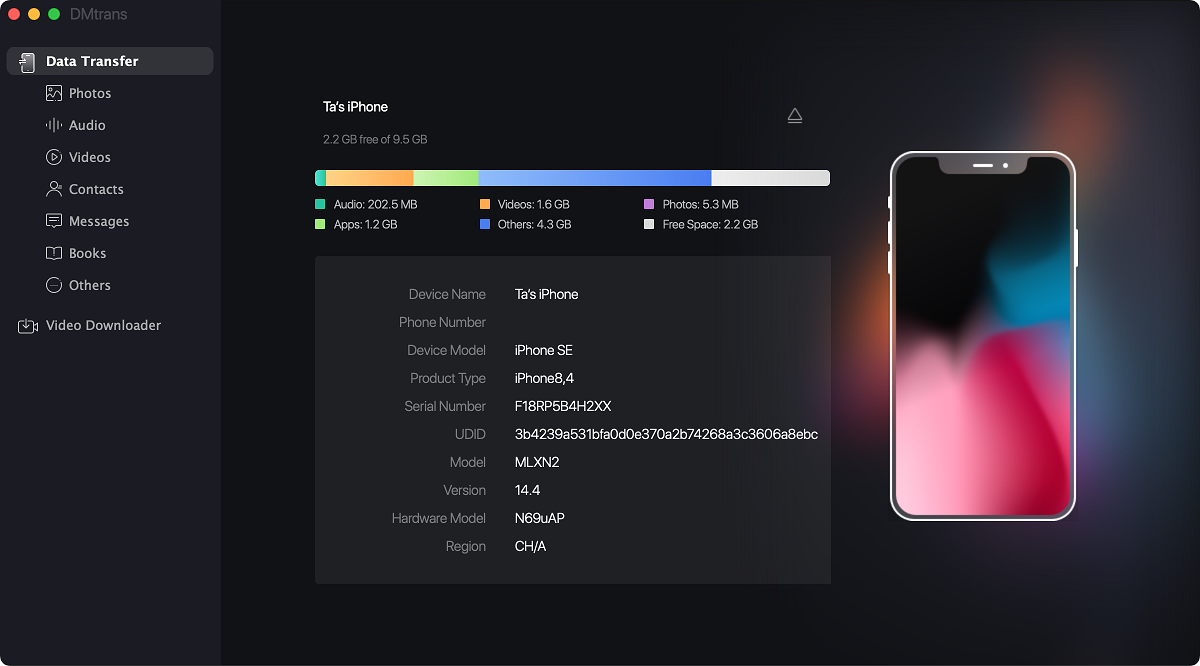
Step 2. Change to a category of your iPad files. Select the files that you want to transfer.
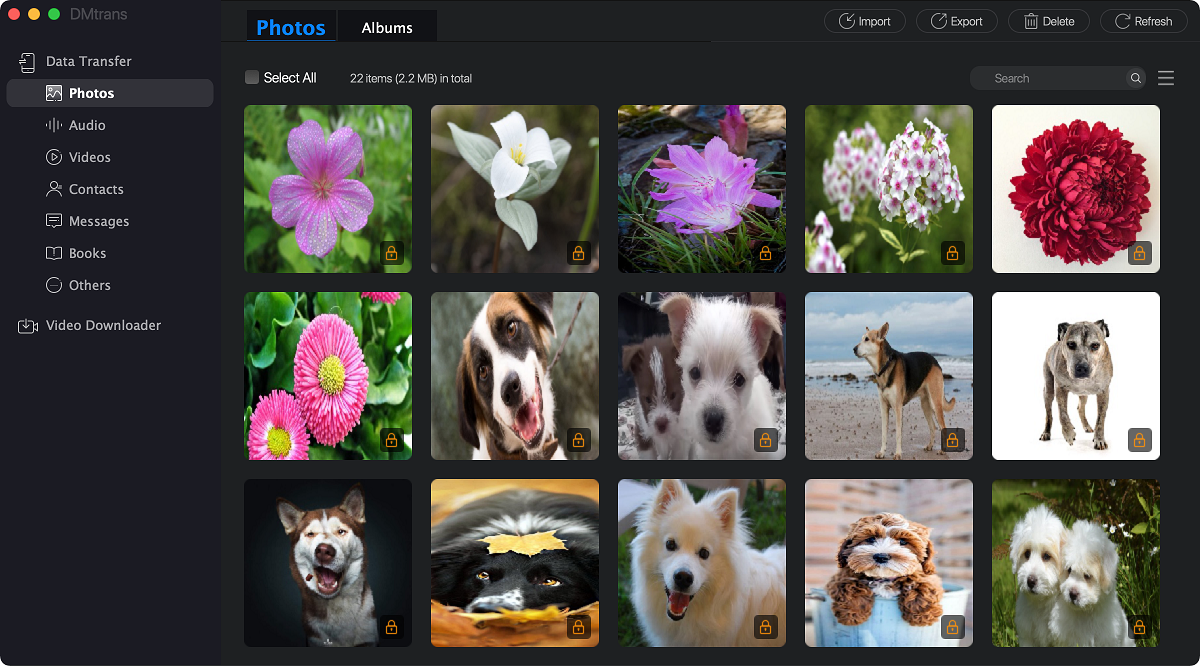
Step 3. Click the “Export” button and choose your Mac to transfer the data. It will be quick to transfer the data.
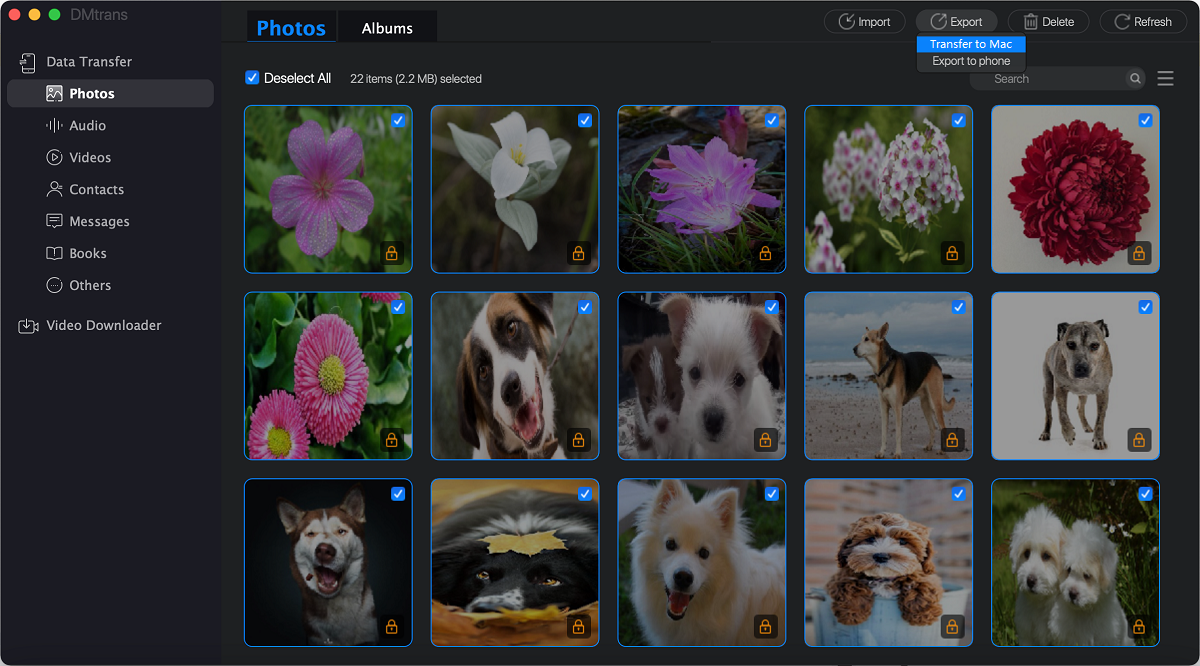
After the process is done, you can then go to the Mac to check the transfer data. If you want to transfer more files, you can then select the other files to continue.
The software can do more for you. It can also import data from your Mac to iPad. If you need to transfer data from iPad to another iPad, iPhone, or iPod touch, the software can also help you. If there are too much data and the space is limited, the software can also help you remove some files to free space. It can remove multiple files in bulk.
If you want to transfer or manage iOS data easily and quickly on iPhone, iPad, iPod touch, you can choose Donemax DMtrans for Mac. It's professional and safe iOS data transfer software. You can download and ahve a try first.