The best iTunes alternative - reliable and easy-to-use iOS data transfer & data management software.
To transfer some data from computer to computer, you can choose to transfer the data via USB flash drive, or external drive. Besides, you can transfer the data via network. However, you may forget to take an USB flash drive along sometime. Also, you cannot transfer the data via network if it's not available. Then how to transfer data anytime if needed? In recently years, you will always take a phone, such as iPhone. If there is a way to use iPhone as an USB flash drive on computer, then you can transfer data anywhere or anytime as you want.
Normally, if you connect your iPhone to the computer, you cannot transfer data directly. In such a case, if you want to use iPhone as USB drive, you need additional tool to help you. We recommend a third-party software to help you. We suggest you use Donemax DMtrans to accomplish the job. The software can make your iPhone acts as an USB drive and then you can transfer data via the iPhone.
How to transfer data with the software?
After using the software, you can just use the iPhone as USB drive. The software is able to help you transfer data between iPhone and computer. So if you need to transfer data from computer to computer via iPhone, you can do as follows.
Step 1. Download the data transfer software.
Download the software and install it on your computer. Here is the download available for the software.
Step 2. Transfer data from the source computer to iPhone.
Move data from computer to the iPhone. Connect your iPhone to the computer, run the software and change to a category. For example, you can choose Photos, Videos, or others as you want. Then click the “Import” button to select the files on your computer to import to the iPhone.
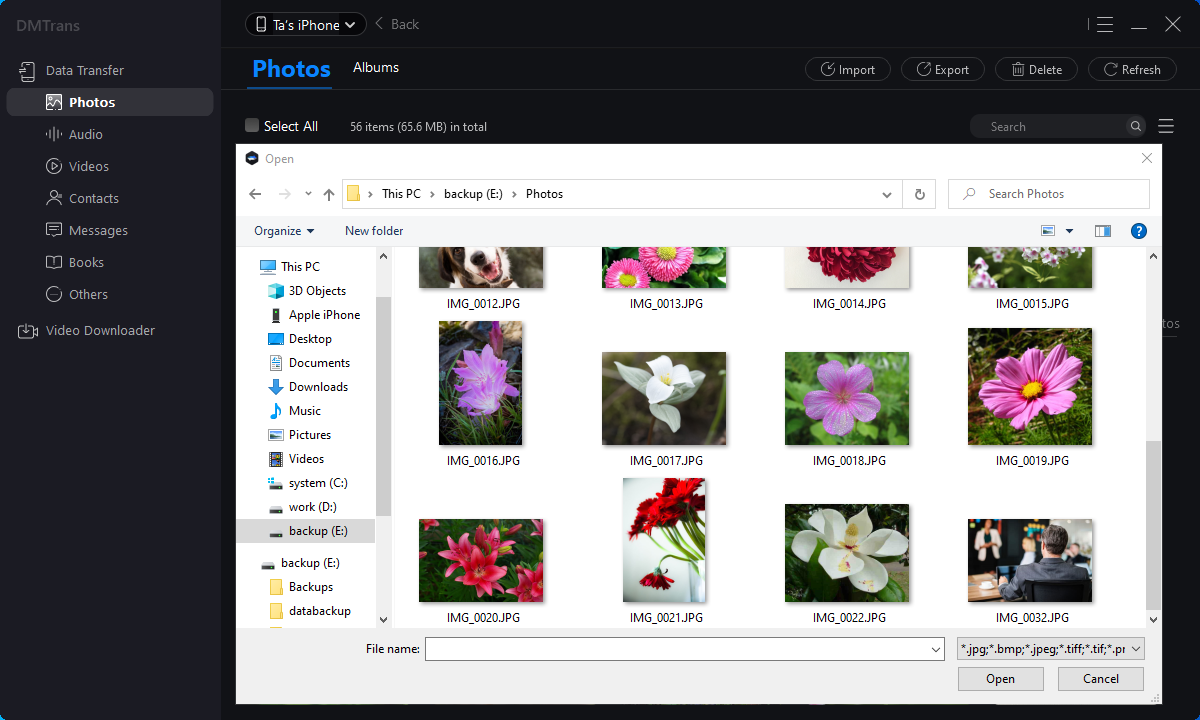
Step 3. Transfer data from iPhone to the destination computer.
After you transfer the files from the computer to iPhone, you can then connect the iPhone to another computer and run the software again. Change to the the correct category and choose the files you want to transfer. Click the “Export” button and select the computer as destination to transfer the data.

In this way, you can easily transfer your data from computer to computer via iPhone. Then the iPhone can act as an USB flash drive. You can use the software to transfer different type of data from between your computer and iPhone. Besides, the software can also help you transfer data from iPhone to another iOS device, including iPhone, iPad, iPod touch.
What's more the software can do for you?
You can also use this software as backup tool for your iOS devices. You can use the software to transfer your data on iPhone or other iOS devices to your computer as backup. If you suffer any issues on your iOS devices and cause data loss, you can still get back the data from the computer.
Besides, it can help you free space on your iPhone, iPad, or iPod touch. After using the device for a long time, you will have too much data and make the space run out. With the software, you can transfer some data to computer first. Then you can remove the transferred data from your iOS device to free more space.
If you want to transfer or manage your iOS data easily on computer, we suggest you try and use Donemax DMtrans. The software is very simple to use with intuitive interface and interactions. It's very fast to transfer software with the software. You can download and enjoy 7-day free trial first.
Related Articles
- Easy Software to Manage iOS Data on macOS Mojave
- iPhone 12 Data Manager Software for Mac