The best iTunes alternative - reliable and easy-to-use iOS data transfer & data management software.
The first thing you do after you get a new phone is to import the data from the old iPhone to the new iPhone. Still, you should all have experienced the pain of migrating some app data. The inefficient transmission is often several gigabytes or even dozens of G data, and there may also be a network error in the middle, leading to "start from scratch."

The iOS system has provided us with a lot of data migration solutions. We can directly migrate all the data from the old iPhone to the new iPhone without any loss. Not only all the data in the application are retained, but the location of the application has not changed.
Best Data Migration Methods Between Old and New iPhone
There are many ways to sync data from the old iPhone to the new iPhone. You may go to the app community to seek help. We will bring you some do-it-yourself data migration methods today, hoping to provide you with some valuable techniques.
Preparation before data migration
According to the official information provided by Apple, the current data transfer methods include:
- Restoring from iCloud backup.
- Restoring from backup on PC or Mac
- Transferring data directly from iPhone
- Transferring data from Android devices
In terms of data, restoring from a backup on a PC or Mac or transferring data directly from an old iPhone are the two most efficient ways.

If you save a lot of data, transferring directly from iPhone is the best choice. As long as your iPhone runs iOS 12.4 or later, you can transfer data directly from an old device to a new machine with the inter-device migration feature.
There are two ways to migrate data between devices - wireless and wired.
1.Wireless transmission is relatively simple, but it has high requirements on the network environment. When the network environment is poor, it will freeze or stop transmission.
2. Wired transmission is relatively stable but requires a "Lightning to USB 3 camera converter", a "Lightning to USB data cable," and a high-power USB-A interface charging head to complete data transmission.
How Do You to Move Data from An Old iPhone to the New One
Quick Start
Using "Quick Start" to transfer data has become a new choice for many users in recent years. Place the new device next to the current device, and the Quick Start popup will appear on the current machine.
Make sure this is the Apple ID we want to use and tap Continue. You should see an animation similar to the Apple Watch pairing appear on the new device, pick up the current device, place it over the new device, and center the animation within the viewfinder to complete the verification.
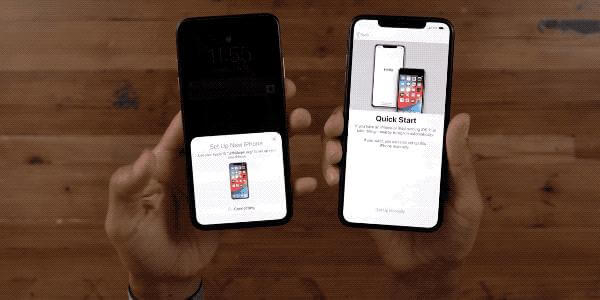
After the verification is passed, we only need to set the lock screen password, Face ID, or Touch ID, and then start downloading the data in the iCloud backup or transfer the data from the old iPhone.
A Wired Connection Method
Transferring data from your iPhone via a wired connection is also a good option if you have a large amount of data. We need to connect the old model with the "Lightning to USB 3 Camera Adapter", and then click the new device through the "Lightning to the USB data cable," and supply power to this combination to ensure that the mobile phone is always powered during the data transfer process. The entire set of transmission The data solution is thus completed.

Lightning to USB 3 Camera Converter

Lightning to USB cable
After setting the language, network, face ID/touch ID, and other information, in turn, we can see the prompt on the mobile phone whether to transfer data from the old iPhone. At this time, the system will estimate the migration time according to the amount of data. You need to click "Continue" to complete the transfer.
Other better transmission methods
Suppose your old iPhone system version is not high. In that case, you want to select rows of backup data, or you want to manage your data quickly, I recommend a beneficial iOS synchronization software, DMtrans. This software can realize data transfer between iOS and iOS, iOS and PC/Mac in a few easy steps.
Guide to Transfer/Manage iPhone Data with DMtrans
You can manage iPhone data with this software on PC/Mac with different options. The primary function of this software is to transfer iPhone data between other devices. To help you understand and use the software easily, we will show you how to transfer iPhone data.
Specific steps:
1. Connect your iPhone to your PC/Mac. Run the software and select a category, such as Photos, to continue.

2. Select a photo or other file in the list and click Export. Then you can choose to transfer to your PC/Mac or another iOS device.

3. The software will transfer the selected files to the selected device. After the transfer is complete, you can directly check the data.

The software will transfer the data to another device without deleting the files on the original machine. So you can transfer files safely. If anything goes wrong during the process, you won't lose data on your iPhone.