The best iTunes alternative - reliable and easy-to-use iOS data transfer & data management software.
To transfer data between Windows 7 computer and iPhone, you may try to use different methods. For example, you can connect the iPhone to the computer via USB cable and transfer the photos/videos directly in Windows explorer. Also, you there are some other methods to transfer data in such a case, like iCloud, etc. However, there are many operations needed and somehow complex to transfer data in these ways. Also some methods cannot transfer all the wanted data at once. How to easily transfer data between Windows 7 and iPhone? Normally, you need a professional iPhone data transfer tool to do the job.

Best iPhone data transfer software for Windows 7
To transfer data between iPhone and Windows 7 machine, you have to get a data transfer that can work well with Windows 7. DMtrans is such a tiny and professional tool. To transfer data between Windows 7 and iPhone, please download and install the software to on your Windows 7 machine first. Then you can have a 7-day free trial first.
The software is able to transfer different types of items with the software. You can use this software to manage and transfer data directly. You don't need to use different tools or methods to transfer data. It can make the data transfer very simple. It provides the option to select specified category to transfer. No need to worry that you cannot find the wanted data to transfer with this software.
Also, the software is able to transfer data very fast between Windows computer and iPhone. It can transfer data directly from Windows 7 machine to iPhone, or export iPhone data to the Windows 7 computer. It's able to select individual items or all the data of a category to transfer. It's very flexible to use the tool.
How to transfer data between Windows 7 computer and iPhone?
The software is very simple to use. The interface of the software is understandable. With enough and simple options, you can easily find the proper settings to help you transfer the between the computer and iPhone. We will show you the short guide to transfer data between Windows 7 computer and iPhone with the software.
Step 1. Select the category of the files you want to transfer.
After connecting your iPhone to the computer and running the software, it will load the data of your iPhone in the software. Please check and choose a proper category for the files that you want to transfer. For example, you can choose Photos to transfer.

Step 2. Choose to transfer data from computer to iPhone, or in reverse.
Then you can choose the direction to transfer the data. If you want to transfer data from the current iPhone to the Windows 7 computer, please first check and choose the photos that want to transfer, and then please click “Export” -> “Transfer to PC”.

If you want to transfer data from Windows 7 computer to the iPhone, you can click “Import” to locate the data that you want to transfer on the computer.
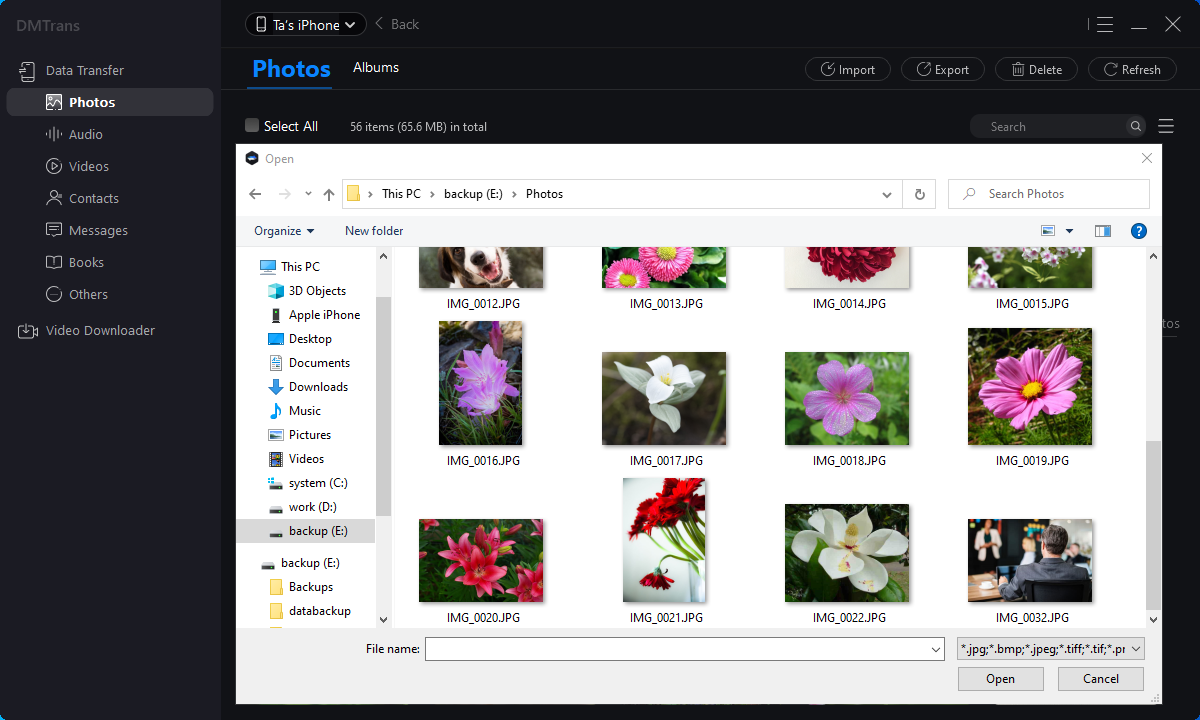
Step 3. Start data transfer between Windows 7 computer and iPhone.
After choose the transfer direction and the data you want to transfer, then you can start the transfer directly. The software will transfer the data very fast. Once the transfer is done, you can check if the data was transferred successfully.

The software is able to transfer different types of files between Windows 7 computer and iPhone. Actually, DMtrans can also transfer data on Windows 10, Windows 8, and so on. If you have the need to transfer data between computer and iPhone, or transfer data between different iOS devices, you can download and use this tool to transfer data.