The best iTunes alternative - reliable and easy-to-use iOS data transfer & data management software.
After using an iPad for some time, you will find the storage is nearly full and want to free some space. Also, if you get a new iPad, you also want to transfer the data from the old iPad to this new one. To help you easily and fast transfer the iPad data, we suggest you use the best iPad data transfer software - DMtrans.
What can you do with the software DMtrans?
The software is the best iOS data transfer that can transfer data effectively on different iOS devices, including iPhone, iPad, iPod touch. It's able to transfer your iOS data between different iOS devices. Also, you can transfer data between the iOS device and computer.
The software is very simple to use. No matter what the data you want to transfer with the software, only a few clicks needed. Also, you can choose any type of data simple to transfer without worrying that the software will be complex. You can just follow the wizard to transfer the data simply.
If you want to transfer different type of data on your iPad, this best iPad data transfer software DMtrans is able to help you. It can transfer different data on your iPad. For instance, you can transfer photos, videos, music, contacts, messages, books, podcast, and other data. It's a comprehensive tool that can help you transfer the files within just one application.
How to transfer your iPad data with the software?
It's very easily to operate and transfer data with the software. DMtrans has intuitive interface and the understandable interaction which can help you transfer iOS data with ease. To make the process smooth, we suggest you have a look of the below simple guide first. We will show you the quick tutorial here.
Step 1. Choose the type of data you want to transfer.
Please first connect the iPad to your computer and start the iPad data transfer software. Then choose the type of data you want to transfer, like Photos, Videos, Music, or others.

Step 2. Select the data on iPad you want to transfer.
Please check and choose the items from the list. You can select some specified files or select all the files at a time.
Step 3. Choose the computer or another iOS device.
Please then click the “Export” button and choose another iOS device or computer to continue. Please ensure to check and choose the correct device to transfer to.

If you want to transfer data from computer to this iPad, you can click “Import” and choose the data from your computer.
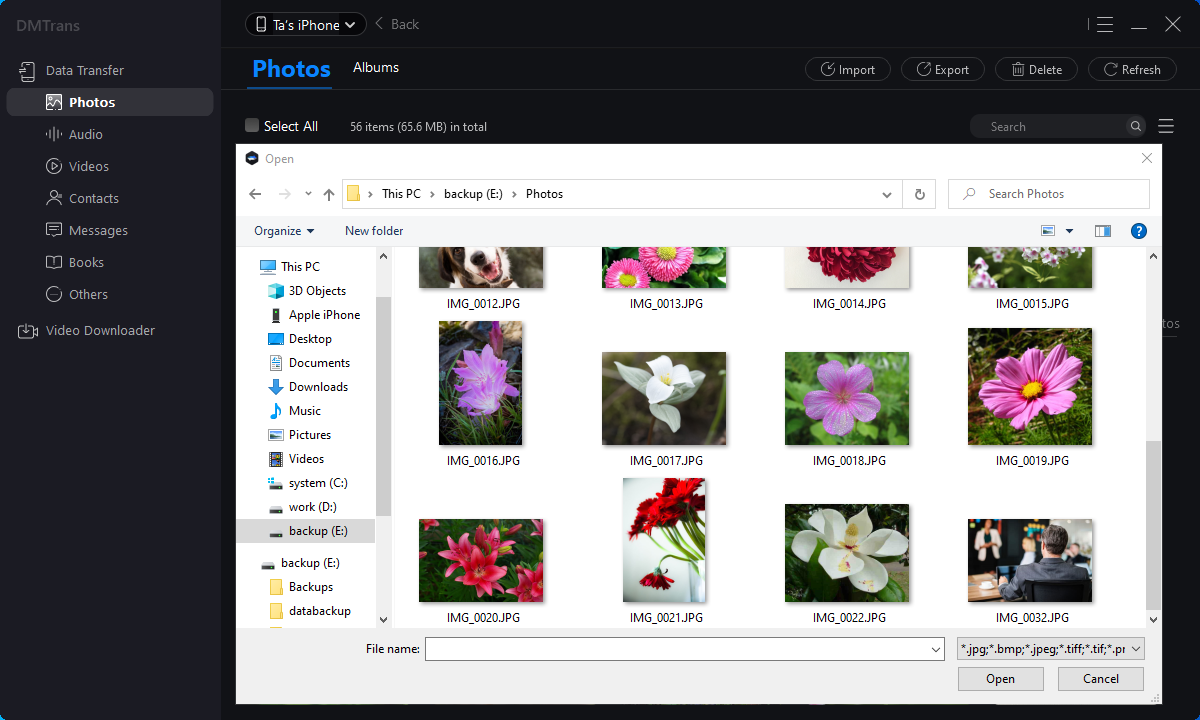
Step 4. Start the transfer and check the transferred data.
Then the software will start to transfer the selected data to the correct device you selected. Once the transfer is done, you can go to the destination device to check the transferred data.

If you need to transfer other type of data, you can then choose the type to continue the transfer as above steps. It will be very fast and easy to do the job as you can see.
DMtrans can not only support iPad data transfer, but also transfer data on other iOS devices, like iPhone and iPod touch. You can migrate your data between the iOS devices directly. Also, you can transfer your iOS data to computer as backup. You can also import data from computer to the iOS device. If you want to transfer your iOS data easily and fast, this software should be the best choice for you. You can download it and have a try.