The best iTunes alternative - reliable and easy-to-use iOS data transfer & data management software.
Quick Navigation:
A portable storage device, such as an USB flash drive, is widely used to store items that are needed on a regular basis, such as images, documents, and other types of information.
Transferring files between a USB flash drive and iPhone or other devices is another quite standard practice.
According to the information gathered, one of the data transfer requirements associated with a USB device is the transfer of images from an USB device to an iPhone or an iPad.
There are different methods for transferring images from a USB drive to an iPhone or iPad, whether you're using iTunes or not.
How to Transfer Photos/Other Files from USB flash drive to an iPhone Without Using iTunes?
Yes, you may use iTunes to transfer images from an external USB drive to your iPhone. However, the data loss caused by the synchronized objects may not be to your liking.
As a result, in order to assist you in properly transferring images from a flash drive to your iPhone or iPad without synchronizing, we will first demonstrate how to safely transfer photos from USB to iPhone or iPad without iTunes.
Transfer Photos from a USB Drive to an iPhone Using an iOS Data Transfer Program
The most common method of transferring images or other files from a USB flash drive to an iPhone without the use of iTunes is to use software designed specifically for iOS data transfer. You will be able to do the following using such a tool:
- It is possible to transfer files between an iPhone or an iPad and a PC.
- Easily move data from one iPhone or iPad to another and manage iOS material from a PC.
- You may save videos from YouTube and other websites to your computer or to your iPhone or iPad.
DMtrans is an easy-to-use iOS data transfer program which supports for Windows and Mac OS. This program is able to help you easily transfer data between iPhone and USB flash drive. Just follow the steps below:
Step 1. Download and install DMtrans on your computer, then connect your iPhone and USB flash drive to your computer.
DMtrans - iOS data transfer software
- Easily transfer data between iPhone and USB flash drive or other device.
- Easy-to-use iPhone data manager and transfer software.
- Very simple to use.
Step 2. Open DMtrans on your computer, it can help you transfer data between your iPhone and your USB flash drive. For example, if you want to copy images from your USB flash drive to your iPhone, just choose “Photos”, click “Import”, then you can choose images from your USB flash drive and add them to your iPhone quickly.
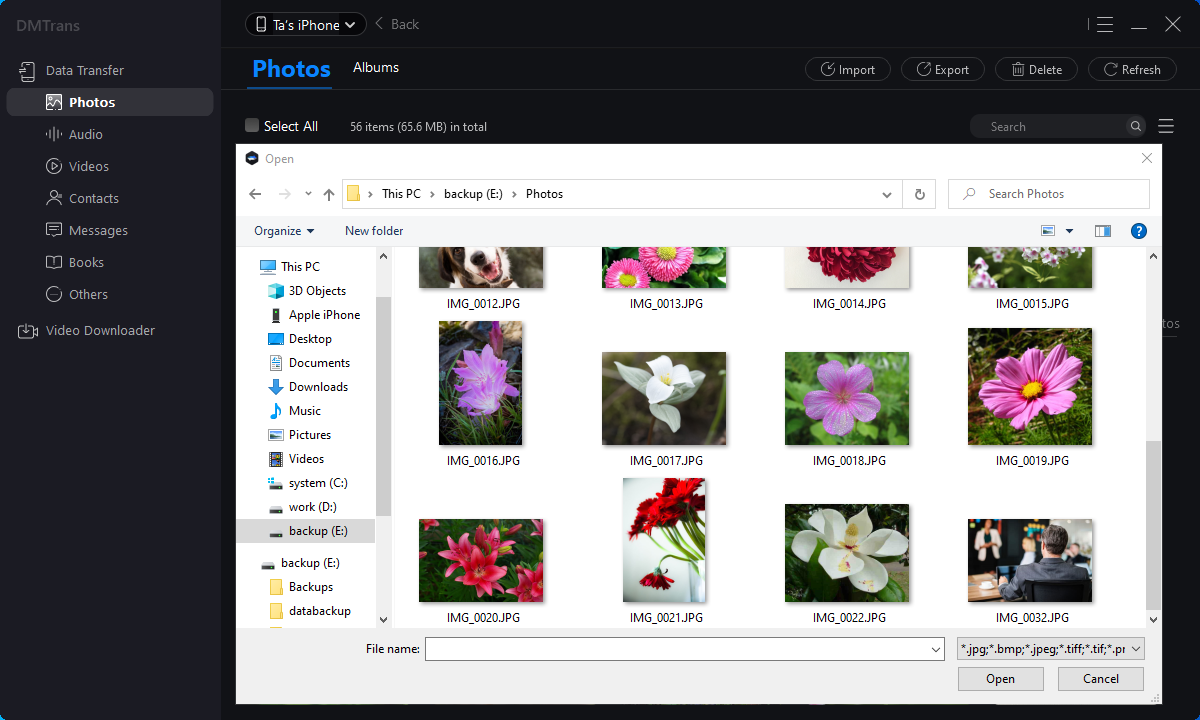
If your USB flash drive contains any other approved objects, you can copy those items to your iPhone or iPad at the same time as the photographs. You may copy images from a USB drive to your iOS smartphone without losing any data by using a USB data cord.
Furthermore, you will be able to transfer iPhone images to a computer or an external storage device using a single click. This is really useful if you want to generate a backup copy of your priceless photographs.
How to Transfer Photos from USB Flash Drive to iPhone Using iTunes
The ability to import images from USB flash drive to your iPhone via iTunes might be a good option for those who don't mind data syncing on their devices.
To transfer images from an external hard drive to your iPhone or iPad using iTunes, follow these steps:
- Connection of your iPhone or iPad and USB cable to your computer is the first step.
- Step 2:If iTunes does not open automatically, launch it manually.
- To access your photos, go to the "Device" page and pick "Photos." In the event that your iPhone is having trouble connecting to iTunes, you must first resolve the issue before moving on.
- Step 4. Pick "Sync Photographs" from the drop-down menu and select the photos you wish to transfer to your USB drive from the "Copy photos from" option.
- Then, to begin syncing images from the USB flash drive to your iPhone or iPad, select "Apply".
