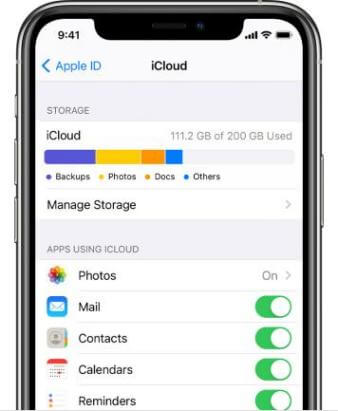The best iTunes alternative - reliable and easy-to-use iOS data transfer & data management software.
I have replaced the new iPhone 14, but I want to keep the data in the old iPhone, which makes me a headache, especially the music that I have collected for a long time. How can I sync this music from the old iPhone to iPhone 14? Many third parties and systems come with the solution, but often the third party solution is the best and fastest.
Method 1: Free iPhone Data Management Software - DMtrans
DMTrans is recommended here. DMTrans is a data management software for ios devices (such as iPhone, iPad, iPod). It can sync music from the old iPhone to iPhone 14 losslessly, transfer to PC/Mac, and import music from PC/Mac to iPhone device; it supports images and data such as music, videos, books, ringtones, contacts, etc. transmission. The most important thing is that it is free software. The following introduces the use of DMTrans.
1. Install the DMTrans app, open the program, and connect the device (the transmission types we support will be listed on the left side of the program interface).
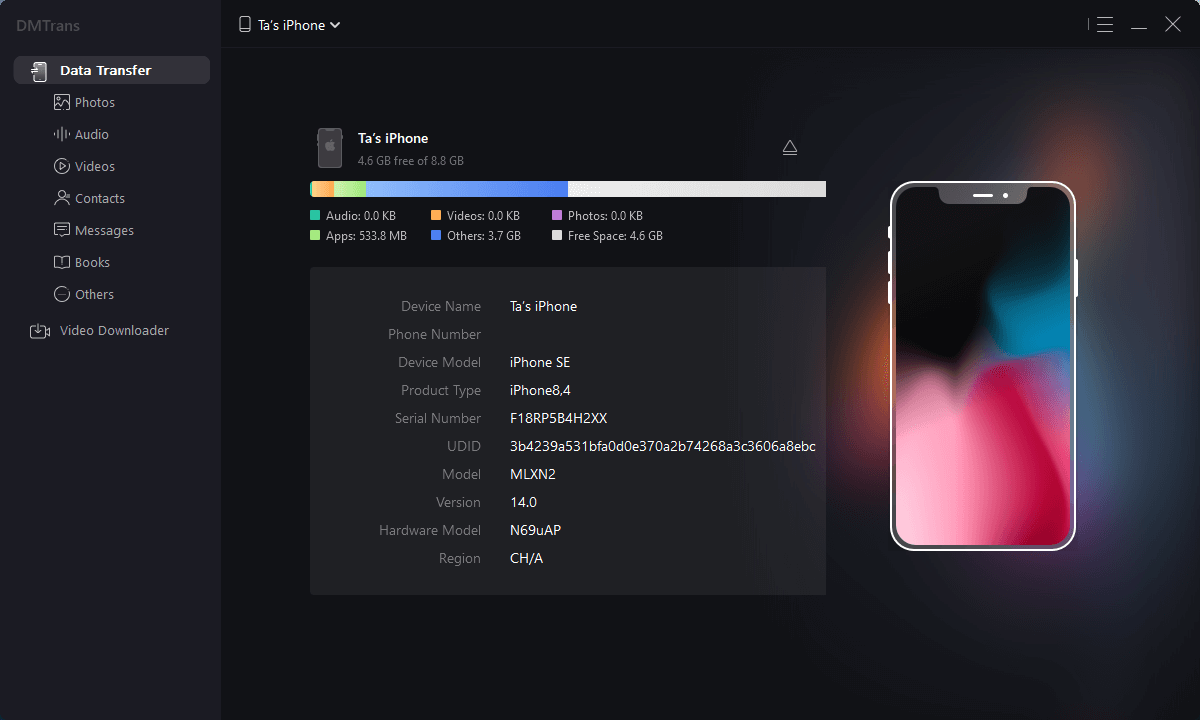
2. Select the subcategory to be transferred to, select the file to be transferred, and click "Export to phone."

3. If you want to import a file, select Import, select the file to be imported in the resource manager and import it.
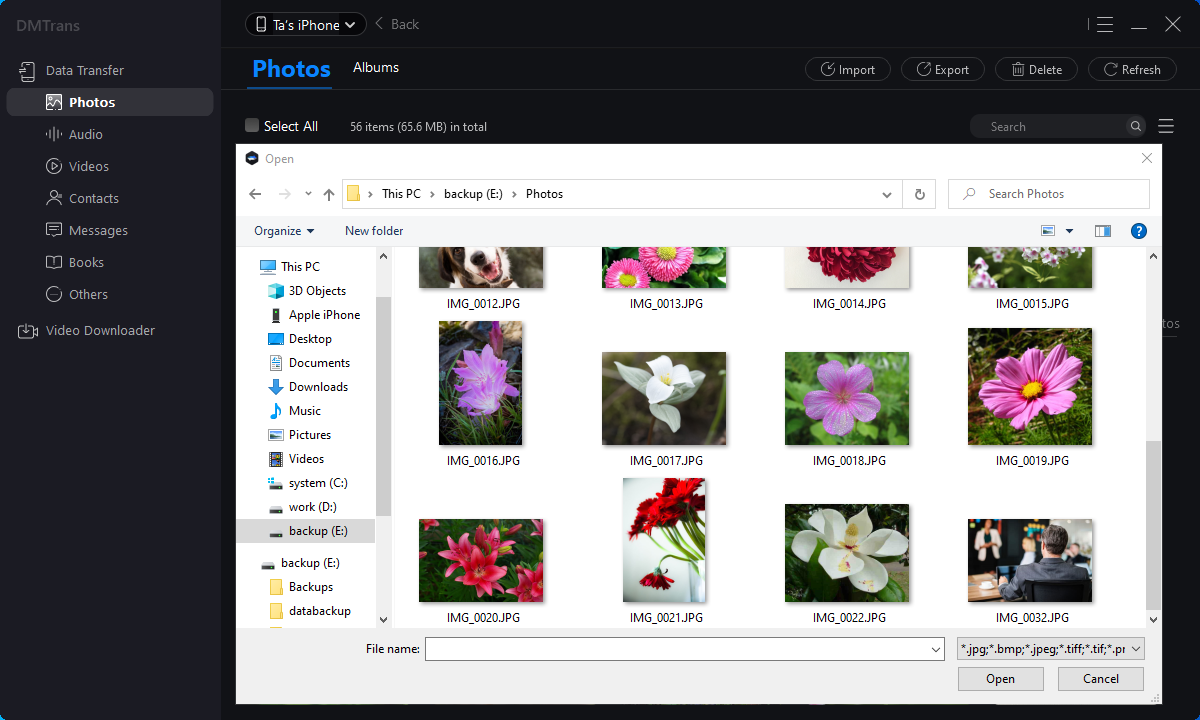
What Can iPhone Management Software Do for You
You can also use this software as a backup tool for iOS devices. You can use this software to transfer data from your iPhone or other iOS devices to your computer as a backup. If you encounter any issues on your iOS device and cause data loss, you can still get back your data from your computer.
Plus, it can help you free up space on your iPhone, iPad, or iPod touch. After using your device for a long time, you can run out of room due to too much data. Using this software, you can first transfer some data to your computer. You can then delete data from your iOS device to free up more space.
Method 2: Use iTunes to Sync Music
1. Install the latest iTunes software on your PC (newer Macs do not have iTunes software).
2. Please connect the old iPhone to the computer and open iTunes.
3. On the iPhone information display interface, click the "Backup Now" button.
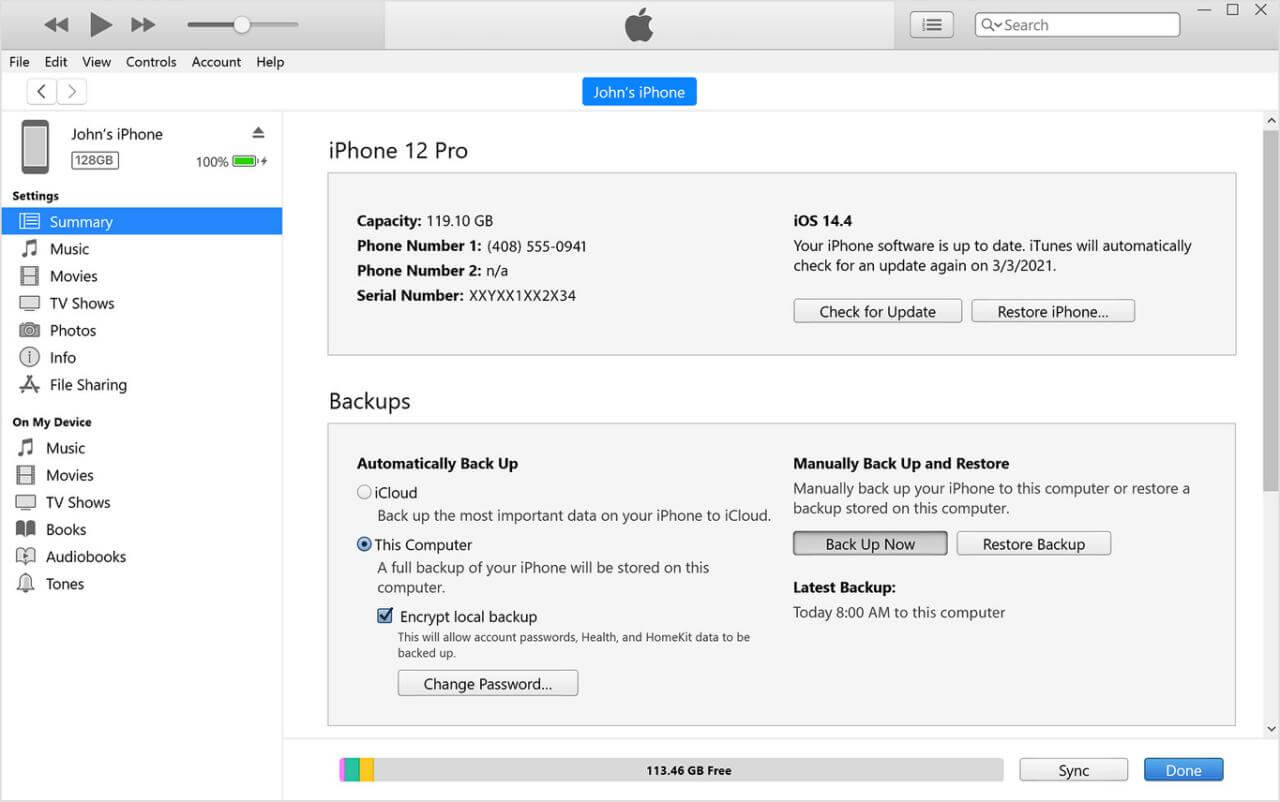
4. After backing up the music on the old iPhone, please connect the new iPhone to the computer, open the iTunes software, enter the management interface, and select the "Restore Backup" button.
5. Then select the corresponding backup according to the prompt, and you can restore the data to the iPhone.
The troublesome thing about using iTunes is that you need to switch devices constantly, and you can't effectively manage the data you want to sync, and you can only process all the data together.
Method 3: Use iCloud to Sync Old iPhone Music to iPhone 14
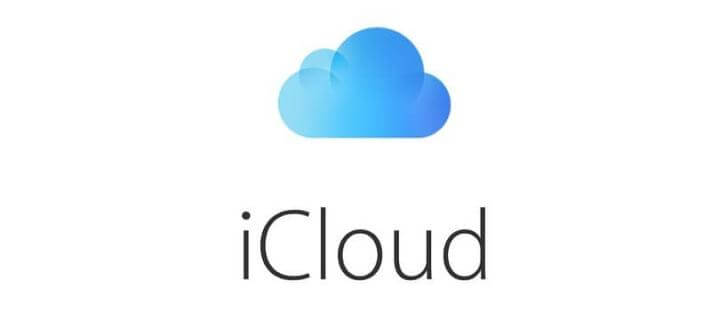
Note: iCloud has a size limit, only 5GB of free data, more than you need to buy it yourself. You also need an Apple ID account.
1. Open the Settings app on the old iPhone, find the iCloud option in the list, and tap to enter.
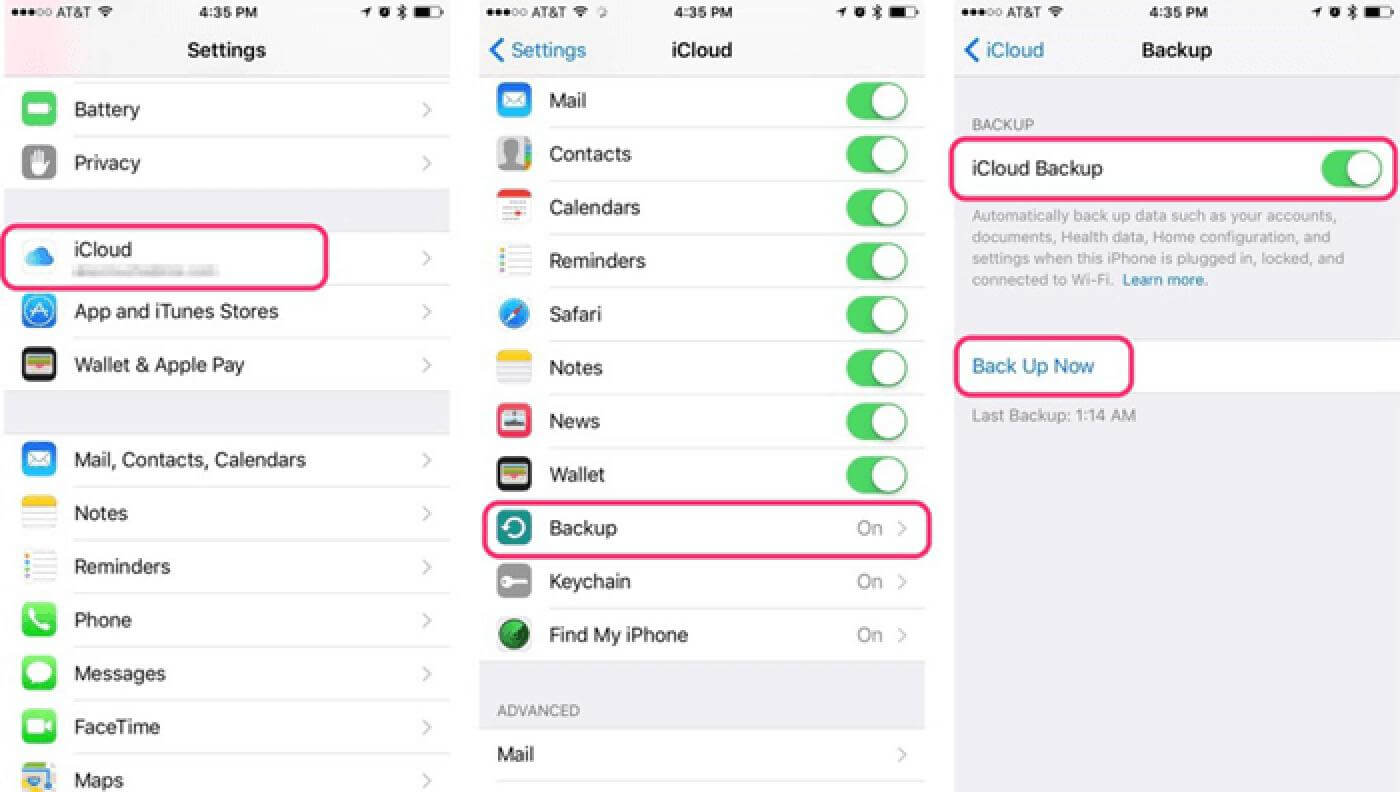
2. If you haven't logged in before, you can log in with your Apple ID at this point. After you're signed in and iCloud is turned on, check that Music is turned on in the list. As long as the Music in iCloud is turned on, the iPhone will sync local Music to iCloud. After some time, we go to the new iPhone, log into the iCloud service with the same Apple ID account, and open the music option. This will allow you to import Music from your old iPhone to your new phone.