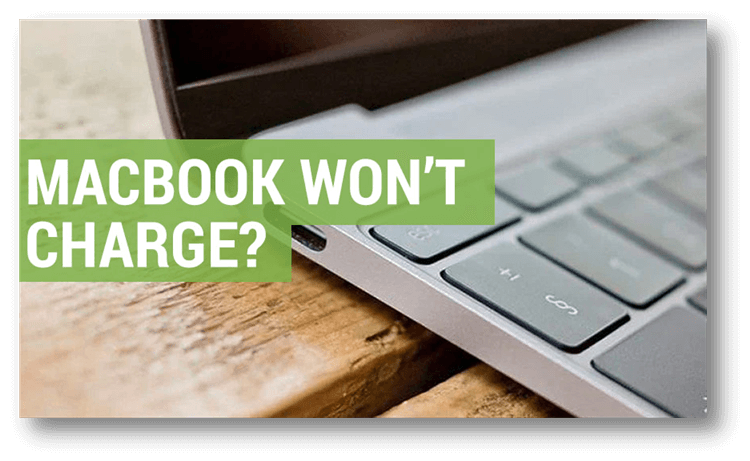Mobility's convenience makes using a MacBook or MacBook Pro so appealing. After being completely charged, a MacBook may last approximately 9 hours without being plugged in. Power-saving measures are essential if the promised greater backup time is to be realized.
Yet there are instances when, for reasons both known and unknown, a MacBook won't charge. So, what should one do when faced with such a stressful circumstance? Problems with charging a MacBook are serious. There's more to the problem than the fact that MacBooks are pricey.
These portable computers have become people's go-to for storing all their important data, including work, life, and memories. Here, we'll get right down to business. We'll walk you through the troubleshooting process to determine why your MacBook won't charge.
![Fix MacBook Won't Charge]()
1. It's Possible That The Adapter Or Charging Cord Is Damaged:
First, ensure there isn't a problem with the charger itself or the cord isn't broken. Make sure your Laptop is turned on and connected to power before proceeding. If it's powered by batteries but won't charge, the fault might lie with the power cable or adapter.
If it charges when plugged in but stops when you remove the chord, the problem is inside the device (or both). Repeating connecting and unplugging might temporarily solve the problem by pushing back whatever prevents proper contact.
2. Try Cleaning The Port:
Even if the adapter is charging properly, the port on your Mac may be clogged with dirt or debris, preventing it from receiving power. A flashlight may be used to clean the USB port on a computer safely. The next step is to gently scrub the port's inside with an antistatic brush (an old toothbrush would do).
3. Restart Your Mac:
If your MacBook's battery isn't charging, you may often solve the problem by restarting the computer.
Turn down the computer and unplug any cords or adapters you're not using.
After 20 seconds, press the On/Off button and the Control key until the screen goes black.
After 10 seconds, let go of both keys and press and hold the button again until the Apple logo displays on the screen, which should take between 5 and 10 seconds.
The MacBook should now be hibernating. If you wait around 10 minutes, you may power it up again using either the wall outlet or the batteries. You may now verify that your MacBook is charging without any issues.
![Fix MacBook Won't Charge]()
4.Reset System Management Controller
Powerful and fundamental to Mac's logic board, the System Management Controller (SMC) regulates the battery and controls the LED lights that indicate its operational state. If you have problems charging your Mac laptop or if your computer won't power on even when plugged in, doing a reset may help.
This troubleshooting phase requires that your laptop be plugged into an electrical outlet. To reset your MacBook's system, you must first shut it down. Do not turn it on when it is off since doing so might result in electrocution. To reset the SMC, you can do one of two things.
5. Examine Whether Your MacBook Is Overheated.
A MacBook that has overheated may refuse to accept a charge. Apple processors don't have this issue. However, older MacBooks powered by Intel can become pretty hot. Macs sometimes stop charging to prevent further overheating while connected to a charger. The method for doing so is explained below.
Tracking User Activity: To access the Activity Monitor, launch Launchpad and type "Activity Monitor" into the search bar. By opening the Activity monitor, you can see if your MacBook is overheating because of excessive CPU or GPU utilization.
![Fix MacBook Won't Charge]()
Through Tactile Means: Memes claim that an overheated Intel i9 MacBook can cook an egg. It's an exaggeration, but not by much. The MacBook is probably overheated if touching it causes immediate and severe discomfort.
Put your smartphone to use by downloading a thermometer app like TG Pro. If you look around the Mac App Store, you can find some very cool stuff. As temperatures approach 100 degrees Celsius, safety becomes a major concern.
If your MacBook is getting too hot to touch, turn it off and let it rest for a time. When it has cooled down, try charging it again.
Conclusion:
There might be several causes if your MacBook is plugged in but won't charge. Even when you've had it plugged in, your MacBook's "Battery Not Charging" message could pop up unexpectedly. If this occurs, there are a few things you can check if everything is operating as it should be.
Finding out what they are can help you address them promptly. Hence, we have finished this list of the most typical causes and solutions for why your laptop may not charge. Our best wishes are with you now that the issue has been fixed and your MacBook is running well.