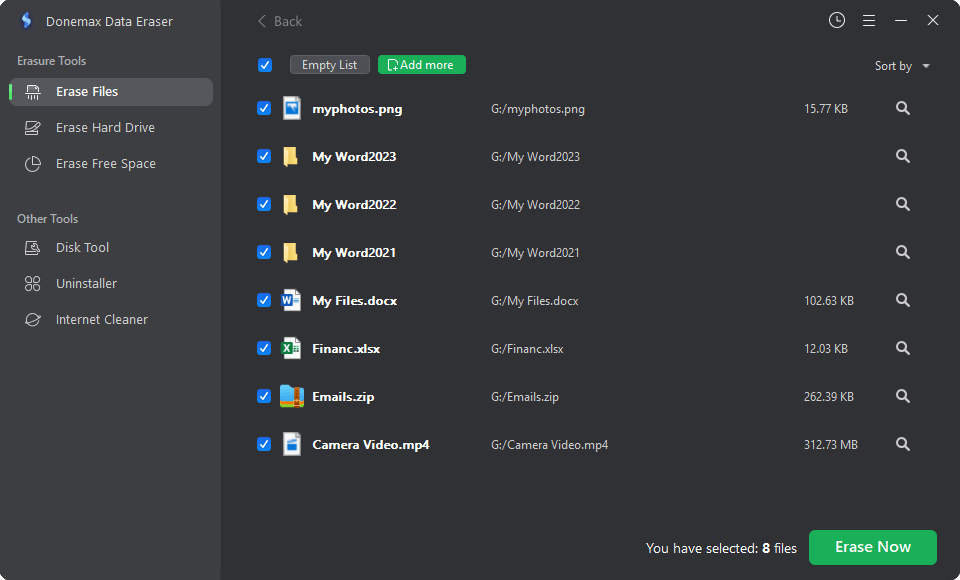PAGE CONTENT:
WMV (Windows Media Video) is a popular video format developed by Microsoft. It is commonly used for storing video files due to its ability to compress video while maintaining relatively high-quality playback. From personal videos to business presentations, WMV files are a go-to for many users. However, like any other file type, WMV videos can be lost due to various reasons, such as accidental deletion, storage device corruption, or formatting errors.
The good news is that recovering WMV video files is often possible. In this comprehensive guide, we'll explore common causes of WMV file loss and provide step-by-step methods for recovering them. Additionally, we’ll touch on how to repair corrupted WMV files and offer preventive tips to avoid future loss.

Common Causes of WMV Video File Loss
WMV video files can go missing or become inaccessible for various reasons. Below are some of the most common scenarios that lead to the loss of WMV files:
🔸Accidental Deletion
One of the most common causes of file loss is accidental deletion. Users may unknowingly delete WMV files while cleaning up their storage devices. Fortunately, most operating systems provide a safety net, such as the Recycle Bin or Trash, where deleted files are temporarily stored.
🔸Hard Drive or External Storage Formatting
Formatting a hard drive or an external storage device (such as a USB drive or memory card) wipes all stored data, including WMV video files. While formatting is sometimes necessary to fix file system errors or prepare the device for use, it can also lead to unintentional data loss if no backup exists.
🔸Virus/Malware Attacks
Malware or viruses can corrupt or delete WMV video files, leaving them inaccessible. In some cases, the entire storage device can be affected, rendering all files - including WMV videos - unreadable.
🔸Corrupted or Damaged WMV Files
WMV files may become corrupted during download, transfer, or storage. For instance, if a file transfer is interrupted or the storage device is physically damaged, the WMV files may become unreadable or fail to play.
🔸Improper File Transfer or Interrupted Downloads
When transferring WMV files from one device to another, interruptions such as power loss, abrupt ejection of the device, or network issues can result in partial file transfers. These incomplete transfers can corrupt the video files, making them inaccessible.
👍5 Methods to Recover Lost WMV Video Files
The good news is that even if you lose WMV video files, there are several methods to recover them. Here's a step-by-step guide on how to recover WMV files based on the specific cause of loss.
Method 1. Check the Recycle Bin (Windows) or Trash (Mac)
The first place to look for deleted WMV files is the Recycle Bin on Windows or the Trash on macOS. These areas act as temporary storage for deleted files and allow you to restore them easily.
Steps to recover from Recycle Bin (Windows):
- Double-clicking the desktop icon will open the Recycle Bin.
- Browse through the list of deleted files and locate the WMV file you want to recover.
- Right-click on the file and select "Restore." This will return the file to its original location.
![recover from Recycle Bin (Windows)]()
Steps to recover from Trash (Mac):
- Click the Trash icon on the Dock to open it.
- Find the WMV file that you unintentionally erased.
- To return the file to its original folder, right-click on it and choose "Put Back."
![recover from Trash (Mac)]()
If you've emptied the Recycle Bin or Trash, move on to the next recovery methods.
Method 2. Use Backup Solutions
If you regularly back up your files, you may be able to restore lost WMV files from a backup. Popular backup solutions include Windows Backup and macOS Time Machine, as well as cloud services like Google Drive, OneDrive, and Dropbox.
Windows Backup:
- Open the Control Panel and go to "System and Security."
- Click on "Backup and Restore."
![Windows Backup]()
- Select "Restore my files" and browse for the WMV file you want to recover.
Time Machine (Mac):
- Click the icon in the navigation bar to launch Time Machine.
- Navigate through the timeline to the date before the file was deleted.
- Select the WMV file and click "Restore" to bring it back to its original location.
![Time Machine (Mac)]()
Cloud Backup: If you use cloud services to store WMV files, log in to the respective platform and search for the file. Most cloud services keep deleted files in a "Trash" or "Recently Deleted" folder for a certain period before permanently deleting them. Simply restore the file from there.
Method 3. Use File Recovery Software
If the WMV files were permanently deleted or lost due to a formatted or corrupted storage device, specialized file recovery software can help.
Donemax Data Recovery is one of the best file recovery software for both Windows and macOS. It supports to recover all file formats including wmv. With this file recovery software, you can easily and completely recover deleted, formatted and lost WMV video files from PC, Mac, HDD, SSD, USB drive, SD card, camera, etc.
Step 1. Download and install Donemax Data Recovery on your computer.
Step 2. Open Donemax Data Recovery, select the drive where you delete or lose your WMV video files.

Step 3. Click on Scan button. Donemax Data Recovery will deeply scan the drive and find all recoverable files including the lost WMV video files.

Step 4. Once the scan is completed, you can preview the WMV videos, then select the wanted ones, click on Recover button to save them. After that, open the recovered folder, double-click to open the WMV videos.

Method 4. Recover WMV Files from a Corrupted Storage Device
If your WMV files are stored on a corrupted or damaged device, recovery may still be possible using advanced techniques or specialized recovery software. Some file recovery programs are equipped to handle corrupted file systems and can recover data from seemingly inaccessible drives.
To avoid further damage to the device or data, avoid using the corrupted device until you attempt recovery. It's also important to create a disk image if possible, as this will allow you to work with a copy of the damaged drive without causing further harm.
For more complex cases, you might need professional data recovery services, especially if the device has suffered physical damage.
Method 5. Repair Corrupted WMV Files
Sometimes, WMV video files can become corrupted, making them unplayable even after recovery. There are ways to fix these files using video repair software. Symptoms of a corrupted WMV file include the video not playing, audio-video sync issues, or an error message during playback.
1. Recognizing Corruption in WMV Files
Here are some common signs that indicate a corrupted WMV file:
- The video won't open or play in any media player.
- The video plays, but with glitches such as freezing, lagging, or pixelation.
- An error message appears when trying to open the file, such as "File format not recognized."
2. WMV Video Repair Tools
Several tools can help repair corrupted WMV files, including:
- VLC Media Player: While primarily known as a media player, VLC also offers basic video repair capabilities.
- Stellar Repair for Video: A dedicated video repair tool that can fix various types of video corruption, including header issues, compression errors, and frame corruption.
- Remo Repair MOV: While primarily designed for MOV files, this tool can also repair corrupted WMV files.
How to repair WMV files using VLC Media Player:
- Open VLC Media Player.
- Click "Media" and then "Convert/Save."
- Add the corrupted WMV file by clicking "Add."
- Click on "Convert/Save" and choose "Convert."
- In the profile section, select WMV as the output format and start the conversion.
This process sometimes repairs the file by re-encoding it into a playable format. For more advanced repairs, dedicated software like Stellar Repair for Video is recommended.
Tips to Prevent WMV File Loss in the Future
While recovering lost WMV files is possible, it's always better to take preventive measures to avoid data loss in the first place. Below are some essential tips:
🔹Regularly Back Up Important Files
Make it a habit to back up your important video files. You can use cloud storage services or external hard drives to keep a copy of your WMV files. Both automatic and manual backups can save you from losing valuable content.
🔹Use Reliable Storage Devices
Invest in reliable and high-quality storage devices such as external hard drives, SSDs, and USB flash drives. Avoid using old or damaged storage devices that are more prone to failure.
🔹Install Antivirus Software
Virus and malware infections can corrupt or delete your files. Installing and regularly updating antivirus software helps protect your system from these attacks.
🔹Avoid Abrupt Disconnection During File Transfers
Always ensure that file transfers are complete before disconnecting storage devices or shutting down the computer. Abrupt disconnections can lead to incomplete transfers and potential corruption of the WMV files.
Conclusion
Losing important WMV video files can be frustrating, but the good news is that recovery is often possible with the right tools and methods. Whether you accidentally deleted your files, experienced corruption, or lost them due to a formatted drive, this guide has provided a range of solutions to help you recover your WMV videos.
By regularly backing up your files and following the preventive tips outlined in this article, you can avoid future file loss and protect your valuable video content. Remember that with the proper recovery software and techniques, even deleted or corrupted WMV files can be restored, saving you from potential headaches and frustration.
FAQs About WMV Video Recovery
1. How to recover permanently deleted WMV videos?
Data recovery software can help you recover deleted or lost WMV videos even the recycle bin has been erased:
- Download and install Donemax Data Recovery on your computer.
- Open Donemax Data Recovery, select the drive where you lose the WMV video files.
- Click on Scan button.
- Recover lost WMV videos after scanning.
2. What is the best WMV video file recovery software?
Here is the list of top 5 WMV video file recovery software:
- Donemax Data Recovery
- Magoshare Data Recovery
- Stellar Data Recovery
- Recoverit
- PhotoRec
3. How to shred a WMV video file so make it be unrecoverable?
File shredding software can help you shred WMV video completely, make it be unrecoverable:
- Download and install Donemax Data Eraser.
- Open Donemax Data Eraser, choose Erase Files mode.
- Add the WMV videos to the erasure list.
- Click on Erase Now button to permanently erase them.
![How to shred a WMV video file so make it be unrecoverable?]()
Related Articles
- Oct 31, 2023How to Recover Deleted WPS Office Documents?
- Mar 07, 2024How to Recover Lost Data from Lexar Memory Card?
- Aug 25, 20234 Best Ways to Undo Disk Cleanup and Recover lost files [ Detailed Guide]
- Dec 13, 2024How to Recover Lost .bat File – A Comprehensive Guide 2025
- Jun 20, 2024How to Recover Lost Data from LaCie Rugged SSD?
- Mar 08, 2025WD Drive Data Recovery: Western Digital Data Recovery

Coco Lin
Coco has been a writer and a chief programmer at Donemax software since 2018. Over 10 years of experience of writing troubleshooting articles in the software industry, she is passionate about programming and loves to providing solutions to Windows and Mac users. Also she enjoys music and palying tennis in her free time.

Gerhard Chou
In order to effectively solve the problems for our customers, every article and troubleshooting solution published on our website has been strictly tested and practiced. Our editors love researching and using computers and testing software, and are willing to help computer users with their problems