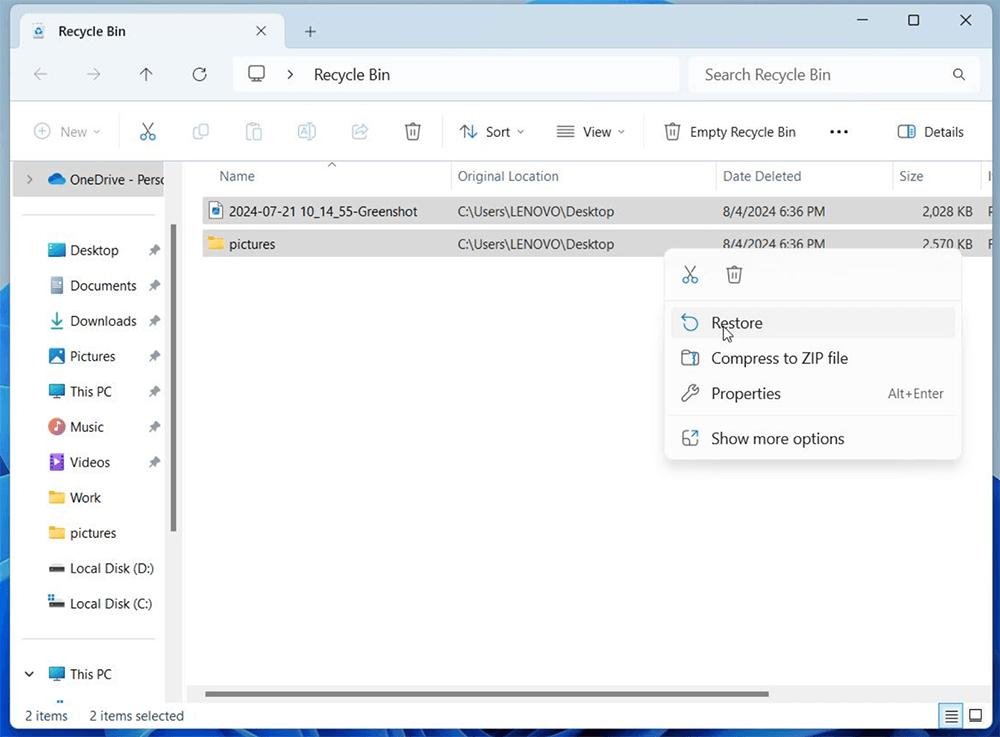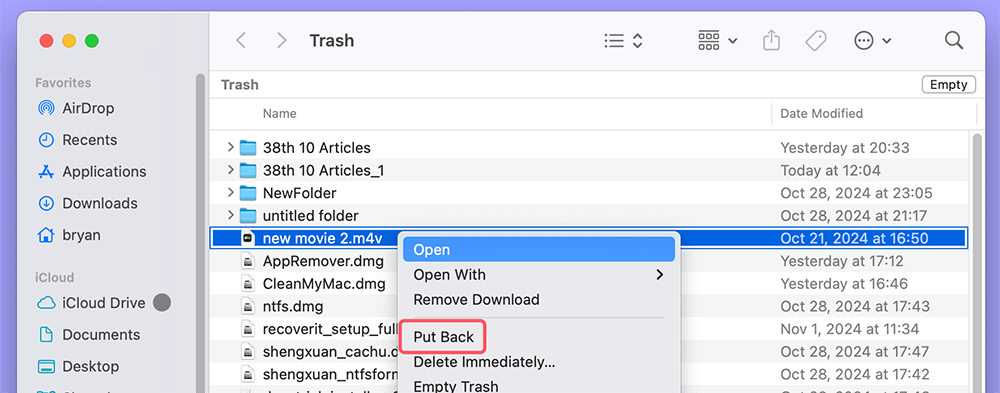Before we start: Donemax Data Recovery is a powerful data recovery program. It supports to easily and completely recover deleted, formatted and lost M4V videos from local drive, HDD, SSD and external storage device. 100% safe and effective.
PAGE CONTENT:
Losing a file, especially one as valuable as an M4V video, can be a frustrating and stressful experience. Whether it's a cherished video from a family event, an important project, or a favorite movie, the loss of an M4V file can feel like a catastrophe. But before you panic, it's important to know that there are several ways to recover your lost M4V files. This article will explore the causes of M4V file loss, provide a step-by-step guide to recovery, and share useful tips on how to prevent future data loss.
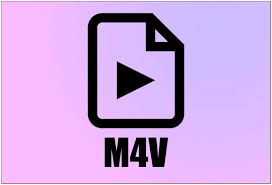
Understanding M4V Files and Their Importance
M4V files are a type of video format commonly used for storing movies, TV shows, and other video content. The M4V format is very similar to MP4, with the key difference being that M4V files can sometimes be protected by DRM (Digital Rights Management) if they were purchased from stores like iTunes. Despite this, the M4V format is still widely used due to its high-quality video and audio compression, making it ideal for storing media files.
When an M4V file is lost, whether through accidental deletion, corruption, or hardware failure, it can disrupt not only personal media libraries but also professional work. For instance, if an M4V video is a key part of a business presentation or an educational resource, losing it can result in significant setbacks. Therefore, understanding how to recover lost M4V files is crucial for maintaining a secure and organized digital environment.
Common Causes of M4V Video File Loss
Before diving into recovery solutions, it's important to understand the common causes of M4V file loss. Knowing the cause of the loss can help determine the best recovery method and, more importantly, how to avoid future data loss.
◼ Unintentional Deletion
One of the most common reasons M4V files go missing is due to accidental deletion. This can occur in several ways, such as when a user deletes files without realizing their importance or mistakenly empties the recycle bin (or trash bin on macOS). When this happens, the file is marked as deleted, but the actual data isn’t immediately erased from the storage device. This means there's a good chance that the file can be recovered using data recovery tools.
◼ Corrupted or Damaged Files
Corruption can occur for a variety of reasons, such as improper shutdowns, system crashes, or issues during file transfer. A damaged M4V file might not play correctly or could be unrecognizable to video players. In some cases, the file can be partially recovered or repaired using specialized software designed to fix corrupted media files.
◼ Formatting or Software Issues
Sometimes, an M4V file might get lost due to accidental formatting of a storage device, such as a hard drive or USB flash drive. This can happen when users mistakenly reformat a drive while trying to install new software or perform maintenance. In some cases, data recovery tools can scan the formatted drive and restore lost files, but the success rate depends on the extent of the formatting.
◼ Hardware Failure or Virus Attacks
Another common cause of file loss is hardware failure. Hard drives can fail due to physical damage or wear and tear over time. Similarly, viruses or malware can corrupt files or even delete them entirely. In these cases, you may need to use professional data recovery services to retrieve the lost files, especially if the damage is severe.
🔖How to Prevent M4V File Loss in the Future:
While data recovery tools and services are available, prevention is always better than cure. Taking proactive steps to protect your M4V files can save you a lot of time and frustration in the future. Here are some best practices for preventing file loss:
Best Practices for File Management:
- Organize your files: Keep your M4V files well-organized in folders that are clearly labeled, making it easier to locate and backup important files.
- Regularly delete unwanted files: Periodically go through your files and remove any unnecessary ones to reduce clutter and free up space on your hard drive.
- Avoid working from external drives: If possible, work directly from your main hard drive instead of external drives, which are more susceptible to accidental disconnection or failure.
Importance of Backups and Cloud Storage:
One of the most effective ways to protect against file loss is to implement a regular backup system. There are several methods for backing up your M4V files:
- Cloud storage: Services like Google Drive, Dropbox, or iCloud offer secure cloud storage options where you can upload your important files for safekeeping. These services often come with automatic syncing, so files are backed up as soon as they're added.
- External hard drives: Regularly back up your files to an external hard drive or solid-state drive (SSD). External storage devices are a great way to create a physical backup that isn't reliant on internet access.
- Automated backup software: Many software programs allow you to set up automated backups, ensuring that your M4V files are regularly saved to a designated location without you having to manually intervene.
Methods to Recover Lost M4V Video Files
You can use built-in tools and third-party software to help you recover deleted, formatted or lost M4V video files.
🔖Method 1. Check Recycle Bin or Trash
When an M4V file is lost, it's important to act quickly to increase the chances of successful recovery. The more you use the storage device after the loss, the more likely it is that the lost file will be overwritten, making recovery difficult or impossible. Below is a step-by-step guide to recovering lost M4V files.
The first place to look for lost M4V files is your computer's built-in file recovery options. Both Windows and macOS offer ways to recover deleted files:
- Windows Recycle Bin: When you delete a file, it's often sent to the Recycle Bin. To recover your lost M4V file, open the Recycle Bin, find the file, right-click it, and select "Restore."
![Windows Recycle Bin]()
- macOS Trash: On macOS, deleted files are moved to the Trash. To recover a lost M4V file, open the Trash, find the file, and drag it back to its original location.
![macOS Trash]()
🔖Method 2. Use M4V video recovery software
There are several file recovery tools available that can help protect your M4V files. Programs like Donemax Data Recovery, Recuva, EaseUS Data Recovery Wizard, and Disk Drill can scan your storage devices for lost files and attempt to recover them. These tools are especially useful if you regularly encounter file loss due to accidental deletion or formatting.
Donemax Data Recovery is a powerful data recovery program. It can help you securely and completely recover lost M4V video files from local drive and external device.
Donemax Data Recovery
- Recover permanently deleted M4V video files even you have emptied recycle bin.
- Recover lost M4V video files from formatted or erased drive.
- Recover lost M4V video files from HDD/SSD, USB drive, camera, memory card, etc.
Step 1. Click download button to download Donemax Data Recovery, then click the installation file to install this recovery software on your computer, then open it. It shows all drives and devices, just select the drive where you delete or lose the M4V video files to start data recovery.

Step 2. Click on Scan button to deeply scan the drive and find all recoverable files including the lost M4V video files.

Step 3. After scanning, you can preview all recoverable files. Then select the wanted M4V video files, click on Recover button to save them.

🔖Method 3. Recover M4V Files from External Drives or Cloud Backups
If your M4V file is stored on an external drive or cloud service, recovery is often simpler. External drives can be plugged into another computer to check for the file, while cloud services typically allow you to restore previous versions of files directly through their interface.
For cloud services, check the backup options or use the version history feature to find and restore the lost M4V file. This can be particularly helpful if the file was accidentally deleted or overwritten on the cloud.
Advanced Recovery Techniques
In some cases, recovery tools may not be enough, especially if your file has been corrupted or the storage device is physically damaged. In such situations, there are a few advanced recovery techniques you can try:
Repairing Corrupted Files:
If the M4V file itself is corrupted and no longer plays, file repair software can help. Programs like Stellar Repair for Video and Video Repair Tool can analyze damaged video files and attempt to fix them. However, keep in mind that the success of these programs can vary depending on the extent of the damage.
Professional Data Recovery Services:
When all else fails, professional data recovery services can help retrieve data from damaged or corrupted drives. These services are often expensive but may be your only option if the data is irreplaceable. Data recovery specialists have the tools and expertise to handle hardware failure, severe file corruption, and more complex recovery scenarios.
Tips for Ensuring the Recovery of M4V Files:
When dealing with lost files, there are a few things you should and shouldn't do to improve the chances of recovery:
Dos
- Stop using the affected drive: As soon as you realize the M4V file is lost, stop using the drive to prevent overwriting the data.
- Act quickly: The sooner you attempt recovery, the better the chances of success.
- Use a separate drive for recovery: If possible, install recovery software on a different drive than the one from which you're trying to recover files to avoid overwriting lost data.
Don'ts
- Don't save new files to the affected drive: This can overwrite the lost M4V file, making recovery more difficult.
- Don't rely solely on free software: While free tools can be helpful, they may not offer full recovery options for more complex cases. If needed, consider using a professional service.
When Recovery Fails: What Are Your Options?
If your attempts to recover the M4V file fail, consider other options:
- Look for backup versions: If you've previously backed up your files, search for a copy of the lost M4V file in your backups.
- Consult with professionals: In cases where the file is crucial and no other recovery methods work, professional data recovery services may be the last resort.
Conclusion
Losing an M4V file can be a frustrating experience, but there are multiple methods for recovering lost files. By understanding the common causes of file loss, using data recovery tools, and taking proactive steps to protect your files in the future, you can minimize the risk of losing your valuable videos. The key takeaway is that prevention and regular backups are essential to ensure the safety of your M4V files and avoid the need for recovery altogether.
FAQs About Recovering M4V Videos
1. Is it possible to recover permanently deleted M4V video files?
Yes, data recovery software can easily recover permanently deleted M4V video files:
- Download and install Donemax Data Recovery, open it.
- Select the drive where you delete the M4V videos.
- Click Scan button to deeply scan the drive.
- Preview and recover M4V videos.
2. What is the best data recovery software for M4V file recovery?
If the file is not in the Recycle Bin or Trash, third-party recovery software can help you recover lost M4V video files. Popular options include:
- Donemax Data Recovery: The best free data recovery software to help you recover all types of lost files including M4V files from HDD/SSD, USB drive, camera, memory card, etc.
- Recuva: This free tool is simple to use and can scan your drive for lost files. It allows you to preview the recoverable files before restoring them.
- EaseUS Data Recovery Wizard: This software offers a more comprehensive scanning process, including the ability to recover files from formatted or damaged drives.
- Disk Drill: Known for its user-friendly interface, Disk Drill can recover files from both internal and external drives.
- Do Your Data Recovery: It can easily recover lost M4V video files and recover lost data from a formatted drive.
To use these programs, you'll typically need to download and install them, select the drive from which you want to recover files, and then scan for lost M4V files. Once the scan is complete, the software will show you a list of recoverable files, and you can select the ones you want to restore.
3. How to permanently delete M4V files to prevent data recovery?
If you want to permanently shred a M4V file, you can use file shredder to erase it:
- Download and install Donemax Data Eraser, open it.
- Choose Erase Files mode, then add the M4V file.
- Click on Erase Now button to permanently erase it.
Once the file is erased by Donemax Data Eraser, the file is lost for good, cannot be recovered by data recovery software.


Donemax Data Recovery
Donemax Data Recovery is one of the best data recovery software. It is easy-to-use and can help in recovering deleted, formatted, inaccessible or lost data from HDD/SSD, external disk, USB drive, SD card, camera or other storage devices.
Related Articles
- Jun 20, 2025Top 4 Methods to Restore InDesign Documents (INDD) File
- Nov 03, 2025How to Recover Deleted QuickTime Files on Windows and Mac?
- Jul 27, 2025How to Recover Overwritten or Replaced PDF File?
- Jan 21, 2025SDHC Card Data Recovery: Recover Deleted/Formatted/Lost Files
- Jun 28, 2025Recover Deleted M2TS File – Complete Guide
- Jun 11, 2025Recover Deleted Files from OneDrive: A Complete Guide

Steven
Steven has been a senior writer & editor of Donemax software since 2020. He's a super nerd and can't imagine the life without a computer. Over 6 years of experience of writing technical solutions and software tesing, he is passionate about providing solutions and tips for Windows and Mac users.

Gerhard Chou
In order to effectively solve the problems for our customers, every article and troubleshooting solution published on our website has been strictly tested and practiced. Our editors love researching and using computers and testing software, and are willing to help computer users with their problems