Before we start: Donemax Data Recovery is a powerful data recovery program. It offers advanced scan technology and can recover lost data from an encrypted SD card. It also can help recover deleted, formatted, inaccessible or corrupted SD card from a SD card.
PAGE CONTENT:
Encrypted SD cards are a reliable way to secure sensitive data, especially when used in smartphones, digital cameras, or portable devices. However, while encryption protects data from unauthorized access, it also complicates recovery efforts when files are accidentally deleted or lost due to damage, corruption, or formatting. The good news is that in many cases, it is still possible to recover data from an encrypted SD card - provided you take the right steps.
In this guide, we will explore how encryption works, the causes of data loss, and most importantly, step-by-step methods to recover your valuable data from encrypted SD cards safely and effectively.
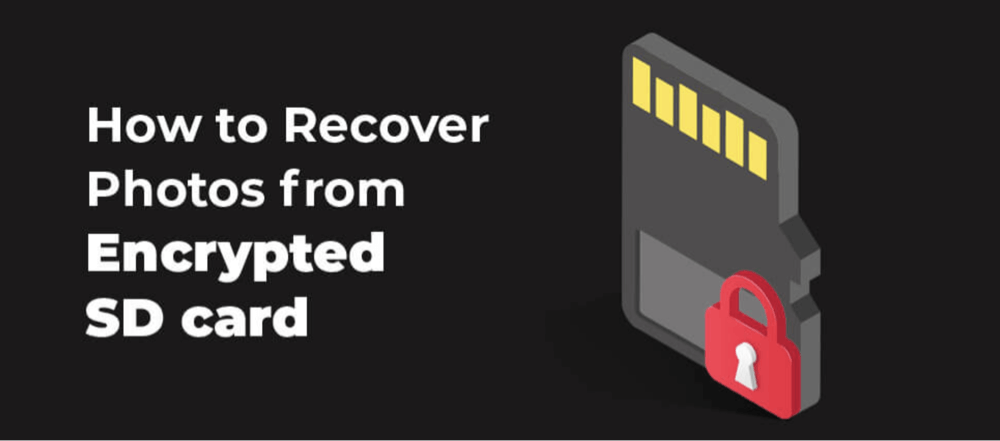
Understanding Encrypted SD Cards
An encrypted SD card stores data in a format that requires a specific key or password to decrypt and access the contents. The encryption can be software-based or hardware-based and is often linked to the device that created it.
Types of Encryption:
- Device-based Encryption: Common in Android smartphones where the SD card is encrypted with a key tied to the phone's internal credentials.
- Software Encryption: Tools like BitLocker in Windows can encrypt SD cards for use across different systems, requiring a password or recovery key.
- File-based Encryption: Specific files or folders may be encrypted, instead of the entire SD card.
Why Encryption Matters:
Encryption adds a layer of security by ensuring that, even if someone gains access to your SD card, they cannot read the data without authorization. However, this also means data recovery is impossible without the correct decryption method.
Common Reasons for Data Loss from Encrypted SD Cards
Despite encryption's protective nature, data loss can still occur due to various factors:
1. Unintentional Deletion
You may delete files by mistake, not realizing their importance until later.
2. Formatting the SD Card
Sometimes, users may be prompted to format the card due to a read/write error or compatibility issue. Formatting erases the file table and, if the card was encrypted, can also wipe the encryption header.
3. Card Corruption
A corrupted file system can make the SD card unreadable, even if the data is still intact underneath the encryption.
4. Hardware Damage
Physical damage to the SD card may lead to partial or complete inaccessibility, which can complicate recovery further.
5. Lost Password or Decryption Key
Without the correct PIN, pattern, or key, decrypting the SD card becomes impossible.
6. Malware or Virus Attack
Malicious software can overwrite or encrypt files, resulting in data loss or inaccessibility.
Important Preparations Before Encrypted SD Card Recovery
Before you attempt recovery, certain precautions are necessary to avoid permanent data loss:
1. Stop Using the SD Card Immediately
Further use of the card could overwrite the lost data, reducing recovery chances.
2. Ensure You Have Decryption Credentials
Make sure you know the password, PIN, pattern, or have access to the original device used for encryption.
3. Do Not Format the Card Again
Even if prompted, do not format the card again - it can permanently erase both data and encryption metadata.
4. Create a Disk Image (Optional)
If possible, use disk imaging tools to create a sector-by-sector backup of the encrypted SD card before proceeding with recovery attempts.
Methods to Recover Lost Data from Encrypted SD Card
Method 1: Decrypt the SD Card First
You cannot recover usable files from an encrypted SD card without decrypting it first. The process depends on the encryption method:
For Android Devices:
- Insert the SD card into the original phone.
- Go to Settings > Security > Encryption.
- Choose "Decrypt SD card" and enter the required PIN or password.
![recover data from an encrypted SD card]()
- Wait for the process to complete. Once decrypted, remove the SD card and connect it to your computer for recovery.
For Windows (BitLocker):
- Insert the SD card into the card reader.
- Open File Explorer; if BitLocker is enabled, you'll see a lock icon.
- Right-click and select "Unlock Drive."
![recover data from an encrypted SD card]()
- Enter the password or recovery key.
- Once unlocked, the card is decrypted temporarily for the session.
💡 Note: If you no longer have access to the original device or credentials, data recovery will not be possible through normal means.
Method 2: Recover Encrypted SD Card Using Data Recovery Software
Once your SD card has been successfully decrypted, you can use data recovery software to scan for and retrieve your lost files. Decryption is essential before recovery - no software can read encrypted data without unlocking it first.
Professional recovery tools are designed to dig deep into the SD card's memory sectors to find deleted, formatted, or corrupted files - even if they don't appear in the file directory. These tools are much more powerful and accurate than basic free file recovery programs.
Step-by-Step Recovery Process:
Step 1. Download and install the reliable data recovery program - Donemax Data Recovery. Connect the SD card to your computer.
Step 2. Open Donemax Data Recovery, then choose the SD card.

Step 3. Click on Scan button and find all recoverable files.

Step 4. After scanning, you can check what it has found. Then select the wanted files, click on Recover button to save them.

💡 Tip: Avoid saving recovered files back to the same SD card to prevent overwriting unrecovered data.
Features to Look For in a Recovery Tool
When choosing a recovery tool, ensure it supports:
- Recovery from removable media like SD cards.
- File preview before recovery.
- Deep scan for better file recovery results.
- Compatibility with your operating system.
- Support for multiple file formats.
Best Practices When Using Recovery Software
- Always save recovered files to a different drive than the SD card to avoid overwriting remaining data.
- Do not interrupt the scanning process, especially during a deep scan.
- Use recovery filters (like file type or date modified) to locate specific files more quickly.
- Don't install the recovery software on the SD card you're trying to recover from—this could overwrite recoverable data.
When Recovery Software Might Fail
Despite their capabilities, recovery tools are not magic. They might not work if:
- The card is still encrypted.
- The file system is beyond repair.
- The card is physically damaged or unreadable.
- You no longer have access to the decryption key or credentials.
If recovery software doesn't detect your card or cannot read the data even after decryption, it's time to consider professional recovery services.
Method 3: Contact a Professional Data Recovery Service
If:
- The SD card is physically damaged,
- Decryption credentials are unavailable,
- The recovery software cannot access the data,
…it may be time to consult a professional recovery lab.
What They Do:
- Use clean-room environments and proprietary tools.
- Can sometimes reconstruct damaged encryption headers.
- Offer higher success rates for critical or complex data loss cases.
Considerations:
- Cost: Can range from $300 to $1500+ depending on complexity.
- Time: May take several days to a few weeks.
- Security: Choose a certified and reputable service that offers data confidentiality agreements.
Limitations and Risks of Encrypted Data Recovery
While recovery is possible, encryption adds significant constraints:
1. No Key = No Access
Without the correct decryption key or device, recovery is impossible.
2. Corrupted Encryption Header
If the section of the SD card containing encryption metadata is damaged or overwritten, decryption becomes extremely difficult or impossible.
3. Risk of Permanent Loss
Improper decryption attempts, multiple formatting, or unreliable recovery tools may worsen data loss.
4. Partial Recovery
Sometimes, only fragments of files may be recovered, especially if the file system is severely corrupted.
Tips to Prevent Future Data Loss on Encrypted SD Card
Once you've recovered your data, take the following steps to minimize the chances of future loss:
1. Back Up Regularly
Always maintain a backup of your SD card content on a computer, external drive, or cloud service.
2. Keep Encryption Keys Safe
Store passwords and encryption credentials in a secure password manager.
3. Avoid Sudden Removal
Use "eject" or "unmount" before removing the SD card from devices to prevent corruption.
4. Use Reliable Security Software
Protect your devices and SD cards from malware and viruses that can compromise your data.
5. Use High-Quality SD Cards
Opt for trusted brands and avoid cheap or unverified memory cards prone to corruption.
Conclusion
Recovering lost data from an encrypted SD card may seem daunting, but it's entirely possible with the right approach. The most critical steps are ensuring you have access to decryption credentials and acting quickly to avoid overwriting lost data. Whether you use recovery software or turn to professionals, always remember that encryption is a double-edged sword - it protects your data but also demands responsibility.
To safeguard your files in the future, prioritize regular backups and secure handling of your SD cards. With good habits and the right tools, you can prevent data loss and recover your files when disaster strikes.


Donemax Data Recovery
One of the best data recovery programs to recover deleted, formatted or lost data from PC, Mac, HDD, SSD, USB drive, SD card, camera, RAID, Sever or other storage devices.
Related Articles
- Mar 12, 2025Recover Lost Data from Seagate One Touch SSD: A Complete Guide
- Nov 12, 2024Recover SRW File: A Comprehensive Guide to Safeguarding and Restoring Your Data
- Feb 07, 2025Recover Data from exFAT Drive (HDD, SSD, USB Drive, SD Card, etc.) on Windows/macOS
- Mar 04, 2025About PC Cards & Recovering Lost Data from PC Cards
- May 10, 2024How to Recover Lost Data from GoPro HERO12 Black?
- Oct 31, 2023How to Unformat USB Flash Drive and Get Lost Data Back?

Charles
Charles, who lives in Sydney, Australia, is an editor & writer of Donemax Team. He is good at writing articles related with Apple Mac computers, Windows operating systems, data recovery, data erasure, disk clone and data backup, etc. He loves reading and playing tennis in his spare time and is interested in testing new digital devices such as mobile phones, Macs, HDDs, SSDs, digital cameras, etc.

Gerhard Chou
In order to effectively solve the problems for our customers, every article and troubleshooting solution published on our website has been strictly tested and practiced. Our editors love researching and using computers and testing software, and are willing to help computer users with their problems

